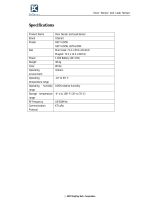Page is loading ...

Installation Guide
Home Network System
HD Camera
Model No. KX-HNC800
Thank you for purchasing a Panasonic product.
This document explains how to configure the camera and access it
using a mobile device. These steps must be followed before you can
use
the camera. For details about how
to use the camera, refer to the
User’s Guide (page 31).
Please read this document before using the unit and save it for future
reference.
For assistance, please contact us at 1-800-272-7033 or visit our Web
site: http://shop.panasonic.com/support for customers in the U.S.A.
Please register your product: http://shop.panasonic.com/support
In order to use this device, download the latest version of the [Home
Network] app.
Printed in China
HNC800_(en_en)_0530_ver.304.pdf 1 2017/05/31 14:19:40

Introduction
Accessory information ...............3
Important Information
Graphical symbols for use on
equipment and their
descriptions ...............................6
About this system ......................7
For your safety ...........................
7
Important safety instructions ......9
Security cautions .....................10
For best performance ..............11
Other information .....................12
Setup
Part names and functions ........14
LED indicator ...........................15
Connections .............................16
Setup overview ........................17
Downloading the [Home Network]
app ...........................................
18
Setting up the camera (initial
setup) .......................................19
Registering additional mobile
devices to the camera .............23
Registering the camera to your
hub ...........................................24
Resetting the camera ..............25
Appendix
Information about wireless
communication ........................26
Information about sensor
features ....................................27
Information about night vision
mode ........................................29
Wall mounting ..........................29
Adjusting the angle ..................29
Removing the stand .................30
Accessing the User’s Guide ....31
Specifications ..........................32
Open source software notice ...33
Software information ................33
FCC and other information ......34
Customer services ...................36
Limited Warranty (ONLY FOR
U.S.A.) .....................................37
2
Table of Contents
HNC800_(en_en)_0530_ver.304.pdf 2 2017/05/31 14:19:41

Accessory information
Supplied accessories
AC adaptor
Part nu
mber: PNWYAHNC800
Other information
R Design
and specifications are subject to change without notice.
R The illustrations in these instructions may vary slightly from the actual
product.
Trademarks
R m
i
c
r
o
S
D
XC Logo is a trademark of SD-3C, LLC.
R iPhone and iPad are trademarks of Apple Inc., registered in the U.S.
and other countries.
R iPad mini is a trademark of Apple Inc.
R Android and Google Play are registered trademarks or trademarks of
Google Inc.
R Microsoft, Windows, and Internet Explorer are either registered
trademarks or trademarks of Microsoft Corporation in the United
States and/or other countries.
R Wi-Fi
®
, WPA™, and WPA2™ are registered trademarks or
trademarks of Wi-Fi Alliance
®
.
R All other trademarks identified herein are the property of their
respective owners.
For a
ssistance, please visit http://shop.panasonic.com/support
3
Introduction
HNC800_(en_en)_0530_ver.304.pdf 3 2017/05/31 14:19:41

Notice
R The cam
era supports microSD, microSDHC, and microSDXC memory
cards. In this document, the term “microSD card” is used as a generic
term for any of the supported cards.
Integration with the Panasonic Home Network System
Althoug
h you can use the camera by itself, it can also be integrated into
the Panasonic Home Network System.
What is the Panasonic Home Network System?
The Panasonic Home Network System is a wireless system that uses
DECT technology to create a powerful network of devices, including
motion sensors, window/door sensors, smart plugs, etc., and allows you
to control them all with an easy-to-use app.
What are some example uses?
– Use the system’s sensors to trigger camera recording
Camera images can be recorded automatically when a door is
opened, when motion is detected, etc.
– Use the camera’s motion sensor to trigger the alarm system
You can receive a phone call and notification when the camera’s
motion sensor detects motion.
What do I need to get started?
Your HD camera (up to 16) and a KX-HNB600 hub. The hub joins all
system devices together using DECT technology, connects to your
home network via your wireless router, and can also connect to your
landline.
4
For assistance, please visit http://shop.panasonic.com/support
Introduction
HNC800_(en_en)_0530_ver.304.pdf 4 2017/05/31 14:19:41

What other devices are available?
– Activity detection sensors, such as motion sensors and window/door
sensors
– Smart plugs, which can turn electric devices on when triggered by a
sensor or according to a schedule
– and more!
KX-HNB600KX-HNB600
For information about the latest devices and bundles, visit the website
below.
http://shop.panasonic.com/
Note:
R Device availability and appearance may vary by region.
For assistance, please visit http://shop.panasonic.com/support
5
Introduction
HNC800_(en_en)_0530_ver.304.pdf 5 2017/05/31 14:19:41

Graphical symbols for use on equipment
and the
ir descriptions
Symbol Explanation Symbol Explanation
Alternating current
(A.C.)
Class P equipment
(equip
ment in which
protection against
electric shock relies on
Double Insulation or
Reinforced Insulation)
Direct current (D.C.) “ON” (power)
Protective earth “OFF” (power)
Protective bonding
earth
Stand-by (power)
Functional earth “ON”/“OFF” (power;
push-pu
sh)
For indoor use only Caution, risk of electric
shock
6
For assistance, please visit http://shop.panasonic.com/support
Important Information
HNC800_(en_en)_0530_ver.304.pdf 6 2017/05/31 14:19:41

About this system
R This sy
stem is an auxiliary
system; it is not designed to
provide complete protection
from property loss. Panasonic
will not be held responsible in
the event that property loss
occurs while this system is in
operation.
R This product should not be used
as substitute for a medical or
caregiver’s supervision. It is the
caregiver’s responsibility to stay
close enough to handle any
eventuality.
R The system’s wireless features
are subject to interference,
therefore functionality in all
situations cannot be
guaranteed. Panasonic will not
be held responsible for injury or
damage to property that occurs
in the event of wireless
communication error or failure.
For your safety
To prev
ent severe injury and loss
of life/property, read this section
carefully before using the product
to ensure proper and safe
operation of your product.
WARNING
Power connection
R Use onl
y the power source
marked on the product.
R Do not overload power outlets
and extension cords. This can
result in the risk of fire or
electric shock.
R Completely insert the AC
adaptor/power plug into the
power outlet. Failure to do so
may cause electric shock and/
or excessive heat resulting in a
fire.
R Regularly remove any dust, etc.
from the AC adaptor/power plug
by pulling it from the power
outlet, then wiping with a dry
cloth. Accumulated dust may
cause an insulation defect from
moisture, etc. resulting in a fire.
R Unplug the product from power
outlets if it emits smoke, an
abnormal smell, or makes an
unusual noise. These
conditions can cause fire or
electric shock. Wait for the
product to stop emitting smoke,
then visit the following web
page and contact Panasonic for
support.
http://shop.panasonic.com/
support
For a
ssistance, please visit http://shop.panasonic.com/support
7
Important Information
HNC800_(en_en)_0530_ver.304.pdf 7 2017/05/31 14:19:41

R Unplug from power outlets and
never touch the inside of the
product if its casing has been
broken open. Danger of electric
shock exists.
R Never touch the plug with wet
hands. Danger of electric shock
exists.
R Do not connect non-specified
devices.
Installation
R T
o
p
r
e
v
ent the risk of fire or
electrical shock, do not expose
the product to rain or any type
of moisture.
R Do not place or use this product
near automatically controlled
devices such as automatic
doors and fire alarms. Radio
waves emitted from this product
may cause such devices to
malfunction resulting in an
accident.
R WARNING:
Strangulation Hazard: Children
have STRANGLED in cords.
Keep this cord out of the reach
of children more than 1 m
(3 feet) away.
R Do not allow the AC adaptor
cord to be excessively pulled,
bent or placed under heavy
objects.
R Keep small parts, such as
microSD cards, out of the reach
of children. There is a risk of
swallowing. In the event they
are swallowed, seek medical
advice immediately.
Operating safeguards
R U
n
p
l
u
g
the product from power
outlets before cleaning. Do not
use liquid or aerosol cleaners.
R Do not disassemble the product.
R Never put metal objects inside
the product. If metal objects
enter the product, turn off the
circuit breaker and contact an
authorized service center.
8
For assistance, please visit http://shop.panasonic.com/support
Important Information
HNC800_(en_en)_0530_ver.304.pdf 8 2017/05/31 14:19:41

Medical
R Consult
the manufacturer of any
personal medical devices, such
as pacemakers or hearing aids,
to determine if they are
adequately shielded from
external RF (radio frequency)
energy. Wireless
communication features
operate between the
frequencies listed below, with a
peak transmission power of
100 mW.
2.412 GHz – 2.462 GHz
5.180 GHz – 5.320 GHz
5.500 GHz – 5.700 GHz
5.745 GHz – 5.825 GHz
R Do not use the product in health
care facilities if any regulations
posted in the area instruct you
not to do so. Hospitals or health
care facilities may be using
equipment that could be
sensitive to external RF energy.
CAUTION
Installation and location
R Never i
nstall wiring during a
lightning storm.
R The AC adaptor is used as the
main disconnect device. Ensure
that the AC outlet is installed
near the product and is easily
accessible.
R Mount the product on the stable
location where the camera can
be adequately supported when
installing.
R Do not mount the product on
soft material. It may fall down,
break or cause injury.
R Do not mount the product on
the following materials: gypsum
board, ALC (autoclaved
lightweight cellular concrete),
concrete block, plywood less
than 25 mm (1 inch) thick, etc.
Preventing accidents and
i
n
j
u
r
i
e
s
R Do not put your ear(s) near the
speaker, as loud sounds
emitted from the speaker may
cause hearing impairment.
Important safety
instruc
tions
When using your product, basic
safety precautions should always
be followed to reduce the risk of
fire, electric shock, and injury to
persons, including the following:
1. Do not use this product near
water for example, near a
bathtub, washbowl, kitchen
sink, or laundry tub, in a wet
basement or near a swimming
pool.
For assistance, please visit http://shop.panasonic.com/support
9
Important Information
HNC800_(en_en)_0530_ver.304.pdf 9 2017/05/31 14:19:41

2. Use only the power cord
indicated in this document.
SAVE THESE INSTRUCTIONS
Security cautions
Take appropriate measures to
avoid the following security
breaches when using this product.
– Leaks of private information
– Unauthorized use of this product
– Unauthorized interference or
suspension of the use of this
product
Take the following measures to
avoid security breaches:
R Configure the wireless router
that connects your mobile
device to this product to use
encryption for all wireless
communication.
R You may be vulnerable to
security breaches if the unit is
used with the login password,
disarm code, or PIN code, or
other settings at their default
values. Configure your own
values for these settings.
R Do not use passwords that
could be easily guessed by a
third party. If you keep a record
of your passwords, protect that
record. Change passwords
regularly.
R If you lose your mobile device,
change the password used to
access this product.
R If you enable the product’s auto
login feature, enable the screen
lock or similar security feature
on your mobile device.
R Take care when performing
important security related
operations, such as deleting
unit IDs.
R To prevent disclosure of
personal information, enable
the screen lock or similar
security feature on your mobile
device.
R When submitting the product for
repair, make a note of any
important information stored in
the product, as this information
may be erased or changed as
part of the repair process.
R Before handing the product
over to a third party for repair or
other purposes, perform a
factory data reset to erase any
data stored in the product and
remove the microSD card. Use
only trusted repair services
authorized by Panasonic.
R Before disposing of the product,
perform a factory data reset to
erase any data stored in the
10
For assistance, please visit http://shop.panasonic.com/support
Important Information
HNC800_(en_en)_0530_ver.304.pdf 10 2017/05/31 14:19:41

product. Remove and erase the
microSD card.
R If your mobile device will no
longer be used with the product,
delete your mobile device’s
registration from the product
and delete the corresponding
app from your mobile device.
R If this product experiences a
power outage, its date and time
setting may become incorrect.
Confirm the date and time
setting and correct it if
necessary.
Additionally, note the following.
R Communications may be
interrupted depending on
network conditions and wireless
signal quality.
R This product may be used in
ways that violate the privacy or
publicity rights of others. You
are responsible for the ways in
which this product is used.
For best
perform
ance
Product location/avoiding noise
This product uses radio waves to
communicate with a wireless
router.
R For maximum coverage and
noise-free communications,
place this product:
– at a convenient, central
location with no obstructions
between this product and the
wireless router.
– away from electronic
appliances such as TVs,
radios, personal computers,
wireless devices, or other
phones.
– facing away from radio
frequency transmitters, such
as external antennas of
mobile phone cell stations.
(Avoid putting this product on
a bay window or near a
window.)
R Coverage and transmission
quality depends on the local
environmental conditions.
R If the transmission quality is not
satisfactory, move this product
to another location.
Environment
R K
e
e
p
t
h
e product away from
electrical noise generating
devices, such as fluorescent
lamps and motors.
R The product should be kept free
from excessive smoke, dust,
high temperature, and vibration.
R Do not expose this product to
direct sunlight or other forms of
For assistance, please visit http://shop.panasonic.com/support
11
Important Information
HNC800_(en_en)_0530_ver.304.pdf 11 2017/05/31 14:19:41

powerful light such as halogen
lights for long periods of time.
(This may damage the image
sensor.)
R Do not place heavy objects on
top of the product.
R When you leave the product
unused for a long period of
time, unplug the product from
the power outlet.
R The product should be kept
away from heat sources such
as heaters, kitchen stoves, etc.
It should not be placed in rooms
where the temperature is less
than 0 °C (32 °F) or greater
than 40 °C (104 °F). Damp
basements should also be
avoided.
R The maximum communication
range may be shortened when
the product is used in the
following places: Near
obstacles such as hills, tunnels,
underground, near metal
objects such as wire fences, etc.
R Operating the product near
electrical appliances may cause
interference. Move away from
the electrical appliances.
Other information
Routine care
R W
i
p
e
t
h
e outer surface of the
product with a soft moist cloth.
R Do not use benzine, thinner, or
any abrasive powder.
Camera image quality
R Camera
images may have the
following characteristics.
– Colors in images may differ
from the actual colors.
– Faces or objects may appear
dark when there is light
behind the subject (i.e.,
backlighting).
– Image quality may be
reduced in dark locations.
– Images may appear hazy
when there are outdoor lights
in use.
Protecting your recordings
R Do not
remove the microSD
card or disconnect the product’s
AC adaptor while reading or
writing data to the microSD
card. Data on the card could
become corrupted.
R If a microSD card malfunctions
or is exposed to
electromagnetic waves or static
electricity, data on the card
12
For a
ssistance, please visit http://shop.panasonic.com/support
Important Information
HNC800_(en_en)_0530_ver.304.pdf 12 2017/05/31 14:19:41

could become corrupted or
erased. Therefore, we
recommend backing up
important data to a computer or
other device.
Notice
For assistance, please visit http://shop.panasonic.com/support
13
Important Information
HNC800_(en_en)_0530_ver.304.pdf 13 2017/05/31 14:19:41

Part names and functions
A
B
C
D
L
F
H
I
G
E
K
J
A Brightness sensor
Allows
the camera to switch automatically
to night vision mode in low-light conditions.
B Lens
C Privacy shutter
P
revent
s others from monitoring live
camera images or sound when the shutter
is closed.
D Microphone
E LED indicator
F microSD card slot
G Stand
H MS
ETUPN
Used w
hen performing initial setup.
I Speaker
J micro-USB connector
U
sed to
connect the AC adaptor to the
camera.
K Reset button
Used to
reset the camera’s settings
(page 25).
L Temperature sensor
14
For a
ssistance, please visit http://shop.panasonic.com/support
Setup
HNC800_(en_en)_0530_ver.304.pdf 14 2017/05/31 14:19:41

LED indicator
You can
use the LED indicator to confirm the camera’s status.
Indicator Status
Off
No power, or LED indicator is turned off
*
1
Blue,
lit Normal operation, connected to wireless
router
*1
,
privacy shutter is open
White, lit Normal operation, connected to wireless
router
*1
,
privacy shutter is closed
White, blinking quickly Camera is searching for wireless router
Green, lit Initial setup required
Green, blinking slowly Initial setup is in progress with mobile device
connect
ed
Green, blinking Initial setup is starting
Red, lit
Motion detected
*1
, or camera is starting up
Red, blinking slowly Live images are being viewed or recorded, or
camera
is starting up
Red, blinking Device malfunction
*1 You can configure the camera so that its LED indicator does not light
during normal operation or when motion is detected. For more
information, refer to the User’s Guide (page 31).
For assistance, please visit http://shop.panasonic.com/support
15
Setup
HNC800_(en_en)_0530_ver.304.pdf 15 2017/05/31 14:19:42

Connections
1 Insert the AC adaptor plug
(A) firm
ly into the camera’s
micro-USB connector.
2 Connect the AC adaptor (B)
to the power outlet.
3 Insert a microSD card
(user-supplied; C) into the
camera’s microSD card slot.
(This is not necessary if you
do not want to record camera
images.)
B
C
A
Note:
R Use only the supplied AC adaptor S006AKU0500100.
R To remove the microSD card, push in the microSD card and then
remove it.
Note about power connections
AC adaptor connection
R The AC
adaptor must remain connected at all times. (It is normal for
the adaptor to feel warm during use.)
R The AC adaptor should be connected to a vertically oriented or
floor-mounted AC outlet. Do not connect the AC adaptor to a
ceiling-mounted AC outlet, as the weight of the adaptor may cause it
to become disconnected.
Power failure
R The cam
era will not work during a power failure.
16
For assistance, please visit http://shop.panasonic.com/support
Setup
HNC800_(en_en)_0530_ver.304.pdf 16 2017/05/31 14:19:42

Setup overview
After y
ou have connected your camera, here is what you will need to do
in order to access it from your mobile device. Each procedure is
explained in this chapter.
Using the camera by itself
(
n
o
i
n
t
egration with a Home
Network System)
Integrating the camera with a
H
o
m
e
N
e
twork System
(registering to a KX-HNB600
hub)
1 Download (page 18)
Downlo
ad the [Home
Network] app to your mobile
device.
2 Set up the camera
(page 19)
Use the [Home Network] app
to configure the camera to
connect to your wireless
router, and then register your
mobile device to the camera.
3 (Optional)
Register additional mobile
devices (page 23)
You can register additional
mobile devices to the camera,
for a total of 8.
1 D
ownload (page 18)
Download the [Home
Network] app to your mobile
device.
2 Set up the hub
Refer to the System Setup
Guide included with your hub.
3 Register camera to hub
(page 24)
Use the [Home Network] app
to register the camera and
configure it to connect to your
wireless router.
For assistance, please visit http://shop.panasonic.com/support
17
Setup
HNC800_(en_en)_0530_ver.304.pdf 17 2017/05/31 14:19:42

Downloading the
[Home N
etwork]
app
Download information is available
at the web page listed below.
www.panasonic.net/pcc/support/
tel/homenetwork/
Using your device’s app store
iPhone,
iPad users
Search for “Panasonic Home
Network System”. iPad users
should search in the “iPhone only”
category.
Android™ device users
Search for “Panasonic Home
Network System”.
Compatible mobile devices
iPhone
4 or later, iPad, or iPad
mini (iOS 6.0 or later) or an
Android device (Android 4.0 or
later)
Note:
R The [Home Network] app may
not function properly depending
on the operating environment,
such as the model of your
mobile device, peripherals
connected to your mobile
device, and the apps installed
on your mobile device.
R The following Android devices
are not compatible with the
[Home Network] app.
– Android devices that are not
supported by Google Play™
– Android devices with limited
hardware features (Bluetooth,
Wi-Fi, and microphone
support are required.)
18
For assistance, please visit http://shop.panasonic.com/support
Setup
HNC800_(en_en)_0530_ver.304.pdf 18 2017/05/31 14:19:42

Setting up the
camera
(initial
setup)
Confirm the following before you
begin.
– Make sure you have installed
the [Home Network] app on
your mobile device
– Make sure the camera is
located within range of your
wireless router
– Make sure your mobile device
is connected to your wireless
router
– Make sure your mobile device
can connect to the Internet
– Make sure you know the
network name (SSID) and
password assigned to your
wireless router
Initial setup (for iPhone, iPad
users)
R D
o
not perform this procedure
i
f
y
o
u
want to integrate the
camera with your Home
Network System. Use the
procedure on page 24.
R If your mobile device is
already registered to a hub
and you want to use your
camera by itself, see
“Information for current hub
users”, page 22.
1 P
lug in the camera and wait
a
b
o
u
t
1 minute for the
camera’s LED to light in green.
R If the LED does not light in
green, or if you experience
trouble during this
procedure, reset the
camera (page 25) and
then repeat this procedure.
2 Start the [Home Network]
app.
R If prompted, follow the
on-screen instructions and
select the appropriate
region/country.
3 Tap [HD Camera].
4 Tap [Set up the HD Camera].
5 When prompted, press the
MSETUPN button on the back
For a
ssistance, please visit http://shop.panasonic.com/support
19
Setup
HNC800_(en_en)_0530_ver.304.pdf 19 2017/05/31 14:19:42

of the camera, and then tap
[Next].
R The LED indicator blinks in
green.
6 Change your mobile device’s
Wi-Fi setting temporarily so
that it connects to the camera
directly.
R Open your mobile device’s
[Settings] app, tap [Wi-Fi],
select
“KX-HNC800_Panasonic”,
enter “00000000” as the
password, and then tap
[Join].
R If more than 1 item named
“KX-HNC800_Panasonic” is
displayed, wait approx. 10
minutes and perform this
procedure from the
beginning.
7 Start the [Home Network]
app again.
8 If necessary, enter the
password required to connect
to your wireless router and
then tap [Next].
R The camera and your
mobile device connect to
your wireless router.
R If prompted, follow the
on-screen instructions and
connect your mobile device
to your wireless router, start
the app again, and then tap
[Add Th
is Mobile Device].
R If you enter the wrong
password, an error is
displayed. Repeat the initial
setup procedure from the
beginning.
9 When prompted, press the
MSETUPN button on the back
of the camera.
R The camera registers your
mobile device.
10 When prompted, set the
password that will be used to
access the camera.
11 When prompted, enter a
name for your mobile device
and then tap [OK].
R This setting allows you to
change the name assigned
to your device. It can help
you identify your mobile
device when performing
certain operations, such as
deregistering a mobile
device.
R A list of all cameras
registered to the app is
displayed when initial setup
is complete.
20
For a
ssistance, please visit http://shop.panasonic.com/support
Setup
HNC800_(en_en)_0530_ver.304.pdf 20 2017/05/31 14:19:42
/