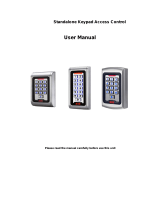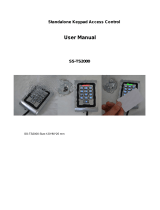Page is loading ...

www.axxessid.com
Installation & User Guide
AX200 Installation & User Guide – July 2007
1
AX200 & i-BOX
Installation &
User Guide
Axxess Identification Ltd
27-28 Shrivenham Hundred Business Park,
Watchfield, Swindon, Wiltshire SN6 8TZ
United Kingdom
Tel: +44 (0)1793 784002
Fax: +44 (0)1793 784005
Email: info@axxessid.com

www.axxessid.com
Installation & User Guide
AX200 Installation & User Guide – July 2007
2
Microsoft® is a registered trademark of Microsoft Corporation.
Windows™ is a registered trademark of Microsoft Corporation.
Document Title: AX200 & I-BOX Installation & User Guide v13.07.07
This document contains proprietary information of Axxess Identification Ltd. Unauthorised
reproduction of any portion of this manual without the written authorisation of Axxess
Identification Ltd is prohibited. The information in this manual is for informational purposes only.
It is subject to change without notice. Companies, names and data used in examples herein are
fictitious unless otherwise noted. Axxess assumes no responsibility for incorrect information this
manual may contain.
©2007 by Axxess Identification Ltd
27-28 Shrivenham Hundred Business Park, Watchfield, Swindon SN6 8TZ United Kingdom
Telephone +44 (0)1793 784002
Fax +44 (0)1793 784005
Email info@axxessid.com
Web www.axxessid.com

www.axxessid.com
Installation & User Guide
AX200 Installation & User Guide – July 2007
3
License Agreement
NOTICE TO USER: THIS SOFTWARE PACKAGE IS A CONTRACT. BY INSTALLING THE
SOFTWARE YOU ACCEPT ALL THE TERMS AND CONDITIONS OF THIS AGREEMENT.
1. Use of the Software. You may install and use the software only for the purpose intended.
2. Copyright. You may not duplicate or copy the software or documentation, except that
you may make one backup copy of the software. All copies must bear copyright notices
contained in the original copy.
3. Limited Warranty. Axxess Identification warrants that the software will perform
substantially in accordance with the printed documentation when correctly installed on a
properly configured computer for which it is intended. Axxess Identification warrants the
compact disc upon which this product is recorded to be free from defects in materials and
workmanship under normal use for a period of five years from the date of purchase.
During the warranty period Axxess Identification will replace compact discs, which prove
to be defective.
4. Axxess Identification does not warrant and cannot warrant the performance or results you
obtain by using the software or documentation. In no event will Axxess Identification be
liable to you for any consequential, incidental or special damages. For further warranty
information, please contact Axxess Identification.

www.axxessid.com
Installation & User Guide
AX200 Installation & User Guide – July 2007
4
Contents
...................................................................................................................................................1
AX200 Installation .....................................................................................................................8
AX200 Software Setup ............................................................................................................8
TCP/IP Configuration (Fixed IP Address) ...............................................................................10
IP Definitions Applicable to the AX200...................................................................................11
AX200 & i-BOX Connections...................................................................................................12
9 Way i-BOX I/O Connection .................................................................................................12
Sounder /Beacon for i-BOX (IC-ASB) ................................................................................13
AX200 Expander Board Connections ....................................................................................14
Break glass Wiring AX200.....................................................................................................15
Break glass wiring AX50/AX100............................................................................................16
.................................................................................................................................................17
.................................................................................................................................................18
AX200 Software .......................................................................................................................19
Operating Systems................................................................................................................19
Software Installation ...............................................................................................................19
Starting the AX200 Software...................................................................................................22
Language Selection ..............................................................................................................23
Password Reminder..............................................................................................................23
Windows™ Classic or Graphic Style (XP) Screen..................................................................23
Backup & Restore ...................................................................................................................24
Email Backup Settings ..........................................................................................................25
Standard Query Language (SQL)..........................................................................................26
Database Integrity Check ......................................................................................................27
Communication between the AX200 Software and Controller ................................................27
Plug & Play Devices..............................................................................................................28
Controller Status & Control ....................................................................................................29
High Security Mode (HSM)....................................................................................................29
Door Unlock Mode ................................................................................................................30
Date and Time ......................................................................................................................30
On & Offline Operation..........................................................................................................30
Force Download & Clear Controller .......................................................................................31
Performance Analyzer...........................................................................................................31
Transaction Screen...............................................................................................................32
Who’s In/Out List...................................................................................................................33
Display Filters .......................................................................................................................34
Photo Display....................................................................................................................34
Email ................................................................................................................................34
Save on Exit .....................................................................................................................36
Test Wizard ......................................................................................................................36
Cardholder...............................................................................................................................41
Main Settings ........................................................................................................................41
Card Number ....................................................................................................................41
Imprint Number.................................................................................................................42
Employment......................................................................................................................42
Department.......................................................................................................................42
Access Group ...................................................................................................................42
Card Type.........................................................................................................................42
Card Status.......................................................................................................................42
Pin Code...........................................................................................................................42
Time Zone ........................................................................................................................42

www.axxessid.com
Installation & User Guide
AX200 Installation & User Guide – July 2007
5
Photo................................................................................................................................44
Photo ID ...........................................................................................................................44
Add a Photo......................................................................................................................45
Capture Picture from Camera............................................................................................45
Import Picture from File.....................................................................................................46
Templates.........................................................................................................................46
Add New Card Wizard.......................................................................................................46
Card Replacement Wizard ................................................................................................47
Card Diagnostics...............................................................................................................48
Search..............................................................................................................................49
Card 0 Function ................................................................................................................50
Print Current Card Details .................................................................................................50
Database Fields per Cardholder........................................................................................50
Main Settings Tab.............................................................................................................50
Other Info..............................................................................................................................51
Employer ..........................................................................................................................52
Mode Settings .......................................................................................................................53
High Security (Hi Sec).......................................................................................................54
Extended Door Open Time (Ext’d Door) ............................................................................54
Set High Security Mode (Set Hi Sec).................................................................................54
Set Latch ..........................................................................................................................54
Time Zone ........................................................................................................................54
Personal Info.........................................................................................................................54
Vehicle info ...........................................................................................................................55
Access Point Configuration....................................................................................................56
Access Point Settings............................................................................................................56
Access Identity..................................................................................................................56
Access Point Name...........................................................................................................56
Door Comments................................................................................................................57
Door Release Time...........................................................................................................58
Start-up Mode Settings .....................................................................................................58
Door Contact Settings.......................................................................................................58
PIN Settings......................................................................................................................59
Device Parameters................................................................................................................60
Device Group....................................................................................................................60
Device Type......................................................................................................................60
Hardware Version .............................................................................................................60
Firmware Version..............................................................................................................61
Batch Number...................................................................................................................61
Serial Number in Batch .....................................................................................................61
Database Stamp ...............................................................................................................61
Access Groups......................................................................................................................61
Creating a new access group............................................................................................62
Device Manager....................................................................................................................62
Automatic IP Setup ...............................................................................................................63
Device Status Indication....................................................................................................65
Device Settings.................................................................................................................67
Fire alarm .........................................................................................................................68
Test Connection................................................................................................................68
System Settings ......................................................................................................................69
Site Info ................................................................................................................................69
Test Wizard...........................................................................................................................70
E-Mail Facilities.....................................................................................................................71

www.axxessid.com
Installation & User Guide
AX200 Installation & User Guide – July 2007
6
E-Mail Unknown Format to Axxess ID ...............................................................................71
DB Maintenance ...................................................................................................................72
Compact Database ...........................................................................................................72
Backup Settings................................................................................................................73
Database Restore.............................................................................................................73
Export Cardholders ...........................................................................................................73
Import Cardholders ...........................................................................................................73
Export Photo ID Templates ...............................................................................................73
Import Photo ID Templates ...............................................................................................73
Firmware Settings .................................................................................................................73
Rollback............................................................................................................................74
Hidden Functions ..................................................................................................................74
General Settings ...................................................................................................................76
Maximum PIN Number 1~6...............................................................................................76
Number of Lines in Screen................................................................................................76
Transaction Screen Pause ................................................................................................76
COM Port Timeout ............................................................................................................76
COM Port Retry Times......................................................................................................76
Link Alive Retry Times ......................................................................................................77
Function Settings ..............................................................................................................77
COM Port Settings............................................................................................................77
Multiple/Single Card Format..............................................................................................78
Default Access Level.........................................................................................................79
Default Time Zone ............................................................................................................79
Default ..............................................................................................................................79
Third Party File .................................................................................................................79
Format & Statistics..................................................................................................................79
Card Type Information...........................................................................................................80
Facility Code.....................................................................................................................80
Card Matching.......................................................................................................................81
Card Format Analyzer & Format Configuration ......................................................................81
Security Settings.....................................................................................................................81
Adding a New User ...............................................................................................................82
Adding a New Authorisation Group........................................................................................82
Report ......................................................................................................................................83
Cardholder Brief................................................................................................................84
Cardholder Details ............................................................................................................85
Log File.............................................................................................................................85
Dossier .............................................................................................................................85
Work Spell ........................................................................................................................86
Operators..........................................................................................................................86
Environmental...................................................................................................................86
System Summary..............................................................................................................86
Quick View........................................................................................................................86
Printing .............................................................................................................................87
Format Types....................................................................................................................87
Destination........................................................................................................................87
i - BOX......................................................................................................................................88
Environment............................................................................................................................89
i- BOX Parameters................................................................................................................90
Sensor Settings.....................................................................................................................90
Alarms ..................................................................................................................................91
i- BOX Settings .....................................................................................................................92

www.axxessid.com
Installation & User Guide
AX200 Installation & User Guide – July 2007
7
PDU (Power Distribution Unit) ...............................................................................................93
Details ..............................................................................................................................94
Sensor................................................................................................................97
Hardware Connection Details ............................................................................................97
Sensor Settings ................................................................................................................97
Isolate...............................................................................................................................98
PIR .......................................................................................................................................99
Dust Particle Sensor ...........................................................................................................100
Dust Particle Sensor ...........................................................................................................101
Mains Present Sensor.........................................................................................................102
DTU (Data Transfer Unit).......................................................................................................103
Connecting the DTU............................................................................................................103
DTU ........................................................................................................................................105
Add a New Door using a DTU .............................................................................................105
Adding Card Formats using a DTU......................................................................................106
DTU Step by Step ...............................................................................................................106
DTU Operation.................................................................................................................... 107
DTU LED Indicators ............................................................................................................107
Clear DTU...........................................................................................................................108
Removing the AX200 Program..............................................................................................108
Anti-Virus...............................................................................................................................109
Readers..................................................................................................................................111
Fingerprint Reader ..............................................................................................................111
Connection Details..........................................................................................................111
Proximity Readers..............................................................................................................115
How to connect the reader to the host .............................................................................115
Software Configuration....................................................................................................115
AXM Readers......................................................................................................................117
Output Type....................................................................................................................117
Connection Details..........................................................................................................117
Proximity Request to Exit ....................................................................................................118
Technical Details.............................................................................................................118

www.axxessid.com
Installation & User Guide
AX200 Installation & User Guide – July 2007
8
AX200 Installation
This Installation Guide details the initial setup and steps to get the AX200 software operational.
For further information and additional features please refer to the AX200 software manual.
Complete software installation and TCP/IP configuration must be performed whilst logged into
Windows with full Windows Administration rights.
AX200 Software Setup
1. Install the AX200 software. Insert the CD, if auto run is disabled then click Start and
select Run. Enter d:\setup.exe in the text box and click OK. (Note substitute the CD-ROM
drive letter in place of d) Follow the on screen instructions to complete the installation.
2. Ensure that the PC is
connected to the network and
the AX200’s are connected to
the network but powered off.
3. Ensure that the PC has a
fixed IP address
.
4. Start the AX200 software and
enter the user name and
password to login. The
default user name is “1” and
the default password is “1”.
Allow the software to
initialise.
5. Power up the first AX200 and the AX100(s) connected to this controller.
6. Click on the Access point
button located near the
bottom left on the screen.
7. Click on the last Tab Sheet
labelled as Device Manager.
8. Wait for approximately 10
seconds and the device
manager will seek all of the
AX200’s connected to the
network that are powered on.
New AX200’s will be
displayed in red; previously
configured AX200’s will be
displayed grey. (AX200’s
previously configured but not online will be displayed as Grey with a red cross) Double
click on the Red AX200.

www.axxessid.com
Installation & User Guide
AX200 Installation & User Guide – July 2007
9
9. Click on the ? at the end of
the Server IP address. The
Server IP address will fill in.
On local area networks (LAN)
the Device IP address and
the Server IP address will
match for the first 3 numbers
(Segment address) and the
last number will be unique to
the AX200.
10. Enter a name for the AX200 and an IP address for the device. To ensure that this IP
address is not already assigned click on the ? next to the device IP address. Do not use
an IP address that is already assigned as this will cause the system not to operate
correctly. Enter the subnet mask and if advised by the network administration manager,
enter the gateway IP address for this device.
11. Click on the download button
and confirm by clicking yes.
After approximately 5
seconds the AX100 add
wizard will appear.

www.axxessid.com
Installation & User Guide
AX200 Installation & User Guide – July 2007
10
12. Click Add. Select the type of
reader (with or without PIN)
then click next. Enter a
suitable name for the door
location being added. Then
click OK. After a brief period
of time the add wizard will be
completed. Access point
specific settings such as lock
times, IN/Out configuration
may be set under Access
point / Access point. When a
new AX100 is added the
access point screen will be
displayed. Note if two
AX100’s are connected to the
AX200 after 15 seconds the
Add wizard will appear again for Device two to be added.
13. Close the TCP/IP settings screen and close the device manager screen or access point
screen.
14. From the main screen click on the cardholder button and add a card(s) When the
cardholder screen is exited the information will be downloaded to the relevant controllers
and the door will lock.
15. Power up the next AX200 to be added and repeat steps 6 – 13 until all controllers are
configured.
TCP/IP Configuration (Fixed IP Address)
Refer to this section if the PC does not have a fixed IP address or for additional IP address
information.
To specify a fixed IP address
Click the Windows Start button then select setting and select control
panel. Double Click on the Network icon. In the components box scroll
down to TCP/IP Network card name and click on it. (On Windows XP
the control panel may be displayed directly
from the Windows Start button) Click on
Properties Button.
Select the IP Address Tab
Ensure that the system is set to specify an IP Address and that a valid
IP address is in the IP address box. (Note – most organisations allow
fixed IP address ranges, and a suitable IP number is normally obtained
from the network administration manager) Enter a valid subnet mask

www.axxessid.com
Installation & User Guide
AX200 Installation & User Guide – July 2007
11
address. Typically this is set to 255.255.255.0
Click OK or Apply.
Click OK to exit the network setup and close the system control panel window. If prompted to
reboot or to insert the Windows installation disk please follow the on-screen prompts.
IP Definitions Applicable to the AX200
IP Address
An IP address is a unique identifier for each controller, PC or other Ethernet device.
The IP address range is fro 0 to 255, where 0 is null, 1 to 254 are valid numbers and 255 is a
broadcast number. (Example – 10.1.1.25) Note – Consult with the Network Administrator before
using any IP address to avoid duplicate numbers
Subnet Mask
This is the mask or range of address that the device is allowed to talk to, typically the broadcast
number is used (Example 255.255.255.0 in this example permission is granted to talk to all
devices on the network)
LAN
Local Area Network refers to structured Ethernet cabling within a local area such as a single
building.
WAN
Wide Area Network, refers to a group of LAN’s connected together such as a group of buildings.
VPN
Virtual Private Network, refers to a separate IP numbering system applied on WAN’s that allows
different equipment in various locations to communicate as a LAN
Gateway
The Gateway is the device used to channel IP traffic between LAN’s over a WAN.
IP Port number
The IP port number is the number assigned for the communications over TCP to that specific IP
address. The AX200 uses Port numbers 4848 for the controller and 1818 for the AX200 software.
Firewall
A firewall may comprise of a physical device or software on a PC and it is designed to stop
malicious attacks by computer hackers or virus. Note Firewalls may also stop communication
between the AX200 and the software unless the specified IP port numbers are listed in both the
TCP and UDP protocol safe list on the firewall.
LAN Configuration
When working on a local area network (LAN) all devices that are configured to operate with fixed
IP address such as the AX200 controller, will require the same segment address. So if the Server
(PC) IP address is 10.1.1.15 then the AX200 will require an IP address with the same segment
such as 10.1.1.52. When building a private network (if there is not already one there) it is

www.axxessid.com
Installation & User Guide
AX200 Installation & User Guide – July 2007
12
recommended that the segment address is 10.1.1.x Use the subnet mask as 255.255.255.0 and
the gateway IP address should be 0.0.0.0
WAN Configuration
When working on a wide area network (WAN) all devices that are configured to operate with fixed
IP address such as the AX200 controller, will probably have a different segment address. So if
the Server (PC) IP address is 10.1.1.15 then the AX200 will require an IP address with the
appropriate segment such as 10.1.2.52. Use the subnet mask as 255.255.255.0 and the gateway
IP address must be configured (Please consult the Network Administrator for all IP Settings)
VPN Configuration
Generally configure Virtual Private networks as per the LAN Configuration setup. (Please consult
the Network Administrator for all IP Settings)
Example IP Address Table
Device Name Location IP Address
Gateway
Address
Subnet Mask
Address
File & Printer Server
Sales PC
AX200 PC
AX200 Controller
AX200 Controller
File & Printer Server
Sales PC
AX200 Controller
AX200 Controller
London
London
London
London
London
New York
New York
New York
New York
10.1.1.10
DHCP
10.1.1.35
10.1.1.36
10.1.1.37
10.1.2.10
DHCP
10.1.2.55
10.1.2.56
10.1.1.1
DHCP
10.1.1.1
0.0.0.0
0.0.0.0
10.1.2.1
DHCP
10.1.2.1
10.1.2.1
255.255.255.0
DHCP
255.255.255.0
255.255.255.0
255.255.255.0
255.255.255.0
DHCP
255.255.255.0
255.255.255.0
AX200 & i-BOX Connections
9 Way i-BOX I/O Connection
Table below describes the 9 way connector on the i-BOX and states the functionality of each pin.
9 WAY D DESCRIPTI ON NOTES COLOUR
1 Not connected
2 Breakglass 2 (switched) + 12v (pin 3) Blue
3 + 12v D.C Red
4 Relay 2 Output goes low when active Purple
5 * Ground White
6 Fire Input (switched) + 12v (pin 3) Orange
7 Breakglass 1 (switched) + 12v (pin 3) Green
8 Relay 3 Output goes low when active Yellow
9 Relay 1 Output goes low when active Black

www.axxessid.com
Installation & User Guide
AX200 Installation & User Guide – July 2007
13
Sounder /Beacon for i-BOX (IC-ASB)
The sounder /Beacon for the i-BOX connects directly to the i-BOX and will sound the alarm and
flash the strobe for a pre-programmed period of time when an alarm condition occurs on the i-
BOX.
Connect the 9 way D connector to the i-BOX.
To configure the duration select the environment button in the software.
Click on the I-box in the tree menu.
Adjust the alarm sounder period time to the desired length of time and click Save.

www.axxessid.com
Installation & User Guide
AX200 Installation & User Guide – July 2007
14
AX200 Expander Board Connections
Expander Board connections are located at the top-right corner of the AX200 board. Output 4
(associated with door 1) & output 5 (associated with door 2) are activated once the “Door
forced/held open alarm” is triggered on the appropriate controller and will stay active until the
alarm is cleared either by using a valid card or by using the clear alarm button on the main
screen.
Note: the alarm is cleared only when the “Door forced/held open alarm cleared” transaction
appears on the main screen.
Expander Board R1 R2
12 VDC Out PIN 6 PIN 6
Output 4 PIN 5 -
Output 5 - PIN 5

www.axxessid.com
Installation & User Guide
AX200 Installation & User Guide – July 2007
15
Door forced / held open alarm settings can be accessed through Main Screen • Access Point •
(Enable) Door Contact.
For more information about these settings please refer to Access Point Configuration • Access
Point Settings on this manual.
Note: Relay No.3 generates a 1 second pulse through the Access Granted connection block,
located at the top of AX200 board. The connection is normally closed and the pulse is generated
once the access is granted through either door.
Diagrams on the following pages illustrate the connections between the AX200 components.
Please note that if you are installing a brand new unit, the Fire Alarm, Break glass & PSU
Monitoring links will not be activated until the first time they are used.
Break glass Wiring AX200
Bre akg la ss
Door 1
OUT
Brea kglass
Door 2
IN
PSU
Monitoring
Volt Free
NC
CNC2A 2A3A 3A
2A
3A
3
to lock
2
AX200
Power In
+12vDC
Double Pole
Breakglass
Breakglass Wiring AX200
Terminal Function Terminal
1 Normally Open 1A
2 Common 2A
3 Normally Closed 3A
Switch 1
Switch 2
AX100
NO
NC
C
L ock Rel ay
1
1A
for monitoring of
breakglass

www.axxessid.com
Installation & User Guide
AX200 Installation & User Guide – July 2007
16
Break glass wiring AX50/AX100
3
to lock
2
Double Pole
Breakglass
Terminal Function Terminal
1 Normally Open 1A
2Common2A
3 Normally Closed 3A
Switch 1
not in use
Power In
+12vDC
AX50 / AX100
NO
NC
C
Lock Relay
1
AX50 / AX100

www.axxessid.com
Installation & User Guide
AX200 Installation & User Guide – July 2007
17

www.axxessid.com
Installation & User Guide
AX200 Installation & User Guide – July 2007
18

www.axxessid.com
Installation & User Guide
AX200 Installation & User Guide – July 2007
19
AX200 Software
The AX200 software is where all the programming data and cardholder information is entered.
It consists of the following:
• Cardholder
• Access Point
• System Settings
• Format & Statistics
• Security
• Reports
• Environment
The PC is where all the system configuration and data management is stored. The optional data
transfer unit (DTU) enables the data that has been entered at the PC to be downloaded to the
controller without the need of a physical PC connection.
The AX200 system supports a wide variety of card technologies, including proximity, magnetic
stripe (AX Series), Wiegand and Wiegand compatible card types.
Operating Systems
The AX series supports a wide range of operating systems and can run on Windows NT
Workstation, NT Server, 2000 Professional and Advanced, ME, XP and Vista without the need for
different CD’s or drivers. A number of checks are implemented within the software to ensure that
the correct files for the operating system are present. The installation process automatically
detects the operating system and installs the correct files and drivers.
If you are using windows Vista please note:
•
The recommended screen resolution for running the AX200 software
on Windows Vista is 1024¯768.
• If you receive a message at the start-up saying that the “User does not
have write access to the database”, right click on the AX200 icon and
select “Run as Administrator”. After doing so, this icon
might appear
in front of the AX200 icon.
Software Installation
Put the AX200 CD in your CD drive. If the CD doesn’t run automatically, click on the Start button
and select Run. Type in x:\setup.exe on the command line (replace x with the letter of your CD-
ROM drive).
Click Next > to continue with the AX200 Setup Wizard.

www.axxessid.com
Installation & User Guide
AX200 Installation & User Guide – July 2007
20
Please read the License Agreement, to accept the terms select I accept… then click on Next >.
The default directory where program files are installed is C:\Program Files\AX200\ If required,
click on Change to choose a different folder. Click on Next > to accept the default, or when
you’ve entered a different destination folder.
/