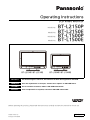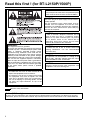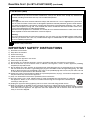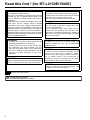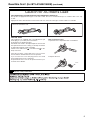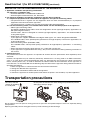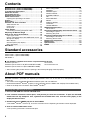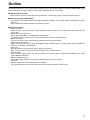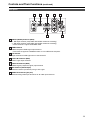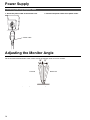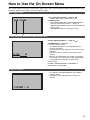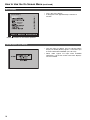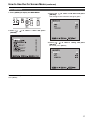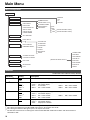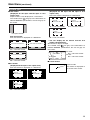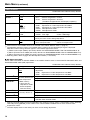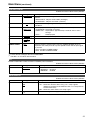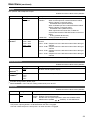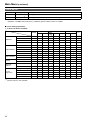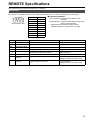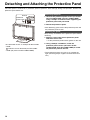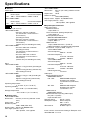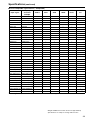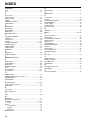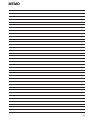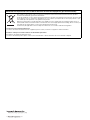Panasonic BT-L2150E User manual
- Category
- Supplementary music equipment
- Type
- User manual
This manual is also suitable for

Operating Instructions
LCD Video Monitor
TW0911KT0 -PS
Printed in TAIWAN
VQT3X39-1
ENGLISH
Model No.
Model No.
Model No.
Model No.
DEUTSCH Für Erlauterungen in Deutsch, konsultieren Sie bitte die mitgelieferte CD-ROM.
FRANÇAIS Pour des explications en français, veuillez vous reporter au CD-ROM fourni.
ITALIANO Per le istruzioni in italiano, vedere il CD-ROM in dotazione.
ESPAÑOL Para la explicación en español, consulte el CD-ROM uministrado.
Before operating this product, please read the instructions carefully and save this manual for future use.

2
Read this first ! (for BT-L2150P/1500P)
indicates safety information.
WARNING:
This equipment must be grounded.
To ensure safe operation, the three-pin plug must be
inserted only into a standard three-pin power outlet
which is effectively grounded through normal
household wiring. Extension cords used with the
equipment must have three cores and be correctly
wired to provide connection to the ground. Wrongly
wired extension cords are a major cause of fatalities.
The fact that the equipment operates satisfactorily
does not imply that the power outlet is grounded or
that the installation is completely safe. For your safety,
if you are in any doubt about the effective grounding
of the power outlet, please consult a qualified
electrician.
WARNING:
• To reduce the risk of fire or shock hazard, do not
expose this equipment to rain or moisture.
• To reduce the risk of fire or shock hazard, keep
this equipment away from all liquids. Use and
store only in locations which are not exposed to
the risk of dripping or splashing liquids, and do
not place any liquid containers on top of the
equipment.
WARNING:
Always keep the tilt stand screws and protective panel
screws out of the reach of infants and small children.
CAUTION:
The mains plug of the power supply cord shall remain
readily operable.
The AC receptacle (mains socket outlet) shall be
installed near the equipment and shall be easily
accessible. To completely disconnect this equipment
from the AC mains, disconnect the power cord plug
from the AC receptacle.
CAUTION:
In order to maintain adequate ventilation, do not
install or place this unit in a bookcase, built-in
cabinet or any other confined space. To prevent
risk of electric shock or fire hazard due to
overheating, ensure that curtains and any other
materials do not obstruct the ventilation.
CAUTION:
To reduce the risk of fire or shock hazard and
annoying interference, use the recommended
accessories only.
CAUTION:
This apparatus can be operated at a voltage in the
range of 100 - 240 V AC. Voltages other than 120 V
are not intended for U.S.A. and Canada.
CAUTION:
Excessive sound pressure from earphones and
headphones can cause hearing loss.
Notice (U.S.A. only):
Disposal may be regulated in your community due to Environmental considerations. For disposal or recycling
information, please visit Panasonic website: http://www.panasonic.com/environmental or call 1-888-769-0149.

Read this first ! (for BT-L2150P/1500P) (continued)
3
indicates safety information.
IMPORTANT SAFETY INSTRUCTIONS
1) Read these instructions.
2) Keep these instructions.
3) Heed all warnings.
4) Follow all instructions.
5) Do not use this apparatus near water.
6) Clean only with dry cloth.
7) Do not block any ventilation openings. Install in accordance with the manufacturer’s instructions.
8) Do not install near any heat sources such as radiators, heat registers, stoves, or other apparatus (including
amplifiers) that produce heat.
9) Do not defeat the safety purpose of the polarized or grounding-type plug. A polarized plug has two blades
with one wider than the other. A grounding-type plug has two blades and a third grounding prong. The wide
blade or the third prong are provided for your safety. If the provided plug does not fit into your outlet, consult
an electrician for replacement of the obsolete outlet.
10) Protect the power cord from being walked on or pinched particularly at plugs, convenience receptacles, and
the point where they exit from the apparatus.
11) Only use attachments/accessories specified by the manufacturer.
12) Use only with the cart, stand, tripod, bracket, or table specified by the manufacturer, or sold with
the apparatus. When a cart is used, use caution when moving the cart/apparatus combination to
avoid injury from tip-over.
13) Unplug this apparatus during lightning storms or when unused for long periods of time.
14) Refer all servicing to qualified service personnel. Servicing is required when the apparatus has
been damaged in any way, such as power-supply cord or plug is damaged, liquid has been spilled or objects
have fallen into the apparatus, the apparatus has been exposed to rain or moisture, does not operate nor-
mally, or has been dropped.
FCC NOTICE (USA)
This device complies with part 15 of the FCC Rules. Operation is subject to the following two conditions:
(1) This device may not cause harmful interference, and (2) this device must accept any interference
received, including interference that may cause undesired operation
CAUTION:
This equipment has been tested and found to comply with the limits for a class A digital device, pursuant to
Part 15 of the FCC Rules. These limits are designed to provide reasonable protection against harmful interfer-
ence when the equipment is operated in a commercial environment. This equipment generates, uses, and can
radiate radio frequency energy and, if not installed and used in accordance with the instruction manual, may
cause harmful interference to radio communications.
Operation of this equipment in a residential area is likely to cause harmful interference in which case the user
will be required to correct the interference at his own expense.
Warning:
To assure continued FCC emission limit compliance, the user must use only shielded interface cables when
connecting to external units. Also, any unauthorized changes or modifications to this equipment could void
the user’s authority to operate it.
S3125A

4
Read this first ! (for BT-L2150E/1500E)
indicates safety information.
WARNING:
This equipment must be earthed.
To ensure safe operation, the three-pin plug must be
inserted only into a standard three-pin power point
which is effectively earthed through normal house-
hold wiring.
Extension cords used with the equipment must have
three cores and be correctly wired to provide
connection to the earth. Wrongly wired extension
cords are a major cause of fatalities. The fact that the
equipment operates satisfactorily does not imply that
the power point is earthed or that the installation is
completely safe. For your safety, if you are in any doubt
about the effective earthing of the power point, please
consult a qualified electrician.
WARNING:
• To reduce the risk of fire or shock hazard, do not
expose this equipment to rain or moisture.
• To reduce the risk of fire or shock hazard, keep
this equipment away from all liquids. Use and
store only in locations which are not exposed to
the risk of dripping or splashing liquids, and do
not place any liquid containers on top of the
equipment.
WARNING:
Always keep the tilt stand screws and protective panel
screws out of the reach of infants and small children.
CAUTION:
Do not remove panel covers by unscrewing them.
To reduce the risk of electric shock, do not remove
covers. No user serviceable parts inside.
Refer servicing to qualified service personnel.
CAUTION:
The mains plug of the power supply cord shall
remain readily operable.
The AC receptacle (mains socket outlet) shall be
installed near the equipment and shall be easily
accessible. To completely disconnect this equipment
from the AC mains, disconnect the power cord plug
from the AC receptacle.
CAUTION:
To reduce the risk of fire or shock hazard and
annoying interference, use the recommended
accessories only.
CAUTION:
In order to maintain adequate ventilation, do not
install or place this unit in a bookcase, built-in
cabinet or any other confined space. To prevent
risk of electric shock or fire hazard due to
overheating, ensure that curtains and any other
materials do not obstruct the ventilation.
CAUTION:
Excessive sound pressure from earphones and
headphones can cause hearing loss.
EEE Yönetmeliğine Uygundur.
EEE Complies with Directive of Turkey.

Read this first ! (for BT-L2150E/1500E) (continued)
5
indicates safety information.
FOR U.K. ONLY
This appliance is supplied with a moulded three pin
mains plug for your safety and convenience.
A 10 amp fuse is fitted in this plug.
Should the fuse need to be replaced please ensure that
the replacement fuse has a rating of 10 amps and that it
is approved by ASTA or BSI to BS1362.
Check for the ASTA mark or the BSI mark
on the
body of the fuse.
If the plug contains a removable fuse cover you must
ensure that it is refitted when the fuse is replaced.
If you lose the fuse cover the plug must not be used
until a replacement cover is obtained.
A replacement fuse cover can be purchased from your
local Panasonic Dealer.
Caution for AC Mains Lead
FOR YOUR SAFETY PLEASE READ THE FOLLOWING TEXT CAREFULLY.
This product is equipped with 2 types of AC mains cable. One is for continental Europe, etc. and the other one is only
for U.K.
Appropriate mains cable must be used in each local area, since the other type of mains cable is not suitable.
FOR CONTINENTAL EUROPE, ETC.
Not to be used in the U.K.
FOR U.K. ONLY
How to replace the fuse
1.Open the fuse compartment with a screwdriver.
2.Replace the fuse.
Fuse

Read this first ! (for BT-L2150E/1500E) (continued)
6
EMC NOTICE FOR THE PURCHASER/USER OF THE APPARATUS
1. Applicable standards and operating environment
The apparatus is compliant with:
• standards EN55103-1 and EN55103-2 2009, and
• electromagnetic environments E1, E2, E3 and E4.
2. Pre-requisite conditions to achieving compliance with the above standards
<1> Peripheral equipment to be connected to the apparatus and special connecting cables
• The purchaser/user is urged to use only equipment which has been recommended by us as peripheral
equipment to be connected to the apparatus.
• The purchaser/user is urged to use only the connecting cables described below.
<2> For the connecting cables, use shielded cables which suit the intended purpose of the apparatus.
• Video signal connecting cables
Use double shielded coaxial cables, which are designed for 75-ohm type high-frequency applications, for
SDI (Serial Digital Interface).
Coaxial cables, which are designed for 75-ohm type high-frequency applications, are recommended for
analog video signals.
• Audio signal connecting cables
If your apparatus supports AES/EBU serial digital audio signals, use cables designed for AES/EBU.
Use shielded cables, which provide quality performance for high-frequency transmission applications, for
analog audio signals.
• Other connecting cables (IEEE1394, USB)
Use shielded cables, which provide quality performance for high-frequency applications, as connecting
cables.
• When connecting to the DVI signal terminal, use a cable with a ferrite core.
• If your apparatus is supplied with ferrite core(s), they must be attached on cable(s) following instructions in
this manual.
3. Performance level
The performance level of the apparatus is equivalent to or better than the performance level required by these
standards.
However, the apparatus may be adversely affected by interference if it is being used in an EMC environment,
such as an area where strong electromagnetic fields are generated (by the presence of signal transmission
towers, cellular phones, etc.). In order to minimize the adverse effects of the interference on the apparatus in
cases like this, it is recommended that the following steps be taken with the apparatus being affected and with its
operating environment:
1. Place the apparatus at a distance from the source of the interference.
2. Change the direction of the apparatus.
3. Change the connection method used for the apparatus.
4. Connect the apparatus to another power outlet where the power is not shared by any other appliances.
Transportation precautions
Do not expose the LCD panel to strong pressure or pressure from pointed objects. Take care especially during
transportation.
Exposing the LCD panel to strong pressure may result in blurring or other damage.
Do not place the monitor face down during transportation to prevent
damaging it. Keep it upright.
Do not try to lift the
monitor by grabbing
the LCD panel.

7
About this manual
• The BT-L2150P/2150E and the BT-L1500P/1500E is referred to as “the unit” in this manual.
• The images and diagrams used in this manual are for reference purposes and may differ from the actual product
and displays.
• HDMI, the HDMI logo, and High-Definition Multimedia Interface are trademarks or registered trademarks of
HDMI Licensing LLC in the United States and other countries.
• Adobe
®
Reader
®
is a trademark of Adobe Systems Incorporated.
• Page references are indicated as “(J page 00)” in this manual.
Precautions for Use
• The LCD monitor is manufactured with high-precision technology and has an effective pixel count of over
99.99 %. However, less than 0.01 % of pixels may be stuck or dead in some cases. This is not a malfunction and
has no effect on the recorded images.
• Wiping the protective panel with a hard cloth, or rubbing it vigorously will scratch the surface.
• If a still image is displayed for an extended period of time, it may generate a temporary afterimage (phosphor
burn-in). (However, such images can be removed by displaying normal video for a while.)
• The response speed and brightness of liquid crystal vary with ambient temperatures.
• Do not install the unit in a place exposed to direct sunlight, as it may damage the cabinet and the LCD screen.
• Do not install the unit in locations where enough space cannot be provided around it as heat may build up inside
preventing normal operation. Be sure to provide enough space around the unit.
• Exposing the LCD screen to intense light sources will impair its characteristics and lower image quality.
• In an environment exposed to drastic temperature fluctuations, condensation may build up on and inside the
LCD screen. This may lower the quality of the screen and may damage it.
• Some video images may appear blurred on the screen.
• Leaving the unit in a location exposed to high temperature and humidity for an extended period of time may
damage the LCD screen and cause blurring.
• Streaks of light may be seen in the area between the edge of the screen and the frame; this is normal and not a
malfunction.
• The LCD panel is covered by a protective panel to protect it from damage during transportation. Remove the
protective panel before use.
• This unit does not support VIERA Link. If the unit is connected to a VIERA-Link-compatible device via an HDMI
cable, VIERA Link functions on the other device may not operate properly.

8
Contents
Read this first ! (for BT-L2150P/1500P) . . . . . . . . . . 2
Read this first ! (for BT-L2150E/1500E) . . . . . . . . . . 4
Transportation precautions . . . . . . . . . . . . . . . . . . . 6
About this manual. . . . . . . . . . . . . . . . . . . . . . . . . . . 7
Precautions for Use . . . . . . . . . . . . . . . . . . . . . . . . . 7
Standard accessories . . . . . . . . . . . . . . . . . . . . . . . . 8
About PDF manuals . . . . . . . . . . . . . . . . . . . . . . . . . 8
Opening the Operating Instructions ........................ 8
Outline . . . . . . . . . . . . . . . . . . . . . . . . . . . . . . . . . . . . 9
Dimensions . . . . . . . . . . . . . . . . . . . . . . . . . . . . . . . 10
Controls and Their Functions . . . . . . . . . . . . . . . . 11
Video monitor unit ................................................. 11
Front panel ............................................................ 12
Rear panel............................................................. 13
Power Supply. . . . . . . . . . . . . . . . . . . . . . . . . . . . . . 14
Connecting and fixing the power cable ................. 14
Adjusting the Monitor Angle . . . . . . . . . . . . . . . . . 14
How to Use the On Screen Menu. . . . . . . . . . . . . . 15
Input signal status ................................................. 15
Picture adjusting buttons/VOLUME button status . 15
Sharpness display................................................. 15
Menu display ......................................................... 16
Closed caption (CC) display.................................. 16
Menu operations ................................................... 17
Main Menu . . . . . . . . . . . . . . . . . . . . . . . . . . . . . . . . 18
Menu configuration................................................ 18
MARKER ............................................................... 18
MARKER types ..................................................... 19
VIDEO CONFIG .................................................... 20
SYSTEM CONFIG................................................. 21
GPI ........................................................................ 21
INPUT SELECT..................................................... 21
AUDIO ................................................................... 23
DISPLAY SETUP .................................................. 23
CONTROL............................................................. 23
HOURS METER.................................................... 24
REMOTE Specifications . . . . . . . . . . . . . . . . . . . . . 25
GPI terminal .......................................................... 25
Detaching and Attaching the Protective Panel. . . 26
Detaching the panel .............................................. 26
Attaching the panel................................................ 26
Detaching and Attaching the Tilt Stand . . . . . . . . 27
Detaching the tilt stand.......................................... 27
Attaching the tilt stand ........................................... 27
Maintenance Inspections . . . . . . . . . . . . . . . . . . . . 27
Maintenance. . . . . . . . . . . . . . . . . . . . . . . . . . . . . . . 27
Specifications . . . . . . . . . . . . . . . . . . . . . . . . . . . . . 28
INDEX . . . . . . . . . . . . . . . . . . . . . . . . . . . . . . . . . . . . 30
Standard accessories
Power cable x 1 (BT-L2150P/1500P)
Power cable x 2 (BT-L2150E/1500E)
CD-ROM x 1
■ The following supplied accessories are preinstalled on the unit.
Protective panel x 1
Protective panel screws x 10 (BT-L2150P/BT-L2150E)
Protective panel screws x 8 (BT-L1500P/BT-L1500E)
Tilt stand x 1
Tilt stand screws x 4
• After removing the product from the package, discard the packaging material properly.
About PDF manuals
Supplied CD-ROM is provided with Operating Instructions which are in the form of a PDF(Portable Document
Format) file.
• You need to have the Adobe
®
Reader
®
installed to open and view PDF files.
• Download the Adobe
®
Reader
®
properly to your computer from the Adobe web site(http://www.adobe.com/).
• Refer to the Help menu for details about Adobe
®
Reader
®
.
1. Insert the CD-ROM disc into the CD-ROM drive.
2. If the software installation screen opens, click [Cancel] to cancel the installation. To open the CD-ROM,
double-click the My Computer icon, rightclick the CD-ROM drive icon, and then click [Open] in the
displayed shortcut menu.
3. Double-click on the [INDEX.pdf] file on the CD-ROM.
• The Adobe
®
Reader
®
will start up, and a list of contents for the Operating Instructions will be displayed.
4. Click on a desired document name.
• The Operating Instructions selected will open.
Opening the Operating Instructions

9
Outline
Designed especially for use in professional broadcasting, the BT-L2150P/2150E and the BT-L1500P/1500E come
with a 54.6 cm (21.5-inch) and 39.1 cm (15.4-inch) wide LCD screen, respectively.
■ High performance panel
These monitors achieve outstanding color reproduction, a wide viewing angle, and high-speed response.
■ Multi-format image compatibility
• The monitors are equipped with SDI (HD/SD compatible), VIDEO, YP
BPR, HDMI (HDCP compatible), PC input
terminals.
• They support both NTSC and PAL TV broadcast systems.
■ A host of functions
• Marker functions
Aspect marker, safe area marker, center marker and other markers can be displayed in both 16:9 and 4:3
aspect ratio.
• Selectable color temperature
Works with both 6,500 K and 9,300 K color temperatures.
The monitors will also allow you to set the white balance at either color temperature.
• Blue-only function
This function removes the red and green components from the video signal.
• Audio monitoring function
Allows you to monitor audio signals embedded in SDI or HDMI signals or audio signals from the AUDIO IN
terminal via speakers or headphones.
• Tally lamp
Equipped with the tally lamp (red, green, amber) on the front.
Each color LED can be turned on and off externally using a remote control.
• Closed caption
During VIDEO (NTSC) input, this feature displays the closed caption information embedded in the video
signal.(EIA-608 compliant)
• External Remote Control
GPI (D-SUB 9-pin) remote input terminal enables operation from an external.
•Tilt stand
Monitor stand comes with tilt adjustment as standard.
This function allows you to tilt the monitor backward or forward for best viewing angle.

10
Dimensions
■ BT-L2150P/BT-L2150E
■ BT-L1500P/BT-L1500E
205.5 (8-1/16)
374 (14-3/4)
538 (21-3/16)
26.5
(1-1/16)
265.5 (10-7/16)
426 (16-3/4)
100 (3-15/16)
100
(3-15/16)
213.5
(8-3/8)
70
(2-3/4)
43
(1-11/16)
81 (3-3/16)
240 (9-7/16)
U
n
i
t: mm
(i
nc
h
es
)
173 (6-13/16)
397 (15-5/8)
360.5 (14-3/16)
308.5 (12-1/8)
132.5 (5-3/16)
265.5 (10-7/16)
100 (3-15/16)
100
(3-15/16)
207
(8-1/8)
81 (3-3/16)
240 (9-7/16)
70
(2-3/4)
43
(1-11/16)
U
n
i
t: mm
(i
nc
h
es
)

11
Controls and Their Functions
• The illustrations show examples of BT-L2150P/2150E.
Video monitor unit
Front
Rear
Rear panel (J page 13) Power supply (J page 14)
Front panel (J page 12)
Ta ll y la m p (J page 9, 25)
indicates the protective panel screw (10 screws for BT-L2150P/2150E, 8 for BT-L1500P/1500E).
indicates screws found only on BT-L2150P/2150E (not present on BT-L1500P/1500E).
Tilt stand (J page 27)
Protective panel (J page 26)

Controls and Their Functions (continued)
12
• The illustration shows an example of BT-L2150P/2150E.
Speakers
Outputs audio from the AUDIO IN terminal, the
SDI IN terminal (embedded audio) and the HDMI
terminal (embedded audio).
• Connecting headphones to the HEADPHONES
output connector turns off the speakers.
HEADPHONES output connector
(Stereo mini-jack M3)
Connect a pair of headphones to monitor the
sound.
• The sound volume and sound quality will
depend on the headphones.
Note that plugging in a pair of headphones turns
off the speakers.
POWER switch
Switches the power supply ON/OFF. When the
power is on, the lamp (green) lights.
Press and hold the power switch for approximately
3 seconds or longer to turn off the monitor.
KEY LOCK lamp
This lamp lights red when the key lock (KEY
LOCK) is on.
INPUT SELECT buttons
Selects the signal input line. The input line for the
button that is pressed is selected and the lamp
(green) above the button lights.
VIDEO : VIDEO input
SDI1 : Serial digital interface input (HD/SD
compatible)
SDI2 : Serial digital interface input (HD/SD
compatible)
HDMI : HDMI input (HDCP compatible)
YP
BPR : Analog component (YPBPR) input
PC : PC input
BLUE ONLY button
Removes the red and green components from the
video signal.
MENU buttons
Use these buttons to display menus, select and
adjust settings and confirm menu selections.
MENU : Press to open a menu, exit a menu or
return to a previous menu.
: Moves the cursor upwards and selects
items.
: Moves the cursor downwards and
selects items.
ENTER : Press to confirm a setting.
Picture adjusting buttons
PHASE 0 - 60 (30)
CHROMA 0 - 60 (30)
BRIGHT 0 - 60 (30)
CONT./B.LIGHT
CONT. 0 - 60 (50)
B.LIGHT 0 - 60 (60)
( ): denotes factory preset values.
Press this button to display and adjust menu
settings.
: Increases the adjusted value.
: Decreases the adjusted value.
However, operating changes cannot be made in
the following conditions.
• When control lock (KEY LOCK is ON), settings
cannot be changed.
• During PC input, the PHASE and CHROMA
operations are disabled.
VOLUME button
VOLUME 0 - 100 (0)
( ): denotes factory preset value.
Press this button to adjust speaker volume and
headphones volume.
: Increases the sound volume.
: Decreases the sound volume.
Front panel
91 12 3 4 5 6 7 8

Controls and Their Functions (continued)
13
SDI IN (HD/SD) terminals (BNC)
1 : SDI input terminal (compatible with HD/SD automatic switching)
2 : SDI input terminal (compatible with HD/SD automatic switching)
• These terminals support embedded audio.
HDMI terminal
HDCP compliant HDMI signal input terminal
• This terminal supports embedded audio. It is not VIERA link compliant.
PC terminal
Input terminal for RGB signal from a connected PC
YP
BPR IN terminals (BNC)
YP
BPR signal input terminals
VIDEO IN terminal (BNC)
VIDEO signal (composite signal) input terminal
GPI terminal (D-SUB 9-pin)
External control is possible by using a GPI signal.
AUDIO IN terminals (pin jack)
Shared analog audio input terminals for all video input terminals.
Rear panel
1 2 4
6 7
3 5

14
Power Supply
1. Attach the power cable to the monitor unit. 2. Connect the power cable to the power outlet.
Adjusting the Monitor Angle
Tilt the unit toward the direction of the arrows to gain the monitor angle most fit for viewing.
• The unit can be tilted up to 10 degrees forward and 15 degrees backward.
Connecting and fixing the power cable
Power cable
ヒブcヒパc
BackwardForward

15
How to Use the On Screen Menu
The screen displays five types of information: input signal status, picture adjusting buttons/volume button status,
sharpness display, menu display and closed caption display.
1. The selected input line (J page 12, )
• VIDEO, SDI1, SDI2, HDMI, YP
BPR, PC
2. Signal format
• Use STATUS DISPLAY in the SYSTEM CONFIG
menu to set the display status (J page 21).
• “UNSUPPORT SIGNAL” appears if an unsupported
signal is input.
• “NO SIGNAL” appears if no signal is input.
Picture adjusting buttons (J page 12, )
VOLUME button (J page 12, )
• Press to display status.
This display disappears after approximately 10
seconds of inaction.
• Only adjustments that appear on the screen can be
adjusted.
• The display always appears in the same screen
location.
• Settings are loaded when the monitor is turned on.
The settings are automatically saved approximately
10 seconds after a change has been made.
Display status:
PHASE, CHROMA, BRIGHT, CONTRAST or
BACKLIGHT and VOLUME.
• This displays the SHARPNESS H of the VIDEO
CONFIG menu.
• It disappears after approximately 2 minutes of
inaction.
Input signal status
Picture adjusting buttons/VOLUME button status
Sharpness display

How to Use the On Screen Menu (continued)
16
• This is the menu display.
• It disappears after approximately 2 minutes of
inaction.
• Use the menu to display and set closed caption
display for VIDEO (NTSC) signals. It also allows you
to select CAPTION CHANNEL (CC1 to CC4).
• When video signals are input while CLOSED
CAPTION is set to ON, marker and status displays
are not available.
Menu display
[MAIN MENU]
Displays instructions on menu button operations.
Closed caption (CC) display

How to Use the On Screen Menu (continued)
17
1. Press [MENU] to display the MAIN MENU.
2. Press [ , ] to select a menu and press
[ENTER].
3. Press [ , ] to select a sub menu and press
[ENTER].
The settings in the sub menu change to green.
4. Press [ , ] to select a setting and press
[ENTER].
To cancel, press [MENU].
To return to the previous screen,
Press [MENU].
Menu operations
[MAIN MENU]

18
Main Menu
Underlined values indicate factory defaults.
*
1
When CLOSED CAPTION is set to ON, this setting automatically turns to OFF.
*
2
This setting is enabled only for HD and SD signal input in 16:9 aspect ratio mode.
*
3
This setting is enabled for SD signal input in 4:3 aspect ratio mode.
*
4
The effective horizontal area of SD signals meets the EIA-RS170A standards for NTSC and ITU-R BT.470-4
standards for PAL.
Menu configuration
MARKER
Sub menu Setting Description
MARKER
*
1
OFF
ON
Turns the MARKER setting on and off.
16:9
*
2
OFF
4:3
93%*
4
88%*
4
80%
Selects and displays marker type for 16:9 aspect ratio.
<OFF > No marker display
<4:3> 4:3 marker <88%> 88 % area marker
<93%> 93 % area marker <80%> 80 % area marker
4:3
*
3
OFF
93%
88%
*
4
80%
Selects and displays marker type for 4:3 aspect ratio.
<OFF > No marker display
<93%> 93 % area marker <80%> 80 % area marker
<88%> 88 % area marker
CENTER
OFF
ON
Displays the center marker.
<OFF > No marker display
<ON> Displays the marker
MAIN MENU
VIDEO CONFIG
SYSTEM CONFIG
INPUT SELECT
GPI
MARKER
GAMMA SELECT
COLOR TEMP.
SHARPNESS MODE
SHARPNESS H
SD ASPECT
CONT./BACK.
BACKLIGHT
STATUS DISPLAY
SETUP LOAD
COLOR SPACE
POWER DOWN
GPI CONTROL
NTSC SETUP
PC
AUTO SETUP
H-POSITION
V-POSITION
PHASE
CLOCK
WXGA/XGA
RESET
AUDIO
INPUT SELECT
EMBEDDED SELECT
*[WHITE BALANCE VAR1-2]
MARKER
16:9
4:3
CENTER
COLOR TEMP.
GAIN RED
GAIN GREEN
GAIN BLUE
BIAS RED
BIAS GREEN
BIAS BLUE
RESET
D93
D65
VAR1
VAR2
KEY LOCK
OPERATION
LCD
CONTROL
HOURS METER
DISPLAY SETUP
CLOSED CAPTION
CAPTION CHANNEL
[WHITE BALANCE VAR1]*
[WHITE BALANCE VAR2]*

Main Menu (continued)
19
■ 16:9 marker
(Displayed for HD input and SD input in 16:9
aspect ratio)
Aspect marker is only displayed as a vertical bar.
The shaded areas are grey in the illustrations to
indicate MARKER specifications, but are not grey on
the screen.
Safe area marker
Safe area marker is displayed as a dotted line.
■ 4:3 marker
(Displayed for SD input in 4:3 aspect ratio)
Safe area marker is displayed as a dotted line.
(Displayed for HD input and SD input in 16:9
aspect ratio)
Safe area marker is displayed as a dotted line.
• You can display the 4:3 marker and the 16:9
marker simultaneously.
Simultaneous display example
The shaded areas are grey in the illustrations to
indicate MARKER specifications, but are not grey on
the screen.
■ Center marker
MARKER types
4:3 aspect marker
93 % safe area marker 88 % safe area marker
80 % safe area marker
93 % safe area marker 88 % safe area marker
80 % safe area marker
Vertical/Horizontal 93 % Vertical/Horizontal 88 %
Vertical/Horizontal 80 %
Ver tical/
Horizontal 93 %
Ver tical/
Horizontal 88 %
Ver tical/
Horizontal 80 %
93 % safe area marker 88 % safe area marker
80 % safe area marker
For 16:9 :
93 % safe area marker
For 4:3 :
80 % safe area marker
Center marker
This marker is displayed at
the center of the screen.
Ver tical/
Horizontal 93 %
Ver tical/
Horizontal 88 %
Ver tical/
Horizontal 80 %
16:9 marker
4:3 marker

Main Menu (continued)
20
Underlined values indicate factory defaults.
*
1
This function is not available when PC is selected in the INPUT SELECT menu (Jpage 21).
*
2
The following sharpness values are available and the settings for the selected input signal is displayed.
Adjustment status during selection appears at the bottom right of the screen.
1) VIDEO system input (VIDEO) (the factory defaults are SHARPNESS MODE: LOW and SHARPNESS H: 0)
2) HD for input other than VIDEO (the factory defaults are SHARPNESS MODE: HIGH and SHARPNESS H: 0).
3) SD for input other than VIDEO (the factory defaults are SHARPNESS MODE: LOW and SHARPNESS H: 0).
*
3
Selecting VAR1, VAR2 engages the WB adjustment mode (J see below).
■ WB Adjustment Mode
Select VAR1 and VAR2 for COLOR TEMP. in the VIDEO CONFIG menu to make WHITE BALANCE VAR1 and
WHITE BALANCE VAR2 (WB) adjustments.
Underlined values indicate factory defaults.
*
4
Selecting COLOR TEMP. and pressing [ENTER] after making a change, opens a confirmation screen. Selecting
YES and pressing [ENTER] in this screen resets selected GAIN and BIAS values to the selected color
temperature values.
*
5
The item display moves to the lower part of the screen during adjustment.
VIDEO CONFIG
Sub menu Setting Description
GAMMA
SELECT
*
1
2.2
2.35
Selects gamma curve.
<2.2> Selects the gamma 2.2 curve.
<2.35> Selects the gamma 2.35 curve.
(A mode that approximates CRT display capability.)
COLOR TEMP.
D93
D65
VAR1*
3
VAR2*
3
Selects color temperature.
<D93> Equivalent to a color temperature of 9,300 K
<D65> Equivalent to a color temperature of 6,500 K
<VAR1> WB adjustment mode
<VAR2> WB adjustment mode
SHARPNESS
MODE
*
1
HIGH*
2
LOW
Selects the width of outline correction edge.
<HIGH> Thin edge <LOW> Wide edge
SHARPNESS H
*
1
0 to 30*
2
Sets horizontal outline correction. The item display moves to the
lower part of the screen during adjustment.
SD ASPECT
*
1
4:3
16:9
Sets the aspect ratio for SD signal input.
<4:3> 4:3 aspect ratio <16:9> 16:9 aspect ratio
Sub menu Setting Description
COLOR TEMP.
*
4
D93
D65
Selects the color temperature that will become the basis for
adjustment.
<D93> Equivalent to a color temperature of 9,300 K
<D65> Equivalent to a color temperature of 6,500 K
GAIN RED
*
5
0 - 1023
(Factory defaults are
color temperature
<D65> values.)
• These are the
adjustments made
before shipment
from the factory.
Adjusts the GAIN elements for RED.
GAIN GREEN
*
5
Adjusts the GAIN elements for GREEN.
GAIN BLUE
*
5
Adjusts the GAIN elements for BLUE.
BIAS RED
*
5
-
512 to 511
(Factory default: 0)
Adjusts the BIAS elements for RED.
BIAS GREEN
*
5
Adjusts the BIAS elements for GREEN.
BIAS BLUE
*
5
Adjusts the BIAS elements for BLUE.
RESET
Resets GAIN RED - BIAS BLUE to color temperature values
selected under COLOR TEMP.
Page is loading ...
Page is loading ...
Page is loading ...
Page is loading ...
Page is loading ...
Page is loading ...
Page is loading ...
Page is loading ...
Page is loading ...
Page is loading ...
Page is loading ...
Page is loading ...
-
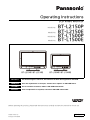 1
1
-
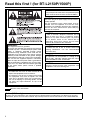 2
2
-
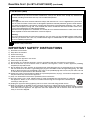 3
3
-
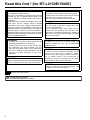 4
4
-
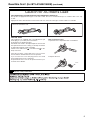 5
5
-
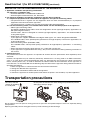 6
6
-
 7
7
-
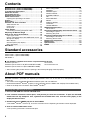 8
8
-
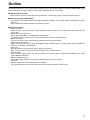 9
9
-
 10
10
-
 11
11
-
 12
12
-
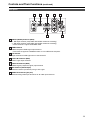 13
13
-
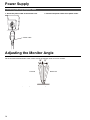 14
14
-
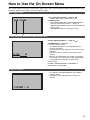 15
15
-
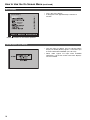 16
16
-
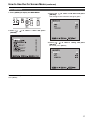 17
17
-
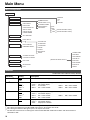 18
18
-
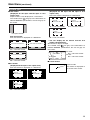 19
19
-
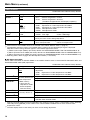 20
20
-
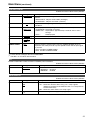 21
21
-
 22
22
-
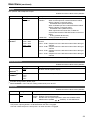 23
23
-
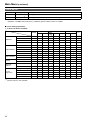 24
24
-
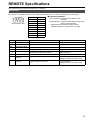 25
25
-
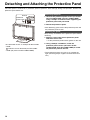 26
26
-
 27
27
-
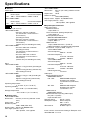 28
28
-
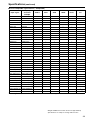 29
29
-
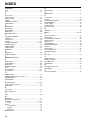 30
30
-
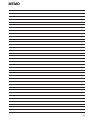 31
31
-
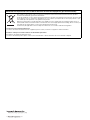 32
32
Panasonic BT-L2150E User manual
- Category
- Supplementary music equipment
- Type
- User manual
- This manual is also suitable for
Ask a question and I''ll find the answer in the document
Finding information in a document is now easier with AI
Related papers
-
Panasonic BT-LH1850P User manual
-
Panasonic Computer Monitor BT-LH1500P User manual
-
Panasonic BT-LS1400P User manual
-
Panasonic Car Video System BT-LH1700WP User manual
-
Panasonic Car Video System BT-LH2170E User manual
-
Panasonic BT-LT80W User manual
-
Panasonic BT-LT900A User manual
-
Panasonic Computer Monitor BT-LH900P User manual
-
Panasonic BT-LH80WP User manual
-
Panasonic BT-LT2600 User manual
Other documents
-
JVC DT-V17G1 User manual
-
JVC DT-V20L1D User manual
-
JVC DT-V17L3D User manual
-
JVC DT-R17L4D User manual
-
Blaupunkt BP24M60 23.8 Inch Full HD Monitor User manual
-
Blaupunkt BP24M60 23.8 Inch Full HD Monitor User manual
-
Canon DP-V3120 Installation guide
-
JVC DT-R17L4D User manual
-
JVC DT-V20L3G User manual
-
JVC DT-V24L3D User manual