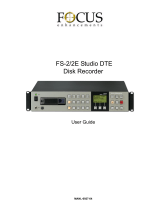Page is loading ...

Before attempting to connect, operate or adjust this product, please read these instructions completely.
BT-LS1400P
Liquid Crystal Video Monitor
POWER
INPUT SCAN BLUE
MENU/
EXIT
ENTER
MEN U VOLUME
Printed in Japan
VQT0F29

2
indicates safety information.
CAUTION
RISK OF ELECTRIC SHOCK
DO NOT OPEN
CAUTION: TO REDUCE THE RISK OF ELECTRIC SHOCK,
DO NOT REMOVE COVER (OR BACK).
NO USER SERVICEABLE PARTS INSIDE.
REFER TO SERVICING TO QUALIFIED SERVICE PERSONNEL.
The lightning flash with arrowhead symbol,
within an equilateral triangle, is intended to
alert the user to the presence of uninsulated
“dangerous voltage” within the product’s
enclosure that may be of sufficient magnitude
to constitute a risk of electric shock to per-
sons.
The exclamation point within an equilateral tri-
angle is intended to alert the user to the pres-
ence of important operating and maintenance
(service) instructions in the literature accom-
panying the appliance.
WARNING:
TO REDUCE THE RISK OF FIRE OR SHOCK
HAZARD, DO NOT EXPOSE THIS EQUIP-
MENT TO RAIN OR MOISTURE AND KEEP
THIS EQUIPMENT AWAY FROM ALL LIQ-
UIDS—USE AND STORE ONLY IN LOCA-
TIONS WHICH ARE NOT EXPOSED TO THE
RISK OF DRIPPING OR SPLASHING LIQUIDS,
AND DO NOT PLACE ANY LIQUID CONTAIN-
ERS ON TOP OF THE EQUIPMENT.
CAUTION:
TO REDUCE THE RISK OF FIRE OR SHOCK
HAZARD AND ANNOYING INTERFERENCE,
USE THE RECOMMENDED ACCESSORIES
ONLY.
FCC Note:
This device complies with Part 15 of the FCC Rules.
To assure continued compliance follow the attached
installation instructions and do not make any unautho-
rized modifications.
This equipment has been tested and found to comply
with the limits for a class A digital device, pursuant to
Part 15 of the FCC Rules. These limits are designed
to provide reasonable protection against harmful inter-
ference when the equipment is operated in a commer-
cial environment. This equipment generates, uses,
and can radiate radio frequency energy and, if not
installed and used in accordance with the instruction
manual, may cause harmful interference to radio com-
munications. Operation of this equipment in a resi-
dential area is likely to cause harmful interference in
which case the user will be required to correct the
interference at his own expense.
CAUTION:
TO REDUCE THE RISK OF FIRE OR SHOCK
HAZARD, REFER MOUNTING OF THE
OPTIONAL UNIT TO AUTHORIZED SERVICE
PERSONNEL.
CAUTION:
Do not install or place this unit in a book-
case, built-in cabinet or any other confined
space in order to maintain adequate ventila-
tion. Ensure that curtains and any other
materials do not obstruct the ventilation to
prevent risk of electric shock or fire hazard
due to overheating.
Notice (U.S.A.only):
This product has a fluorescent lamp that con-
tains a small amount of mercury.
It also contains lead in some components.
Disposal of these materials may be regulated
in your community due to environmental con-
siderations.
For disposal or recycling information please
contact your local authorities, or the
Electronics Industries Alliance:
<http://www.eiae.org.>
For your safety

3
indicates safety information.
CAUTION:
THE SOCKET-OUTLET SHALL BE
INSTALLED NEAR THE EQUIPMENT AND
SHALL BE EASILY ACCESSIBLE.
∫
THIS APPARATUS MUST BE GROUNDED
To ensure safe operation the three-pin plug must be
inserted only into a standard three-pin power outlet
which is effectively grounded through normal house-
hold wiring.
Extension cords used with the equipment must be
three-core and be correctly wired to provide connec-
tion to the ground. Incorrectly wired extension cords
can be extremely hazardous.
The fact that the equipment operates satisfactorily
does not imply that it is grounded, and the installation
is not necessarily safe. For your safety, if in any doubt
about the effective grounding of the equipment or
power outlet, please consult a qualified electrician.
CAUTION:
THIS APPARATUS CAN BE OPERATED AT A
VOLTAGE OF 120 V OR ON THE RANGE OF
220 – 240 V AC. OPERATION AT A VOLTAGE
IN THE RANGE OF 220 – 240 V AC IS NOT
INTENDED FOR U.S.A.
CAUTION:
OPERATION AT A VOLTAGE IN THE RANGE
OF 220 – 240 V AC MAY REQUIRE THE USE
OF A DIFFERENT AC PLUG.
PLEASE CONTACT EITHER A LOCAL OR
FOREIGN PANASONIC DISTRIBUTOR FOR
ASSISTANCE IN SELECTING AN ALTER-
NATE AC PLUG.
Contents
For your safety
For your safety ................................................................................ 2
Precautions for use ........................................................................ 4
Outline drawings of front and side panels ................................... 4
Introduction .....................................................................................5
Parts and their functions (front panel) .......................................... 5
Parts and their functions (rear panel) ........................................... 6
How to use the on-screen menus .................................................. 7
REMOTE specifications ................................................................ 10
About the stand ............................................................................. 11
Rack mounting............................................................................... 11
Maintenance ..................................................................................12
Specifications ................................................................................13

4
This product has been specially designed for commercial use. As such, it should be used and operated
only by persons with related expertise.
¥¥
The liquid crystal parts are fabricated using high-precision technology. The screen has effective
pixels that cover more than 99.99% of its area, but pixels may be missing or remain permanently
lighted (red, blue and/or green) in less than 0.01% of the area. This is not indicative of malfunctioning.
¥¥
The LCD panel has been specially finished.
Do not wipe it with hard cloths or rub it heavily as this will damage the surface of the panel.
¥¥
If a still image is displayed continuously for a long period of time, the image may be burnt onto the
screen for some time. (The shadow of the image will usually disappear after moving images are
displayed for while.)
¥¥
The response speed and brightness of the liquid crystals will vary with the surrounding temperature.
Outline drawings of front and side panels
Precautions for use
POWER
INPUT SCAN BLUE
MENU/
EXIT
ENTER
MENU VOLUME
356 mm
308.5 mm
71.5 mm

5
Power switch
This is the main power switch.
When the power is ON, the LED (green) above the
switch lights.
1
2
INPUT selector button
This is used to select the signal input, and each time it is
pressed, the input is switched in the following sequence:
LINE A > LINE B > CMPNT> SDI > LINE A.
<Note>
The SDI signal input can be selected only when the BT-
YA210G, available as an optional accessory, is installed.
5
MENU selector buttons
These are used to display the menus and perform the
adjustments and settings.
MENU/EXIT:Press this button to exit the menu
display and menu. Further, if this button
is pressed after the menu item has been
selected, the menu will be exited with
the item entered.
WWXX
: Press these buttons to move the cursor
up or down or to select menu items.
ENTER: Press this button to select menu items or
enter settings.
4
3
BLUE ONLY button
The chroma and phase can be adjusted more accurately
using SMPTE color bars when this button is pressed.
SCAN button
UNDER SCAN:At this setting, signals in the video
signal standard area can be viewed.
OVER SCAN:This setting provides overscanning of
around 8% so that about 85% of the
video signal standard area is
displayed.
Overscanning displays are used by consumer products
although their scanning ratio differs from product to
product.
6
Volume controls
The volume level is altered by pressing the up (W) and
down (X) buttons.
8
Tally lamp
The lamp (red) lights due to remote control operation.
See “REMOTE specifications” (page 10) for details.
Parts and their functions (front panel)
POWER
INPUTSCAN BLUE
MENU/
EXIT
ENTER
MENU VOLUME
1 2
3
4 5 6
7
8
Introduction
The BT-LS1400 commercial-use LCD video monitor features a 14 v-type LCD screen, a slim and lightweight design, and a
wide angle of view. Its connectors support not only standard NTSC signal input but S-Video, 480i , P component signal input
and SD SDI (optional) input as well.
∫ Wide angle of view
By using an LCD screen with a wide angle of view,
exceptional image visibility is assured across wide angle
ranges in both the top-bottom and left-right directions.
∫ Color temperature, gamma correction
The color temperature complies with the D65 and D93
standards while gamma correction is set to the 2.2 curve.
∫ Mode settings
Users can choose between three modes: the image pro-
duction mode (BROADCAST), the general user image-
receiving mode (GENERAL), and the user setting mode
(USER).
∫ Functions
This monitor is equipped with a blue-only function for
adjusting the hue, and an underscanning function for dis-
playing the whole screen.
∫ REMOTE connector
This enables parallel remote input control which in turn
makes it possible to select functions.
7
Speaker

6
Parts and their functions (rear panel)
REMOTE connector
This 9-pin, D-sub connector is for remote control
purposes.
<
=
SD-SDI connectors (optional)
These are SD-SDI input connectors (BNC) with active
thru output.
>
AC IN power socket
This is the AC power socket. Connect the accessory
power cord here.
@
Screw hole for cable clamp
This screw hole is for attaching the clamp for the power
cord. Refer to the following when attaching the clamp.
?
Security lock
This can be used to connect a commercially-available
theft-prevention cable (manufactured by Kensington).
This security lock is compatible with the Microsaver
Security System from Kensington.
Contact details for this company are given below.
KensingtonTechnology Group ACCO Brrands Inc.
2855 Campus Drive San Mateo,CA 94403 USA
Tel (650)572-2700
Fax(650)572-9675
http://www.kensington.com/
http://www.gravis.com/
NOTE: information given above may be changed in
future.
9
LINE-A
These connectors are for composite signal and S-video
signal and audio signal input. Priority is given to the S-
video signal for input.
:
LINE-B
These connectors are for composite signal and S-video
signal and audio signal input. Priority is given to the S-
video signal for input.
;
CMPNT
These connectors are for component signal input and
audio signal input.
When the option SDI input unit BT-YA210G is installed,
these connectors are also used for SDI audio input.
<Note>
It is recommended to use the Y CMPNT connector for
input of monochrome signals.
9
:
;<
>
?
=
LINE A
IN OUTAUDIO
RLRL
LINE B
CMPNT
IN
VIDEO
S-VIDEO
OUT
Y
COMPONENT
IN
P
B
OUT
AUDIO
IN
REMOTE
IN
P
R
IN OUTAUDIO
RLRL
RL
S-VIDEO
OUT
IN
IN
VIDEO
OUT
@
Place the power cord in the
accessory clamp.
Fix the clamp to the monitor
using the screw provided.

7
How to use the on-screen menus
Press the MENU/EXIT button to display the main menu on
the screen.
PICTURE
This menu is used to perform the settings relating to the
picture.
1
2
VIDEO CONFIG
This menu is used to perform aspect and component
input level settings.
5
[INPUT]
The currently selected signal—whether LINE A, LINE B,
CMPNT or SDI (optional)—is displayed here.
4
3
MAINTENANCE
This menu is used to display the running time of the LCD
monitor.
SYSTEM CONFIG
This menu is used to set the backlight brightness, status
displays, input switching skip and REMOTE ON or OFF.
ª
Menus
The following items appear on the main menu.
MENU/EXIT button
[MAIN MENU]
PICTURE 4
VIDEO CONFIG 4
SYSTEM CONFIG 4
MAINTENANCE 4
[INPUT]
LINE A
1
2
3
4
5

8
[PICTURE MENU]
MODE BROADCAST
CONTRAST 60
BRIGHT 30
CHROMA 30
PHASE 30
SHARPNESS 30
AI OFF
NR OFF
COLOR TEMP D93
3D Y/C OFF
[LORD FACTORY]
MODE
The video mode is selected here.
≥ BROADCAST
This mode is set at the factory to best suit broadcast
operations.
≥ GENERAL
This mode applies the dynamic settings which were set
at the factory for generally receiving images.
≥ USER
This mode enables the mode set by the user to be
established. BROADCAST is the factory setting.
CONTRAST
The contrast can be adjusted here in line with the conditions
of the indoor work environment.
BRIGHT
The black level can be adjusted here.
CHROMA
The chroma level can be adjusted here.
Use the blue-only function to adjust the level while viewing
the SMPTE color bars.
PHASE
The phase can be adjusted here.
Use the blue-only function to adjust the level while viewing
the SMPTE color bars.
SHARPNESS
The appropriate sharpness in line with the signal
characteristics can be set here.
AI
Dynamic images can be received when this is set to ON.
NR
This is set to ON when the signal-to-noise ratio for the video
signals received is problematic.
COLOR TMP
The color temperature can be adjusted here.
The color temperature is adjusted to comply with the D65
and D93 standards at the factory.
For consumer products, the color temperature is normally
set higher.
3D Y/C
This is for the 3-dimensional Y/C separation function.
The picture quality is different when the function is ON and
when it is OFF.
LOAD FACTORY
This is selected when the factory settings are to be restored.
¥ PICTURE menu
The menu items shown below appear when the PICTURE menu is selected on the main menu.
How to use the on-screen menus
<Notes>
When any changes are made to the settings on this menu, the changes also take effect for the settings of other linked
video signals for some of the video signals which have been selected. How the changes are linked is explained below.
≥ Any changes made to the settings when the LINE A signal has been selected will also be made to the LINE B
signal. Conversely, any changes made to the settings when the LINE B signal has been selected will also be made
to the LINE A signal.
≥ When the optional SDI input unit (BT-YA210G) is installed, any changes made to the settings when the CMPNT
480i signal is selected will also be made to the SDI signal. Conversely, any changes made to the settings when the
SDI signal is selected will also be made to the CMPNT 480i signal.

9
[SYSTEM CONFIG]
BACKLIGHT 60
STATUS DISPLAY CONTINUE
[INPUT SELECT]
LINE B ON
CMPNT ON
SDI ON
REMOTE OFF
BACKLIGHT
The backlight brightness is adjusted to a value from 0 to 60
here. 60 is the factory setting.
STATUS DISPLAY
The information displays during input switching and input
signal system display are set here.
≥ CONTINUE
The information remains displayed. This is the factory
setting.
≥ 3 SEC OFF
The information is displayed for 3 seconds, after which
it is cleared from the display.
≥ OFF
No information is displayed.
INPUT SELECT
LINE B
By setting this item to OFF, LINE B can be skipped.
CMPNT
By setting this item to OFF, CMPNT can be skipped.
SDI
By setting this item to OFF, SDI can be skipped. This
item is valid only when the optional SDI input unit (BT-
YA210G) is installed.
REMOTE
External control is set to ON or OFF here.
¥ SYSTEM CONFIG menu
The menu items shown below appear when the SYSTEM CONFIG menu is selected on the main menu.
How to use the on-screen menus
ASPECT
An aspect ratio of 4:3 or 16:9 can be set.
The underscanning function cannot be used when 16:9 has
been selected.
COMPONENT LEVEL
The component input level is selected here. This menu item
appears only when the component signal has been selected
as the input signal.
≥ SMPTE
Select this when signals from a DVD or MII VTR are
supplied.
≥ B75
Select this when signals with a 7.5% setup level are
supplied from a Betacam VTR.
[VIDEO CONFIG]
ASPECT 16:9
COMPONENT LEVEL SMPTE
¥ VIDEO CONFIG menu
The menu items shown below appear when the VIDEO CONFIG menu is selected on the main menu.

10
REMOTE specifications
Pin No.
1
2
3
4
5
6
7
8
9
Signal
Input switching function
Aspect ratio switching function
Standby function
Tally function
GND
s
s
s
s
5 4 3 2 1
9 8 7 6
Connector (9P)
In order to perform REMOTE operations, select ON as the
setting for the REMOTE menu item on the SYSTEM
CONFIG menu.
The functions for REMOTE operations can be switched by
opening or shorting the pins corresponding to the functions
to pin 5 (ground). There are two kinds of operations: level
operations and edge operations.
Level operations: The functions are operational while
the pins are shorted to pin 5 (GND).
Edge operations: The functions become operational
when the pins are transferred from an
open-circuited to short-circuited state
vis-à-vis pin 5 (GND).
The following four functions can be controlled externally.
≥
Input switching function (edge operations)
This switches the input from LINE A, LINE B, CMPNT
or SDI. The SDI signal input can be selected only
when the BT-YA210G, available as an optional
accessory, is installed. The input signals which have
been set to OFF (which are to be skipped) under the
INPUT SIGNAL menu item on the SYSTEM CONFIG
menu will not be displayed, thus making it impossible
for them to be selected.
≥
Aspect ratio switching function (level
operations)
This switches the aspect ratio.
≥
Standby function (level operations)
This blacks out the monitor while the power is on in
order to prevent images from being burned onto the
screen.
≥
Tally function (level operations)
This enables the tally lamp to light up red.
The tally lamp operates regardless of whether ON or
OFF is selected as the REMOTE menu item setting.
[MAINTENANCE]
RUNNING TIME 300H
RUNNING TIME
The total running time of the monitor is displayed here (in
hours).
¥ MAINTENANCE menu
The menu item shown below appears when the MAINTENANCE menu is selected on the main menu.
How to use the on-screen menus

11
Rack mounting
The unit can be mounted into a 19-inch standard rack (height: 7U size) if the optional rack-mounting adaptors (BT-MA1400G)
are used. Refer to the following when attaching the adaptors.
2
Remove the six screws from the monitor.
3
Attach the BT-MA1400G rack mount adapter using the
two screws which were removed in step 1 and six
screws which were removed in step 2.
Screws
1
Remove the stand from the main monitor unit.
Screws
<Note>
Keep the temperature inside the rack to between +41 oF (5
oC) and +95 oF (35 oC).
About the stand
The stand attached to the unit can be tilted forward 10° and
back 20°.
When tilting the monitor, firmly press down on the stand and
grasp the top part of the monitor.
Further, it is recommended to secure the stand using the
screw holes when it is to be permanently located.
<Note>
Take care not to catch your fingers or hands when tilting the
stand.

12
Maintenance
≥≥
Wipe off any dust or dirt on the monitor and LCD panel with a soft cloth.
For stubborn dirt or stains, wipe the monitor and LCD panel with a cloth that has been lightly dampened with well-diluted
kitchen detergent and wrung out thoroughly, then finish it off with a dry cloth. The monitor may malfunction if even one
drop of water gets into the internals.
≥≥
Do not spray detergent or other cleaners directly on the monitor or LCD panel.
The monitor may malfunction if even one drop of water gets into the internals.

13
Specifications
Power supply: AC 100 V to 240 V, 50-60 Hz
Power consumption
: 0.98 A to 0.54 A
indicates safety information.
Dimensions (W
aa
H
aa
D):
14 a 12-1/8 a 2-13/16 inch (main unit only)
(356 a 308.5 a 71.5 mm)
14 a 13-3/8 a 7-3/8 inch (with monitor stand)
(356 a 340 a 187 mm)
Weight:
10.5 lbs (4.6 kg) (main unit only)
12.4 lbs (5.6 kg) (with monitor stand)
Ambient operating temperature:
41 °F to 95 °F (5°C to 35°C)
Ambient operating humidity:
20% to 80% (no condensation)
Ambient temperature for storage:
–4 °F to 140 °F (–20°C to +60°C)
Ambient humidity for storage:
10% to 90% (no condensation)
[Panel]
Number of pixels:
921,600 (640 (H) x 480 (V) ,RGB)
Angle of view:
Top-bottom direction: 160°;
left-right direction: 160°
Screen dimensions (W
aa
H):
288 a 217 (mm) (4:3 aspect)
[Video signal input]
LINE A:
NTSC composite (BNC)
1.0 Vp-p
S video signals (S connector prioritized)
Y: 1.0 Vp-p C: 0.268 Vp-p
LINE B:
NTSC composite (BNC)
1.0 Vp-p
S-video signals (S connector prioritized)
Y: 1.0 Vp-p C: 0.268 Vp-p
CMPNT:
Y: 1.0 Vp-p PbPr: 0.7 Vp-p
(BNC, 480/59.94i, 480/59.94P)
SDI (optional):
Component serial digital (BNC, 480/59.94i)
[Video signal output]
LINE A:
Loop-through output, 75 h automatic termination
(BNC, S connector)
LINE B:
Loop-through output, 75 h automatic termination
(BNC, S connector)
SDI (optional):
Buffer output (BNC, 480/59.94i)
[Audio input]
LINE A:
L/R input (RCA, phono pin), 0.5 Vrms
LINE B:
L/R input (RCA, phono pin), 0.5 Vrms
CMPNT:
L/R input (RCA, phono pin), 0.5 Vrms
SDI (optional):
Audio signals for CMPNT input
[Audio output]
LINE A:
Loop-through output, L/R (RCA, phono pin)
LINE B:
Loop-through output, L/R (RCA, phono pin)
Speakers:
Stereo (1 W + 1 W)
[Other]
REMOTE:
D-sub, 9 pin
[Accessories provided with the monitor]
Power cable
aa
1
Operating Instructions
aa
1
Cable clamp
aa
1
Screw for cable clamp
aa
1
[GENERAL]

14
Memo

15
Memo

PANASONIC BROADCAST & TELEVISION SYSTEMS COMPANY
UNIT COMPANY OF MATSUSHITA ELECTRIC CORPORATION OF AMERICA
Executive Office:
One Panasonic Way 4E-7, Secaucus, NJ 07094 (201) 348-7000
EASTERN ZONE:
One Panasonic Way 4E-7, Secaucus, NJ 07094 (201) 348-7621
Southeast Region:
1225 Northbrook Parkway, Ste 1-160, Suwanee, GA 30024 (770) 338-6835
Central Region:
1707 N Randall Road E1-C-1, Elgin, IL 60123 (847) 468-5200
WESTERN ZONE:
3330 Cahuenga Blvd W., Los Angeles, CA 90068 (323) 436-3500
Government Marketing Department:
52 West Gude Drive, Rockville, MD 20850 (301) 738-3840
Broadcast PARTS INFORMATION & ORDERING:
9:00 a.m. – 5:00 p.m. (EST) (800) 334-4881/24 Hr. Fax (800) 334-4880
Emergency after hour parts orders (800) 334-4881
TECHNICAL SUPPORT:
Emergency 24 Hour Service (800) 222-0741
Panasonic Canada Inc.
5770 Ambler Drive, Mississauga, Ontario L4W 2T3 (905) 624-5010
Panasonic de Mexico S.A. de C.V.
Av angel Urraza Num. 1209 Col. de Valle 03100 Mexico, D.F. (52) 1 951 2127
Panasonic Sales Company
Division of Matsushita Electric of Puerto Rico Inc.
San Gabriel Industrial Park, 65th Infantry Ave., Km. 9.5, Carolina, Puerto Rico 00630 (787) 750-4300
S0803T1083
@
P
/