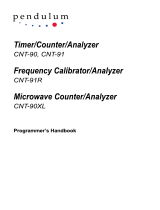Page is loading ...

sA
Agilent 86120C
Multi-Wavelength Meter
User’s Guide

ii
Notices
This document contains propri-
etary information that is pro-
tected by copyright. All rights are
reserved.
No part of this document may
reproduced in (including elec-
tronic storage and retrieval or
translation into a foreign lan-
guage) without prior agreement
and written consent from Agilent
Technologies Deutschland GmbH
as governed by United States and
international copywright laws.
Copyright 2001 - 2004 by:
Agilent Technologies
Deutschland GmbH
Herrenberger Str. 130
71034 Böblingen
Germany
Subject Matter
The material in this document is
subject to change without notice.
Agilent Technologies makes no
warranty of any kind with regard
to this printed material, includ-
ing, but not limited to, the implied
warranties of merchantability and
fitness for a particular purpose.
Agilent Technologies shall not be
liable for errors contained herein
or for incidental or consequential
damages in connection with the
furnishing, performance, or use of
this material.
Warranty
This Agilent Technologies instru-
ment product is warranted
against defects in material and
workmanship for a period of one
year from date of shipment. Dur-
ing the warranty period, Agilent
will, at its option, either repair or
replace products that prove to be
defective.
For warranty service or repair,
this product must be returned to a
service facility designated by Agi-
lent. Buyer shall prepay shipping
charges to Agilent and Agilent
shall pay shipping charges to
return the product to Buyer. How-
ever, Buyer shall pay all shipping
charges, duties, and taxes for
products returned to Agilent from
another country. Agilent warrants
that its software and firmware
designated by Agilent for use
with an instrument will execute
its programming instructions
when properly installed on that
instrument. Agilent does not war-
rant that the operation of the
instrument, software, or firm-
ware will be uninterrupted or
error free.
Limitation of Warranty
The foregoing warranty shall not
apply to defects resulting from
improper or inadequate mainte-
nance by Buyer, Buyer-supplied
software or interfacing, unautho-
rized modification or misuse,
operation outside of the environ-
mental specifications for the
product, or improper site prepara-
tion or maintenance.
No other warranty is expressed or
implied. Agilent Technologies
specifically disclaims the implied
warranties of Merchantability and
Fitness for a Particular Purpose.
Exclusive Remedies
The remedies provided herein are
Buyer’s sole and exclusive reme-
dies. Agilent Technologies shall
not be liable for any direct, indi-
rect, special, incidental, or conse-
quential damages whether based
on contract, tort, or any other
legal theory.
Assistance
Product maintenance agreements
and other customer assistance
agreements are available for Agi-
lent Technologies products. For
any assistance contact your near-
est Agilent Technologies Sales
and Service Office.
Certification
Agilent Technologies Inc. certi-
fies that this product met its pub-
lished specifications at the time
of shipment from the factory. Agi-
lent Technologies further certifies
that its calibration measurements
are traceable to the United States
National Institute of Standards
and Technology, NIST (formerly
the United States National
Bureau of Standards, NBS) to the
extent allowed by the Institutes’s
calibration facility, and to the cali-
bration facilities of other Interna-
tional Standards Organization
members.
ISO 9001 Certification
Produced to ISO 9001 interna-
tional quality system standard as
part of our objective of continu-
ally increasing customer satisfac-
tion through improved process
control.
Safety Notices
CAUTION
Caution denotes a hazard. It calls
attention to a procedure which, if
not correctly performed or
adhered to, could result in dam-
age to or destruction of the prod-
uct. Do not proceed beyond a
caution sign until the indicated
conditions are fully understood
and met.
WARNING
Warning denotes a hazard. It calls
attention to a procedure which, if
not correctly performed or
adhered to, could result in injury
or loss of life. Do not proceed
beyond a warning sign until the
indicated conditions are fully
understood and met.
The instruction manual
symbol. The product is
marked with this warning
symbol when it is neces-
sary for the user to refer
to the instructions in the
manual.
The laser radiation sym-
bol. This warning symbol
is marked on products
which have a laser out-
put.
The AC symbol is used to
indicate the required
nature of the line module
input power.
The ON symbols are
used to mark the posi-
tions of the instrument
power line switch.
The OFF symbols are
used to mark the posi-
tions of the instrument
power line switch.
The CE mark is a regis-
tered trademark of the
European Community.
The CSA mark is a regis-
tered trademark of the
Canadian Standards
Association.
The C-Tick mark is a reg-
istered trademark of the
Australian Spectrum
Management Agency.
This text denotes the
instrument is an Indus-
trial Scientific and Medi-
cal Group 1 Class A
product.
Typ ogr ap hi cal C onv entions.
The following conventions are
used in this book:
Key type for keys or text located
on the keyboard or instrument.
Softkey type for key names that
are displayed on the instrument’s
screen.
Display type for words or charac-
ters displayed on the computer’s
screen or instrument’s display.
User type for words or characters
that you type or enter.
Emphasis type for words or char-
acters that emphasize some point
or that are used as place holders
for text that you type.
Second Edition
86120-90C03 August 2004
First Edition:
86120-90035: February 2000
ISM1-A

iii
The Agilent 86120C—At a Glance
The Agilent 86120C—At a Glance
The Agilent 86120C Multi- Wavelength Meter measures the wavelength
and optical power of laser light in the 1270–1650 wavelength range.
Because the Agilent 86120C simultaneously measures multiple laser
lines, you can characterize wavelength- division- multiplexed (WDM)
systems and the multiple lines of Fabry- Perot lasers.
CAUTION For Option 022 instruments, the front-panel OPTICAL INPUT connector is an
angled physical contact interface.
Characterize laser lines easily
With the Agilent 86120C you can quickly and easily measure any of
the following parameters:
• Measure up to 200 laser lines simultaneously
• Wavelengths and powers
• Average wavelength
• Total optical power
• Laser line separation
• Laser drift (wavelength and power)
• Signal- to- noise ratios
• Fabry- Perot lasers
NOTE
The front-panel OPTICAL INPUT connector uses a single-mode input fiber.

iv
The Agilent 86120C—At a Glance
In addition to these measurements, a “power bar” is displayed that
shows power changes like a traditional analog meter. You can see the
power bar shown in the following figure of the Agilent 86120C’s dis-
play.
CAUTION The input circuitry of the Agilent 86120C can be damaged when total input
power levels exceed +18 dBm. To prevent input damage, this specified level
must not be exceeded.
Print measurement results
You can get hardcopy results of your measurements by connecting a
printer to the rear- panel PARALLEL PRINTER PORT connector.
Program the instrument for automatic measurements
The Agilent 86120C offers an extensive set of GPIB programming com-
mands. These commands allow you to perform automated measure-
ments on manufacturing production lines and remote sites. Chapter 3,
“Programming” and Chapter 4, “Programming Commands” provide all
the information you’ll need to know in order to program the
Agilent 86120C.
Display wavelengths as if measured in vacuum or standard air
Although all measurements are made in air, displayed results are cor-
rected for air dispersion to accurately show wavelength values in vac-
uum or in “standard air.” To ensure accurate wavelength
measurements, make sure that you enter the elevation from which you
will be making measurements as described in Chapter 1, “Getting
Started”.

v
The Agilent 86120C—At a Glance
Measurement accuracy—it’s up to you!
Fiber-optic connectors are easily damaged when connected to dirty or damaged
cables and accessories. The Agilent 86120C’s front-panel INPUT connector is no
exception. When you use improper cleaning and handling techniques, you risk
expensive instrument repairs, damaged cables, and compromised measurements.
Before you connect any fiber-optic cable to the Agilent 86120C, refer to “Cleaning
Connections for Accurate Measurements” on page 2-40.

vi
General Safety Considerations
General Safety Considerations
This product has been designed and tested in accordance with IEC
61010-1, and has been supplied in a safe condition. The instruction
documentation contains information and warnings which must be fol-
lowed by the user to ensure safe operation and to maintain the prod-
uct in a safe condition.
Laser Classification: This product is classified according to
IEC 60825- 1.
There is no output laser aperture
The Agilent 86120C does not have an output laser aperture. However, light less
than 1 nW escapes out of the front-panel OPTICAL INPUT connector. Operator
maintenance or precautions are not necessary to maintain safety. No controls,
adjustments, or performance of procedures result in hazardous radiation expo-
sure.

vii
General Safety Considerations
WARNING If this instrument is not used as specified, the protection provided by
the equipment could be impaired. This instrument must be used in a
normal condition (in which all means for protection are intact) only.
WARNING No operator serviceable parts inside. Refer servicing to qualified
personnel. To prevent electrical shock, do not remove covers.
WARNING To prevent electrical shock, disconnect the Agilent 86120C from mains
before cleaning. Use a dry cloth or one slightly dampened with water
to clean the external case parts. Do not attempt to clean internally.
WARNING This is a Safety Class 1 product (provided with protective earth). The
mains plug shall only be inserted in a socket outlet provided with a
protective earth contact. Any interruption of the protective conductor
inside or outside of the product is likely to make the product dangerous.
Intentional interruption is prohibited.
WARNING For continued protection against fire hazard, replace line fuse only with
same type and ratings, (type F 6.3A/250V IEC 60127 type 5x20mm). The
use of other fuses or materials is prohibited. Verify that the value of the
line-voltage fuse is correct.

viii
General Safety Considerations
CAUTION This product complies with Overvoltage Category II and Pollution Degree 2.
CAUTION VENTILATION REQUIREMENTS: When installing the product in a cabinet, the
convection into and out of the product must not be restricted. The ambient
temperature (outside the cabinet) must be less than the maximum operating
temperature of the product by 4
°C for every 100 watts dissipated in the cabinet.
If the total power dissipated in the cabinet is greater than 800 watts, then forced
convection must be used.
CAUTION Always use the three-prong ac power cord supplied with this instrument. Failure
to ensure adequate earth grounding by not using this cord may cause
instrument damage.
CAUTION Do not connect ac power until you have verified the line voltage is correct as
described in “Line Power Requirements” on page 1-5. Damage to the equipment
could result.
CAUTION This instrument has autoranging line voltage input. Be sure the supply voltage
is within the specified range.

Contents
Contents-1
The Agilent 86120C—At a Glance iii
General Safety Considerations vi
1Getting Started
Step 1. Inspect the Shipment 4
Step 2. Connect the Line-Power Cable 5
Step 3. Connect a Printer 6
Step 4. Turn on the Agilent 86120C 7
Step 5. Enter Your Elevation 8
Step 6. Select Medium for Wavelength Values 9
Step 7. Turn Off Wavelength Limiting 10
Returning the Instrument for Service 11
2 Making Measurements
Measuring Wavelength and Power 3
Changing the Units and Measurement Rate 12
Defining Laser-Line Peaks 15
Measuring Laser Separation 18
Measuring Laser Drift 22
Measuring Signal-to-Noise Ratios 25
Measuring Signal-to-Noise Ratios with Averaging 29
Measuring Fabry-Perot (FP) Lasers 31
Measuring Modulated Lasers 34
Measuring Total Power Greater than 10 dBm 36
Calibrating Measurements 37
Printing Measurement Results 39
Cleaning Connections for Accurate Measurements 40
3 Programming
Addressing and Initializing the Instrument 3
Making Measurements 5
Monitoring the Instrument 16
Reviewing SCPI Syntax Rules 23
Example Programs 28
Lists of Commands 43

Contents-2
Contents
4 Programming Commands
Common Commands 3
Measurement Instructions 15
CALCulate1 Subsystem 25
CALCulate2 Subsystem 31
CALCulate3 Subsystem 44
CONFigure Measurement Instruction 74
DISPlay Subsystem 75
FETCh Measurement Instruction 79
HCOPy Subsystem 80
MEASure Measurement Instruction 81
READ Measurement Instruction 82
SENSe Subsystem 83
STATus Subsystem 90
SYSTem Subsystem 97
TRIGger Subsystem 103
UNIT Subsystem 107
5 Performance Tests
Test 1. Absolute Wavelength Accuracy 3
Test 2. Sensitivity 4
Test 3. Polarization Dependence 5
Test 4. Optical Input Return Loss 6
Test 5. Amplitude Accuracy and Linearity 9
6 Specifications and Regulatory Information
Definition of Terms 3
Specifications—NORMAL Update Mode 5
Specifications—FAST Update Mode 8
Operating Specifications 11
Laser Safety Information 12
Compliance with Canadian EMC Requirements 13
Declaration of Conformity 14
Product Overview 15
7 Reference
Instrument Preset Conditions 2

Contents-3
Contents
Menu Maps 4
Error Messages 11
Front-Panel Fiber-Optic Adapters 17
Power Cords 18
Agilent Technologies Service Offices 18


1
Step 1. Inspect the Shipment 1- 4
Step 2. Connect the Line-Power Cable 1-5
Step 3. Connect a Printer 1-6
Step 4. Turn on the Agilent 86120C 1-7
Step 5. Enter Your Elevation 1-8
Step 6. Select Medium for Wavelength Values 1-9
Step 7. Turn Off Wavelength Limiting 1-10
Returning the Instrument for Service 1- 11
Getting Started

1-2
Getting Started
Getting Started
Getting Started
The instructions in this chapter show you how to install your
Agilent 86120C. You should be able to finish these procedures in about
ten to twenty minutes. After you’ve completed this chapter, continue
with Chapter 2, “Making Measurements”.
Refer to Chapter 6, “Specifications and Regulatory Information” for
information on operating conditions such as temperature.
If you should ever need to clean the cabinet, use a damp cloth only.
CAUTION This product has autoranging line voltage input. Be sure the supply voltage is
within the specified range.
CAUTION The front panel LINE switch disconnects the mains circuits from the mains
supply after the EMC filters and before other parts of the instrument.
CAUTION Install the instrument so that the LINE switch is readily identifiable and is easily
reached by the operator. The LINE switch or the detachable power cord is the
instrument disconnecting device. It disconnects the mains circuits from the
mains supply before other parts of the instrument. Alternately, an externally
installed switch or circuit breaker (which is really identifiable and is easily
reached by the operator) may be used as a disconnecting device.
CAUTION Install the instrument according to the enclosure protection provided. This
instrument does not protect against the ingress of water. This instrument
protects against finger access to hazardous parts within the enclosure.

1-3
Getting Started
Getting Started
Measurement accuracy—it’s up to you!
Fiber-optic connectors are easily damaged when connected to dirty or damaged
cables and accessories. The Agilent 86120C’s front-panel INPUT connector is no
exception. When you use improper cleaning and handling techniques, you risk
expensive instrument repairs, damaged cables, and compromised measurements.
Before you connect any fiber-optic cable to the Agilent 86120C, refer to “Cleaning
Connections for Accurate Measurements” on page 2-40.

1-4
Getting Started
Step 1. Inspect the Shipment
Step 1. Inspect the Shipment
1 Verify that all system components ordered have arrived by comparing
the shipping forms to the original purchase order. Inspect all shipping
containers.
If your shipment is damaged or incomplete, save the packing materials and notify
both the shipping carrier and the nearest Agilent Technologies sales and service
office. Agilent Technologies will arrange for repair or replacement of damaged or
incomplete shipments without waiting for a settlement from the transportation
company. Notify the Agilent Technologies customer engineer of any problems.
2 Make sure that the serial number and options listed on the instrument’s
rear-panel label match the serial number and options listed on the
shipping document. The following figure is an example of the rear-panel
serial number label:

1-5
Getting Started
Step 2. Connect the Line-Power Cable
Step 2. Connect the Line- Power Cable
WARNING This is a Safety Class I Product (provided with protective earth). The
mains plug shall only be inserted in a socket outlet provided with a
protective earth contact. Any interruption of the protective conductor
inside or outside of the instrument is likely to make the instrument
dangerous. Intentional interruption is prohibited.
CAUTION Always use the three-prong AC power cord supplied with this instrument.
Failure to ensure adequate earth grounding by not using this cord may cause
instrument damage.
CAUTION Do not connect ac power until you have verified the line voltage is correct as
described in the following paragraphs. Damage to the equipment could result.
CAUTION This instrument has autoranging line voltage input. Be sure the supply voltage
is within the specified range.
1 Verify that the line power meets the requirements shown in the
following table.
2 Connect the line-power cord to the instrument’s rear-panel connector.
Line Power Requirements
Power: max. 70 W
Voltage: max: 110 / 115 / 230 / 240 V~
Frequency 50 / 60 Hz

1-6
Getting Started
Step 3. Connect a Printer
3 Connect the other end of the line-power cord to the power receptacle.
Various power cables are available to connect the Agilent 86120C to ac
power outlets unique to specific geographic areas. The cable appropri-
ate for the area to which the Agilent 86120C is originally shipped is
included with the unit. The cable shipped with the instrument also has
a right-angle connector so that the Agilent 86120C can be used while
sitting on its rear feet. You can order additional ac power cables for
use in different geographic areas. Refer to “Power Cords” on
page 7- 18.
Step 3. Connect a Printer
The Agilent 86120C can print hardcopies of measurement results on a
printer. The output is ASCII text. If you don’t have a printer, continue
with “Step 4. Turn on the Agilent 86120C” on page 1-7.
1 Using a standard parallel printer cable, connect the printer to the
Agilent 86120C’s rear- panel PARALLEL PRINTER PORT connector.

1-7
Getting Started
Step 4. Turn on the Agilent 86120C
Step 4. Turn on the Agilent 86120C
1 Press the front- panel LINE key. After approximately 20 seconds, the
display should look similar to the figure below.
The front- panel LINE switch disconnects the mains circuits from the
mains supply after the EMC filters and before other parts of the instru-
ment.
2 If the Agilent 86120C fails to turn on properly, consider the following
possibilities:
• Is the line fuse good?
• Does the line socket have power?
• Is it plugged into the proper ac power source?
If the instrument still fails, return it to Agilent Technologies for repair.
Refer to “Returning the Instrument for Service” on page 1-11.
Instrument firmware version
When the instrument is first turned on, the display briefly shows the instrument’s
firmware version number. In the unlikely event that you have a problem with the
Agilent 86120C, you may need to indicate this number when communicating with
Agilent Technologies.

1-8
Getting Started
Step 5. Enter Your Elevation
Step 5. Enter Your Elevation
In order for your Agilent 86120C to accurately measure wavelengths
and meet its published specifications, you must enter the elevation
where you will be performing your measurements.
1 Press the Setup key.
2 Press the MORE softkey.
3 Press the CAL softkey.
4 Press ELEV.
5 Use the and softkeys to enter the elevation in meters. Entries
jump in 500 meter steps from 0 m to 5000 m.
The elevation value selected with the softkeys must be within 250
meters of the actual elevation.
6 Press RETURN to complete the entry.
Converting feet to meters
If you know your elevation in feet, you can convert this value to meters by using
the following equation:
m
ft
3,281
-------------
=
/