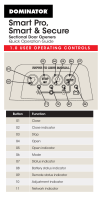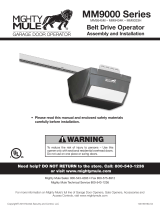Page is loading ...

1.0 USER OPERATING CONTROLS
Rolling Door Openers
Quick Operation Guide
GDO-6EasyRoller®
Button Function
01 Open / Stop / Close
02 Flashes when a code is being stored or
when a remote control button is pressed.
03 For storing or erasing remote control
button code to switch the courtesy light
on or off.
04 Is used for storing or erasing remote
control buttons for door operation.
05 Flashes as the door opens and remains on
when opened.
06 Illuminates when Service is due.
07 Flashes as the door closes and remains on
when closed.
05
06
07
01
02
03
04

TO DISENGAGE THE OPENER
2.0 MANUAL DOOR OPERATION
CAUTION: When the opener is manually
disengaged, the door is no longer locked. To
lock the door manually, re-engage the opener
after the door is closed.
TO ENGAGE THE OPENER
WARNING! Please test the manual release
mechanism to ensure that the manual release
is easy to operate. No more than 20kg of
force should be required to disengage the
door using the manual release cord. IF
excessive force is required, contact your
dealer.
It is recommended to disengsgre the door with the
door in the closed position.
tip
Pull handle, until
you hear a click Manually operate
door
Press to test
Pull handle, until
you hear a click

STEP TWO
Light StatusBattery
Solid OK
Flashing Replace
No light Replace
3.0 CODING A REMOTE CONTROL
STEP ONE
The opener can only be operated from remote
controllers that have been programmed into its
memory. Up to 64 remotes can be programmed.
Battery Type: 1 x CR2032.
WARNING!: The battery is hazardous and must
be kept out of reach of children. The battery can
cause severe of fatal injuries within 2 hours or less
if swallowed or placed inside any part of the body.
If you suspect the battery has be swallowed or
placed inside any part of the body, SEEK
IMMEDIATE medical attention.
STEP THREE
Switch power on
HOLD
Opener beeps
HOLD for 3 sec
HOLD for 3 sec
RELEASE
Release both
buttons
STEP FOUR
Press to test
tip
STEP ONE
4.0 CHANGING A BATTERY
HOLD
Check Light
Status Table
STEP TWO
tip
Use screwdriver
to remove scews
and open
STEP THREE
Use non-metallic
object to push
out.
remove
controls cover
STEP ONE STEP TWO
Take a pre-coded
remote and press the
button to duplicate
REMOTELY CODING A REMOTE CONTROL
Remotely coding works when you have a
pre-coded remote control and are in range of the
opener.
tip
Use a pen,
HOLD for 2 sec
the middle button
through the
coding hole
STEP THREE
Opener ashes & beeps
HOLD for 3 sec
HOLD for 3 sec
RELEASE
Take new
remote
RELEASE
STEP FIVE
Press to test
Opener stops ashing &
beeping
CODING A REMOTE CONTROL INTO OPENER

(require Smart Hub)
5.0 SMART PHONE CONTROL
BEFORE YOU START
Download the ATA App
to your smartphone Ensure limits are
set prior to connecting
to wifi
!
WARNING!: This device allows for operation of
the door when not in line-of-sight of the door and
opener. The door may operate unexpectedly,
therefore do not allow anything to stay in or near
the path of the door.
The home WiFi router
is within range of
opener
The Smart Phone Control works via your home’s WiFi network.
Initial set up involves linking your phone app and smart opener to
your home network.
STEP TWO
STEP ONE
Open APP
and click START
Go to phone settings, then
WiFi and select
(ATA000000)
Set up new
Smart Hub in app
STEP THREE
Smart Hub connect
appears, ensure WiFi
network = (ATA000000)
Follow
instructions in the app
Connect the Smart
Hub to power.
Upon completion,
test the opener
through the
ATA App.

6.0 TROUBLESHOOTING
SymptomPossible cause Remedy
Replace the battery
Faulty remote control
Flat battery
Replace remote control
Replace battery
Re-engage the opener
LED has failed
The opener
does not
work from
the remote
The opener does not
have power
Plug a device of similar
voltage (e.g. a hairdryer) into
the power point and check it
is OK.
The battery in the
remote control is flat
The remote button is
not programmed to
operate the door.
Code in the remote control
button
Door Code LED is
flashing yet the opener
is not working.
Ensure the correct button on
the transmitter is being
pressed.
One remote
works but
the other/s
do not
The motor is
running but
the door
remains
stationary
The opener is
disengaged
The remote
range varies
or is
restricted
Variations are normal
depending on
conditions e.g.
temperature or
external interference
Make sure you can see the
door when you use the
remote control
The battery life is
exhausted
Check the battery status as
per section 4 of this guide
The opener
light does
not work.
Contact dealer to organise
LED to be changed.
The door
reverses for
no apparent
reason
If Safety beams are
installed they may be
partially obstructed
Ensure the beam path is not
obstructed. Check the
alignment of the beams
The door
stops of
moves very
slowly
Garage door in poor
condition e.g. springs
may be broken
Check the door’s operation
(Optional Battery
Back Up Accessory) the
batteries may have
little OR no charge
Connect mains power and
leave the batteries to
charge. The batteries may
take 24 to 48 hours to reach
their maximum charge
capacity.

7.0 CARING FOR YOUR OPENER
Preventative servicing of your garage door and opener, is
important. Your garage door is made up of numerous moving parts
designed to lift and lower your door safely and efficiently.
Ongoing preventative servicing ensures that your door continues
to function within factory specifications, greatly reduces the risk of
failure and repair bills down the track and ensure you maintain
your Warranty.
Refer to your Owners Opener Handbook for your service schedule
available HERE.
Refer to the installation manual for monthly testing
procedures in Section 13 to ensure garage door is fit
for use available HERE.
tip
Online warranty details are available HERE.
8.0 NEED A SERVICE CALL?
If the opener needs a service please call the dealer who installed
the garage door opener (their contact details are usually on a
sticker on the back of your garage door).
For product assistance, general enquiry or
more information, please visit:
ata-aust.com.au
or call 1300 133 944.
/