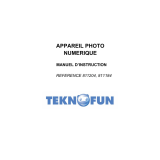Content
1. Parts of the Camera ............................................................................... 3
2. Preparing for Use ................................................................................... 4
Installing the Battery ........................................................................... 4
Charging the Battery .......................................................................... 5
Inserting the Memory Card ................................................................. 6
Formatting the Memory Card ............................................................. 7
Setting the Language ......................................................................... 8
Setting the Date and Time .................................................................. 8
LCD Screen Display ........................................................................... 9
3. Using the Camera................................................................................. 14
Powering the Camera On and Off .................................................... 14
Changing the Record Mode ............................................................. 14
Shooting Still Photos ........................................................................ 15
Using the Self-timer .......................................................................... 15
Using the Flash ................................................................................ 16
Recording a Video Clip .................................................................... 17
Recording Audio ............................................................................... 18
4.Using the Menu in Record Mode ........................................................... 18