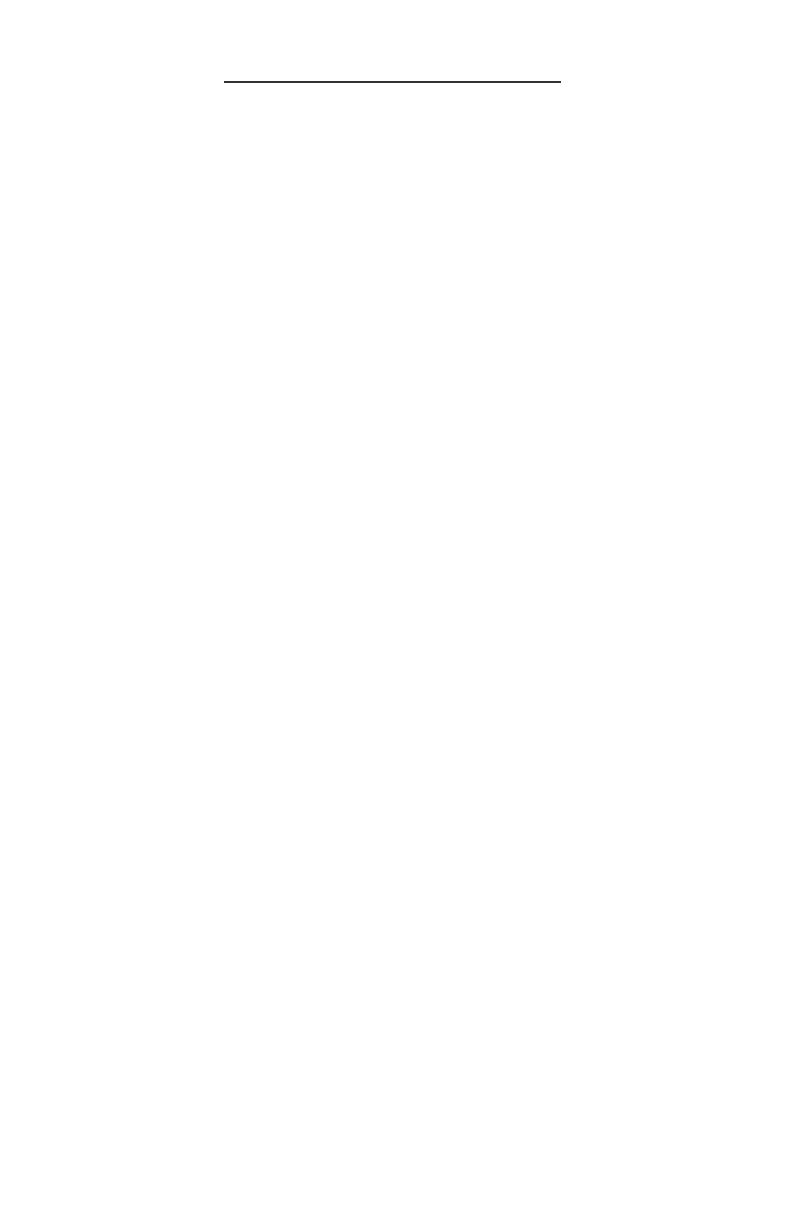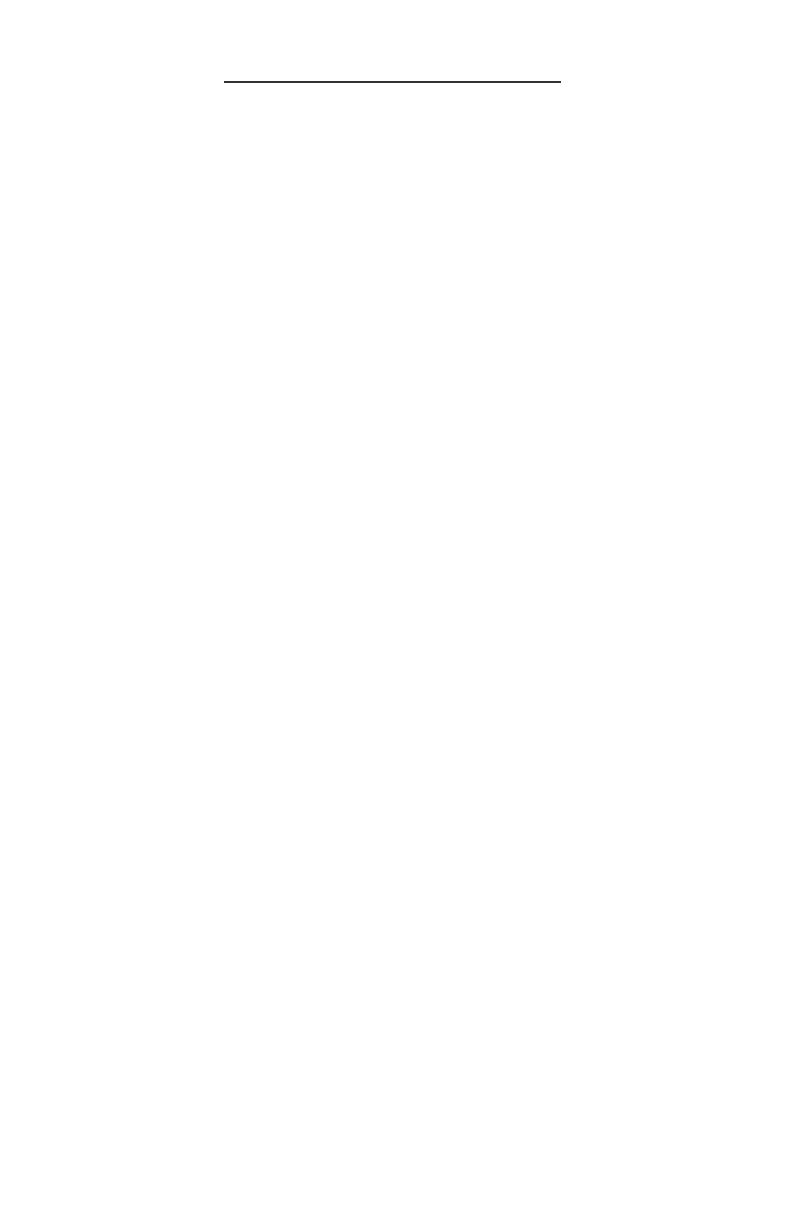
90 DAY FULL WARRANTY | 3 YEAR LIMITED
What Is Covered
Kind LED Grow Lights products are warranted against defects in materials and/or workmanship for a period of three (3) years
from the original date of purchase. During the warranty period, Kind LED will either repair or replace any covered, defective
product. Within the first 90 days, Kind LED will incur all costs associated with the repair, or replacement, and return of the
defective product. After 90 days, the customer will assume responsibility of shipping the defective product back to Kind LED for
the remainder of the warranty period. Kind LED will, in turn, assume responsibility for up to $50.00 per light of the shipping fees
associated with returning the repaired or replaced product back to the purchaser. Return shipping fees in excess of $50.00 will
be the responsibility of the purchaser.
What is Not Covered
This limited warranty does not cover any damage, deterioration or malfunction resulting from any alteration, modification,
improper or unreasonable use or maintenance, misuse, abuse, neglect, exposure to excess moisture, fire, improper packing and
shipping (such claims must be presented to the carrier), lightning, power surges, or other acts of nature. This warranty does not
cover any damage, deterioration or malfunction resulting from the installation or removal of this product from any installation, any
unauthorized tampering with this product, any repairs attempted by anyone unauthorized by Kind LED to make such repairs, or
any other cause which does not relate directly to a defect in materials and/or workmanship of this product.
How to Obtain Warranty Service
In order to enforce the rights under this warranty, the purchaser must notify Kind LED of a warranty claim by contacting a Kind
LED representative at (855) 559-5463 or
[email protected].
At this time, the purchaser will be called upon to provide
proof of purchase and the unique lot number located on the silver sticker on top of the housing. The Kind LED representative will
either attempt to assist in troubleshooting, request photos showing defect, or issue a Return Authorization Number and provide
more detailed return instructions. Upon receipt and review of the defective product, Kind LED will repair or replace, and return
within five (5) business days.
90 Day Money Back Guarantee
Kind LED Grow Lights is so confident in the performance of our cutting edge products that we offer a complete 90 Day money
back guarantee. If you are unsatisfied with your purchase for any reason, we will gladly accept a return, and provide a refund
less shipping fees.
Eligibility requirements are as follows:
90 days begins from date of purchase
Offer valid for up to two lights
Offer valid for original purchaser only
Offer valid for first purchase of Kind LED products only
Offer valid for returns only, exchanges are subject to a 30 day return policy and restocking fee
Product must be returned in “like new” condition and in original packaging
Offer valid for direct purchasers only. Customers purchasing via authorized resellers are subject to policies of reseller
How to Obtain Refund Service
In order to enforce the rights under this warranty, the purchaser must notify Kind LED of a return claim by contacting a Kind LED
representative at (855) 559-5463 or
[email protected].
At this time, the purchaser will be called upon to provide proof
of purchase and the unique lot number located on the silver sticker on top of the housing. The Kind LED representative will verify
qualifying information and, if eligible, issue a Return Authorization Number, as well as provide more detailed return instructions.
Upon receipt and review of the returned product, Kind LED will issue return credit within ten (10) business days.
Returns
Returns not qualifying for the 90 Day Money Back Guarantee can still be returned within 30 days from the date of purchase.
Pending the below conditions are met, purchaser will receive a refund less a 15% restocking fee and any associated shipping
fees, regardless of whether FREE SHIPPING was offered at time of purchase.
30 days begins from date of purchase
Valid for original purchaser only
Product must be in “like new” condition and in original packaging
Damage Claim Policy & Procedure
Currently damages to Kind LED Grow Lights shipments occur less than .05% of the time. In the unfortunate event that damages
do occur, the following procedure and timeline must be followed in order to ensure the expeditious delivery of a replacement
system and a claim being filed with the damaging carrier.
1. When customer receives their KINDLED Grow Light, the external packaging must be inspected for any rips, tears,
punctures, abrasions, creases, or any marks that may indicate damage on the interior.
2. Customer will then inspect contents alongside the delivering driver.
3. Significant damages should be refused by customer and signed off on by driver.
4. Damages not noticed and seen with driver present may still be claimed as concealed damages.
5. A KIND LED representative MUST BE NOTIFIED OF THE DAMAGES (refused or concealed) WITHIN 48 HOURS IN
ORDER TO SUCCESSFULLY BEGIN A CLAIM WITH THE SHIPPING COMPANY. Customers exceeding this time frame
may be penalized with a delay and/or forfeiture of a replacement, and or financial penalties.
6. The assigned Kind LED representative will require pictures and a description of the damages.
7. Once the required pictures and description are received, a pick-up of the damaged product, and the shipment of a
replacement product, will be scheduled.
8. Provided that all of the above requirements are met, Kind LED will make every effort to send a replacement system within
72 hours. However, extenuating circumstances may prevent 100% adherence to this policy.
LEGAL DISCLAIMER
KIND LED Grow Lights, Inc. products were designed with the intention of creating an ideal growing environment for plants,
vegetables, fruits, and herbs as a solution to the dilemma of certain locales and outdoor climates being unsuitable for growing
and producing healthy plants.
Kind LED Grow Lights products are to be used for lawful purposes only. It is the responsibility of you as the purchaser to know
and abide by all laws pertaining to the use of your Kind LED Grow Lights product.
Kind LED Grow Lights will not be held liable for any unlawful state or federal activity arising out of the post-sale use of our
products. By purchasing a Kind LED Grow Light product, you are agreeing to the terms & conditions, confirming that you as the
purchaser are attesting to the lawful use of our product and are thereby solely responsible for acting in conformance with all
applicable regulations.
1-855-559-5463
KINDLEDGROWLIGHTS.COM
TERMS & CONDITIONS