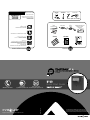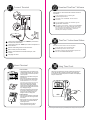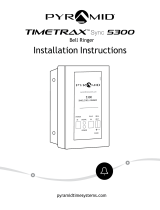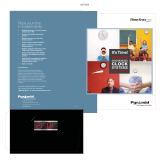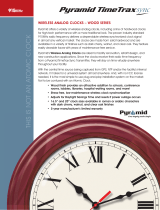Pyramid TTEZEK is an advanced TimeTrax™ Time & Attendance system designed to streamline employee time tracking and management. With its user-friendly interface and reliable performance, the TTEZEK offers a range of features to simplify your workforce management tasks.
Pyramid TTEZEK is an advanced TimeTrax™ Time & Attendance system designed to streamline employee time tracking and management. With its user-friendly interface and reliable performance, the TTEZEK offers a range of features to simplify your workforce management tasks.


-
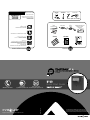 1
1
-
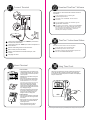 2
2
Pyramid TTEZEK is an advanced TimeTrax™ Time & Attendance system designed to streamline employee time tracking and management. With its user-friendly interface and reliable performance, the TTEZEK offers a range of features to simplify your workforce management tasks.
Ask a question and I''ll find the answer in the document
Finding information in a document is now easier with AI
in other languages
- français: Pyramid TTEZEK Mode d'emploi
Related papers
-
Pyramid TimeTrax™ Version 5 Software Reference guide
-
Pyramid TimeTrax™ Version 5 Software Reference guide
-
Pyramid TTEZEK Datasheet
-
Pyramid TTEZ Swipe Time Clock System Quick Start
-
Pyramid TTEZEK TIMETRAX EZ ek Quick start guide
-
Pyramid PSDLAUBKK User guide
-
Pyramid PPDLAUBKN EZ Proximity Time Clock System Quick Start
-
Pyramid 9600 User guide
-
Pyramid PSDLAUBKK Elite Swipe Time Clock System Quick Start
-
Pyramid TTPROXEK Elite Proximity Time Clock System Quick Start
Other documents
-
TIMETRAX PPDLAUBKN User guide
-
 Pyramid Time Systems TTPROXEK Datasheet
Pyramid Time Systems TTPROXEK Datasheet
-
 Pyramid Time Systems TTELITEEK Datasheet
Pyramid Time Systems TTELITEEK Datasheet
-
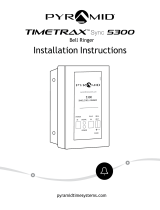 Pyramid Time Systems 5300 User guide
Pyramid Time Systems 5300 User guide
-
Pyramid Time Systems 5000HD User guide
-
Pyramid Time Systems 3600SS User guide
-
Pyramid Time Systems TTEZ User manual
-
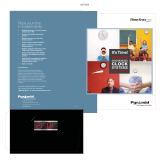 Pyramid Technologies TimeTrax Sync User manual
Pyramid Technologies TimeTrax Sync User manual
-
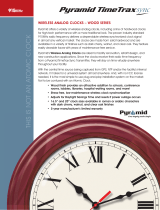 Pyramid Technologies TimeTrax Sync Wood Series User manual
Pyramid Technologies TimeTrax Sync Wood Series User manual
-
Hikvision DS-K1T331 User manual