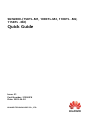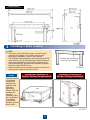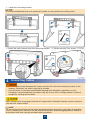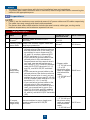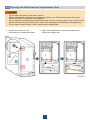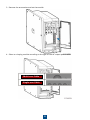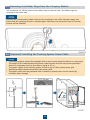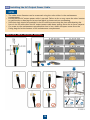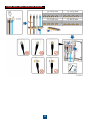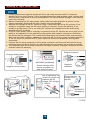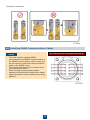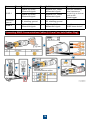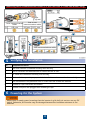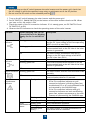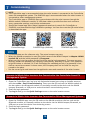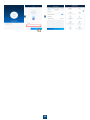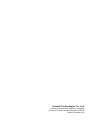Huawei SUN2000-100KTL-M2 is a new generation of grid-tied inverter with smart I-V curve diagnosis and intelligent string monitoring features. It’s also equipped with anti-PID function, ensuring longer lifespan of modules. The reactive power capability and low-voltage ride-through capability make the inverter adaptable to weak grid conditions, helping to improve grid stability and power quality. With built-in AFCI function, effectively enhances system safety.
Huawei SUN2000-100KTL-M2 is a new generation of grid-tied inverter with smart I-V curve diagnosis and intelligent string monitoring features. It’s also equipped with anti-PID function, ensuring longer lifespan of modules. The reactive power capability and low-voltage ride-through capability make the inverter adaptable to weak grid conditions, helping to improve grid stability and power quality. With built-in AFCI function, effectively enhances system safety.




















-
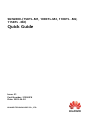 1
1
-
 2
2
-
 3
3
-
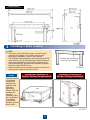 4
4
-
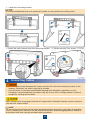 5
5
-
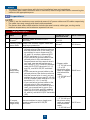 6
6
-
 7
7
-
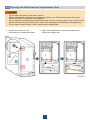 8
8
-
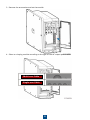 9
9
-
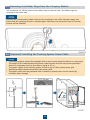 10
10
-
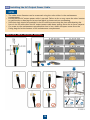 11
11
-
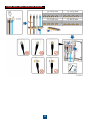 12
12
-
 13
13
-
 14
14
-
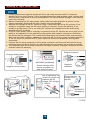 15
15
-
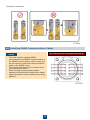 16
16
-
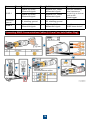 17
17
-
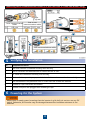 18
18
-
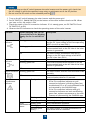 19
19
-
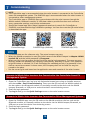 20
20
-
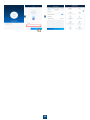 21
21
-
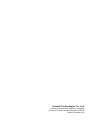 22
22
Huawei SUN2000-100KTL-M2 is a new generation of grid-tied inverter with smart I-V curve diagnosis and intelligent string monitoring features. It’s also equipped with anti-PID function, ensuring longer lifespan of modules. The reactive power capability and low-voltage ride-through capability make the inverter adaptable to weak grid conditions, helping to improve grid stability and power quality. With built-in AFCI function, effectively enhances system safety.
Ask a question and I''ll find the answer in the document
Finding information in a document is now easier with AI
Related papers
-
Huawei 100KTL-M2 User guide
-
Huawei SUN2000 User guide
-
Huawei SUN2000-20KTL-M3 User guide
-
Huawei HDL3000 User guide
-
Huawei SmartLogger 3000 User guide
-
Huawei SUN2000-4.95KTL-NHL2 User guide
-
Huawei LUNA2000-5-S0 User guide
-
Huawei SUN2000 Battery Ready Three Phase Inverter User guide
-
Huawei SUN2000-100KTL Quick Manual
-
Huawei SUN2000L Single phase Residental Solar Inverter User guide
Other documents
-
INVT XG25-40KTR User manual
-
INVT XG15-25KTR User manual
-
INVT XG1-5KTL-S Single-phase On-grid Solar Inverter User manual
-
ABB PVS-175-TL Series Quick Installation Manual
-
Ningbo Solis-50K-HV Operating instructions
-
ABB PVS-120-TL Quick Installation Manual
-
APM PV20KM3TL User manual
-
ABB PVS-175-TL-US Quick Installation Manual
-
ABB PVS-120-TL User manual
-
Goodwe GW120K-H HT Series Installation guide