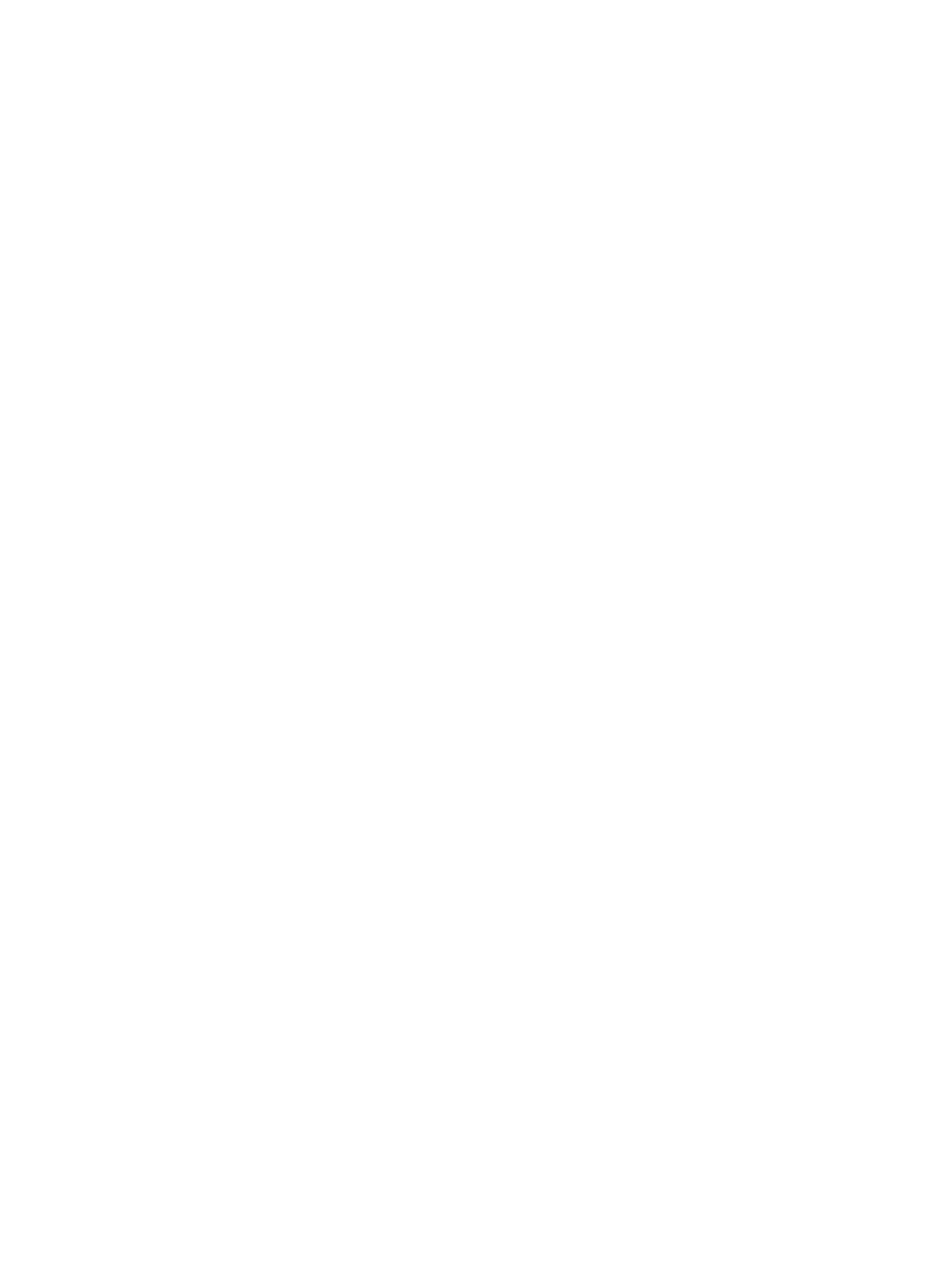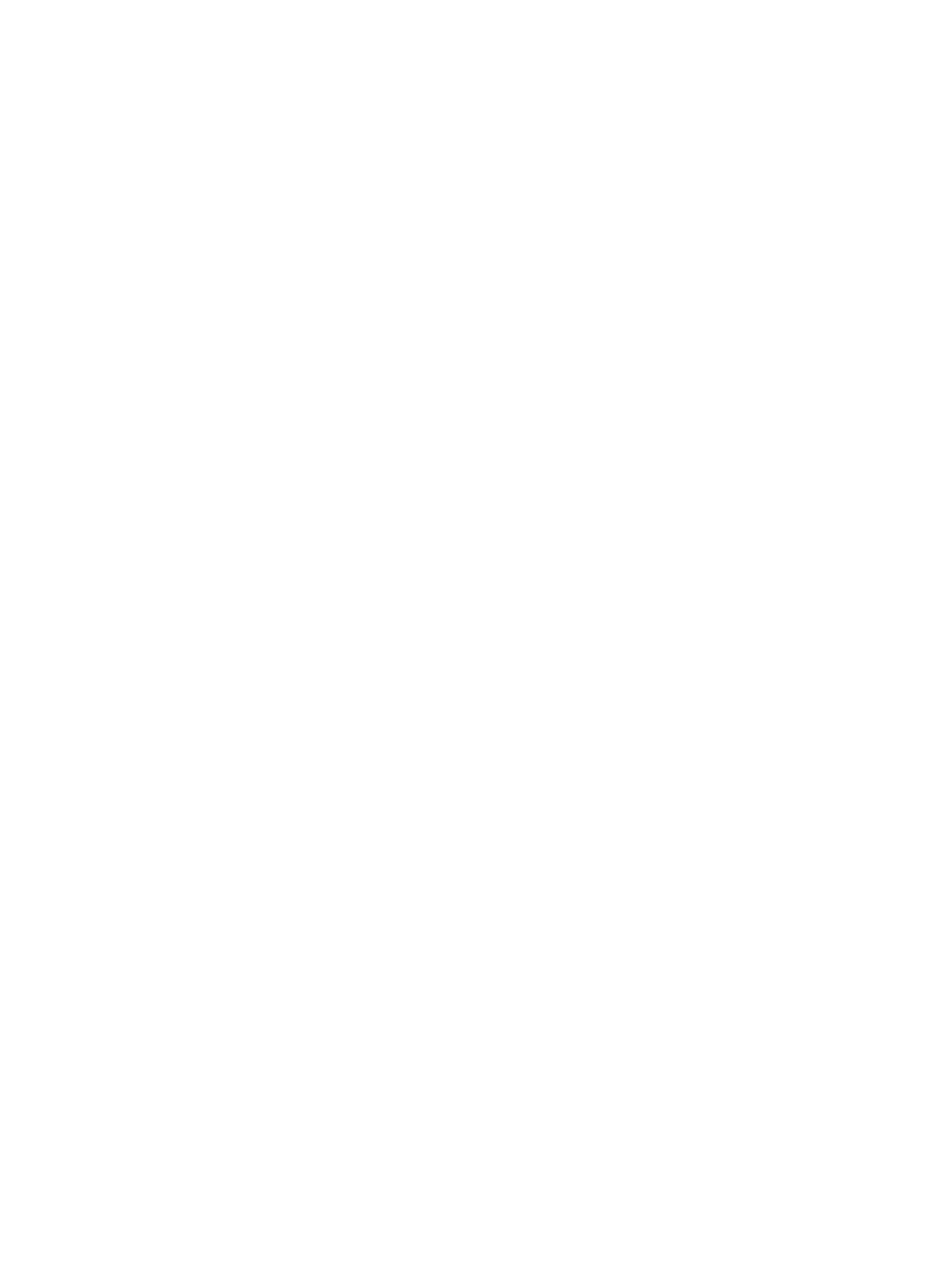
Scheduling Automatic Backup Server Profile................................................................................................. 64
Importing Server Profile..........................................................................................................................................65
Importing Server Profile Using iDRAC7 Web Interface....................................................................................65
Importing Server Profile Using RACADM.........................................................................................................66
Restore Operation Sequence...........................................................................................................................66
Monitoring iDRAC7 Using Other Systems Management Tools...............................................................................66
4 Configuring iDRAC7...................................................................................................................67
Viewing iDRAC7 Information...................................................................................................................................68
Viewing iDRAC7 Information Using Web Interface..........................................................................................68
Viewing iDRAC7 Information Using RACADM..................................................................................................68
Modifying Network Settings...................................................................................................................................68
Modifying Network Settings Using Web Interface..........................................................................................69
Modifying Network Settings Using Local RACADM........................................................................................ 69
Configuring IP Filtering and IP blocking...........................................................................................................70
Configuring Services.............................................................................................................................................. 72
Configuring Services Using Web Interface......................................................................................................72
Configuring Services Using RACADM..............................................................................................................72
Enabling or Disabling HTTPs Redirection........................................................................................................ 73
Using VNC Client to Manage Remote Server......................................................................................................... 74
Configuring VNC Server Using iDRAC Web Interface......................................................................................74
Configuring VNC Server Using RACADM.........................................................................................................74
Setting Up VNC Viewer With SSL Encryption.................................................................................................. 74
Setting Up VNC Viewer Without SSL Encryption............................................................................................. 75
Configuring Front Panel Display............................................................................................................................. 75
Configuring LCD Setting................................................................................................................................... 75
Configuring System ID LED Setting.................................................................................................................. 77
Configuring Time Zone and NTP.............................................................................................................................77
Configuring Time Zone and NTP Using iDRAC Web Interface.........................................................................77
Configuring Time Zone and NTP Using RACADM............................................................................................ 77
Setting First Boot Device........................................................................................................................................ 77
Setting First Boot Device Using Web Interface............................................................................................... 78
Setting First Boot Device Using RACADM....................................................................................................... 78
Setting First Boot Device Using Virtual Console.............................................................................................. 78
Enabling Last Crash Screen............................................................................................................................. 79
Enabling or Disabling OS to iDRAC Pass-through.................................................................................................. 79
Supported Cards for OS to iDRAC Pass-through .............................................................................................80
Supported Operating Systems for USB NIC.....................................................................................................81
Enabling or Disabling OS to iDRAC Pass-through Using Web Interface......................................................... 82
Enabling or Disabling OS to iDRAC Pass-through Using RACADM..................................................................83
Enabling or Disabling OS to iDRAC Pass-through Using iDRAC Settings Utility.............................................. 83
Obtaining Certificates............................................................................................................................................. 83