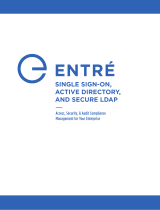Restore Operation Sequence...........................................................................................................................52
Monitoring iDRAC7 Using Other Systems Management Tools...............................................................................52
4 Configuring iDRAC7...................................................................................................................53
Viewing iDRAC7 Information...................................................................................................................................54
Viewing iDRAC7 Information Using Web Interface..........................................................................................54
Viewing iDRAC7 Information Using RACADM..................................................................................................54
Modifying Network Settings...................................................................................................................................54
Modifying Network Settings Using Web Interface..........................................................................................55
Modifying Network Settings Using Local RACADM........................................................................................55
Configuring IP Filtering and IP blocking...........................................................................................................56
Configuring Services..............................................................................................................................................58
Configuring Services Using Web Interface......................................................................................................58
Configuring Services Using RACADM..............................................................................................................58
Configuring Front Panel Display.............................................................................................................................59
Configuring LCD Setting...................................................................................................................................59
Configuring System ID LED Setting..................................................................................................................60
Configuring Time Zone and NTP.............................................................................................................................61
Configuring Time Zone and NTP Using iDRAC Web Interface.........................................................................61
Configuring Time Zone and NTP Using RACADM............................................................................................61
Setting First Boot Device........................................................................................................................................61
Setting First Boot Device Using Web Interface...............................................................................................62
Setting First Boot Device Using RACADM.......................................................................................................62
Setting First Boot Device Using Virtual Console..............................................................................................62
Enabling Last Crash Screen.............................................................................................................................63
Enabling or Disabling OS to iDRAC Pass-through..................................................................................................63
Enabling or Disabling OS to iDRAC Pass-through Using Web Interface.........................................................65
Enabling or Disabling OS to iDRAC Pass-through Using RACADM..................................................................65
Enabling or Disabling OS to iDRAC Pass-through Using iDRAC Settings Utility..............................................65
Obtaining Certificates.............................................................................................................................................66
SSL Server Certificates....................................................................................................................................66
Generating a New Certificate Signing Request...............................................................................................67
Uploading Server Certificate............................................................................................................................68
Viewing Server Certificate...............................................................................................................................68
Uploading Custom Signing Certificate.............................................................................................................68
Downloading Custom SSL Certificate Signing Certificate ...............................................................................69
Deleting Custom SSL Certificate Signing Certificate.......................................................................................69
Configuring Multiple iDRAC7s Using RACADM......................................................................................................70
Creating an iDRAC7 Configuration File.............................................................................................................70
Parsing Rules...................................................................................................................................................71
Modifying the iDRAC7 IP Address....................................................................................................................72
Disabling Access to Modify iDRAC7 Configuration Settings on Host System........................................................73