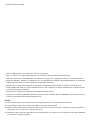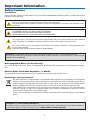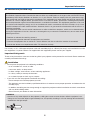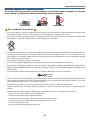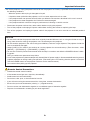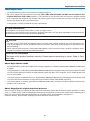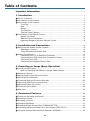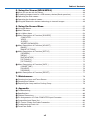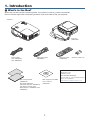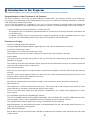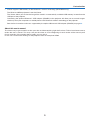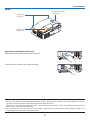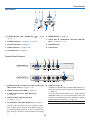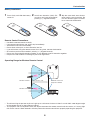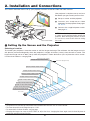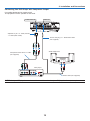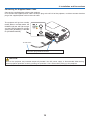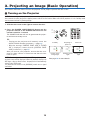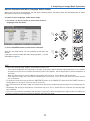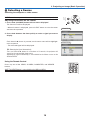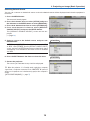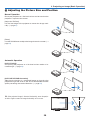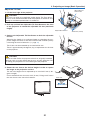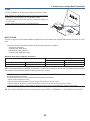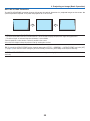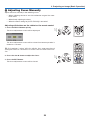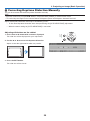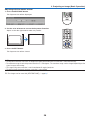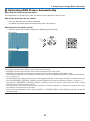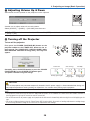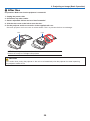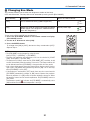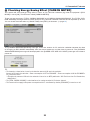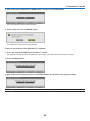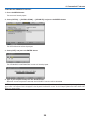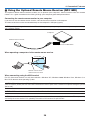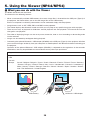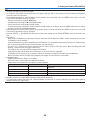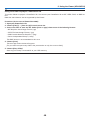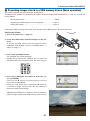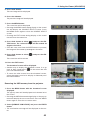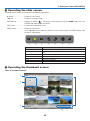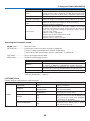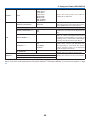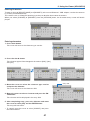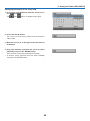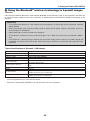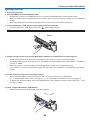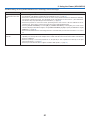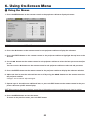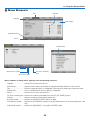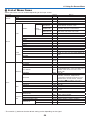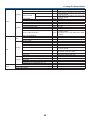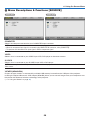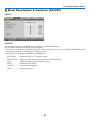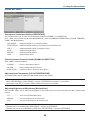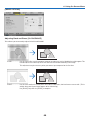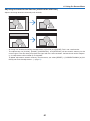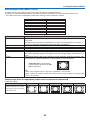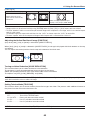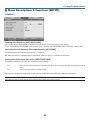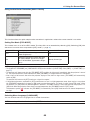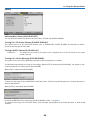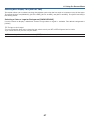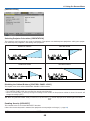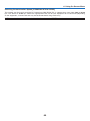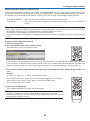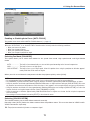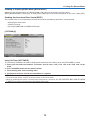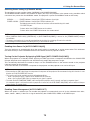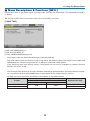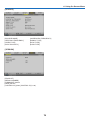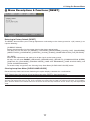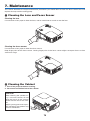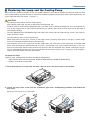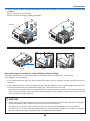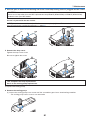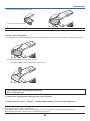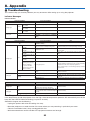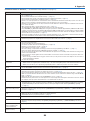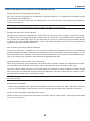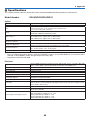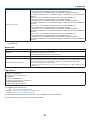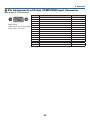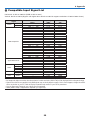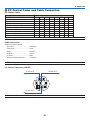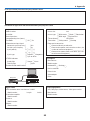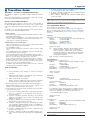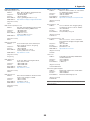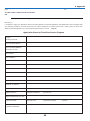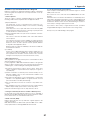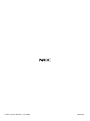Portable Projector
NP64/NP63/NP 5 4/NP43
User’s Manual
• The projector’smodel name indicated on the projector’s label is NP64,
NP43,NP63G,NP54G,andNP43Grespectively.
AllthemodelsarereferredtoasNP64,NP63,NP54,andNP43throughout
theuser’smanualexceptsomeofthespecicationpages.
• TheNP63andNP54arenotdistributedinNorthAmerica.
• TheNP64Gisnotdistributed.

1steditionDecember2009
• DLPandBrilliantColoraretrademarksofTexasInstruments.
• IBMisatrademarkorregisteredtrademarkofInternationalBusinessMachinesCorporation.
• Macintosh,MacOSXandPowerBookaretrademarksofAppleInc.,registeredintheU.S.andothercountries.
• Microsoft,Windows,Windows7,WindowsVista,andPowerPointareeitheraregisteredtrademarkortrademark
ofMicrosoftCorporationintheUnitedStatesand/orothercountries.
• MicroSaverisaregisteredtrademarkofKensingtonComputerProductsGroup,adivisionofACCOBrands.
• Otherproductandcompanynamesmentionedinthisuser’smanualmaybethetrademarksorregisteredtrade-
marksoftheirrespectiveholders.
• TheBluetooth®registeredtrademarkisownedbyBluetoothSIG,Inc.
• Containsthesoftware(UBQ-BlueBluetoothprotocolstack2.0+EDR(QDID:B010586))fromCanoni-tech,Inc
&CanonInformationTechnologiesPhilippines,Inc.
NOTES
(1) Thecontentsofthisuser’smanualmaynotbereprintedinpartorwholewithoutpermission.
(2)Thecontentsofthisuser’smanualaresubjecttochangewithoutnotice.
(3)Greatcarehasbeentakeninthepreparationofthisuser’smanual;however,shouldyounoticeanyquestion-
ablepoints,errorsoromissions,pleasecontactus.
(4) Notwithstandingarticle(3),NECwillnotberesponsibleforanyclaimsonlossofprotorothermattersdeemed
toresultfromusingtheProjector.

i
Important Information
Safety Cautions
Precautions
Please read this manual carefully before using your NEC NP64/NP63/NP54/NP43 projector and keep the manual
handy for future reference.
CAUTION
To turn off main power, be sure to remove the plug from power outlet.
The power outlet socket should be installed as near to the equipment as possible, and should be easily
accessible.
CAUTION
TO PREVENT SHOCK, DO NOT OPEN THE CABINET.
THERE ARE HIGH-VOLTAGE COMPONENTS INSIDE.
REFER SERVICING TO QUALIFIED SERVICE PERSONNEL.
This symbol warns the user that uninsulated voltage within the unit may be sufficient to cause electrical
shock. Therefore, it is dangerous to make any kind of contact with any part inside of the unit.
This symbol alerts the user that important information concerning the operation and maintenance of this
unit has been provided.
The information should be read carefully to avoid problems.
WARNING: TO PREVENT FIRE OR SHOCK, DO NOT EXPOSE THIS UNIT TO RAIN OR MOISTURE.
DO NOT USE THIS UNIT’S PLUG WITH AN EXTENSION CORD OR IN AN OUTLET UNLESS ALL THE PRONGS
CAN BE FULLY INSERTED.
DOC Compliance Notice (for Canada only)
This Class B digital apparatus meets all requirements of the Canadian Interference-Causing Equipment Regula-
tions.
Machine Noise Information Regulation - 3. GPSGV,
The highest sound pressure level is less than 70 dB (A) in accordance with EN ISO 7779.
Disposing of your used product
WARNING TO CALIFORNIA RESIDENTS:
Handling the cables supplied with this product will expose you to lead, a chemical known to the State of California
to cause birth defects or other reproductive harm. WASH HANDS AFTER HANDLING.
EU-wide legislation as implemented in each Member State requires that used electrical and electronic
products carrying the mark (left) must be disposed of separately from normal household waste. This in-
cludes projectors and their electrical accessories or lamps. When you dispose of such products, please
follow the guidance of your local authority and/or ask the shop where you purchased the product.
After collecting the used products, they are reused and recycled in a proper way. This effort will help us
reduce the wastes as well as the negative impact such as mercury contained in a lamp to the human
health and the environment at the minimum level.
The mark on the electrical and electronic products only applies to the current European Union Member
States.

ii
Important Information
RF Interference (for USA only)
WARNING
The Federal Communications Commission does not allow any modifications or changes to the unit EXCEPT those
specified by NEC Display Solutions of America, Inc. in this manual. Failure to comply with this government regu-
lation could void your right to operate this equipment. This equipment has been tested and found to comply with
the limits for a Class B digital device, pursuant to Part 15 of the FCC Rules. These limits are designed to provide
reasonable protection against harmful interference in a residential installation. This equipment generates, uses, and
can radiate radio frequency energy and, if not installed and used in accordance with the instructions, may cause
harmful interference to radio communications. However, there is no guarantee that interference will not occur in a
particular installation.
If this equipment does cause harmful interference to radio or television reception, which can be determined by
turning the equipment off and on, the user is encouraged to try to correct the interference by one or more of the
following measures:
•Reorientorrelocatethereceivingantenna.
•Increasetheseparationbetweentheequipmentandreceiver.
•Connecttheequipmentintoanoutletonacircuitdifferentfromthattowhichthereceiverisconnected.
•Consultthedealeroranexperiencedradio/TVtechnicianforhelp.
For UK only: In UK, a BS approved power cable with moulded plug has a Black (five Amps) fuse installed for use with
this equipment. If a power cable is not supplied with this equipment please contact your supplier.
Important Safeguards
These safety instructions are to ensure the long life of your projector and to prevent fire and shock. Please read them
carefully and heed all warnings.
Installation
• Donotplacetheprojectorinthefollowingconditions:
- on an unstable cart, stand, or table.
- near water, baths, or damp rooms.
- in direct sunlight, near heaters, or heat radiating appliances.
- in a dusty, smoky or steamy environment.
- on a sheet of paper or cloth, rugs or carpets.
• Ifyouwishtohavetheprojectorinstalledontheceiling:
- Do not attempt to install the projector yourself.
- The projector must be installed by qualified technicians in order to ensure proper operation and reduce the risk
of bodily injury.
- In addition, the ceiling must be strong enough to support the projector and the installation must be in accordance
with any local building codes.
- Please consult your dealer for more information.
WARNING
•Donotuseanyotherobjectthantheprojector’sslidinglenscovertocoverthelenswhiletheprojectorison.
Doing so can cause the object to get extremely hot, and possibly resulting in a fire or damage due to the heat
emitted from the light output.

iii
Important Information
Fire and Shock Precautions
• Ensurethatthereissufcientventilationandthatventsareunobstructedtopreventthebuild-upofheatinside
your projector. Allow at least 4 inches (10cm) of space between your projector and a wall.
• Donottrytotouchtheventilationoutletontherightfront(whenseenfromthefront)asitcanbecomeheatedwhile
the projector is turned on and immediately after the projector is turned off.
• Preventforeignobjectssuchaspaperclipsandbitsofpaperfromfallingintoyourprojector.Donotattempttoretrieve
any objects that might fall into your projector. Do not insert any metal objects such as a wire or screwdriver into
your projector. If something should fall into your projector, disconnect it immediately and have the object removed
by a qualified service personnel.
• Donotplaceanyobjectsontopoftheprojector.
• Donottouchthepowerplugduringathunderstorm.Doingsocancauseelectricalshockorre.
• Theprojectorisdesignedtooperateonapowersupplyof100-240VAC50/60Hz(NP64/NP43)or200-240VAC
50/60Hz(NP63G/NP54G/NP43G).Ensurethatyourpowersupplytsthisrequirementbeforeattemptingtouse
your projector.
• Donotlookintothelenswhiletheprojectorison.Seriousdamagetoyoureyescouldresult.
• Keepanyitemssuchasmagnifyingglassoutofthelightpathoftheprojector.Thelightbeingprojectedfromthe
lens is extensive, therefore any kind of abnormal objects that can redirect light coming out of the lens, can cause
unpredictable outcome such as fire or injury to the eyes.
• Donotplaceanyobjects,whichareeasilyaffectedbyheat,infrontofaprojectorexhaustvent.
Doing so could lead to the object melting or getting your hands burned from the heat that is emitted from the
exhaust.
• Handlethepowercablecarefully.Adamagedorfrayedpowercablecancauseelectricshockorre.
- Do not use any power cables than the supplied one.
- Do not bend or tug the power cable excessively.
- Do not place the power cable under the projector, or any heavy object.
- Do not cover the power cable with other soft materials such as rugs.
- Do not heat the power cable.
- Do not handle the power plug with wet hands.
10°
Place the projector in a horizontal position
The tilt angle of the projector should not exceed 10 degrees, nor should the projector be installed in any way other
than the desktop and ceiling mount, otherwise lamp life could decrease dramatically.
10°
Place the projector in a horizontal position
The tilt angle of the projector should not exceed 10 degrees, nor should the projector be installed in any way other
than the desktop and ceiling mount, otherwise lamp life could decrease dramatically.

iv
Important Information
•Turnofftheprojector,unplugthepowercableandhavetheprojectorservicedbyaqualiedservicepersonnelunder
the following conditions:
- When the power cable or plug is damaged or frayed.
- If liquid has been spilled into the projector, or if it has been exposed to rain or water.
- If the projector does not operate normally when you follow the instructions described in this user’s manual.
- If the projector has been dropped or the cabinet has been damaged.
- If the projector exhibits a distinct change in performance, indicating a need for service.
• Disconnectthepowercableandanyothercablesbeforecarryingtheprojector.
• Turnofftheprojectorandunplugthepowercablebeforecleaningthecabinetorreplacingthelamp.
• Turn offtheprojectorandunplugthepowercableiftheprojectorisnottobeusedforanextended periodof
time.
CAUTION
• Donotusethetilt-footforpurposesotherthanoriginallyintended.Misusessuchasusingthetiltfoottocarryor
hang (from the wall or ceiling) the projector can cause damage to the projector.
• Donotsendtheprojectorinthesoftcasebyparceldeliveryserviceorcargoshipment.Theprojectorinsidethe
soft case could be damaged.
• Select[HIGH]inFanmodeifyoucontinuetousetheprojectorforconsecutivedays.(Fromthemenu,select
[SETUP]→[OPTIONS(1)]→[FANMODE]→[HIGH].)
• DonotturnofftheACpowerfor60secondsafterthelampisturnedonandwhilethePOWERindicatorisblink-
ing green.
Doing so could cause premature lamp failure.
• PartsoftheprojectormaybecometemporarilyheatediftheACpowersupplyisdisconnectedeitherduringnormal
projector operation or during cooling fan operation. (The cooling fans start working after the power is turned off
with the POWER button on the projector cabinet or on the remote control.)
Use caution when picking up the projector.
Remote Control Precautions
• Handletheremotecontrolcarefully.
• Iftheremotecontrolgetswet,wipeitdryimmediately.
• Avoidexcessiveheatandhumidity.
• Donotheat,takeapart,orthrowbatteriesintore.
• Ifyouwillnotbeusingtheremotecontrolforalongtime,removethebatteries.
• Ensurethatyouhavethebatteries’polarity(+/−)alignedcorrectly.
• Donotusenewandoldbatteriestogether,orusedifferenttypesofbatteriestogether.
• Disposeofusedbatteriesaccordingtoyourlocalregulations.

v
Important Information
Lamp Replacement
• Toreplacethelamp,followallinstructionsprovidedonpage79.
• Besuretoreplacethelampwhenthemessage[THE LAMP HAS REACHED THE END OF ITS USABLE LIFE.
PLEASE REPLACE THE LAMP.] appears. If you continue to use the lamp after the lamp has reached the end
of its usable life, the lamp bulb may shatter, and pieces of glass may be scattered in the lamp case. Do not touch
them as the pieces of glass may cause injury.
If this happens, contact your dealer for lamp replacement.
A Lamp Characteristic
The projector has a high-pressure mercury lamp as a light source.
A lamp has a characteristic that its brightness gradually decreases with age. Also repeatedly turning the lamp on
and off will increase the possibility of its lower brightness.
CAUTION:
• DONOTTOUCHTHELAMPimmediatelyafterithasbeenused.Itwillbeextremelyhot.Turntheprojectoroff,
wait for the cooling fans to stop and then disconnect the power cable. Allow at least one hour for the lamp to cool
before handling.
• Whenremovingthelampfromaceiling-mountedprojector,makesurethatnooneisundertheprojector.Glass
fragments could fall if the lamp has been burned out.
Note for US Residents
The lamp in this product contains mercury. Please dispose according to Local, State or Fed-
eral Laws.
About High Altitude mode
• Set[FANMODE]to[HIGHALTITUDE]whenusingtheprojectorataltitudesapproximately5000feet/1500meters
or higher.
• Usingtheprojectorataltitudesapproximately5000feet/1500metersorhigherwithoutsettingto[HIGHALTITUDE]
can cause the projector to overheat and the protector could shut down. If this happens, wait a couple minutes and
turn on the projector.
• Usingtheprojectorataltitudeslessthanapproximately5000feet/1500metersandsettingto[HIGHALTITUDE]
cancausethelamptoovercool,causingtheimagetoicker.Switch[FANMODE]to[AUTO].
• Usingtheprojectorataltitudesapproximately5000feet/1500metersorhighercanshortenthelifeofopticalcom-
ponents such as the lamp.
About Copyright of original projected pictures:
Please note that using this projector for the purpose of commercial gain or the attraction of public attention in a venue
such as a coffee shop or hotel and employing compression or expansion of the screen image with the following func-
tions may raise concern about the infringement of copyrights which are protected by copyright law.
[ASPECTRATIO],[KEYSTONE],Magnifyingfeatureandothersimilarfeatures.

vi
Table of Contents
Important Information ............................................................................................i
1. Introduction .......................................................................................................... 1
➊ What’s in the Box? ......................................................................................................... 1
➋ Introduction to the Projector .......................................................................................... 2
➌ Part Names of the Projector .......................................................................................... 4
Front/Top .................................................................................................................. 4
Rear ......................................................................................................................... 4
Bottom...................................................................................................................... 5
Top Features ............................................................................................................ 6
Terminal Panel Features .......................................................................................... 6
❹ Part Names of the Remote Control ............................................................................... 7
Battery Installation ................................................................................................... 8
Remote Control Precautions .................................................................................... 8
Operating Range for Wireless Remote Control ........................................................ 8
2. Installation and Connections ..................................................................... 9
➊ Setting Up the Screen and the Projector ....................................................................... 9
Selecting a Location................................................................................................. 9
ThrowDistanceandScreenSize ........................................................................... 10
➋ Making Connections .................................................................................................... 12
Connecting Your PC or Macintosh Computer ......................................................... 12
Connecting Your DVD Player with Component Output ........................................... 13
Connecting Your VCR............................................................................................. 14
Connecting the Supplied Power Cable .................................................................. 15
3. Projecting an Image (Basic Operation) .............................................. 16
➊ Turning on the Projector .............................................................................................. 16
Note on Startup screen (Menu Language Select screen) ...................................... 17
➋ Selecting a Source ...................................................................................................... 18
➌AdjustingthePictureSizeandPosition ....................................................................... 20
➍ Adjusting Focus Manually ............................................................................................ 24
➎ Correcting Keystone Distortion Manually .................................................................... 25
➏OptimizingRGBPictureAutomatically ........................................................................ 27
➐ Adjusting Volume Up & Down ...................................................................................... 28
❽ Turning off the Projector .............................................................................................. 28
❾ After Use...................................................................................................................... 29
4. Convenient Features ..................................................................................... 30
1 Turning off the Image and Sound ................................................................................ 30
2FreezingaPicture ....................................................................................................... 30
Enlarging a Picture ...................................................................................................... 30
Changing Eco Mode .................................................................................................... 31
5CheckingEnergy-SavingEffect[CARBONMETER] ................................................... 32
6PreventingtheUnauthorizedUseoftheProjector[SECURITY] ................................. 33
7 Using the Optional Remote Mouse Receiver (NP01MR) ............................................ 36
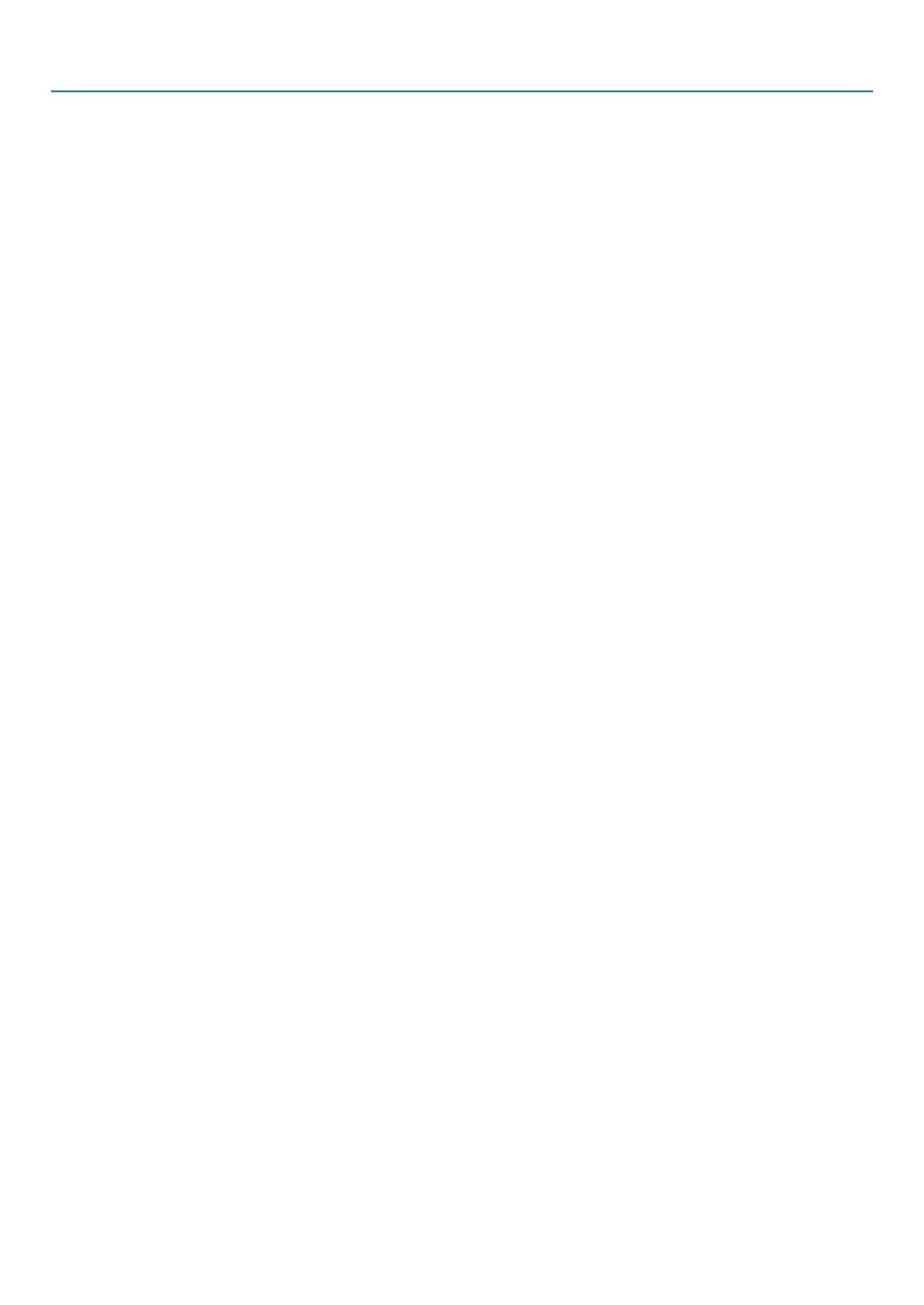
vii
Table of Contents
5. Using the Viewer (NP64/NP54) ............................................................... 38
❶ What you can do with the Viewer ................................................................................. 38
❷ Projecting images stored in a USB memory device (Basic operation) ........................ 41
❸ Operating the slide screen ........................................................................................... 44
❹ Operating the thumbnail screen .................................................................................. 44
❺ Using the Bluetooth
®
wireless technology to transmit images ..................................... 49
6. Using On-Screen Menu ................................................................................ 52
❶ Using the Menus .......................................................................................................... 52
➋ Menu Elements ............................................................................................................ 53
➌ List of Menu Items ....................................................................................................... 54
➍MenuDescriptions&Functions[SOURCE] ................................................................ 56
COMPUTER .......................................................................................................... 56
VIDEO .................................................................................................................... 56
S-VIDEO ................................................................................................................ 56
VIEWER (NP64/NP54) .......................................................................................... 56
➎MenuDescriptions&Functions[ADJUST] .................................................................. 57
[BASIC] .................................................................................................................. 57
[IMAGE OPTIONS] ................................................................................................ 60
➏MenuDescriptions&Functions[SETUP] .................................................................... 64
[GENERAL] ............................................................................................................ 64
[MENU] .................................................................................................................. 66
[INSTALLATION] .................................................................................................... 68
[OPTIONS(1)] ........................................................................................................ 71
[OPTIONS(2)] ........................................................................................................ 72
❼MenuDescriptions&Functions[INFO.] ...................................................................... 75
[USAGE TIME] ....................................................................................................... 75
[SOURCE].............................................................................................................. 76
[VERSION] ............................................................................................................. 76
➑MenuDescriptions&Functions[RESET] .................................................................... 77
7. Maintenance ...................................................................................................... 78
➊ Cleaning the Lens and Focus Sensor ......................................................................... 78
➋ Cleaning the Cabinet ................................................................................................... 78
➌ Replacing the Lamp and the Cooling Pump ................................................................ 79
8. Appendix ............................................................................................................... 83
➊ Troubleshooting ........................................................................................................... 83
➋ Specifications .............................................................................................................. 86
➌ Cabinet Dimensions .................................................................................................... 88
➍ Pin Assignments of D-Sub COMPUTER Input Connector .......................................... 89
➎ Compatible Input Signal List ........................................................................................ 90
➏ PC Control Codes and Cable Connection ................................................................... 91
➐ Troubleshooting Check List .......................................................................................... 92
➑ TravelCare Guide ......................................................................................................... 94

1
➊
What’s in the Box?
Makesureyourboxcontainseverythinglisted.Ifanypiecesaremissing,contactyourdealer.
Pleasesavetheoriginalboxandpackingmaterialsifyoueverneedtoshipyourprojector.
Projector
Power cable
(US: 7N080228)
(EU: 7N080017)
VGA signal cable
(7N520073)
NEC Projector CD-ROM
User’s manual
(7N951461)
Quick Setup Guide
(7N8N0711)
Important Infomation
(For North America: 7N8N0651)
(For Other countries than
North America: 7N8N0651 and
7N8N 0661)
1. Introduction
Remote control
(7N90 0881)
Batteries (AAA × 2)
Soft case
(24BS7901)
For North America only
Registrationcard
Limitedwarranty
For customers in Europe:
You will nd our current valid Guarantee
PolicyonourWebSite:
http://www.nec-display-solutions.com

2
1. Introduction
➋
Introduction to the Projector
Thissectionintroducesyoutoyournewprojectoranddescribesthefeaturesandcontrols.
Congratulations on Your Purchase of the Projector
ThisDLP™projectorisoneoftheverybestprojectorsavailabletoday.Theprojectorenablesyoutoprojectpre-
ciseimagesupto300inches(measureddiagonally)fromyourPCorMacintoshcomputer(desktopornotebook),
VCR,DVDplayerordocumentcamera.
You can use the projector on a tabletop or cart, you can use the projector to project images from behind the
screen,andtheprojectorcanbepermanentlymountedonaceiling*
1
.Theremotecontrolcanbeusedwirelessly.
*
1
Donotattempttomounttheprojectoronaceilingyourself.
Theprojectormustbeinstalledbyqualiedtechniciansinordertoensureproperoperationandreducethe
riskofbodilyinjury.
Inaddition,theceilingmustbestrongenoughtosupporttheprojectorandtheinstallationmustbeinaccor-
dancewithanylocalbuildingcodes.Pleaseconsultyourdealerformoreinformation.
Features you’ll enjoy:
• Compactandhigh-brightDLPProjector
Thelight-weightDLPprojectordelivershigh-brightnesswithabuilt-in0.3Wmonauralspeaker.
• Amechanicalslidinglenscover
Theprojectorhasamechanicalslidinglenscover.
Closingthelenscoverwillturnofftheimageandsoundduringnormalprojectoroperation.
• CarbonMeter
Thisfeaturewillshowenergy-savingeffectintermsofCO2emissionreduction(kg)whentheprojector’s[ECO
MODE]issetto[ON].
TheamountofCO2emissionreductionwillbedisplayedintheconrmationmessageatthetimeofpower-off
andintheINFOpageoftheon-screenmenu.
• AUTOFOCUSfunction
Whenyouturnonthepower,changethezoomorrepositiontheprojector,theAUTOFOCUSfunctionwillwork
instantly.
Thefocussensorontheprojectordetectsthedistancetothescreenandautomaticallyadjuststhefocusofan
imageaswellasreducingtherequiredset-uptime.
• Autoverticalkeystonecorrection
AutoKeystonefeatureallowstheprojectortodetectitstiltandcorrectverticaldistortionautomatically.
• DirectPowerOff
Theprojectorhasafeaturecalled“DirectPowerOff”.Thisfeatureallowstheprojectortobeturnedoff(even
whenprojectinganimage)bydisconnectingtheACpowersupply.
ToturnofftheACpowersupplywhentheprojectorispoweredon,useapowerstripequippedwithaswitch
andabreaker.
• AUTOPOWERONandAUTOPOWEROFFfeatures
TheAUTOPOWERON(AC),AUTOPOWERON(COMP.),AUTOPOWEROFF,andOFFTIMERfeatureselimi-
natetheneedtoalwaysusethePOWERbuttonontheremotecontrolorprojectorcabinet.
• ThesuppliedremotecontrolallowsyoutoassignaCONTROLIDtotheprojector
Multipleprojectorscanbeoperatedseparatelyandindependentlywiththesamesingleremotecontrolbyas-
signinganIDnumbertoeachprojector.
• WALLCOLORCorrection
Built-inWALLCOLORCorrectionpresetsprovideforadaptivecolorcorrectionwhenprojectingontonon-white
screenmaterial

3
1. Introduction
• ViewersupportsUSBmemoryortheBluetooth®wirelesstechnology(NP64/NP54only)
TheNP64andNP54projectorshavetheViewer.
TheViewerallowsyoutoviewtheimagelesstoredinacommerciallyavailableUSBmemoryinsertedintothe
USBportoftheprojector.
ConnectingtheoptionalBluetooth®USBadaptor(NP01BA)totheprojectorwillallowyoutotransmitimages
wirelesslyfromyourcomputersormobilephoneswithBluetoothwirelesstechnologytotheprojector.
SeethelistofcountriesandareassupportedbytheoptionalBluetoothUSBadaptor(NP01BA)onpage38.
About this user’s manual
Thefastestwaytogetstartedistotakeyourtimeanddoeverythingrightthersttime.Takeafewminutesnowto
reviewtheuser’smanual.Thismaysaveyoutimelateron.Atthebeginningofeachsectionofthemanualyou’ll
ndanoverview.Ifthesectiondoesn’tapply,youcanskipit.
Inthisuser’smanualthedrawingsoftheprojectorshowanexampleofNP63.

4
1. Introduction
➌
Part Names of the Projector
Zoom Lever
(→ page 22)
Controls
(→ page 6)
Lens
Lens cover
(→ page 5)
Built-in Security Slot (
)*
Adjustable Tilt Foot Button
(→ page 21)
Adjustable Tilt Foot
(→ page 21)
Remote Sensor
(→ page 8)
Front/Top
AC Input
Connect the supplied power cable’s three-pin plug here, and plug
the other end into an active wall outlet. (→ page 15)
Terminal Panel
(→ page 6)
Rear
* ThissecurityslotsupportstheMicroSaver®SecuritySystem.
Ventilation (outlet)
Heated air is exhausted from here.
Focus Sensor
(→ page 22)
Ventilation (inlet)
Ventilation (inlet)
Speaker

5
1. Introduction
Bottom
Lamp Cover
(→ page 79)
Rear Feet
(→ page 21)
Cooling Pump Cover
(→ page 81)
Opening and closing the lens cover
Slidethelenscovertotherighttouncoverthelens.
Tocoverthelens,slidethelenscovertotheleft.
NOTE:
• ThelenscoverworksinconjunctionwiththeAVmutefunction.Closingthelenscoverwillturnofftheimageandsounddur-
ingnormalprojectoroperation;openingitwillrestoretheimageandsound.
Withthelenscoverclosedtheimageandsoundisturnedoff,howeverthelampisstilllit.Iftheprojectorstaysthiswayfor
about2hours,itwillturnoffautomatically.
• Do notpull the lenscoverwithexcessive forceorapplystrongpressureineither the upordowndirection.Doing socan
causedamagetothelenscoverslidingmechanism!

6
1. Introduction
Top Features
1. POWER Button (ON / STAND BY) ( ) (→page
16,28)
2. POWER Indicator (→page15,16,28,83)
3. STATUS Indicator (→page83)
4. LAMP Indicator (→page79,83)
5. FOCUS Button (→page24)
6. MENU Button (→page52)
7. AUTO ADJ. ◀ / SOURCE ▶ / Keystone ▲▼ But-
tons (→
page18,25,27)
8. ENTER Button
9. EXIT Button
Terminal Panel Features
1. COMPUTER IN/ Component Input Connector
(Mini D-Sub 15 Pin) (→page12,13)
2. VIDEO IN Connector (RCA) (→page14)
3. S-VIDEO IN Connector (Mini DIN 4 Pin)
(→page14)
4. AUDIO IN Mini Jack (Stereo Mini)
(→page12,13,14)
5. PC CONTROL Port (Mini DIN 8 Pin) (→page91)
Use this port to connect a PC or control system.
This enablesyoutocontroltheprojectorusingse-
rialcommunicationprotocol.Ifyouarewritingyour
ownprogram,typicalPCcontrolcodesareonpage
91.
6. USB Port (Type A)
InsertingacommerciallyavailableUSBmemoryal-
lowsyoutoviewimagesstoredintheUSBmemory
(→page41)
Inserting the optional Bluetooth® USB adaptor
(NP01BA)allowsyoutotransmitimagesfromyour
computer or mobile phone with Bluetoothwireless
technologytotheprojector.(→page49)
NOTE:TheNP63andNP43donothavetheUSBport.
812
45 67
3
9
1 5
6
NP63/NP43
NP64/NP54
2 3 4

7
1. Introduction
❹
Part Names of the Remote Control
3
7
5
6
1
2
10
12
13
11
14
9
4
8
26
27
28
16
17
22
24
25
21
15
20
19
18
23
29
1. Infrared Transmitter
(→page8)
2. POWER ON Button
(→page16)
3. POWER OFF Button
(→page28)
4, 5, 6. COMPUTER 1/2/3 Button
(→
page18)
(COMPUTER2/3buttonisnotavailableonthis
seriesofprojectors)
7. AUTO ADJ. Button
(→page27)
8. VIDEO Button
(→page18)
9. S-VIDEO Button
(→page18)
10. VIEWER Button
(→page38.TheVIEWERbuttonisnotavailable
onNP63andNP43.)
11. ID SET Button
(→page70)
12. Numeric Keypad Button/CLEAR Button
(→page70)
13. FREEZE Button
(→page30)
14. AV-MUTE Button
(→page30)
15. MENU Button
(→page52)
16. EXIT Button (→page52)
17. Button (→page52)
18. ENTER Button (→page52)
19. MAGNIFY (+)(−) Button
(→page30)
20. MOUSE L-CLICK Button*
(→page36,37)
21. MOUSE R-CLICK Button*
(→page36,37)
22. PAGE / Button*
(→
page36,37)
23. ECO MODE Button (→page31)
24. KEYSTONE Button
(→page26)
25. PICTURE Button
(→page57,59)
26. VOL. (+)(−) Button
(→page28)
27. ASPECT Button
(→page62)
28. FOCUS/ZOOM Button
(→page24.TheZOOMbuttonisnotavailableon
thisseriesofprojector.)
29. HELP Button
(→page75)
* ThePAGE/,MOUSEL-CLICKandMOUSER-CLICKbuttonsworkonlywhentheoptionalremotemouse
receiver(NP01MR)isconnectedwithyourcomputer.

8
1. Introduction
30°
30°
30°
30°
Remote Control Precautions
• Handletheremotecontrolcarefully.
• Iftheremotecontrolgetswet,wipeitdryimmediately.
• Avoidexcessiveheatandhumidity.
• Donotheat,takeapart,orthrowbatteriesintore.
• Ifyouwillnotbeusingtheremotecontrolforalongtime,removethebatteries.
• Ensurethatyouhavethebatteries’polarity(+/−)alignedcorrectly.
• Donotusenewandoldbatteriestogether,orusedifferenttypesofbatteriestogether.
• Disposeofusedbatteriesaccordingtoyourlocalregulations.
Operating Range for Wireless Remote Control
Battery Installation
Remote sensor on
projector cabinet
Remote control
22 feet / 7 m
• Theinfraredsignaloperatesbyline-of-sightuptoadistanceofabout22feet/7mandwithina60-degreeangle
oftheremotesensorontheprojectorcabinet.
• Theprojectorwillnotrespondifthereareobjectsbetweentheremotecontrolandthesensor,orifstronglight
fallsonthesensor.Weakbatterieswillalsopreventtheremotecontrolfromproperlyoperatingtheprojector.
Remote control
OPEN
1
Pressrmlyandslidethebattery
coveroff.
2
Install new batteries (AAA).En-
surethatyouhavethebatteries’
polarity(+/−)alignedcorrectly.
OPEN
3
Slipthecoverbackoverthebat-
teriesuntilitsnapsintoplace.Do
not mix differenttypesofbatter-
iesornewandoldbatteries.

9
Thissectiondescribeshowtosetupyourprojectorandhowtoconnectvideoandaudiosources.
2. Installation and Connections
➊
Setting Up the Screen and the Projector
Selecting a Location
Thefurtheryourprojectorisfromthescreenorwall,thelargertheimage.Theminimumsizetheimagecanbeis
33"(0.84m)measureddiagonallywhentheprojectorisroughly57inches(1.44m)fromthewallorscreen.The
largesttheimagecanbeis300"(7.6m)whentheprojectorisabout484inches(12.3m)fromthewallorscreen.
Usethechartbelowasaroughguide.
Yourprojectorissimpletosetupanduse.
Butbeforeyougetstarted,youmustrst:
➊
Setupascreenandtheprojector.
➋
Connect yo ur com pu ter or vid eo
equipmenttotheprojector.Seepages
12,13,14.
➌
Connect the supplied power cable.
Seepage15.
NOTE:Ensurethatthepowercableandanyoth-
er cables aredisconnected before moving the
projector.Whenmovingtheprojectororwhen
itisnotinuse,coverthelenswiththesliding
lenscover.
Distance (U
nit: m/inch)
Lens center
Screen Size (diagonal: inch)
Screen Size (Unit: cm/inch)
609.6(W)×457.2(H) / 240(W)×180(H)
487.7(W)×365.8(H) / 192(W)×144(H)
406.4(W)×304.8(H) / 160(W)×120(H)
365.8(W)×274.3(H) / 144(W)×108(H)
304.8(W)×228.6(H) / 120(W)×90(H)
243.8(W)×182.9(H) / 96(W)×72(H)
203.2(W)×152.4(H) / 80(W)×60(H)
162.6(W)×121.9(H) / 64(W)×48(H)
121.9(W)×91.4(H) / 48(W)×36(H)
81.3(W)×61.0(H) / 32(W)×24(H)
300"
240"
200"
180"
150"
120"
100"
60"
40"
80"
12.3/484.3
9.8/385.8
8.2/322.8
7.4/291.3
6.1/240.2
4.9/192.9
4.1/161.4
3.3/129.9
2.4/94.5
1.6/63.0
NOTE:
• Thedistancesareindicatedbyintermediatevaluesbetweenteleandwide.Useasaruleofthumb.
• TheZoomleveradjuststheimagesizeupto+/−10%
• Formoredetailsonthrowdistance,seenextpage.
• ChangingtheimagesizestartstheAUTOFOCUStoadjustthefocus;changingthethrowanglestartstheAutoKeystoneto
correcttheverticalkeystonedistortion.
To the wall outlet.

10
2. Installation and Connections
Throw Distance and Screen Size
Thefollowingshowstheproperrelativepositionsoftheprojectorandscreen.Refertothetabletodeterminethe
positionofinstallation.
Distance Chart
C
D
B
Screen center
Lens center
Screen bottom
2.28"/58 mm
Projector bottom
ScreenSize
B
C
D
α
Diagonal Width Height wide - tele wide - tele
inch inch inch inch inch inch degree
33 26 20 13 - 57 3 - 12.6
40 32 24 15 57 - 69 3 15.0 - 12.5
60 48 36 23 87 - 105 5 14.9 - 12.4
67 54 40 26 97 - 117 6 14.9 - 12.4
72 58 43 28 104 - 126 6 14.9 - 12.4
80 64 48 31 116 - 140 7 14.8 - 12.3
84 67 50 32 122 - 147 7 14.8 - 12.3
90 72 54 35 130 - 158 8 14.8 - 12.3
100 80 60 38 145 - 176 8 14.8 - 12.3
120 96 72 46 174 - 211 10 14.8 - 12.3
150 120 90 58 219 - 264 13 14.7 - 12.3
180 144 108 69 263 - 317 15 14.7 - 12.3
200 160 120 77 292 - 353 17 14.7 - 12.3
220 176 132 84 321 - 388 18 14.7 - 12.3
240 192 144 92 351 - 423 20 14.7 - 12.3
260 208 156 100 380 - 459 22 14.7 - 12.3
280 224 168 107 409 - 494 23 14.7 - 12.3
300 240 180 115 439 - 530 25 14.7 - 12.3
ScreenSize
B
C
D
α
Diagonal Diagonal Width Height wide - tele wide - tele
inch mm mm mm mm mm mm degree
33 838 671 503 321 - 1440 70 - 12.6
40 1016 813 610 390 1450 - 1760 85 15.0 - 12.5
60 1524 1219 914 584 2200 - 2660 127 14.9 - 12.4
67 1702 1361 1021 653 2460 - 2970 142 14.9 - 12.4
72 1829 1463 1097 701 2640 - 3200 153 14.9 - 12.4
80 2032 1626 1219 779 2940 - 3560 169 14.8 - 12.3
84 2134 1707 1280 818 3090 - 3740 178 14.8 - 12.3
90 2286 1829 1372 877 3310 - 4010 191 14.8 - 12.3
100 2540 2032 1524 974 3690 - 4460 212 14.8 - 12.3
120 3048 2438 1829 1169 4430 - 5360 254 14.8 - 12.3
150 3810 3048 2286 1461 5550 - 6710 318 14.7 - 12.3
180 4572 3658 2743 1753 6670 - 8060 381 14.7 - 12.3
200 5080 4064 3048 1948 7420 - 8960 424 14.7 - 12.3
220 5588 4470 3353 2143 8160 - 9850 466 14.7 - 12.3
240 6096 4877 3658 2337 8910 - 10750 508 14.7 - 12.3
260 6604 5283 3962 2532 9650 - 11650 551 14.7 - 12.3
280 7112 5690 4267 2727 10400 - 12550 593 14.7 - 12.3
300 7620 6096 4572 2922 11140 - 13450 636 14.7 - 12.3
B=Verticaldistancebetweenlenscenterandscreencenter
C=Throwdistance
D=Verticaldistancebetweenlenscenterandbottomofscreen(topofscreenforceilingapplication)
α=Throwangle
NOTE:Thevaluesinthetablesaredesignvaluesandmayvary.

11
2. Installation and Connections
WARNING
* Installingyourprojectorontheceilingmustbedone
byaqualiedtechnician.ContactyourNECdealer
formoreinformation.
* Donotattempttoinstalltheprojectoryourself.
• Onlyuseyourprojectoronasolid,levelsurface.If
theprojectorfallstotheground,youcanbeinjured
andtheprojectorseverelydamaged.
• Do not use the projector where temperatures vary
greatly. The projector must be used at temperatures
between 41°F (5°C) and 104°F (40°C). ([ECO]mode
selectedautomaticallyat95°Fto104°F/35°Cto40°C.
Note that [ECO] mode will be selected automatically
at 86°F to 104°F/30°C to 40°C when used in [HIGH
ALTITUDE].)
• Do not expose the projector to moisture, dust, or
smoke.Thiswillharmthescreenimage.
• Ensure that you have adequate ventilation around
your projector so heatcan dissipate. Do not cover
theventsonthesideorthefrontoftheprojector.
Reecting the Image
Using a mirror to reflect your projector’s image en-
ablesyoutoenjoyamuchlargerimagewhenasmall-
erspace isrequired.Contact yourNECdealerifyou
needamirrorsystem.Ifyou’reusingamirrorsystem
andyourimageisinverted,usetheMENUand▲,▼,
◀,▶buttonsonyourprojectorcabinetoryourremote
controltocorrecttheorientation.(→page68)
Page is loading ...
Page is loading ...
Page is loading ...
Page is loading ...
Page is loading ...
Page is loading ...
Page is loading ...
Page is loading ...
Page is loading ...
Page is loading ...
Page is loading ...
Page is loading ...
Page is loading ...
Page is loading ...
Page is loading ...
Page is loading ...
Page is loading ...
Page is loading ...
Page is loading ...
Page is loading ...
Page is loading ...
Page is loading ...
Page is loading ...
Page is loading ...
Page is loading ...
Page is loading ...
Page is loading ...
Page is loading ...
Page is loading ...
Page is loading ...
Page is loading ...
Page is loading ...
Page is loading ...
Page is loading ...
Page is loading ...
Page is loading ...
Page is loading ...
Page is loading ...
Page is loading ...
Page is loading ...
Page is loading ...
Page is loading ...
Page is loading ...
Page is loading ...
Page is loading ...
Page is loading ...
Page is loading ...
Page is loading ...
Page is loading ...
Page is loading ...
Page is loading ...
Page is loading ...
Page is loading ...
Page is loading ...
Page is loading ...
Page is loading ...
Page is loading ...
Page is loading ...
Page is loading ...
Page is loading ...
Page is loading ...
Page is loading ...
Page is loading ...
Page is loading ...
Page is loading ...
Page is loading ...
Page is loading ...
Page is loading ...
Page is loading ...
Page is loading ...
Page is loading ...
Page is loading ...
Page is loading ...
Page is loading ...
Page is loading ...
Page is loading ...
Page is loading ...
Page is loading ...
Page is loading ...
Page is loading ...
Page is loading ...
Page is loading ...
Page is loading ...
Page is loading ...
Page is loading ...
Page is loading ...
Page is loading ...
-
 1
1
-
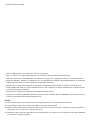 2
2
-
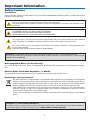 3
3
-
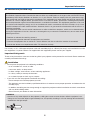 4
4
-
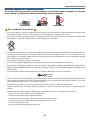 5
5
-
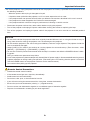 6
6
-
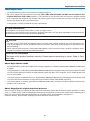 7
7
-
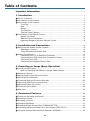 8
8
-
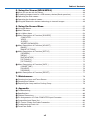 9
9
-
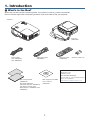 10
10
-
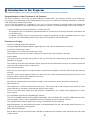 11
11
-
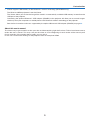 12
12
-
 13
13
-
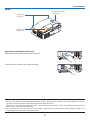 14
14
-
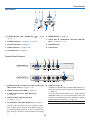 15
15
-
 16
16
-
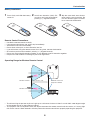 17
17
-
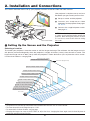 18
18
-
 19
19
-
 20
20
-
 21
21
-
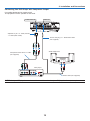 22
22
-
 23
23
-
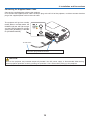 24
24
-
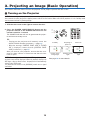 25
25
-
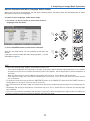 26
26
-
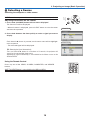 27
27
-
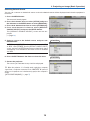 28
28
-
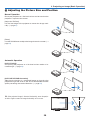 29
29
-
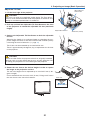 30
30
-
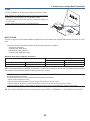 31
31
-
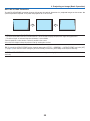 32
32
-
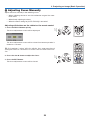 33
33
-
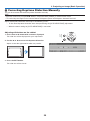 34
34
-
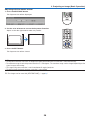 35
35
-
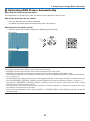 36
36
-
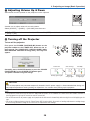 37
37
-
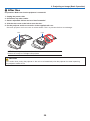 38
38
-
 39
39
-
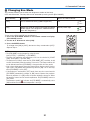 40
40
-
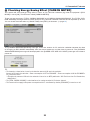 41
41
-
 42
42
-
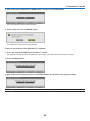 43
43
-
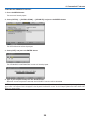 44
44
-
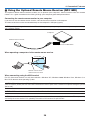 45
45
-
 46
46
-
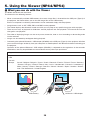 47
47
-
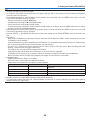 48
48
-
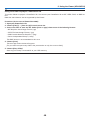 49
49
-
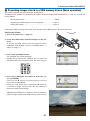 50
50
-
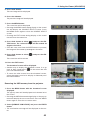 51
51
-
 52
52
-
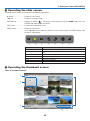 53
53
-
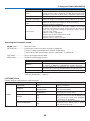 54
54
-
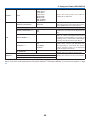 55
55
-
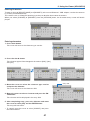 56
56
-
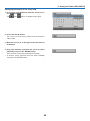 57
57
-
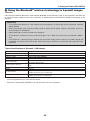 58
58
-
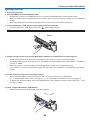 59
59
-
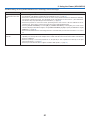 60
60
-
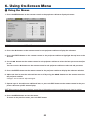 61
61
-
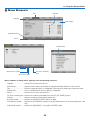 62
62
-
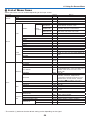 63
63
-
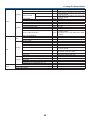 64
64
-
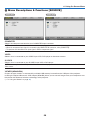 65
65
-
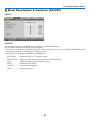 66
66
-
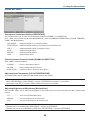 67
67
-
 68
68
-
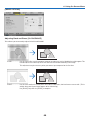 69
69
-
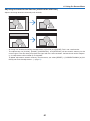 70
70
-
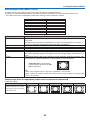 71
71
-
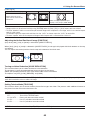 72
72
-
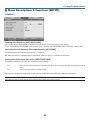 73
73
-
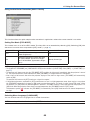 74
74
-
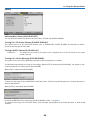 75
75
-
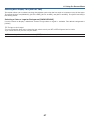 76
76
-
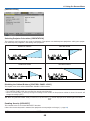 77
77
-
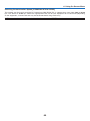 78
78
-
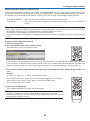 79
79
-
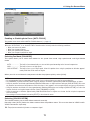 80
80
-
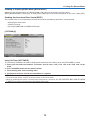 81
81
-
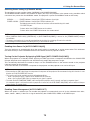 82
82
-
 83
83
-
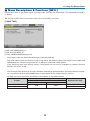 84
84
-
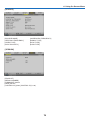 85
85
-
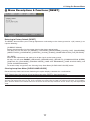 86
86
-
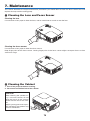 87
87
-
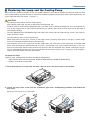 88
88
-
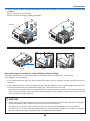 89
89
-
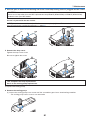 90
90
-
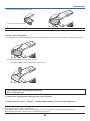 91
91
-
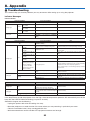 92
92
-
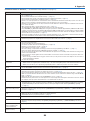 93
93
-
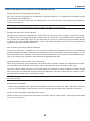 94
94
-
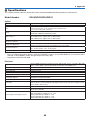 95
95
-
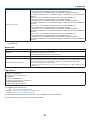 96
96
-
 97
97
-
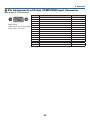 98
98
-
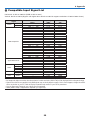 99
99
-
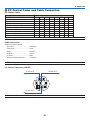 100
100
-
 101
101
-
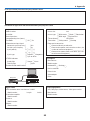 102
102
-
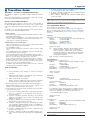 103
103
-
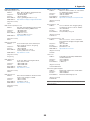 104
104
-
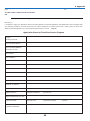 105
105
-
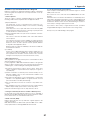 106
106
-
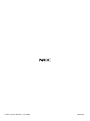 107
107
Nikon NP43 User manual
- Category
- Data projectors
- Type
- User manual
Ask a question and I''ll find the answer in the document
Finding information in a document is now easier with AI