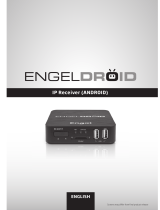Page is loading ...

www.philips.com/welcome
User manual
Always there to help you
Register your product and get support at
Question?
Contact
Philips
Question?
Contact
Philips
HMP8100


1EN
Contents
1 Trademark notice 5
2 Safety and notice 6
Safety 6
Compliance 6
Care of the environment 7
Notice 8
Written Offer 8
Warranty 8
3 Get started 10
Place 10
Install 11
Connect to your HDTV 11
Switch on or off 12
First-time setup 13
Set up the screen display 13
Set up the network 14
Use the remote control 19
Install batteries into the remote control 20
Calibrate the remote control 20
Navigate 21
Zoom in or out 24
Increase or decrease the volume 25

2 EN
Use the remote control as a game console (for some games) 25
4 Basics 27
Home screen 27
Find apps 27
Text entry 29
Select input methods 29
Enter text 30
Customize the Home screen 31
Add app icons and widgets 31
Delete items 32
Relocate items 32
5 Play 33
Play from online services 33
Install apps 33
Manage apps 34
Play movies from a mass storage device 35
Play media from a PC or NAS device (DLNA) 36
6 Use the device in corporate networks 37
Install secure credentials 37
Set up your Microsoft Exchange account 38
Add VPN 38
7 Settings 40
WIRELESS & NETWORKS 40

3EN
Wi-Fi 40
Ethernet 41
DEVICE 41
Sound 41
Display 41
Storage 42
Apps 42
PERSONAL 42
Security 42
Language & input 43
reset 44
ACCOUNTS 44
Add account 44
SYSTEM 44
Date & time 44
About MediaBox 45
System updates 45
Status and information about the device 46
8 Updatethermware 47
Update the rmware through the SD card 47
9 Troubleshooting 48
Model No. & SN 48
No picture 48
USB content cannot be read 48
HMP8100 does not respond to the pressing of keys 48

5EN
1 Trademark notice
The terms HDMI and HDMI High-Denition Multimedia Interface, and the HDMI
Logo are trademarks or registered trademarks of HDMI Licensing LLC in the
United States and other countries.
Manufactured under license from Dolby Laboratories.
Dolby and the double-D symbol are trademarks of Dolby Laboratories.
Manufactured under license under U.S. Patent Nos: 5,956,674; 5,974,380; 6,487,535
& other U.S. and worldwide patents issued & pending. DTS, the Symbol, & DTS
and the Symbol together are registered trademarks & DTS 2.0+Digital Out is a
trademark of DTS, Inc. Product includes software. © DTS, Inc. All Rights Reserved.
Real RMVB logo is a trademark or a registered trademark of RealNetworks, Inc.
®

6 EN
2 Safety and notice
Read and understand all instructions before you use this product. If damage is
caused by failure to follow the instructions, the warranty does not apply.
Safety
• Only use attachments/accessories specied by the manufacturer.
• Use only power supplies listed in the user manual.
• The product shall not be exposed to dripping or splashing.
• Do not place any sources of danger on the product (e.g. liquid lled objects,
lighted candles).
• Batteries (battery pack or batteries installed) shall not be exposed to
excessive heat such as sunshine, re or the like.
• Danger of explosion if battery is incorrectly replaced. Replace only with the
same or equivalent type.
ModicationoftheproductcouldresultinhazardousradiationofEMCor
other unsafe operation.
Warning
• Never remove the casing of this product.
• Never lubricate any part of this product.
• Never place this product on other electrical equipment.
• Keep this product away from direct sunlight, naked ames or heat.
• Ensure that you always have easy access to the power cord, plug or adaptor to disconnect the
product from the power.
Compliance
Class II equipment symbol:

7EN
CLASS II apparatus with double insulation, and no protective earth provided.
Note
• The type plate is located on the bottom of the product.
Care of the environment
Environmental information
All unnecessary packaging has been omitted. We have tried to make the packaging
easy to separate into three materials: cardboard (box), polystyrene foam (buffer)
and polyethylene (bags, protective foam sheet.)
Your system consists of materials which can be recycled and reused if
disassembled by a specialized company. Please observe the local regulations
regarding the disposal of packaging materials, and old equipment.
Your product is designed and manufactured with high quality materials and
components, which can be recycled and reused.
Please inform yourself about the local separate collection system for electrical and
electronic products.
Please act according to your local rules and do not dispose of your old products
with your normal household waste. Correct disposal of your old product helps
to prevent potential negative consequences for the environment and human
health.Please inform yourself about the local rules on separate collection of
batteries because correct disposal helps to prevent negative consequences for the
environmental and human health.

8 EN
Notice
Written Offer
WOOX Innovations hereby offers to deliver, upon request, a copy of the complete
corresponding source code for the copyrighted open source software packages
used in this product for which such offer is requested by the respective licenses.
This offer is valid up to three years after product purchase. To obtain source code,
please contact open.source@woox.com. If you prefer not to use email or if you do
not receive conrmation receipt within a week after mailing to this email address,
please write to Open Source Team, 6/F, Philips Electronics Building, 5 Science Park
East Avenue, Hong Kong Science Park, Shatin, New Territories, Hong Kong. If you
do not receive timely conrmation of your letter, please email to the email address
above.
This product is partly based on Open Source software. The license text and
acknowledgment can be retrieved from the device under > About Mediabox
> Legal information.
Specications are subject to change without notice. Philips and the Philips’ Shield
Emblem are registered trademarks of Koninklijke Philips N.V. and are used by
WOOX Innovations Limited under license from Koninklijke Philips N.V.. WOOX
Innovations reserves the right to change products at any time without being
obliged to adjust earlier supplies accordingly.
Warranty
• Never attempt to repair the product, this could lead to the risk of injury,
damage to the product and will void your warranty.
• Use the product and accessories only as intended by the manufacturer. The
caution sign printed on the back of the product indicates risk of electric
shock.
• Never remove the cover of the product. Always contact Customer Support
for service or repairs.

9EN
• Any operation expressly prohibited in this manual, or any adjustments and
assembly procedures not recommended or authorized in this manual shall
void the warranty.

10 EN
3 Get started
Place
HMP8100 works with the supplied uWand remote control. For good navigation
and interaction experience, do the following:
1 Place HMP8100 as shown:
2 If necessary, reduce the distance and angle between HMP8100 and the
remote control.
Tip
• The remote control is using an absolute pointing mechanism which aims at giving an intuitive and
predictable experience and enabling faster interaction with the user interface of the player. The
cursor always shows on the expected screen position for each angular orientation, even returning
from out of the screen. There is no calibration needed as a reference point is always broadcast
at the hidden transmitter of the player and therefore the player should be placed in a visible area
close to the TV for the best pointing experience.
TV
BestGood Good

11EN
Install
Connect to your HDTV
• Through an HDMI cable, connect HMP8100 to a high-denition TV (HDTV).
Connect to an external audio system
For high quality audio, you can connect HMP8100 to your sophisticated audio
system.
ThroughR AUDIO L:
• Use audio cables to connect HMP8100 to the audio input connectors on
your audio system.
• Make sure that the plugs and sockets match in color.
Through OPTICAL:
HDMI INHDMI IN
LR

12 EN
• Use a ber optical cable to connect the OPTICAL or SPDIF input
connector on your audio system.
Switch on or off
1 To switch on HMP8100,
a Connect HMP8100 to power.
b On the remote control, press to switch on.
» The power indicator lights up green.
2 On the TV, switch to the input source of HMP8100:
• On the remote control of your TV, use the source button to select the
input channel of HMP8100.

13EN
3 To switch HMP8100 to standby mode, press again on the remote control.
» The power indicator lights up red.
First-time setup
The rst time you use HMP8100, do the following setup:
• Select the menu language on HMP8100;
• Set up the screen display on your TV;
• Connect HMP8100 to your home network through an Ethernet cable
or Wi-Fi.
• Log in to your Google account.
Follow onscreen instructions to select your options:
1 Click the option button to show the list of options.
2 Select your option.
3 Click Next to move to the next step.
To change your setup options later,
• From the Home screen, go to Settings.
Set up the screen display
• In Output mode, select the video resolution that your TV supports.
SOURCE
TV
AV
HDMI 1
HDMI 2
HDMI 3
Side HDMI
Side AV

14 EN
• In Display position, adjust the edges of the screen display. Follow the
onscreen instructions to make and save the adjustment.
Set up the network
Connect HMP8100 to a router (Access Point) through an Ethernet cable or
through Wi-Fi. You can connect HMP8100 to the network that is built around the
router.
To connect to the Internet, make sure that the router connects to the Internet
directly and no dial-up is required on the computer.
To skip the Ethernet or Wi-Fi setup screen, click Next.

15EN
Connect through an Ethernet cable
1 Use an Ethernet cable to connect HMP8100 to the router.
2 On HMP8100, click EthernetConguration. Select ON to switch on the
Ethernet connection.
» A pop-up screen is displayed for you to set up the network connection
through the Ethernet cable.

16 EN
To use an IP address that the router assigns automatically,
• Select DHCP.
» HMP8100 starts to acquire an IP address.
Tip
• If the DHCP (Dynamic Host Conguration Protocol) is unavailable or disabled on the router,
manually enter the IP address of the player.
To enter the IP address of the player manually,
1 Get the IP address of the router.
• Consult the user manual of the router; or
• To check for the settings of the router, enter the IP address (for
example, 192.168.1.1) in the web browser (for example, Internet
Explorer) of the computer. Get the information in the setup page.
2 On HMP8100, select Static IP. Assign the IP address manually.

17EN
• On the player, enter an IP address that allows the player to be in the
same subnet as the router.
For example, if the router has
IP address: 192.168.1.1, Subnet mask: 255.255.255.000;
Then, enter the following on the player:
IP address: 192.168.1.XX (where XX denotes a number), Subnet mask:
255.255.255.000.
Connect through Wi-Fi
1 On HMP8100, click Wi-FiConguration.
2 Select Wi-Fi settings.
3 Select the option to switch on the Wi-Fi function.
» You see a list of Wi-Fi networks in range.
WWW

18 EN
4 Connect HMP8100 to a network:
a In the list of Wi-Fi networks, select an option.
b On the pop-up screen, enter the password to the network.
» is displayed in the status bar when the Wi-Fi connection is
completed successfully.
» Next time you switch on HMP8100, HMP8100 connects to the
previously connected network automatically.
/