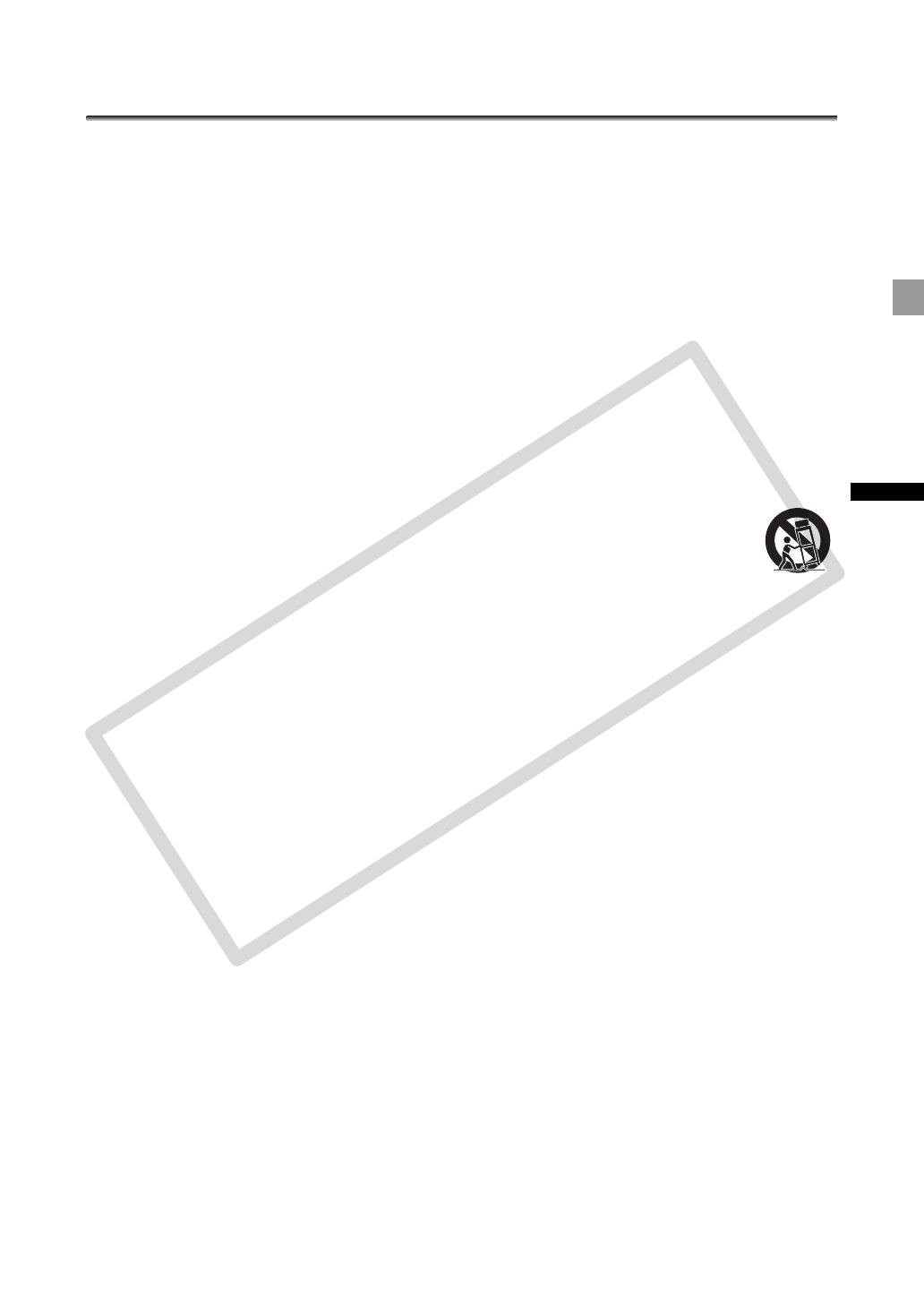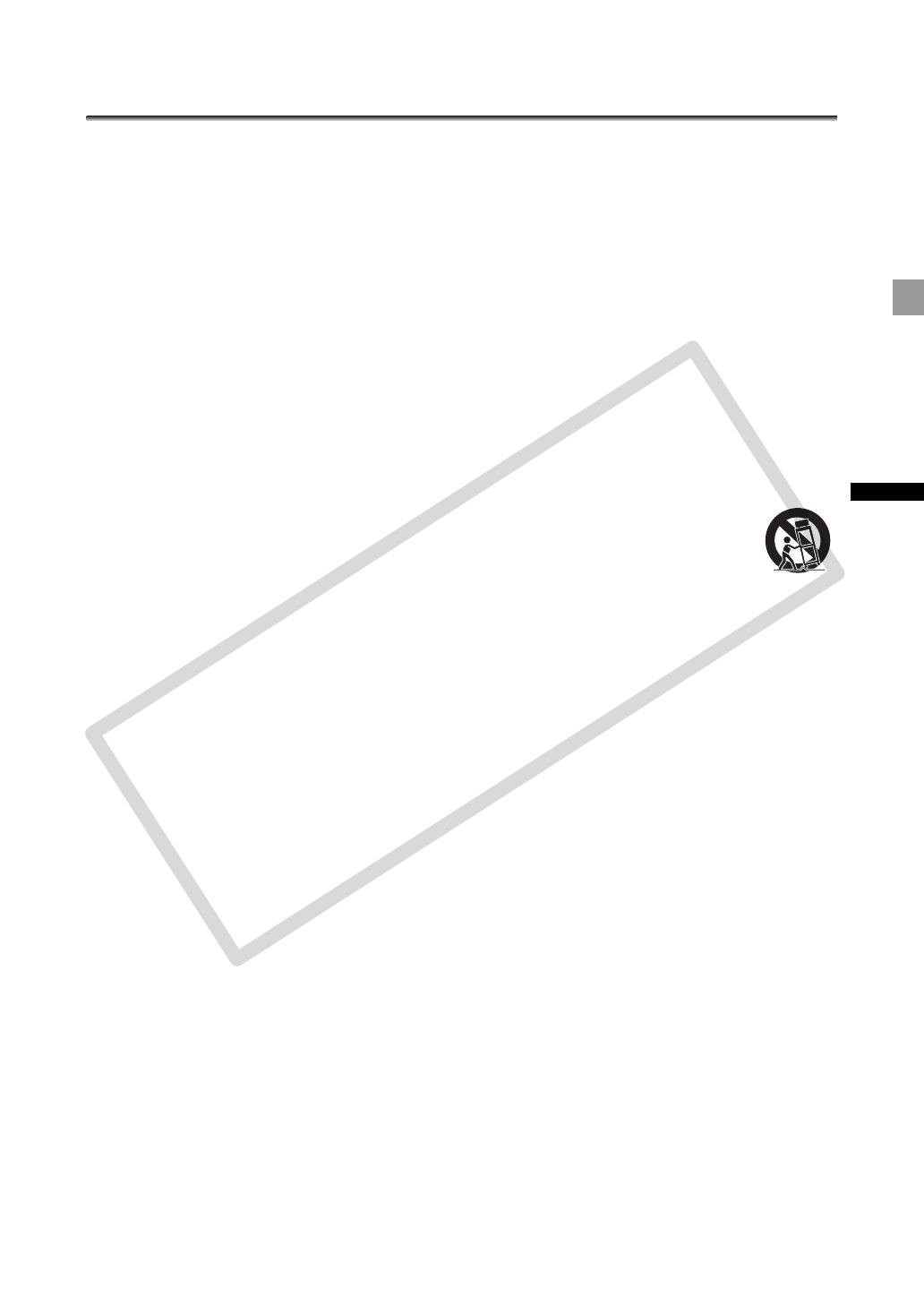
3
Introduction
IMPORTANT SAFETY INSTRUCTIONS
In these safety instructions the word “product” refers to
the Canon HD Video Camera Recorder XH G1S A /
H A1S A and all its accessories.
1. Read these instructions.
2. Keep these instructions.
3. Heed all warnings.
4. Follow all instructions.
5. Do not use this apparatus near water.
6. Clean only with dry cloth.
7. Do not install near any heat sources such as
radiators, heat registers, stoves, or other apparatus
(including amplifiers) that produce heat.
8. Do not defeat the safety purpose of the polarized or
grounding-type plug. A polarized plug has two blades
with one wider than the other. A grounding type plug
has two blades and a third grounding prong. The wide
blade or the third prong are provided for your safety. If
the provided plug does not fit into your outlet, consult
an electrician for replacement of the obsolete outlet.
9. Protect the power cord from being walked on or
pinched particularly at plugs, convenience
receptacles, and the point where they exit from the
apparatus.
10. Only use attachments/accessories specified by the
manufacturer.
11. Unplug this apparatus during lightning storms or
when unused for long periods of time.
12. Refer all servicing to qualified service personnel.
Servicing is required when the apparatus has been
damaged in any way, such as power-supply cord or
plug is damaged, liquid has been spilled or objects
have fallen into the apparatus, the apparatus has
been exposed to rain or moisture, does not operate
normally, or has been dropped.
13. Read Instructions — All the safety and operating
instructions should be read before the product is
operated.
14. Retain Instructions — The safety and operating
instructions should be retained for future reference.
15. Heed Warnings — All warnings on the product and in
the operating instructions should be adhered to.
16. Follow Instructions — All operating and maintenance
instructions should be followed.
17. Cleaning — Unplug this product from the wall outlet
before cleaning. Do not use liquid or aerosol cleaners.
The product should be cleaned only as recommended
in this manual.
18. Accessories — Do not use accessories not
recommended in this manual as they may be
hazardous.
19. Avoid magnetic or electric fields — Do not use the
camera close to TV transmitters, portable
communication devices or other sources of electric or
magnetic radiation. They may cause picture
interference, or permanently damage the camera.
20. Water and Moisture — Hazard of electric shock — Do
not use this product near water or in rainy/moist
situations.
21. Placing or Moving — Do not place on an unstable
cart, stand, tripod, bracket or table. The product may
fall, causing serious injury to a child or adult, and
serious damage to the product.
A product and cart combination should
be moved with care. Quick stops,
excessive force, and uneven surfaces
may cause the product and cart
combination to overturn.
22. Power Sources — The CA-920
Compact Power Adapter should be operated only
from the type of power source indicated on the
marking label. If you are not sure of the type of power
supply to your home, consult your product dealer or
local power company. Regarding other power sources
such as battery power, refer to instructions in this
manual.
23. Polarization — The CA-920 Compact Power Adapter
is equipped with a polarized 2-prong plug (a plug
having one blade wider than the other).
The 2-prong polarized plug will fit into the power
outlet only one way. This is a safety feature. If you are
unable to insert the plug fully into the outlet, try
reversing the plug. If the plug still fails to fit, contact
your electrician to replace your obsolete outlet. Do
not defeat the safety purpose of the polarized plug.
24. Power Cord Protection — Power cords should be
routed so that they are not likely to be walked on or
pinched by items placed upon or against them. Pay
particular attention to plugs and the point from which
the cords exit the product.
COPY