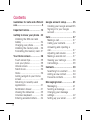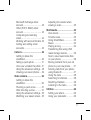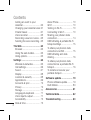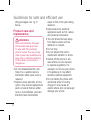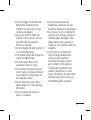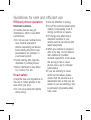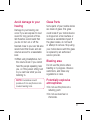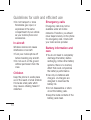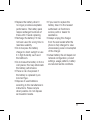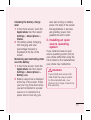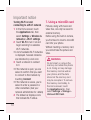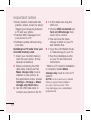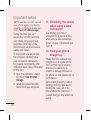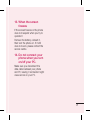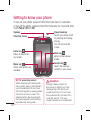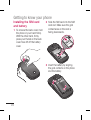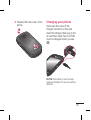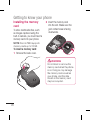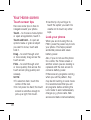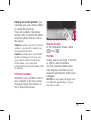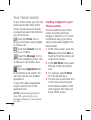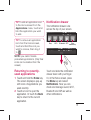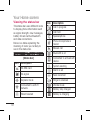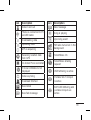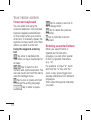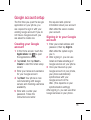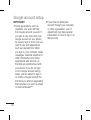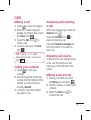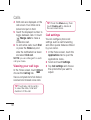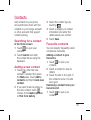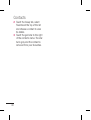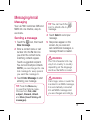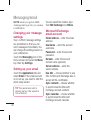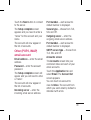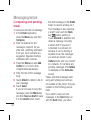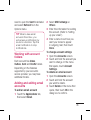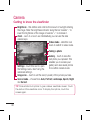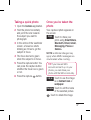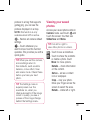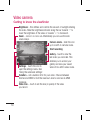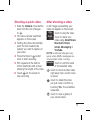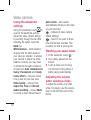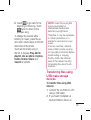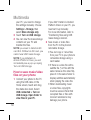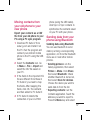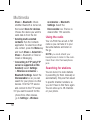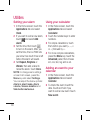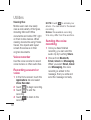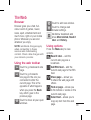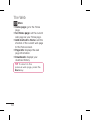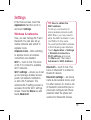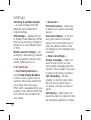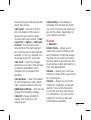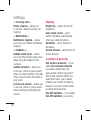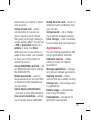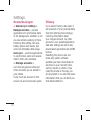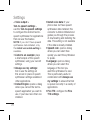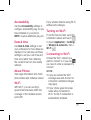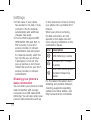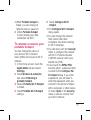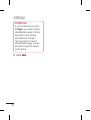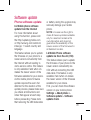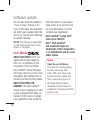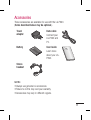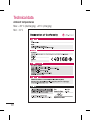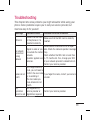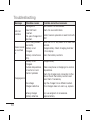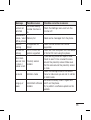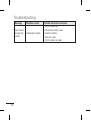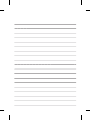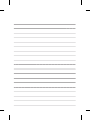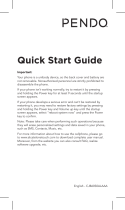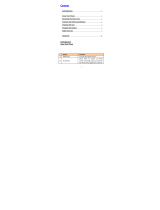Some of the contents of this
manual may not apply to your
phone. This depends on your
phone’s software and your service
provider.
This handset is not recommended
for the visually impaired because of
its touch screen keyboard.
Copyright ©2011 LG Electronics,
Inc. All rights reserved. LG and the
LG logo are registered trademarks
of LG Group and its related entities.
All other trademarks are the
property of their respective owners.
Google™, Maps™, Gmail™,
YouTube™, Talk™ and Android
Market™ are trademarks of
Google, Inc.
•
•
•
•
This guide helps you get started using your phone.
If you need more information, please visit www.lg.com.
LG-P690LG-P690 User Guide
English

2
Contents
Guidelines for safe and effi cient
use .......................................... 5
Important notice ................... 12
Getting to know your phone . 22
Installing the SIM card and
battery ................................ 24
Charging your phone ............ 25
Installing the memory card ... 26
Formatting the memory card . 27
Your Home screen ................ 28
Touch screen tips ................. 28
Lock your phone .................. 28
Unlock screen ...................... 29
Silent mode ......................... 29
Home ................................. 29
Adding widgets to your Home
screen ................................. 30
Returning to recently-used
applications ......................... 31
Notifi cation drawer ............... 31
Viewing the status bar .......... 32
Onscreen keyboard .............. 34
Entering accented letters ...... 34
Google account setup ........... 35
Creating your Google account 35
Signing in to your Google
account ............................... 35
Calls ...................................... 37
Making a call ....................... 37
Calling your contacts ............ 37
Answering and rejecting a
call ...................................... 37
Adjusting call volume ........... 37
Making a second call ........... 37
Viewing your call logs ........... 38
Call settings ......................... 38
Contacts ................................ 39
Searching for a contact ........ 39
Adding a new contact ........... 39
Favourite contacts ................ 39
Messaging/email .................. 41
Messaging ........................... 41
Sending a message .............. 41
Changing your message
settings ............................... 42
Setting up your email ........... 42

3
Microsoft Exchange email
account ............................... 42
Other (POP3, IMAP) email
account ............................... 43
Composing and sending
email ................................... 44
Working with account folders 45
Adding and editing email
accounts ............................. 45
Camera ................................. 46
Getting to know the
viewfi nder ............................ 46
Taking a quick photo ............ 47
Once you’ve taken the photo 47
Using the advanced settings . 48
Viewing your saved photos ... 49
Video camera ........................ 50
Getting to know the
viewfi nder ............................ 50
Shooting a quick video ......... 51
After shooting a video ........... 51
Using the advanced settings . 52
Watching your saved videos .. 52
Adjusting the volume when
viewing a video .................... 52
Multimedia ............................ 53
View model .......................... 53
Timeline view ....................... 53
Using SmartShare ................ 53
Music .................................. 54
Playing a song ..................... 54
Transferring fi les using USB
mass storage devices ........... 55
How to save music/video fi les
on your phone...................... 56
Moving contacts from your old
phone to your new phone ..... 57
Sending data from your phone
using Bluetooth .................... 57
Using the radio .................... 58
Searching for stations .......... 58
Resetting channels ............... 59
Listening to the radio ............ 59
Utilities .................................. 60
Setting your alarm ................ 60
Using your calculator ............ 60

4
Adding an event to your
calendar .............................. 60
Changing your calendar view 61
Polaris Viewer ...................... 61
Voice recorder ..................... 62
Recording a sound or voice ... 62
Sending the voice recording .. 62
The Web ................................ 63
Browser ............................... 63
Using the web toolbar ........... 63
Using options ....................... 63
Settings ................................ 65
Wireless & networks............. 65
Call settings ......................... 66
Sound ................................. 67
Display ................................ 68
Location & security .............. 68
Applications ......................... 69
Accounts & sync .................. 70
Privacy ................................ 70
Storage ............................... 71
Language & keyboard .......... 71
Voice input & output ............. 71
Accessibility ......................... 73
Date & time ......................... 73
About Phone ........................ 73
Wi-Fi ................................... 73
Turning on Wi-Fi ................... 73
Connecting to Wi-Fi .............. 73
Sharing your phone’s data
connection ........................... 74
USB tethering & portable Wi-Fi
hotspot settings ................... 75
To share your phone’s data
connection via USB .............. 75
USB tethering and data
sharing ................................ 76
To share your phone’s data
connection as a portable Wi-Fi
hotspot ................................ 76
To rename or secure your
portable hotspot ................... 77
Software update ................... 79
Phone software update ......... 79
DivX Mobile ......................... 80
Accessories .......................... 81
Technical data....................... 82
Troubleshooting .................... 83
Contents

5
Please read these simple
guidelines. Not following these
guidelines may be dangerous or
illegal.
Exposure to radio
frequency energy
Radio wave exposure and Specific
Absorption Rate (SAR) information.
This mobile phone model LG-
P690 has been designed to
comply with applicable safety
requirements for exposure to radio
waves. These requirements are
based on scientific guidelines that
include safety margins designed
to assure the safety of all persons,
regardless of age and health.
The radio wave exposure
guidelines employ a unit of
measurement known as the
Specific Absorption Rate, or SAR.
Tests for SAR are conducted
using standardised methods
with the phone transmitting at
•
its highest certified power level
in all used frequency bands.
While there may be differences
between the SAR levels of
various LG phone models, they
are all designed to meet the
relevant guidelines for exposure
to radio waves.
The SAR limit recommended by
the International Commission
on Non-Ionizing Radiation
Protection (ICNIRP) is 2 W/kg
averaged over 10 g of tissue.
The highest SAR value for this
model phone tested by DASY4
for use at the ear is 1.05 W/kg
(10 g) and when worn on the
body is 0.606 W/kg (10 g).
SAR data information for
residents in countries/regions
that have adopted the SAR limit
recommended by the Institute
of Electrical and Electronics
Engineers (IEEE), which is 1.6
•
•
•
•
Guidelines for safe and effi cient use

6
W/kg averaged over 1g of
tissue.
Product care and
maintenance
WARNING
Only use batteries, chargers
and accessories approved
for use with this particular
phone model. The use of any
other types may invalidate any
approval or warranty applying
to the phone, and may be
dangerous.
Do not disassemble this unit.
Take it to a qualified service
technician when repair work is
required.
Repairs under warranty, at LG’s
option, may include replacement
parts or boards that are either
new or reconditioned, provided
that they have functionality
•
•
equal to that of the parts being
replaced.
Keep away from electrical
appliances such as TVs, radios,
and personal computers.
The unit should be kept away
from heat sources such as
radiators or cookers.
Do not drop.
Do not subject this unit to
mechanical vibration or shock.
Switch off the phone in any
area where you are required
by special regulations. For
example, do not use your phone
in hospitals as it may affect
sensitive medical equipment.
Do not handle the phone with
wet hands while it is being
charged. It may cause an
electric shock and can seriously
damage your phone.
•
•
•
•
•
•
Guidelines for safe and effi cient use

7
Do not charge a handset near
flammable material as the
handset can become hot and
create a fire hazard.
Use a dry cloth to clean the
exterior of the unit (do not use
solvents such as benzene,
thinner or alcohol).
Do not charge the phone when it
is on soft furnishings.
The phone should be charged in
a well ventilated area.
Do not subject this unit to
excessive smoke or dust.
Do not keep the phone next to
credit cards or transport tickets;
it can affect the information on
the magnetic strips.
Do not tap the screen with a
sharp object as it may damage
the phone.
Do not expose the phone to
liquid or moisture.
•
•
•
•
•
•
•
•
Use the accessories like
earphones cautiously. Do not
touch the antenna unnecessarily.
Do not use, touch or attempt to
remove or fix broken, chipped or
cracked glass. Damage to the
glass display due to abuse or
misuse is not covered under the
warranty.
Your phone is an electronic
device that generates heat
during normal operation.
Extremely prolonged, direct
skin contact in the absence
of adequate ventilation may
result in discomfort or minor
burns. Therefore, use care when
handling your phone during or
immediately after operation.
•
•
•

8
Efficient phone operation
Electronics devices
All mobile phones may get
interference, which could affect
performance.
Do not use your mobile phone
near medical equipment
without requesting permission.
Avoid placing the phone over
pacemakers, for example, in
your breast pocket.
Some hearing aids might be
disturbed by mobile phones.
Minor interference may affect
TVs, radios, PCs, etc.
Road safety
Check the laws and regulations on
the use of mobile phones in the
area when you drive.
Do not use a hand-held phone
while driving.
•
•
•
•
Give full attention to driving.
Pull off the road and park before
making or answering a call if
driving conditions so require.
RF energy may affect some
electronic systems in your
vehicle such as car stereos and
safety equipment.
When your vehicle is equipped
with an air bag, do not obstruct
with installed or portable
wireless equipment. It can cause
the air bag to fail or cause
serious injury due to improper
performance.
If you are listening to music
whilst out and about, please
ensure that the volume is at a
reasonable level so that you are
aware of your surroundings. This
is particularly imperative when
near roads.
•
•
•
•
•
Guidelines for safe and effi cient use

9
Avoid damage to your
hearing
Damage to your hearing can
occur if you are exposed to loud
sound for long periods of time.
We therefore recommend that
you do not turn on or off the
handset close to your ear. We also
recommend that music and call
volumes are set to a reasonable
level.
When using headphones, turn
the volume down if you cannot
hear the people speaking near
you, or if the person sitting next
to you can hear what you are
listening to.
NOTE:
Excessive sound
pressure from earphones can
cause hearing loss.
•
Glass Parts
Some parts of your mobile device
are made of glass. This glass
could break if your mobile device
is dropped on a hard surface or
receives a substantial impact. If
the glass breaks, do not touch
or attempt to remove. Stop using
your mobile device until the glass
is replaced by an authorised
service provider.
Blasting area
Do not use the phone where
blasting is in progress. Observe
restrictions, and follow any
regulations or rules.
Potentially explosive
atmospheres
Do not use the phone at a
refueling point.
Do not use near fuel or
chemicals.
•
•

10
Do not transport or store
flammable gas, liquid, or
explosives in the same
compartment of your vehicle
as your mobile phone and
accessories.
In aircraft
Wireless devices can cause
interference in aircraft.
Turn your mobile phone off
before boarding any aircraft.
Do not use it on the ground
without permission from the
crew.
Children
Keep the phone in a safe place
out of the reach of small children.
It includes small parts which
may cause a choking hazard if
detached.
•
•
•
Emergency calls
Emergency calls may not be
available under all mobile
networks. Therefore, you should
never depend solely on the phone
for emergency calls. Check with
your local service provider.
Battery information and
care
You do not need to completely
discharge the battery before
recharging. Unlike other battery
systems, there is no memory
effect that could compromise
the battery’s performance.
Use only LG batteries and
chargers. LG chargers are
designed to maximise the
battery life.
Do not disassemble or short-
circuit the battery pack.
Keep the metal contacts of the
battery pack clean.
•
•
•
•
Guidelines for safe and effi cient use

11
Replace the battery when it
no longer provides acceptable
performance. The battery pack
maybe recharged hundreds of
times until it needs replacing.
Recharge the battery if it has
not been used for a long time to
maximise usability.
Do not expose the battery
charger to direct sunlight or use
it in high humidity, such as in
the bathroom.
Do not leave the battery in hot or
cold places, this may deteriorate
the battery performance.
There is risk of explosion if
the battery is replaced by an
incorrect type.
Dispose of used batteries
according to the manufacturer’s
instructions. Please recycle
when possible. Do not dispose
as household waste.
•
•
•
•
•
•
If you need to replace the
battery, take it to the nearest
authorised LG Electronics
service point or dealer for
assistance.
Always unplug the charger
from the wall socket after the
phone is fully charged to save
unnecessary power consumption
of the charger.
Actual battery life will depend on
network configuration, product
settings, usage patterns, battery
and environmental conditions.
•
•
•

12
Important notice
Please check to see whether any
problems you encountered with
your phone are described in this
section before taking the phone
in for service or calling a service
representative.
1. Phone memory
When available space in your
phone memory is less than 10%,
your phone cannot receive new
messages. You need to check
your phone memory and delete
some data, such as applications or
messages, to make more memory
available.
Managing applications
In the Home screen, touch the
Applications tab, then select
Settings > Applications >
Manage applications.
Once all applications appear,
scroll to and select the
application you want to
uninstall.
1
2
Tap Uninstall, then touch OK
to uninstall the application you
selected.
2. Optimising battery life
Extend your battery's life between
charges by turning off features you
don't need to run constantly in the
background. You can monitor how
applications and system resources
consume battery power.
Extending your battery's life
Turn off radio communications if
you are not using. If you are not
using Wi-Fi, Bluetooth, or GPS,
turn them off.
Reduce screen brightness and
set a shorter screen timeout.
Turn off automatic syncing for
Gmail, Calendar, Contacts and
other applications.
Some applications you have
downloaded may cause your
battery life to be reduced.
3
•
•
•
•

13
Checking the battery charge
level
In the Home screen, touch the
Applications tab, then select
Settings > About phone >
Status.
The battery status (Charging,
Not charging) and level
(percentage charged) is
displayed at the top of the
screen.
Monitoring and controlling what
uses the battery
In the Home screen, touch the
Applications tab, then select
Settings > About phone >
Battery use.
Battery usage time is displayed
at the top of the screen. It tells
you how long it has been since
you last connected to a power
source or, if connected to a
power source, how long you
1
2
1
2
were last running on battery
power. The body of the screen
lists applications or services
using battery power, from
greatest amount to least.
3. Installing an open
source operating
system
If you install and use an open
source operating system (OS) on
your phone rather than using the
OS provided by the manufacturer,
your phone may malfunction.
WARNING
If you install and use an OS
other than the one provided
by the manufacturer, your
phone is no longer covered by
the warranty.

14
WARNING
To protect your phone and
personal data, only download
applications from trusted
sources, such as Android
Market. If there are improperly
installed applications on your
phone, your phone may not
work normally or a serious
error may occur. You must
uninstall those applications
and all their data and settings
from the phone.
4. Using unlock pattern
Set unlock pattern to secure your
phone. On the home screen,
touch Applications tab and select
Settings > Location & security
> Set up screen lock > Pattern.
Follow the screens to be guided
through drawing a screen unlock
pattern. Select Continue to next
screen. Opens a set of screens
that guide you through drawing a
screen unlock pattern.
Caution: create a Gmail account
before setting an unlock pattern.
WARNING
Precautions to take when
using pattern lock.
It is very important to
remember the unlock pattern
you set. You will not be able to
access your phone if you use
an incorrect pattern 5 times.
You have 5 opportunities to
enter your unlock pattern, PIN
or password. If you have used
all 5 opportunities, you can try
again after 30 seconds.
When you cannot recall your
unlock pattern:
If you logged in to your Google
account on the phone but failed
to enter the correct pattern 5
times, tab the Forgotten pattern
button. You are then required to
log in with your Google account to
unlock your phone.
Important notice

15
If you have not created a Google
account on the phone or you
forgot it, you have to perform a
hard reset.
5. Using the hard reset
If it does not restore to the original
condition, use hard reset to
initialise your phone.
When the phone is turned off,
press and hold the Home key +
Volume down key + Power key
for over ten seconds. When the
screen shows the LG logo, release
the Power key.
After the screen shows the hard
reset screen, release the other
keys.
Leave your phone for at least a
minute while it performs the hard
reset, then your phone will be
turned on.
Caution: if you perform a hard
reset, all user applications and
user data are deleted. This cannot
be reversed. Remember to back
up any important data before
performing a hard reset.
6. Connecting to Wi-Fi
networks
To use Wi-Fi on your phone,
access a wireless access point or
“hotspot.” Some access points are
open and you can simply connect
to them. Others are hidden or
use security features; you must
configure your phone to be able to
connect to them.
Turn off Wi-Fi when you're not
using it to extend the life of your
battery.

16
Turning Wi-Fi on and
connecting to a Wi-Fi network
In the Home screen, touch
the Applications tab, then
select Settings > Wireless &
networks > Wi-Fi settings.
Touch Wi-Fi to turn it on and
begin scanning for available
Wi-Fi networks.
A list of available Wi-Fi networks
is displayed. Secured networks
are indicated by a lock icon.
Touch a network to connect
to it.
If the network is open, you are
asked to confirm that you want
to connect to that network by
touching Connect.
If the network is secure, you're
asked to enter a password or
other credentials. (Ask your
network administrator for details)
The status bar displays icons
that indicate Wi-Fi status.
1
2
•
3
•
•
4
7. Using a microSD card
Pictures, along with music and
video files, can only be saved to
external memory.
Before using the built-in camera,
you first need to insert a microSD
card into your phone.
Without inserting a memory card,
you cannot take the picture and
video.
WARNING
Do not insert or remove the
memory card when the phone
is on. Doing so may damage
the memory card as well as
your phone, and the data
stored on the memory card
may be corrupted. To remove
the memory card safely, in
the Home screen, touch
the Applications tab, then
select Settings > Storage >
Unmount SD Card.
Important notice

17
8. Opening and switching
applications
Multitasking is easy with Android
because you can keep more than
one application running at the
same time. There’s no need to
quit an application before opening
another. Use and switch between
several open applications. Android
manages each application,
stopping and starting them
as needed to ensure that idle
applications don’t consume
resources unnecessarily.
Stopping applications
In the Home screen, touch the
Applications tab, then select
Settings > Applications >
Manage applications.
Scroll to the desired application
and touch Force stop to
stop it.
1
2
TIP Returning to recent apps
Press and hold the Home key.
A screen then displays a list
of the applications you used
recently.
9. Copying LG PC Suite
from an SD card
LG PC Suite IV is a program that
helps you connect your mobile
phone to a PC using a USB data
communication cable. Once
connected, you can use the
functions of the mobile phone on
your PC.
Major functions of LG PC Suite
IV
Create, edit and delete phone
data with ease
Synchronise data from PC &
phone (Contacts, Calendar,
Message(SMS), Bookmarks and
Call log)
•
•

18
Easily transfer multimedia files
(photos, videos, music) by simply
dragging and dropping between
a PC and your phone
Transfer SMS messages from
your phone to a PC
Software update without losing
your data
Installing LG PC Suite from your
microSD memory card
Insert your microSD memory
card into your phone. (It may
already be inserted)
Before connecting the USB
data cable, make sure that
Mass storage only mode is
enabled on your phone. (In
the applications menu, choose
Settings > Storage > Mass
storage only check box.)
Use the USB data cable to
connect your phone to the PC.
•
•
•
1
2
3
• In the status bar, drag the
USB icon.
• Choose USB connected and
Turn on USB storage.Then
touch OK to confirm.
• You can view the mass
storage content on your PC
and transfer files.
• Copy the LGPCSuiteIV folder
in mass storage to your PC.
• Run the LGInstaller.exe file
on your PC and follow the
instructions.
* When LG PC Suite IV installation
is complete, disable Mass
storage only mode to run LG PC
Suite IV.
NOTE: do not remove or delete
other program fi les installed
on your memory card. This
may damage your preinstalled
applications.
4
5
Important notice

19
10. Connecting your
phone to a computer
using USB
NOTE: to synchronise your phone
with your PC using the USB
cable, you need to install LG PC
Suite onto your PC. Download
the program from the LG website
(www.lg.com). Go to www.
lg.com and select your region,
country and language. For more
information, visit the various pages
of the site. Since PC Suite is on
the microSD card, you can simply
copy it to your PC.
LG-P690 does not support:
-
LG Air Sync (Web Sync, R-Click)
- OSP (On Screen Phone)
- To-do in Calendar
- Memo
- Java application
- Internet Kit
After installing PC Suite IV, you
can find the User Guide in the
Help menu.
Use the USB cable to connect
your phone to a USB port
on your computer. Once
connected, you will receive
a notification that a USB
connection has been made.
Open the notification drawer
and touch USB connected.
Touch Turn on USB storage
to confirm that you want to
transfer files between your
phone’s microSD card and the
computer.
You will receive a notification
when the phone connects as USB
storage. Your phone’s microSD
card is mounted as a drive on your
computer. You can now copy files
to and from the microSD card.
NOTE: when uninstalling PC Suite
IV, USB and Bluetooth, drivers are
not automatically removed. You
must uninstall them manually.
1
2
3

20
TIP To use the microSD card on
your phone again, you need to
open the notifi cation drawer and
touch Turn off USB storage.
During this time, you can’t
access the microSD card from
your phone, so you can’t use
applications that rely on the
microSD card, such as Camera,
Gallery and Music.
To disconnect your phone from
the computer, carefully follow
your computer’s instructions
for properly disconnecting USB
devices to avoid losing information
on the card.
Open the notification drawer
and touch Turn Off USB
Storage.
Safely disconnect the USB
device from your computer.
1
2
11. Unlocking the screen
when using a data
connection
Your display goes dark if
untouched for a period of time
when using a data connection.
To turn on your LCD screen, just
touch it.
12. Hold your phone
straight up
Please hold the mobile phone
straight up as a regular phone.
The LG-P690 has an internal
antenna. Be careful not to
scratch or damage the back of
the phone, as that causes loss of
performance.
While making/receiving calls or
sending/receiving data, avoid
holding the lower part of the
phone where the antenna is
located. Doing so may affect call
quality.
Important notice
Page is loading ...
Page is loading ...
Page is loading ...
Page is loading ...
Page is loading ...
Page is loading ...
Page is loading ...
Page is loading ...
Page is loading ...
Page is loading ...
Page is loading ...
Page is loading ...
Page is loading ...
Page is loading ...
Page is loading ...
Page is loading ...
Page is loading ...
Page is loading ...
Page is loading ...
Page is loading ...
Page is loading ...
Page is loading ...
Page is loading ...
Page is loading ...
Page is loading ...
Page is loading ...
Page is loading ...
Page is loading ...
Page is loading ...
Page is loading ...
Page is loading ...
Page is loading ...
Page is loading ...
Page is loading ...
Page is loading ...
Page is loading ...
Page is loading ...
Page is loading ...
Page is loading ...
Page is loading ...
Page is loading ...
Page is loading ...
Page is loading ...
Page is loading ...
Page is loading ...
Page is loading ...
Page is loading ...
Page is loading ...
Page is loading ...
Page is loading ...
Page is loading ...
Page is loading ...
Page is loading ...
Page is loading ...
Page is loading ...
Page is loading ...
Page is loading ...
Page is loading ...
Page is loading ...
Page is loading ...
Page is loading ...
Page is loading ...
Page is loading ...
Page is loading ...
Page is loading ...
Page is loading ...
Page is loading ...
Page is loading ...
-
 1
1
-
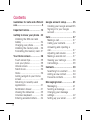 2
2
-
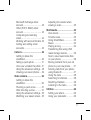 3
3
-
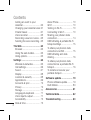 4
4
-
 5
5
-
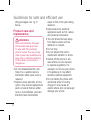 6
6
-
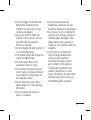 7
7
-
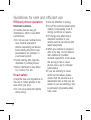 8
8
-
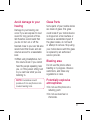 9
9
-
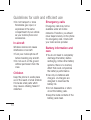 10
10
-
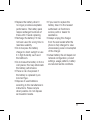 11
11
-
 12
12
-
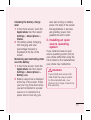 13
13
-
 14
14
-
 15
15
-
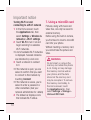 16
16
-
 17
17
-
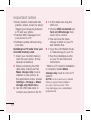 18
18
-
 19
19
-
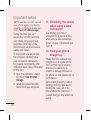 20
20
-
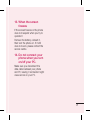 21
21
-
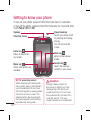 22
22
-
 23
23
-
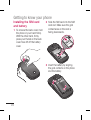 24
24
-
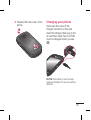 25
25
-
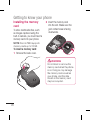 26
26
-
 27
27
-
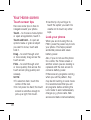 28
28
-
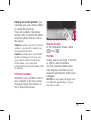 29
29
-
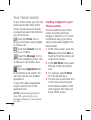 30
30
-
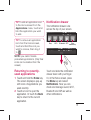 31
31
-
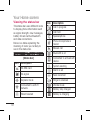 32
32
-
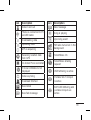 33
33
-
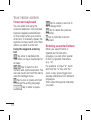 34
34
-
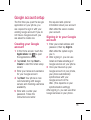 35
35
-
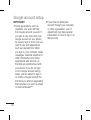 36
36
-
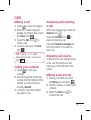 37
37
-
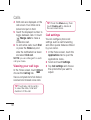 38
38
-
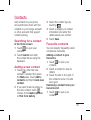 39
39
-
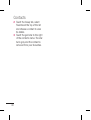 40
40
-
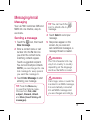 41
41
-
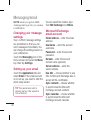 42
42
-
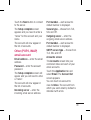 43
43
-
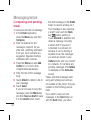 44
44
-
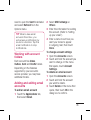 45
45
-
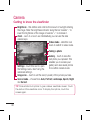 46
46
-
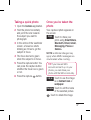 47
47
-
 48
48
-
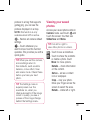 49
49
-
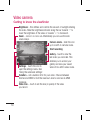 50
50
-
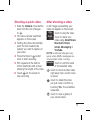 51
51
-
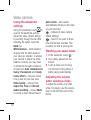 52
52
-
 53
53
-
 54
54
-
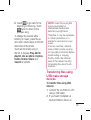 55
55
-
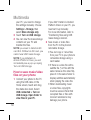 56
56
-
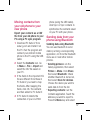 57
57
-
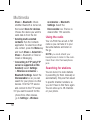 58
58
-
 59
59
-
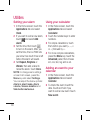 60
60
-
 61
61
-
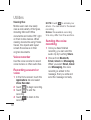 62
62
-
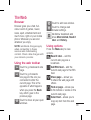 63
63
-
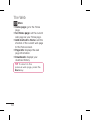 64
64
-
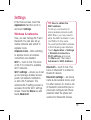 65
65
-
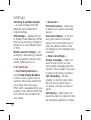 66
66
-
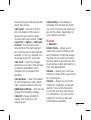 67
67
-
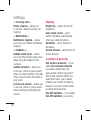 68
68
-
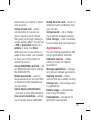 69
69
-
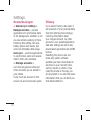 70
70
-
 71
71
-
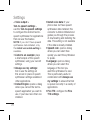 72
72
-
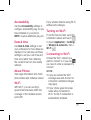 73
73
-
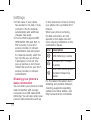 74
74
-
 75
75
-
 76
76
-
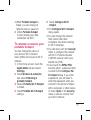 77
77
-
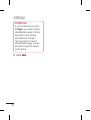 78
78
-
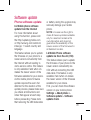 79
79
-
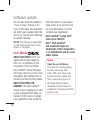 80
80
-
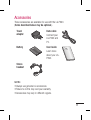 81
81
-
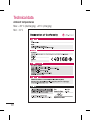 82
82
-
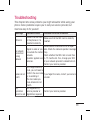 83
83
-
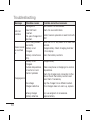 84
84
-
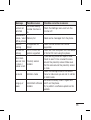 85
85
-
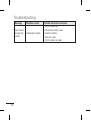 86
86
-
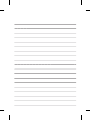 87
87
-
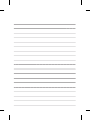 88
88
Ask a question and I''ll find the answer in the document
Finding information in a document is now easier with AI
Related papers
Other documents
-
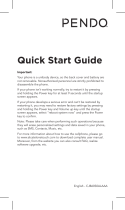 Pendo PND6034RGRY Quick start guide
Pendo PND6034RGRY Quick start guide
-
 Life is good LG Optimus Logic 616960038801 User manual
Life is good LG Optimus Logic 616960038801 User manual
-
ZTE V830 User manual
-
ZTE V830W User manual
-
LG Thrive Thrive AT&T User manual
-
LG Optimus E980 AT&T User guide
-
Alcatel OneTouch IDOL S Quick start guide
-
 Life is good P970 User manual
Life is good P970 User manual
-
 Life is good MFL67230101(1.3)G User manual
Life is good MFL67230101(1.3)G User manual
-
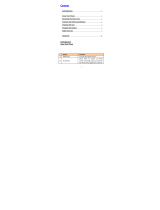 Haier Telecom (Qingdao) SG71507L51 User manual
Haier Telecom (Qingdao) SG71507L51 User manual