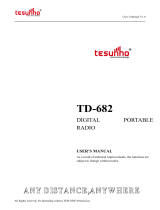Page is loading ...

RabbitCore RCM3000
C-Programmable Module with Ethernet
User’s Manual
019–0110 • 070831–H

RabbitCore RCM3000
Rabbit Semiconductor Inc.
www.rabbit.com
RabbitCore RCM3000 User’s Manual
Part Number 019-0110 • 070831–H • Printed in U.S.A.
©2002–2007 Rabbit Semiconductor Inc. • All rights reserved.
Rabbit Semiconductor reserves the right to make changes and
improvements to its products without providing notice.
Trademarks
Rabbit and Dynamic C are registered trademarks of Rabbit Semiconductor Inc.
Rabbit 3000 and RabbitCore are trademarks of Rabbit Semiconductor Inc.
No part of the contents of this manual may be reproduced or transmitted in any form or by any means
without the express written permission of Rabbit Semiconductor.
Permission is granted to make one or more copies as long as the copyright page contained therein is
included. These copies of the manuals may not be let or sold for any reason without the express written
permission of Rabbit Semiconductor.
The latest revision of this manual is available on the Rabbit Semiconductor Web site,
www.rabbit.com, for free, unregistered download.

User’s Manual
TABLE OF CONTENTS
Chapter 1. Introduction 1
1.1 RCM3000 Features...............................................................................................................................1
1.2 Advantages of the RCM3000 ...............................................................................................................3
1.3 Development and Evaluation Tools......................................................................................................3
1.4 How to Use This Manual......................................................................................................................3
1.4.1 Additional Product Information....................................................................................................3
1.4.2 Online Documentation..................................................................................................................4
Chapter 2. Hardware Setup 5
2.1 Development Kit Contents....................................................................................................................5
2.2 Hardware Connections..........................................................................................................................6
2.2.1 Attach Module to Prototyping Board............................................................................................6
2.2.2 Connect Programming Cable........................................................................................................7
2.2.3 Connect Power..............................................................................................................................8
2.2.3.1 Overseas Development Kits................................................................................................. 8
2.3 Run a Sample Program .........................................................................................................................9
2.3.1 Troubleshooting............................................................................................................................9
2.4 Where Do I Go From Here? ...............................................................................................................10
2.4.1 Technical Support.......................................................................................................................10
Chapter 3. Running Sample Programs 11
3.1 Introduction.........................................................................................................................................11
3.2 Sample Programs................................................................................................................................12
3.2.1 Serial Communication.................................................................................................................13
3.2.2 Other Sample Programs..............................................................................................................14
Chapter 4. Hardware Reference 15
4.1 RCM3000 Digital Inputs and Outputs................................................................................................16
4.1.1 Memory I/O Interface .................................................................................................................21
4.1.2 Other Inputs and Outputs............................................................................................................21
4.1.3 5 V Tolerant Inputs .....................................................................................................................21
4.2 Serial Communication ........................................................................................................................22
4.2.1 Serial Ports..................................................................................................................................22
4.2.2 Ethernet Port ...............................................................................................................................22
4.2.3 Serial Programming Port.............................................................................................................23
4.3 Serial Programming Cable..................................................................................................................24
4.3.1 Changing Between Program Mode and Run Mode....................................................................24
4.3.2 Standalone Operation of the RCM3000......................................................................................25
4.4 Other Hardware...................................................................................................................................26
4.4.1 Clock Doubler.............................................................................................................................26
4.4.2 Spectrum Spreader......................................................................................................................26
4.5 Memory...............................................................................................................................................27
4.5.1 SRAM .........................................................................................................................................27
4.5.2 Flash EPROM .............................................................................................................................27
4.5.3 Dynamic C BIOS Source Files ...................................................................................................27

RabbitCore RCM3000
Chapter 5. Software Reference 29
5.1 More About Dynamic C..................................................................................................................... 29
5.2 Dynamic C Functions......................................................................................................................... 31
5.2.1 Digital I/O...................................................................................................................................31
5.2.2 Serial Communication Drivers...................................................................................................31
5.2.3 TCP/IP Drivers...........................................................................................................................31
5.2.4 Prototyping Board Functions......................................................................................................32
5.2.5 Board Initialization..................................................................................................................... 32
5.3 Upgrading Dynamic C .......................................................................................................................33
5.3.1 Upgrades.....................................................................................................................................33
Chapter 6. Using the TCP/IP Features 35
6.1 TCP/IP Connections...........................................................................................................................35
6.2 TCP/IP Primer on IP Addresses.........................................................................................................37
6.3 IP Addresses Explained......................................................................................................................39
6.4 How IP Addresses are Used............................................................................................................... 40
6.5 Dynamically Assigned Internet Addresses ........................................................................................41
6.6 Placing Your Device on the Network ................................................................................................ 42
6.7 Running TCP/IP Sample Programs....................................................................................................43
6.8 How to Set IP Addresses in the Sample Programs.............................................................................44
6.9 How to Set Up Your Computer’s IP Address for Direct Connect..................................................... 45
6.10 Run the PINGME.C Sample Program..............................................................................................46
6.11 Running More Sample Programs With Direct Connect...................................................................46
6.12 Where Do I Go From Here?.............................................................................................................47
Appendix A. RCM3000 Specifications 49
A.1 Electrical and Mechanical Characteristics ........................................................................................50
A.1.1 Headers......................................................................................................................................53
A.1.2 Physical Mounting.....................................................................................................................53
A.2 Bus Loading ......................................................................................................................................54
A.3 Rabbit 3000 DC Characteristics........................................................................................................57
A.4 I/O Buffer Sourcing and Sinking Limit............................................................................................. 58
A.5 Conformal Coating............................................................................................................................59
A.6 Jumper Configurations......................................................................................................................60
Appendix B. Prototyping Board 61
B.1 Introduction .......................................................................................................................................62
B.1.1 Prototyping Board Features....................................................................................................... 63
B.2 Mechanical Dimensions and Layout .................................................................................................65
B.3 Power Supply.....................................................................................................................................66
B.4 Using the Prototyping Board............................................................................................................. 67
B.4.1 Adding Other Components........................................................................................................68
B.4.2 Measuring Current Draw...........................................................................................................68
B.4.3 Other Prototyping Board Modules and Options........................................................................69
B.5 Use of Rabbit 3000 Parallel Ports......................................................................................................70
Appendix C. LCD/Keypad Module 73
C.1 Specifications.....................................................................................................................................73
C.2 Contrast Adjustments for All Boards................................................................................................75
C.3 Keypad Labeling................................................................................................................................76
C.4 Header Pinouts...................................................................................................................................77
C.4.1 I/O Address Assignments ..........................................................................................................77
C.5 Mounting LCD/Keypad Module on the Prototyping Board..............................................................78
C.6 Bezel-Mount Installation...................................................................................................................79
C.6.1 Connect the LCD/Keypad Module to Your Prototyping Board................................................81

User’s Manual
C.7 LCD/Keypad Module Function Calls ................................................................................................82
C.7.1 LCD/Keypad Module Initialization............................................................................................82
C.7.2 LEDs...........................................................................................................................................82
C.7.3 LCD Display...............................................................................................................................83
C.7.4 Keypad........................................................................................................................................98
C.8 Sample Programs .............................................................................................................................101
Appendix D. Power Supply 103
D.1 Power Supplies.................................................................................................................................103
D.1.1 Battery-Backup Circuits...........................................................................................................103
D.1.2 Reset Generator........................................................................................................................104
D.2 Optional +5 V Output ......................................................................................................................104
Appendix E. Motor Control Features 105
E.1 Overview..........................................................................................................................................105
E.2 Header J6..........................................................................................................................................106
E.3 Using Parallel Port F ........................................................................................................................107
E.3.1 Parallel Port F Registers...........................................................................................................107
E.4 PWM Outputs...................................................................................................................................110
E.5 PWM Registers.................................................................................................................................111
E.6 Quadrature Decoder .........................................................................................................................112
Index 115
Schematics 119

RabbitCore RCM3000

User’s Manual 1
1. INTRODUCTION
The RCM3000 RabbitCore module is designed to be the heart of
embedded control systems. The RCM3000 features an inte-
grated Ethernet port and provides for LAN and Internet-enabled
systems to be built as easily as serial-communication systems.
Throughout this manual, the term RCM3000 refers to the complete series of RCM3000
RabbitCore modules unless other production models are referred to specifically.
The RCM3000 has a Rabbit 3000 microprocessor operating at 29.4 MHz, static RAM,
flash memory, two clocks (main oscillator and timekeeping), and the circuitry necessary
for reset and management of battery backup of the Rabbit 3000’s internal real-time clock
and the static RAM. Two 34-pin headers bring out the Rabbit 3000 I/O bus lines, parallel
ports, and serial ports.
The RCM3000 receives its +3.3 V power from the customer-supplied motherboard on
which it is mounted. The RabbitCore RCM3000 can interface with all kinds of CMOS-
compatible digital devices through the motherboard.
1.1 RCM3000 Features
• Small size: 1.85" x 2.65"” x 0.86"
(47 mm × 67 mm × 22 mm)
• Microprocessor: Rabbit 3000 running
at 29.4 MHz
• 52 parallel 5 V tolerant I/O lines: 44 configurable for I/O, 4 fixed inputs, 4 fixed outputs
• Two additional digital inputs, two additional digital outputs
• External reset input
• Alternate I/O bus can be configured for 8 data lines and 6 address lines (shared with
parallel I/O lines), I/O read/write
• Ten 8-bit timers (six cascadable) and one 10-bit timer with two match registers
• 256K–512K flash memory, 128K–512K SRAM
• Real-time clock
• Watchdog supervisor

2 RabbitCore RCM3000
• Provision for customer-supplied backup battery via connections on header J2
• 10/100-compatible RJ-45 Ethernet port with 10Base-T interface
• 10-bit free-running PWM counter and four width registers
• Two-channel Input Capture can be used to time input signals from various port pins
• Two-channel Quadrature Decoder accepts inputs from external incremental encoder
modules
•
Six CMOS-compatible serial ports: maximum asynchronous baud rate of 1.84 Mbps
,
maximum synchronous baud rate of 7.35 Mbps. Four ports are configurable as a
clocked serial port (SPI), and two ports are configurable as SDLC/HDLC serial ports.
• Supports 1.15 Mbps IRDA transceiver
There are two production models in the RCM3000 series. If the standard models do not
serve your needs, other variations can be specified and ordered in production quantities.
Contact your Rabbit Semiconductor sales representative for details.
Table 1 below highlights the differences between the two models in the RCM3000 family.
NOTE: The RCM3010 is the RabbitCore module supplied with the Development Kit.
In addition, there is an RCM3100 series of RabbitCore modules that omits the RCM3000
series’ Ethernet connectivity, but offer a much smaller footprint, which is about one-half
that of the RCM3000 series.
The RabbitCore modules can be programed locally, remotely, or via a network using
appropriate interface hardware.
Appendix A, “RCM3000 Specifications,” provides detailed specifications for the
RCM3000.
Table 1. RCM3000 Versions
Feature RCM3000 RCM3010
Microprocessor Rabbit 3000 running at 29.4 MHz
Flash Memory 512K 256K
Static RAM 512K 128K
Serial Ports
6 shared high-speed, CMOS-compatible ports:
6 are configurable as asynchronous serial ports;
4 are configurable as clocked serial ports (SPI);
2 are configurable as SDLC/HDLC serial ports;
1 asynchronous clocked serial port is dedicated
for programming

User’s Manual 3
1.2 Advantages of the RCM3000
• Fast time to market using a fully engineered, “ready to run” microprocessor core.
• Competitive pricing when compared with the alternative of purchasing and assembling
individual components.
• Easy C-language program development and debugging
• Utility programs for rapid production loading of programs.
• Generous memory size allows large programs with tens of thousands of lines of code,
and substantial data storage.
• Integrated Ethernet port for network connectivity, royalty-free TCP/IP software.
1.3 Development and Evaluation Tools
A complete Development Kit, including a Prototyping Board and Dynamic C develop-
ment software, is available for the RCM3000. The Development Kit puts together the
essentials you need to design an embedded microprocessor-based system rapidly and effi-
ciently.
1.4 How to Use This Manual
This user’s manual is intended to give users detailed information on the RCM3000 mod-
ule. It does not contain detailed information on the Dynamic C development environment
or the TCP/IP software support for the integrated Ethernet port. Most users will want more
detailed information on some or all of these topics in order to put the RCM3000 module to
effective use.
1.4.1 Additional Product Information
Information about the RCM3000 and its associated Development Kit and Prototyping
Board can be found in this RabbitCore RCM3000 User’s Manual, which is provided on
the accompanying CD-ROM in both HTML and Adobe PDF format.
In addition to the product-specific information contained in the RabbitCore RCM3000
User’s Manual (this manual), several higher level reference manuals are provided in
HTML and PDF form on the accompanying CD-ROM. Advanced users will find these
references valuable in developing systems based on the RCM3000 modules:
• Dynamic C User’s Manual
• Dynamic C Function Reference Manual
• An Introduction to TCP/IP
• Dynamic C TCP/IP User’s Manual
• Rabbit 3000 Microprocessor User’s Manual

4 RabbitCore RCM3000
1.4.2 Online Documentation
The online documentation is installed along with Dynamic C, and an icon for the docu-
mentation menu is placed on the workstation’s desktop. Double-click this icon to reach the
menu. If the icon is missing, use your browser to find and load default.htm in the docs
folder, found in the Dynamic C installation folder.
The latest versions of all documents are always available for free, unregistered download
from our Web sites as well.

User’s Manual 5
2. HARDWARE SETUP
This chapter describes the RCM3000 hardware in more detail, and
explains how to set up and use the accompanying Prototyping Board.
NOTE: This chapter (and this manual) assume that you have the RCM3000 Development
Kit. If you purchased an RCM3000 module by itself, you will have to adapt the infor-
mation in this chapter and elsewhere to your test and development setup.
2.1 Development Kit Contents
The RCM3000 Development Kit contains the following items:
• RCM3010 module with Ethernet port, 256K flash memory, and 128K SRAM.
• RCM30/31/32XX Prototyping Board.
• AC adapter, 12 V DC, 1 A. (Included only with Development Kits sold for the North
American market. A header plug leading to bare leads is provided to allow overseas
users to connect a power supply compatible with their local mains power.)
• 10-pin header to DB9 programming cable with integrated level-matching circuitry.
• Dynamic C CD-ROM, with complete product documentation on disk.
• Getting Started instructions.
• A bag of accessory parts for use on the Prototyping Board.
• Rabbit 3000 Processor Easy Reference poster.
• Registration card.

6 RabbitCore RCM3000
2.2 Hardware Connections
2.2.1 Attach Module to Prototyping Board
Turn the RCM3000 module so that the Ethernet connector end of the module extends off
the Prototyping Board, as shown in Figure 1 below. Align the pins from headers J1 and J2
on the bottom side of the module into header sockets RCM2JA and RCM2JB on the Proto-
typing Board (these sockets were labeled J12 and J13 on earlier versions of the Prototyping
Board).
Figure 1. Install the RCM3000 Module on the Prototyping Board
Although you can install a single module into either the MASTER or the SLAVE position
on the Prototyping Board, all the Prototyping Board features (switches, LEDs, serial port
drivers, etc.) are connected to the MASTER position — install a single module in the
MASTER position.
NOTE: It is important that you line up the pins on headers J1 and J2 of the RCM3000
module exactly with the corresponding pins of sockets RCM2JA and RCM2JB on the
Prototyping Board. The header pins may become bent or damaged if the pin alignment
is offset, and the module will not work. Permanent electrical damage to the module may
also result if a misaligned module is powered up.
Press the module’s pins firmly into the Prototyping Board header sockets—press down in
the area above the header pins using your thumbs or fingers over the connectors as shown
in Figure 1. Do not press down on the middle of the RCM3000 module to avoid flexing
the module, which could damage the module or the components on the module.
Should you need to remove the RCM3000 module, grasp it with your fingers along the sides
by the connectors and gently work the module up to pull the pins away from the sockets
where they are installed. Do not remove the module by grasping it at the top and bottom.
+3.3V
+5V
+3.3V
+5V
GND
GND
GND
GND
+5V
+5V
+3.3V
+3.3V
GND
MOTOR/ENCODER
RN5
J6
R20
JP1
CURRENT
MEASUREMENT
OPTION
+3.3V
+5V
+3.3V
POWER
D1
C13
DS3
L1
C17
C15
POWER
GND
+DC
GND
J9
2.5 MM JACK
GND
+DC
GND
GND
R17
RN3
RN4
J15
RN1
GND
PD0
PD6
PD2
PD4
PG2
PG0
PD5
PC4
PC2
PC0
PF1
PF3
PA1
PA3
PA5
PA7
GND
PD1
PD7
PD3
PD5
PG3
PG1
PD4
PC5
PC3
PC1
PF0
PF2
PA0
PA2
PA4
PA6
PE4
GND
GND
SM0
/IOWR
PG5
PG7
PE1
PE4
PE6
PF7
PF5
PB7
PB5
PB3
PB0
VBAT
EXT
/RES
IN
NC
+3.3V
VRAM
SM1
/IORD
PG4
PG6
PE0
PE3
PE5
PE7
PF6
PF4
PB6
PB4
PB2
/RES
RN2
J1
RCM1JA
C1
C2
R1
R3
R2
UX10
J3
RCM3000 ETHERNET CORE MODULE
SLAVE
MASTER
RCM2
RC18
UX11
RC1
RC2
UX2
C4
C5
C8
C6
C7
S3
S2
RCM2JB
R14
+5V
+5V
+3.3V
+5V
+5V
+3.3V
R16
R15
TP1
BT1
C12
C10
C11
U5
D2
DS2
DS1
PG6
PG7
U3
C9
J8
UX4
RC4
RC25
RC5
RC27
RC28
RC29
RC26
UX13
C14
U3
U6
C16
UX7
RC9
UX5
RC6
RC7
+5V
GND
BA3
BA1
BD0
BD2
BD4
BD6
+5V
BPE3
GND
GND
BA2
BA0
BD1
BD3
BD5
BD7
/RES
LCD
DISPLAY BOARD
RCM30/31/32XX SERIES
PROTOTYPING BOARD
DISPLAY BOARD
J7
J10
DISPLAY BOARD
U1
J5
RS-232
RESET
RCM2JA
RxC TxC
TxB RxB GND
R4
C3
R5
RC15
RC19
RC20
UX9
RC14
RC17
RC16
UX3
J4
PD0
PD6
PD2
PD4
PG2
PG0
PD5
PC4
PC2
PC0
PF1
PF3
PA1
PA3
PA5
PA7
GND
NC
+3.3V
VRAM
SM1
/IORD
PG4
PG6
PE0
PE3
PE5
PE7
PF6
PF4
PB6
PB4
PB2
/RES
GND
GND
SM0
/IOWR
PG5
PG7
PE1
PE4
PE6
PF7
PF5
PB7
PB5
PB3
PB0
PD1
PD7
PD3
PD5
PG3
PG1
PD4
PC5
PC3
PC1
PF0
PF2
PA0
PA2
PA4
PA6
STATU S
VBAT
EXT
/RES
IN
R21
RC12
RC10
RC11
RC13
RC21
RC22
R6
R12
R10
R8
R7
R9
R11
R13
RC23
RC24
Battery
U4
J11
RCM1JB
RCM3000
RCM2JBRCM2JA
Y1
JP1
JP2
JP3
JP4
ACT
LNK
J4
GND
C3
R4
R5
U2
J3
C41
C44
DS2
DS1
Y3
C42
C38
Y2
U9
Q1
D1
R29
R28
R32
R33
U5
R14
R19
R11
R12
C23
U12
C83
R49
RP1
C82
C67
C69
C4
C13
C50
C9
C7
C59
C11
C55
C49
C15
C22
C1
C18
C86
C28
C75
C61
C10
C51
C12
C53
C16
C52
C6
C54
C58
C20
C56
C73
C33
U14
R16
C17
R21
C26
R30
R23
U6
C19
R15
R17
R22
R27
RP2
C46
C47
R46
R47
RP3
RP4
C84
R24
C25
R31
C65
C66
C64
C89
Do not press down
here.

User’s Manual 7
2.2.2 Connect Programming Cable
The programming cable connects the RCM3000 module to the PC running Dynamic C to
download programs and to monitor the module for debugging.
Connect the 10-pin connector of the programming cable labeled
PROG to header J3 on
the RCM3000 module as shown in Figure 2. Be sure to orient the marked (usually red)
edge of the cable towards pin 1 of the connector. (Do not use the DIAG connector, which is
used for a normal serial connection.)
NOTE: Be sure to use the programming cable (part number 101-0513) supplied with this
Development Kit—the programming cable has red shrink wrap around the RS-232 con-
verter section located in the middle of the cable. Programming cables with blue or clear
shrink wrap from other from other Rabbit Semiconductor kits were not designed to work
with RCM3000 modules.
Figure 2. Connect Programming Cable to RCM3000
Connect the other end of the programming cable to a COM port on your PC.
NOTE: Some PCs now come equipped only with a USB port. It may be possible to use
an RS-232/USB converter with the programming cable supplied with your RabbitCore
module. An RS-232/USB converter is available through the Web store. Note that not all
RS-232/USB converters work with Dynamic C.
RCM2
GND
+DC
GND
J9
J11
2.5 mm JACK
GND
+DC
C17
POWER
L1
C15
D1
DS3
POWER
CURRENT
MEASUREMENT
OPTION
+3.3V
+5V
JP1
HOT
R20
C13
J6
MOTOR/ENCODER
U4
C12
U5
D2
C11
C10
RN5
BT1
R17
TP2
RN3
RN4
GND/EGND
RCM3000 ETHERNET CORE MODULE
RCM1JB
33
34
15
2
16
RCM1JA
33
34
16
15
2
RN1
PD0
PD6
PD2
PD4
PG2
PG0
PC6
PC4
PC2
PC0
PF1
PF3
PA1
PA3
PA5
PA7
GND
J3
PD1
PD7
PD3
PD5
PG3
PG1
PC7
PC5
PC3
PC1
PF0
PF2
PA0
PA2
PA4
PA6
STAT
GND
GND
SM0
/IOWR
PG5
PG7
PE1
PE4
PE6
PF7
PF5
PB7
PB5
PB3
PB0
NC
+3.3V
VRAM
SM1
/IORD
PG4
PG6
PE0
PE3
PE5
PE7
PF6
PF4
PB6
PB4
PB2
/RES
J1
VBAT
EXT
/RES
IN
RN2
C1
C2
IR1
Rx
Tx
SLAVE
MASTER
R1
R2
R3
R4
C3
R5
UX10
RC15
RC19
RC20
UX9
RC14
RC17
RC16
UX3
RC3
GND/EGND
RC12
RC10
RC11
RC13
R21
J2
NC
+3.3V
VRAM
SM1
/IORD
PG4
PG6
PE0
PE3
PE5
PE7
PF6
PF4
PB6
PB4
PB2
/RES
GND
GND
SM0
/IOWR
PG5
PG7
PE1
PE4
PE6
PF7
PF5
PB7
PB5
PB3
PB0
VBAT
EXT
/RES
IN
RN6
J4
PD1
PD7
PD3
PD5
PG3
PG1
PD4
PC5
PC3
PC1
PF0
PF2
PA0
PA2
PA4
PA6
STAT US
PD0
PD6
PD2
PD4
PG2
PG0
PD5
PC4
PC2
PC0
PF1
PF3
PA1
PA3
PA5
PA7
GND
33
15
2
16
34
RCM2JA
RESET
S1
1
2
3
4
TP1
2
15
16
33
34
U1
C5
C8
C6
C7
J5
C4
TxB RxB GND
RxC TxC
RCM3000 ETHERNET CORE MODULE
R6
R12
R10
R8
RC18
UX11
RC24
RC23
RC1
UX1
RC22
RC21
RCM2JB
R13
R11
R9
R7
RC2
UX2
S2
S3
1
2
3
4
1
2
3
4
DS1
DS2
PG7
DISPLAY BOARD
R15
R16
UX5
R14
R18
R19
PG6
J10
RCM30/31/32XX SERIES
PROTOTYPING BOARD
J7
DISPLAY BOARD
RC6
RC7
+5V
BPE3
GND
GND
BA2
BA0
BD1
BD3
BD5
BD7
+5V
GND
BA3
BA1
BD0
BD2
BD4
BD6
/RES
LCD
J8
DISPLAY BOARD
C9
UX6
RC8
RC9
UX8
UX7
UX12
RC5
RC25
RC27
RC28
RC29
RC26
UX4
RC4
UX13
C14
U3
C16
U2
U6
+3.3V
+5V
+3.3V
+5V
GND
GND
GND
GND
+5V
+5V
+3.3V
+3.3V
GND
GND
GND
+5V
+5V
+3.3V
+5V
+5V
+3.3V
Battery
Y1
JP1
JP2
JP3
JP4
ACT
LNK
J4
GND
C3
R4
R5
U2
J3
C41
C44
DS2
DS1
Y3
C42
C38
Y2
U9
Q1
D1
R29
R28
R32
R33
U5
R14
R19
R11
R12
C23
U12
C83
R49
RP1
C82
C67
C69
C4
C13
C50
C9
C7
C59
C11
C55
C49
C15
C22
C1
C18
C86
C28
C75
C61
C10
C51
C12
C53
C16
C52
C6
C54
C58
C20
C56
C73
C33
U14
R16
C17
R21
C26
R30
R23
U6
C19
R15
R17
R22
R27
RP2
C46
C47
R46
R47
RP3
RP4
C84
R24
C25
R31
C65
C66
C64
C89
DIAG
PROG
Colored edge
To
PC COM port
Programming Cable
PROG
J3
Colored
shrink wrap

8 RabbitCore RCM3000
2.2.3 Connect Power
When all other connections have been made, you can connect power to the Prototyping
Board.
Connect the wall transformer to jack J11 on the Prototyping Board as shown in Figure 3
below.
Figure 3. Power Supply Connections
Plug in the wall transformer. The power LED on the Prototyping Board should light up.
The RCM3000 and the Prototyping Board are now ready to be used.
NOTE: A RESET button is provided on the Prototyping Board to allow hardware reset
without disconnecting power.
To power down the Prototyping Board, unplug the power connector from J11. You should
disconnect power before making any circuit adjustments in the prototyping area, changing
any connections to the board, or removing the RCM3000 from the Prototyping Board.
2.2.3.1 Overseas Development Kits
Development kits sold outside North America include a header connector that may be
connected to 3-pin header J9 on the Prototyping Board. The connector may be attached
either way as long as it is not offset to one side. The red and black wires from the connec-
tor can then be connected to the positive and negative connections on your power supply.
The power supply should deliver 8 V–24 V DC at 8 W.
RCM2
GND
+DC
GND
J9
J11
2.5 mm JACK
GND
+DC
C17
POWER
L1
C15
D1
DS3
POWER
CURRENT
MEASUREMENT
OPTION
+3.3V
+5V
JP1
HOT
R20
C13
J6
MOTOR/ENCODER
U4
C12
U5
D2
C11
C10
RN5
BT1
R17
TP2
RN3
RN4
GND/EGND
RCM3000 ETHERNET CORE MODULE
RCM1JB
33
34
15
2
16
RCM1JA
33
34
16
15
2
RN1
PD0
PD6
PD2
PD4
PG2
PG0
PC6
PC4
PC2
PC0
PF1
PF3
PA1
PA3
PA5
PA7
GND
J3
PD1
PD7
PD3
PD5
PG3
PG1
PC7
PC5
PC3
PC1
PF0
PF2
PA0
PA2
PA4
PA6
STAT
GND
GND
SM0
/IOWR
PG5
PG7
PE1
PE4
PE6
PF7
PF5
PB7
PB5
PB3
PB0
NC
+3.3V
VRAM
SM1
/IORD
PG4
PG6
PE0
PE3
PE5
PE7
PF6
PF4
PB6
PB4
PB2
/RES
J1
VBAT
EXT
/RES
IN
RN2
C1
C2
IR1
Rx
Tx
SLAVE
MASTER
R1
R2
R3
R4
C3
R5
UX10
RC15
RC19
RC20
UX9
RC14
RC17
RC16
UX3
RC3
GND/EGND
RC12
RC10
RC11
RC13
R21
J2
NC
+3.3V
VRAM
SM1
/IORD
PG4
PG6
PE0
PE3
PE5
PE7
PF6
PF4
PB6
PB4
PB2
/RES
GND
GND
SM0
/IOWR
PG5
PG7
PE1
PE4
PE6
PF7
PF5
PB7
PB5
PB3
PB0
VBAT
EXT
/RES
IN
RN6
J4
PD1
PD7
PD3
PD5
PG3
PG1
PD4
PC5
PC3
PC1
PF0
PF2
PA0
PA2
PA4
PA6
STATUS
PD0
PD6
PD2
PD4
PG2
PG0
PD5
PC4
PC2
PC0
PF1
PF3
PA1
PA3
PA5
PA7
GND
33
15
2
16
34
RCM2JA
RESET
S1
1
2
3
4
TP1
2
15
16
33
34
U1
C5
C8
C6
C7
J5
C4
TxB RxB GND
RxC TxC
RCM3000 ETHERNET CORE MODULE
R6
R12
R10
R8
RC18
UX11
RC24
RC23
RC1
UX1
RC22
RC21
RCM2JB
R13
R11
R9
R7
RC2
UX2
S2
S3
1
2
3
4
1
2
3
4
DS1
DS2
PG7
DISPLAY BOARD
R15
R16
UX5
R14
R18
R19
PG6
J10
RCM30/31/32XX SERIES
PROTOTYPING BOARD
J7
DISPLAY BOARD
RC6
RC7
+5V
BPE3
GND
GND
BA2
BA0
BD1
BD3
BD5
BD7
+5V
GND
BA3
BA1
BD0
BD2
BD4
BD6
/RES
LCD
J8
DISPLAY BOARD
C9
UX6
RC8
RC9
UX8
UX7
UX12
RC5
RC25
RC27
RC28
RC29
RC26
UX4
RC4
UX13
C14
U3
C16
U2
U6
+3.3V
+5V
+3.3V
+5V
GND
GND
GND
GND
+5V
+5V
+3.3V
+3.3V
GND
GND
GND
+5V
+5V
+3.3V
+5V
+5V
+3.3V
Battery
Y1
JP1
JP2
JP3
JP4
ACT
LNK
J4
GND
C3
R4
R5
U2
J3
C41
C44
DS2
DS1
Y3
C42
C38
Y2
U9
Q1
D1
R29
R28
R32
R33
U5
R14
R19
R11
R12
C23
U12
C83
R49
RP1
C82
C67
C69
C4
C13
C50
C9
C7
C59
C11
C55
C49
C15
C22
C1
C18
C86
C28
C75
C61
C10
C51
C12
C53
C16
C52
C6
C54
C58
C20
C56
C73
C33
U14
R16
C17
R21
C26
R30
R23
U6
C19
R15
R17
R22
R27
RP2
C46
C47
R46
R47
RP3
RP4
C84
R24
C25
R31
C65
C66
C64
C89
3-pin
power connector
RESET

User’s Manual 9
2.3 Run a Sample Program
If you already have Dynamic C installed, you are now ready to test your programming
connections by running a sample program.
If you are using a USB port to connect your computer to the RCM3000 module, choose
Options > Project Options and select “Use USB to Serial Converter” under the
Communications tab.
Find the file PONG.C, which is in the Dynamic C SAMPLES folder. To run the program,
open it with the File menu (if it is not still open), compile it using the Compile menu, and
then run it by selecting Run in the Run menu. The STDIO window will open and will dis-
play a small square bouncing around in a box.
This program shows that the CPU is working. The sample program described in
Section 6.10, “Run the PINGME.C Sample Program,” tests the TCP/IP portion of the board.
2.3.1 Troubleshooting
If Dynamic C appears to compile the BIOS successfully, but you then receive a communi-
cation error message when you compile and load the sample program, it is possible that
your PC cannot handle the higher program-loading baud rate. Try changing the maximum
download rate to a slower baud rate as follows.
• Locate the Serial Options dialog in the Dynamic C Options > Project Options >
Communications menu. Select a slower Max download baud rate.
If a program compiles and loads, but then loses target communication before you can
begin debugging, it is possible that your PC cannot handle the default debugging baud
rate. Try lowering the debugging baud rate as follows.
• Locate the Serial Options dialog in the Dynamic C Options > Project Options >
Communications menu. Choose a lower debug baud rate.
If there are any other problems:
• Check to make sure you are using the PROG connector, not the DIAG connector, on
the programming cable.
• Check both ends of the programming cable to ensure that they are firmly plugged into
the PC and the programming port on the RCM3000.
• Ensure that the RCM3000 module is firmly and correctly installed in its connectors on
the Prototyping Board.
• Select a different COM port within Dynamic C. From the Options menu, select
Project Options, then select Communications. Select another COM port from the
list, then click OK. Press <Ctrl-Y> to force Dynamic C to recompile the BIOS. If
Dynamic C still reports it is unable to locate the target system, repeat the above steps until
you locate the active COM port.

10 RabbitCore RCM3000
2.4 Where Do I Go From Here?
We recommend that you proceed to the next chapter and install Dynamic C (if you do not
already have it installed), then run the
PONG.C sample program to verify that the
RCM3000 module and the Prototyping Board are set up and functioning correctly.
If everything appears to be working, we recommend the following sequence of action:
1. Run all of the sample programs described in Chapter 3 to get a basic familiarity with
Dynamic C and the RCM3000 module’s capabilities.
2. For further development, refer to the RabbitCore RCM3000 User’s Manual for details
of the module’s hardware and software components.
3. For advanced development topics, refer to the Dynamic C User’s Manual and the
Dynamic C TCP/IP User’s Manual, also in the online documentation set.
2.4.1 Technical Support
NOTE: If you purchased your RCM3000 through a distributor or through a Rabbit Semi-
conductor partner, contact the distributor or partner first for technical support.
If there are any problems at this point:
• Use the Dynamic C Help menu to get further assistance with Dynamic C.
• Check the Rabbit Semiconductor Technical Bulletin Board at
www.rabbit.com/support/bb/.
• Use the Technical Support e-mail form at www.rabbit.com/support/.

User’s Manual 11
3. RUNNING SAMPLE PROGRAMS
To develop and debug programs for the RCM3000 (and for all
other Rabbit Semiconductor hardware), you must install and use
Dynamic C.
3.1 Introduction
To help familiarize you with the RCM3000 modules, Dynamic C includes several sample
programs. Loading, executing and studying these programs will give you a solid hands-on
overview of the RCM3000’s capabilities, as well as a quick start with Dynamic C as an
application development tool.
NOTE: The sample programs assume that you have at least an elementary grasp of the C
programming language. If you do not, see the introductory pages of the Dynamic C
User’s Manual for a suggested reading list.
Complete information on Dynamic C is provided in the Dynamic C User’s Manual.
In order to run the sample programs discussed in this chapter and elsewhere in this manual,
1. Your RCM3000 module must be plugged in to the Prototyping Board as described in
Chapter 2, “Hardware Setup.”
2. Dynamic C must be installed and running on your PC.
3. The RCM3000 module must be connected to your PC through the serial programming
cable.
4. Power must be applied to the RCM3000 through the Prototyping Board.
Refer to Chapter 2, “Hardware Setup,” if you need further information on these steps.
To run a sample program, open it with the File menu, then press function key F9 to com-
pile and run the program.

12 RabbitCore RCM3000
3.2 Sample Programs
Of the many sample programs included with Dynamic C, several are specific to the
RCM3000. Sample programs illustrating the general operation of the RCM3000, and
serial communication are provided in the SAMPLES\RCM3000 folder. Each sample pro-
gram has comments that describe the purpose and function of the program. Follow the
instructions at the beginning of the sample program.
• CONTROLLED.C—uses the STDIO window to demonstrate digital outputs by toggling
LEDs DS1 and DS2 on the Prototyping Board on and off.
Parallel Port G bit 6 = LED DS1
Parallel Port G bit 7 = LED DS2
Once you have compile this program and it is running, you will be prompted via the
Dynamic C STDIO window to select LED DS1 or DS2. Use your PC keyboard to make
your selection.
Once you have selected the LED, you will be prompted to select to turn the LED either
ON or OFF. A logic low will light up the LED you selected.
• FLASHLED1.c—demonstrates the use of costatements to flash LEDs DS1 and DS2 on
the Prototyping Board at different rates. Once you have compile this program and it is
running, LEDs DS1 and DS2 will flash on/off at different rates.
• FLASHLED2.c—demonstrates the use of cofunctions and costatements to flash LEDs
DS1 and DS2 on the Prototyping Board at different rates. Once you have compile this
program and it is running, LEDs DS1 and DS2 will flash on/off at different rates.
• TOGGLESWITCH.c—demonstrates the use of costatements to detect switches using the
press-and-release method of debouncing. LEDs DS1 and DS2 on the Prototyping
Board are turned on and off when you press switches S2 and S3.
• IR_DEMO.c—Demonstrates sending Modbus ASCII packets between two Prototyping
Board assemblies via the IrDA transceivers with the IrDA transceivers facing each other.
Note that this sample program will only work with the RCM30/31/32XX Prototyping
Board.
First, compile and run this program on one Prototyping Board assembly, then remove
the programming cable and press the RESET button on the Prototyping Board so that
the first RabbitCore module is operating in the Run mode. Then connect the program-
ming cable to the second Prototyping Board assembly with the RCM3000 and compile
and run the same sample program. With the programming cable still connected to the
second Prototyping Board assembly, press switch S2 on the second Prototyping Board
to transmit a packet. Once the first Prototyping Board assembly receives a test packet, it
will send back a response packet that will be displayed in the Dynamic C STDIO win-
dow. The test packets and response packets have different codes.
Once you have loaded and executed these sample programs and have an understanding of
how Dynamic C and the RCM3000 modules interact, you can move on and try the other
sample programs, or begin building your own.
/