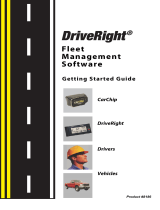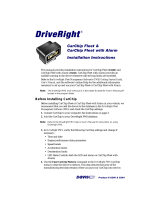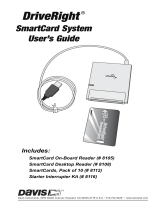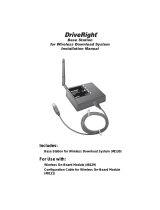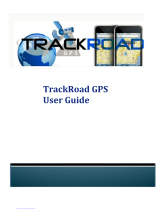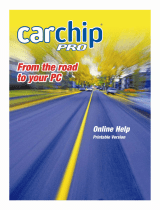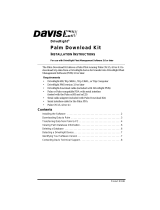Page is loading ...

FMS 3.9.3

DriveRight Fleet Management Software Version 3.9.3 Users Manual Rev. K (9/16/2009)
Product Number: 8186 Davis Instruments Part Number: 7395.194
Davis Instruments Corp. ©2009. All rights reserved.
This product complies with the essential protection requirements of the EC EMC
Directive 2004/108/EC; Low Voltage Directive 2006/95/EC; and Eco-Design Directive
2005/32/EC>0.5 watt no-load adapter.
DriveRight™ is a registered trademark of Davis Instrument Corp. CarChip™ is a trade-
mark of Davis Instruments Corp. Windows™ is a trademark of Microsoft Corporation.

Table Of Contents
DriveRight FMS Help....................................................................................................................... 1
Welcome to DriveRight Fleet Management Software ..................................................................... 1
Getting Started Menu................................................................................................................... 1
Getting Started Menu ...................................................................................................................... 1
Introduction to DriveRight FMS ....................................................................................................... 1
What's New for DriveRight FMS 3.9.3.............................................................................................2
Prior Release Notes ........................................................................................................................ 3
DriveRight Fleet Management Software v3.9.2 Release Notes............................................... 3
DriveRight Fleet Management Software v3.9.1 Release Notes............................................... 4
DriveRight Fleet Management Software 3.8 Release Notes ................................................... 5
DriveRight Fleet Management Software 3.7.2 Release Notes ................................................ 5
DriveRight Fleet Management Software 3.7.1 Release Notes ................................................ 5
DriveRight Fleet Management Software 3.7 Release Notes ................................................... 6
DriveRight Fleet Management Software 3.6 Release Notes ................................................... 7
DriveRight Fleet Management Software 3.5 Release Notes ................................................... 7
DriveRight Fleet Management Software 3.4 Release Notes ................................................... 8
DriveRight Fleet Management Software 3.3 Release Notes ................................................... 8
DriveRight Fleet Management Software 3.2 Release Notes ................................................... 9
DriveRight Fleet Management Software 3.1 Release Notes ................................................... 9
DriveRight Fleet Management Software 3.0 Release Notes ................................................. 10
Architecture.................................................................................................................................... 11
Database Selection Guidelines ..................................................................................................... 12
Converting 2.04-2.06/2.6.1 Database to DriveRight FMS Format ................................................ 13
Setup Overview ............................................................................................................................. 15
Tool Bar ......................................................................................................................................... 17
List of Toolbar Icons ............................................................................................................... 17
Quick Reference ........................................................................................................................ 19
FMS Quick Reference ................................................................................................................... 19
Data Management.................................................................................................................. 19
Data Management Reference Menu ............................................................................................. 19
i

DriveRight FMS User's manual
Database Bac
kup Considerations ................................................................................................. 20
Active Database Size Recommendations ..................................................................................... 21
Backup........................................................................................................................................... 22
Restore .......................................................................................................................................... 23
Export Menu .................................................................................................................................. 25
Import Menu................................................................................................................................... 26
CarChip Quick Reference ...................................................................................................... 26
CarChip Quick Reference.............................................................................................................. 26
Adding Drivers, Vehicles and CarChips ........................................................................................ 26
CarChip Considerations ................................................................................................................ 27
CarChip Settings............................................................................................................................ 27
Downloading CarChip Guidelines.................................................................................................. 28
Download CarChip ........................................................................................................................ 28
DriveRight Quick Reference................................................................................................... 29
DriveRight Quick Reference .......................................................................................................... 29
Adding Drivers, Vehicles and DriveRights..................................................................................... 29
DriveRight Settings........................................................................................................................ 30
DriveRight Settings: Verify DriveRight Calibration ........................................................................ 30
DriveRight Settings: Setup GPS.................................................................................................... 31
Downloading Requirements .......................................................................................................... 32
Download DriveRight..................................................................................................................... 33
Download Palm.............................................................................................................................. 34
Mapping Quick Reference Menu............................................................................................ 36
Mapping Quick Reference Menu................................................................................................... 36
How to Create Maps...................................................................................................................... 36
Creating a Trip Map....................................................................................................................... 37
Creating a Day Map....................................................................................................................... 38
Creating an Accident Log Map ...................................................................................................... 38
Export: GPS to MapPoint .............................................................................................................. 39
Export: Accidents to MapPoint ...................................................................................................... 41
Import GPS Data Into MapPoint .................................................................................................... 42
How to View Maps......................................................................................................................... 43
ii

Table Of Contents
Viewing Trip Maps
......................................................................................................................... 44
Viewing Day Maps......................................................................................................................... 44
Viewing Accident Log Maps .......................................................................................................... 44
Accident Log Map Features........................................................................................................... 45
Day Map Features ......................................................................................................................... 51
Viewing Trips in Overview Mode................................................................................................ 55
Viewing Individual Trips ............................................................................................................. 56
Viewing Trips in Overview Mode................................................................................................ 58
Viewing Individual Trips ............................................................................................................. 59
Trip Map Features ......................................................................................................................... 61
Mapping Menu............................................................................................................................... 69
DriveRight FMS Mapping Requirements....................................................................................... 70
Viewing GPS Plot Information ....................................................................................................... 71
Wireless Quick Reference Menu............................................................................................ 71
Wireless Quick Reference Menu ................................................................................................... 71
How to Add a Base Station............................................................................................................ 72
How to Add a Wireless On-Board Module..................................................................................... 73
How to Select an Operating Region .............................................................................................. 75
How to Scan for Wireless On-Board Modules............................................................................... 76
How to Set Up an Automatic Wireless Download ......................................................................... 78
How to Start a Manual Wireless Download ................................................................................... 80
How to Upgrade Firmware............................................................................................................. 81
Menu Commands....................................................................................................................... 83
Menu Commands Menu ................................................................................................................ 83
File Menu................................................................................................................................ 84
File Menu ....................................................................................................................................... 84
Backup........................................................................................................................................... 84
Restore .......................................................................................................................................... 86
Import Menu................................................................................................................................... 88
Import: FTP Import......................................................................................................................... 88
Import: Import Data From .............................................................................................................. 90
Import GPS Data Into MapPoint .................................................................................................... 91
iii

DriveRight FMS User's manual
Export Menu
.................................................................................................................................. 92
Export: FTP Export ........................................................................................................................ 93
Export: GPS to MapPoint .............................................................................................................. 94
Export: Accidents to MapPoint ...................................................................................................... 96
Export: Export Data To .................................................................................................................. 97
Print ............................................................................................................................................... 98
Print Preview.................................................................................................................................. 99
Print Setup ..................................................................................................................................... 99
Clear Screen.................................................................................................................................. 99
Exit............................................................................................................................................... 100
Setup Menu .......................................................................................................................... 100
Setup Menu ................................................................................................................................. 100
Current Location .......................................................................................................................... 101
Users Menu ................................................................................................................................. 101
Users: Login................................................................................................................................. 102
Users: Browse/Add...................................................................................................................... 102
Users: Change Password............................................................................................................ 103
Preferences Menu ....................................................................................................................... 104
Preferences: Units ....................................................................................................................... 104
Preferences: Backup Options...................................................................................................... 105
Preferences: Download Options.................................................................................................. 106
Night and Weekend Settings ....................................................................................................... 108
Preferences: Database Browser.................................................................................................. 109
Host Mode Menu ......................................................................................................................... 109
Host Mode On.............................................................................................................................. 109
Host Mode Setup......................................................................................................................... 110
Remote Modem Setup - Using Hyper Terminal .......................................................................... 111
Communications Port - CarChip Settings.................................................................................... 115
Communications Port - DriveRight Settings................................................................................ 116
SmartCard Reader....................................................................................................................... 117
Default DriveRight Settings Menu ............................................................................................... 118
Default DriveRight Settings Wizard ............................................................................................. 118
iv

Table Of Contents
Default DriveRight Settings
View/Set .......................................................................................... 120
Unit Settings ................................................................................................................................ 121
Safety Settings............................................................................................................................. 123
Timer Settings.............................................................................................................................. 124
Alarm Settings ............................................................................................................................. 125
Security Settings.......................................................................................................................... 126
GPS Settings - Default DriveRight Settings ................................................................................ 128
Default CarChip Settings ............................................................................................................. 129
Digital Input labels ....................................................................................................................... 130
Corporate Structure ..................................................................................................................... 131
DriveRight Menu................................................................................................................... 133
DriveRight Menu.......................................................................................................................... 133
Add DriveRight Wizard ................................................................................................................ 134
Download DriveRight................................................................................................................... 136
DriveRight Settings...................................................................................................................... 138
DriveRight Settings: View/Set...................................................................................................... 138
DriveRight Settings: Restore ....................................................................................................... 139
DriveRight Settings: Setup GPS.................................................................................................. 140
DriveRight Settings: Verify DriveRight Calibration ...................................................................... 141
Read Accident Log ...................................................................................................................... 142
Read Tamper Log........................................................................................................................ 143
Set Time and Date....................................................................................................................... 143
Set Odometer .............................................................................................................................. 144
Set Service Alarms ...................................................................................................................... 145
Set Drivers List ............................................................................................................................ 146
Clear DriveRight .......................................................................................................................... 148
CarChip Menu ...................................................................................................................... 148
CarChip Menu.............................................................................................................................. 148
Add New CarChip Wizard............................................................................................................ 149
CarChip Settings.......................................................................................................................... 151
CarChip Settings: View/Set ......................................................................................................... 151
CarChip Settings: Restore........................................................................................................... 153
v

DriveRight FMS User's manual
Download CarChip
...................................................................................................................... 154
Set Time and Date....................................................................................................................... 154
Set CarChip LED ......................................................................................................................... 155
Set CarChip Alarm....................................................................................................................... 156
Set Anomalous Vehicle ............................................................................................................... 157
Reset Check Engine Light ........................................................................................................... 159
Display CarChip Memory............................................................................................................. 160
Clear CarChip Memory................................................................................................................ 160
SmartCard Menu .................................................................................................................. 161
SmartCard Menu ......................................................................................................................... 161
SmartCard Download .................................................................................................................. 161
Setup Card................................................................................................................................... 162
SmartCard Transfer to DriveRight............................................................................................... 164
Transfer to DriveRight Settings ................................................................................................... 164
Identification Settings - SmartCard.............................................................................................. 165
Calibration Settings - SmartCard................................................................................................. 167
Unit Settings - SmartCard............................................................................................................ 168
Timer Settings - SmartCard......................................................................................................... 169
Safety Settings - SmartCard........................................................................................................ 170
Alarm Settings - SmartCard......................................................................................................... 171
Security Settings - SmartCard ..................................................................................................... 173
GPS Settings - SmartCard .......................................................................................................... 174
Drivers List................................................................................................................................... 175
Clock Adjustment......................................................................................................................... 176
SmartCard Clear Transfer Data................................................................................................... 177
SmartCard Erase......................................................................................................................... 178
Wireless Menu...................................................................................................................... 178
Wireless Menu ............................................................................................................................. 178
Add New Base Station................................................................................................................. 179
Add New Wireless On-Board Module.......................................................................................... 180
Scan Wireless On-Board Modules .............................................................................................. 182
Setup Automatic Wireless Download .......................................................................................... 184
vi

Table Of Contents
Start Manual
Wireless Download ................................................................................................ 186
Wireless Download Status........................................................................................................... 187
Upgrade Firmware....................................................................................................................... 189
Select Operating Region ............................................................................................................. 191
Database Menu .................................................................................................................... 192
Database Menu ........................................................................................................................... 192
Company Locations..................................................................................................................... 193
DriveRights .................................................................................................................................. 193
CarChips...................................................................................................................................... 194
Driver Groups .............................................................................................................................. 195
Wireless Devices ......................................................................................................................... 195
Drivers ......................................................................................................................................... 196
Fleets ........................................................................................................................................... 196
Vehicles ....................................................................................................................................... 197
Trips............................................................................................................................................. 197
Accident Logs .............................................................................................................................. 198
Tamper Logs................................................................................................................................ 199
Trip Addresses............................................................................................................................. 200
Days............................................................................................................................................. 200
Download Dates .......................................................................................................................... 201
GPS ............................................................................................................................................. 201
Odometer Logs ............................................................................................................................ 202
Safety Score ................................................................................................................................ 203
Trouble Codes ............................................................................................................................. 203
Readiness Codes ........................................................................................................................ 204
CarChip Parameter Logs............................................................................................................. 206
Maintenance ................................................................................................................................ 207
Filter For Deleting Trips ............................................................................................................... 208
Filter For Deleting Accident Logs ................................................................................................ 209
Filter For Deleting Tamper Logs.................................................................................................. 210
Filter For Deleting Days............................................................................................................... 211
Filter For Deleting Download Dates............................................................................................. 212
vii

DriveRight FMS User's manual
Filter For
Deleting GPS ............................................................................................................... 213
Filter For Deleting Odometer Logs .............................................................................................. 215
Filter for Deleting CarChip Parameter Logs ................................................................................ 215
Reports Menu....................................................................................................................... 217
Reports Menu .............................................................................................................................. 217
Accident Log Report .................................................................................................................... 217
Driver Safety Score Report.......................................................................................................... 218
Driver Safety Score Summary Report ......................................................................................... 220
Exception Reports ....................................................................................................................... 221
Excessive Speed Report ............................................................................................................. 222
Night Driving Report .................................................................................................................... 223
Hard Braking Report.................................................................................................................... 224
Hard Acceleration Report ............................................................................................................ 226
Time Over Speed......................................................................................................................... 227
Database Reports........................................................................................................................ 228
Vehicles Report ........................................................................................................................... 228
Trip Addresses Report................................................................................................................. 229
Drivers Report.............................................................................................................................. 230
Usage Report............................................................................................................................... 230
Trip Summary Report .................................................................................................................. 232
Vehicle Activity Report................................................................................................................. 234
Graphical Day Report .................................................................................................................. 236
Tamper Logs Report.................................................................................................................... 238
Odometer Report......................................................................................................................... 240
Relationship Report ..................................................................................................................... 242
Days Since Last Download.......................................................................................................... 242
Wireless Download Status Report............................................................................................... 243
Mapping Menu...................................................................................................................... 244
Mapping Menu............................................................................................................................. 244
Open Map .................................................................................................................................... 244
Save Map..................................................................................................................................... 245
E-Mail Map
................................................................................................................................... 246
viii

Table Of Contents
ix
Select Mapping Tool.................................................................................................................... 247
Set Speed Ranges ...................................................................................................................... 247
Help Menu ................................................................................................................................... 248
Troubleshooting ....................................................................................................................... 249
Troubleshooting Menu................................................................................................................. 249
Device Communication Problems ............................................................................................... 249
Database Connection Problems.................................................................................................. 250
Wireless Device Communication Problems ................................................................................ 250
SmartCard Desktop Reader Device Communication Problems.................................................. 258
Installing Drivers for the SmartCard Desktop Reader.......................................................... 258
Miscellaneous Problems.............................................................................................................. 262
Contacting Davis Instruments...................................................................................................... 263
Index ............................................................................................................................................ 265


DriveRight FMS Help
Welcome to DriveRight Fleet Management Software
Click on the topics below for help using DriveRight® Fleet Management Software (FMS) version
3.9.3:
Getting Started
- How to get your DriveRight software rolling.
Quick Reference
- Basic info and quick links for routine tasks.
Menu Commands
- Everything you can do in DriveRight FMS.
Troubleshooting
- Help when you have problems.
Home
| Getting Started | Quick Reference | Menu Commands | Troubleshooting
September 17, 2009
Getting Started Menu
Getting Started Menu
The following help topics will help you getting started with DriveRight Fleet Management
Software.
Introduction to FMS
What's New for DriveRight FMS 3.9.3
Release Notes for Versions 3.9.2, 3.9.1,
3.8, 3.7.2, 3.7.1, 3.7, 3.6, 3.5, 3.4, 3.3, 3.2, 3.1, and 3.0
Architecture
Database Selection Guidelines
Converting VMS 2.04-2.06 Data for FMS
Setup Overview
Tool Bar
Back to Home
Home
| Getting Started | Quick Reference | Menu Commands | Troubleshooting
Introduction to DriveRight FMS
1

DriveRight FMS User's manual
The DriveRi
ght Fleet Management Software (FMS) allows you to store, view, and manipulate
DriveRight data on your Windows-compatible computer. More specifically, FMS provides tools for
acquiring, sorting, tracking, analyzing and printing data, and viewing and printing reports for a
number of individual DriveRight consoles and CarChip devices at a number of different locations.
DriveRight FMS features include:
Tracking drivers, vehicles, locations, and service
Viewing, graphing, printing and saving "accident log" information
Multiple user levels
Ability to download DriveRight information via the optional SmartCard
System
Ability to download DriveRight and CarChip information via the optional Wireless
Download System
Tamper logs
Sorting data and creating reports according to user-defined selection criteria
Summarize data by day and by trip
Integrated Microsoft MapPoint, Google Earth
TM
, and Google Maps
TM
support for mapping
of GPS data
Compare vehicles, drivers, or groups of drivers
FTP Export / FTP Import data
See also:
Architecture
Copyrights
Back to Getting Started
Home
| Getting Started | Quick Reference | Menu Commands | Troubleshooting
What's New for DriveRight FMS 3.9.3
DriveRight Fleet Management Software version 3.9.3 includes the following changes:
FMS is now compatible with MapPoint 2009.
A Graphical Day Report has been added and can be accessed from Reports > Graphical
Day Report menu.
A Hard Acceleration Report has been added to Reports > Exception Reports.
CarChip "restore settings" feature has been added to this release and can be accessed
from the CarChip > CarChip Settings > Restore. This command will reset the CarChip
settings with the database record of the selected CarChip.
2

DriveRight FMS Help
A "Set Anomalous Vehicle" command is now available in FMS. The anomalous vehicle
can be set using Add New CarChip wizard. It can also be set through CarChip > Set
Anomalous Vehicle or CarChip > CarChip Settings > Set command. Please note that this
feature is not for pre-CAN versions of CarChip. Supported excepted vehicles and
protocols depend on the firmware version.
Oracle login password has been encrypted to improve security.
Connection and query timeout for Microsoft SQLServer has been increased to 120
seconds.
Calculation of Time Over Speed has been improved to be more accurate.
The calculation of Max Download Days in the Driver Safety Score report has been
modified for accuracy.
SmartCard Reader Driver has been upgraded in FMS Setup programs.
Print and Print Preview for the Accident Log Report have been fixed.
This release was built with CarChip.dll 3.2.2.0.
Back to Getting Started
Home
| Getting Started | Quick Reference | Menu Commands | Troubleshooting
Prior Release Notes
DriveRight Fleet Management Software v3.9.2 Release Notes
DriveRight Fleet Management Software version 3.9.2 includes the following changes:
Google Earth
TM
and Google Maps
TM
are added as additional mapping tools to MapPoint.
Users may select their mapping tool from
Mapping > Select Mapping Tool. Once a mapping tool is selected, Trip Maps, Day Maps
and Accident Log maps will be generated using the selected mapping tool. Mapping with
Google Maps requires an internet connection and a web browser to work. Mapping with
Google Earth requires a copy of that program, which may be downloaded at no charge
from Google’s web site.
New wireless device firmware version 10E0 is available in this release. User may update
the firmware of Base Stations and Wireless On-Board Modules through Wireless >
Upgrade Firmware.
To improve performance and reduce the file size of the Access database, FMS will
compact the database when the user exits if MS Access is the database type currently in
use. This process will not require the user's confirmation. In case of error, an error
message will be logged in EventLog.txt.
Import/Export, FTP Import/Export, and Backup/Restore features are now supported for
the database table TroubleCodes and ReadinessCodes.
3

DriveRight FMS User's manual
The Database > Maintenance menu is now enabled/disabled properly according to user's
privileges.
In filter dialogs of Driver Safety Score report and Driver Safety Score Summary report,
the current location is used as default selection for Company Locations list.
The Company Name field in Add/Edit Company Location dialog is fixed to allow company
name up to 40 characters and will automatically scroll horizontally.
In Trip Summary Report, dashes are displayed for the Idle Time column if the trips are
from DR500.
This release was built with CarChip.dll 3.2.1.0.
DriveRight Fleet Management Software v3.9.1 Release Notes
DriveRight Fleet Management Software version 3.9.1 includes the following changes:
A new comprehensive report is added to this release to show Vehicle Activities. Users
can generate a report for a date range, selected vehicles, or drivers with exception limit
settings. This report can be viewed in FMS report viewer or in an Excel file. It can be
accessed from the Reports menu, and Email support has also been added to this report.
Weekend and Night settings have been moved from the Usage Report to the system
level and can be accessed from
Setup->Preferences. These settings are now shared by the Usage Report, Wireless
Download, and the Vehicle Activity Report.
The GPS map has been improved to show coordinates within (-3, 3).
This release was built with CarChip.dll 3.2.1.0.
DriveRight Fleet Management Software version 3.9. was a Beta Release, and included the
following changes:
Idle time feature (CarChip only) is implemented in this release. Idle time for each trip is
stored in database Trips table. A user may run the Trip Summary Report to show the idle
time for each trip and total idle time for a driver or vehicle. The report can be viewed in
FMS report viewer or in an Excel file, and Email support has also been added to this
report.
FMS is improved to handle trouble codes during download to avoid trouble codes missing
problems.
Oracle database migration issues to FMS 3.8 release are solved.
A problem was corrected wherein DriveRight type was not being displayed when adding
a new DriveRight device.
The text limit for user name and password was increased for FTP Import and Export.
This release was built with CarChip.dll 3.2.1.0.
4

DriveRight FMS Help
DriveRight Fleet Management Software 3.8 Release Notes
DriveRight Fleet Management Software version 3.8 includes the following changes:
The CarChip Fleet Pro (# 8246) model is now supported in this release.
GPS has been implemented for CarChip Fleet Pro and is included in the CarChip
Settings and Add New CarChip Wizard -Parameters/GPS Settings dialog boxes in the
CarChip menu. The GPS setting allows you to turn on the GPS logging and subsequent
mapping feature. This setting works only with a CarChip Fleet Pro model connected to
the optional GPS (# 8251, 8128) modules. The GPS data is stored in the database and
allows you to create Trip Maps, Day Trips Maps and Accident Maps.
DriveRight Wireless Download System functionality has now been added for CarChip
Fleet Pro. Along with the CarChip Fleet Pro GPS/Wireless Interface Module (# 8251), the
Base Station (# 8130), Wireless On-Board Module (# 8129), and the Configuration Cable
for Wireless On-Board Module (# 8131) give your fleet the ability to download data
directly from CarChip Fleet Pro models to FMS without physically removing the
DriveRight devices from the vehicle. The data moves wirelessly from the vehicle to the
FMS database. The actions that can be taken when wirelessly downloading a Carchip
Fleet Pro can be edited in the Edit CarChip
dialog box.
The Download Options
dialog box has changes to give you more flexibility in the speed
sample downloading settings.
The Carchip Parameter Logs
database table has been added to the Database Menu.
The following dialog boxes have been added to supplement the CarChip Parameter Logs
database table: Filter for CarChip Parameter Logs
, Print CarChip Parameter Logs, and
Filter for Deleting CarChip Parameter Logs
.
Audible alarm volume can now be adjusted in the Set CarChip Alarm
dialog box for the
CarChip Fleet Pro model of Carchip.
Trouble codes are recorded during trips more accurately.
The Add New User
and Edit User dialog boxes have been changed to add Corporate
Structure as one of the application options.
The factors in the Driver Safety Report Formula
are improved to make the performance
score more accurate.
MSDE installation is no longer supported by FMS installation. MSDE must be installed
manually before FMS is installed if MSDE is the database you which to use.
DriveRight Fleet Management Software 3.7.2 Release Notes
DriveRight Fleet Management Software version 3.7.2 includes the following changes:
Fixed an issue regarding the PIN code transferred by the SmartCard Reader not being
recognized by the DriveRight Device.
Duplicate database record error issue was resolved.
DriveRight Fleet Management Software 3.7.1 Release Notes
5

DriveRight FMS User's manual
Drive
Right Fleet Management Software version 3.7.1 includes the following changes:
Password encryption has been added for better security.
The ability to add multiple Super Users to the database added. Open the Update User
Privileges dialog box or Add New User dialog box to add or edit Users and change the
User Type.
The Driver Safety Score
and Excessive Speed Report changed to accurately calculate
when Km/hr is selected as the unit of measure in the Units
dialog box.
The CarChip
database table automatically updates if any changes, such as Alarm and
LED state, have been made by the user in FMS.
The ACS SmartCard Desktop Reader Proprietary Driver is the only driver to be used with
FMS. The ACS Proprietary Driver installation process has now been simplified. If the
PC/SC driver was installed, it must be removed
and the ACS Proprietary Driver must be
installed.
Database configuration process has been improved to enforce database security and
avoid object ownership problems in MS SqlServer database.
DriveRight Fleet Management Software 3.7 Release Notes
DriveRight Fleet Management Software version 3.7 includes the following changes:
DriveRight Wireless Download System functionality is added to FMS. The Wireless Menu
contains commands for configuring wireless devices, controlling the wireless
communication and downloading features for the Wireless Download System. These new
features, along with the Base Station (# 8130), Wireless On-Board Module (# 8129), and
the Configuration Cable for Wireless On-Board Module (# 8131) give your fleet the ability
to download data directly from the DriveRight devices to FMS without physically removing
the DriveRight devices from the vehicle. The data moves wirelessly from the vehicle to
the FMS database. The features that are added to support wireless download are:
o Wireless Menu
- The Wireless Menu, in conjunction with the Wireless On-Board
Module (# 8129), Base Station for Wireless Download System (# 8130), and the
Configuration Cable for Wireless On-Board Module (# 8131) allows you to create a
wireless connection between your fleet vehicles and the FMS software.
o Manual Wireless Download Icon added to FMS toolbar.
o Wireless Devices
database table, Edit Base Station, Edit Wireless On-Board Module,
and Select Wireless Device Fields to Print
added to the Database Menu.
o Wireless Download Status Report
added to the Reports Menu.
FTP Export
dialog box now include the Wireless Download database table in the list of
possible database tables that you can export.
Add Users
dialog box now permits user accessibility definitions for the
DriveRight\Wireless Download System, CarChip and SmartCard Devices.
6

DriveRight FMS Help
Improved many features regarding the FMS database installation and configuration. See
The Database Selection Guide for more information and for the installation procedures
regarding these new improvements. The database improvements are:
o Fixed a previous issue with the User's PC name being used as a server alias name in
the SQLServer database configuration process.
o Stored procedures for installing and configuring the Oracle database are now
integrated into the FMS installation process. There is no need to create the stored
procedures manually unless FMS encounters problems when creating them.
o Database migration from a previous release to the current release has now become a
seamless feature. In previous releases, after FMS was upgraded, the connection with
the database had to be re-established. Now, FMS automatically uses the previously
configured database.
Data validation added to make sure that the ID numbers assigned to each CarChip and
DriveRight are unique.
The Pin Code and the Driver Logout time can now be transferred to the DriveRight via
the SmartCard.
The Current Location
is now displayed in the FMS title bar.
DriveRight Fleet Management Software 3.6 Release Notes
DriveRight Fleet Management Software version 3.6 includes the following changes:
Disable Console Login feature added to the Security Settings tab in the Review
DriveRight Security Settings dialog box, DriveRight Device Settings dialog box, and the
Default DriveRight Settings
dialog box. The Disable Console Login feature disables the
Login feature on a DriveRight console if a SmartCard Reader is present. This feature is
available for DriveRight 600
E devices only.
Disable Console Login column added to the DriveRight
database table. The Disable
Console Login column displays the Console Login status of each DriveRight in the
database.
Disable Console Login added to DriveRight database table Print
dialog box.
Set Odometer
has been disabled for the DriveRight 600E device only.
DriveRight Fleet Management Software 3.5 Release Notes
DriveRight Fleet Management Software version 3.5 includes the following changes:
The current selected location is now displayed on the title bar of FMS. This allows you to
know which location's data is currently being viewed through any window or table in the
FMS software.
Three new options in Database Menu: Readiness Code Database,
Trouble Code
Database, and Batch Editing.
The Readiness Code Database
allows you to view all the monitored readiness
codes and the status of each code if you use the CarChip Fleet device.
7

DriveRight FMS User's manual
The Trouble Code Database
allows you to review any trouble code records
recorded in a vehicle using the CarChip Fleet device.
The Batch Editing
feature allows you to re-assign drivers or adjust speeds
displayed in all the tables in the database of various trips.
The CarChip
database table has changed to display the interval the CarChip device now
logs speed measurements.
Miscellaneous Settings
has been added to the Add CarChip Wizard and to the CarChip
Settings dialog box. Miscellaneous Settings allows you to control the settings for extra
features on the CarChip, such Alarm and LED. The CarChip Settings
dialog box also
allows you to chose the update interval the CarChip device now records speed.
Previously, the Vehicle Speed and Update Interval boxes were defaults and could not
be user defined. Now, the Interval at which vehicle speed is sampled can be selected.
A new option was added to the Download Options
dialog box that allows you to specify
the number of hours of GPS data you want the DriveRight device to store.
Fixed a previous issue with the DriveRight and FMS software not recording a second trip
that happens within the same minute as a previous trip. The DriveRight device and FMS
software now display all trips, even those having the same starting times.
New database stored procedures have been added. If the software is accessing a
database run on a MS SQL Server or Oracle server, some specialized installation may be
required. See The Database Selection Guide for more information and complete
instructions.
DriveRight Fleet Management Software 3.4 Release Notes
DriveRight Fleet Management Software version 3.4 includes the following changes:
New option in Setup Menu: Corporate Structure
. The Corporate Structure option allows
you to create a hierarchical representation of fleets and how they are distributed
company wide. This feature is used in conjunction with the Driver Safety Score Report
in
the Reports Menu.
A new option in the Drive Safety Score Report: Specify Drivers with Mileage option,
which displays all drivers with mileage for the specified time period.
The Serial Port options for both DriveRight and CarChip changed to Communication Port
in the Setup Menu, with added USB support.
USB support for Fleet CarChips added.
DriveRight Fleet Management Software 3.3 Release Notes
DriveRight Fleet Management Software version 3.3 includes the following changes:
The Inclusion of using an on-board and desktop reader and SmartCard system to transfer
data from the DriveRight 600 unit to a computer. This added feature has created the
following changes to the FMS software.
o New menu option in the Setup Menu: SmartCard Reader
. Lets you select the
SmartCard reader type. The SmartCard Reader requires USB driver installation
before the SmartCard Reader can be determined and set up.
8
/