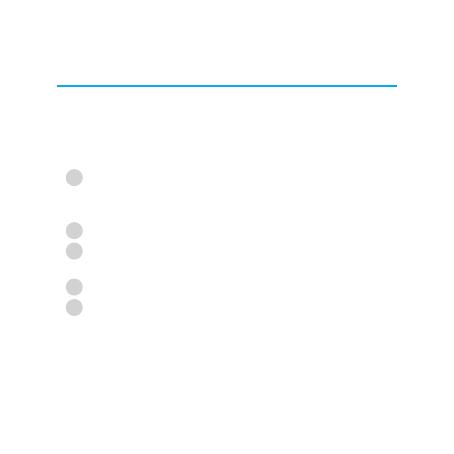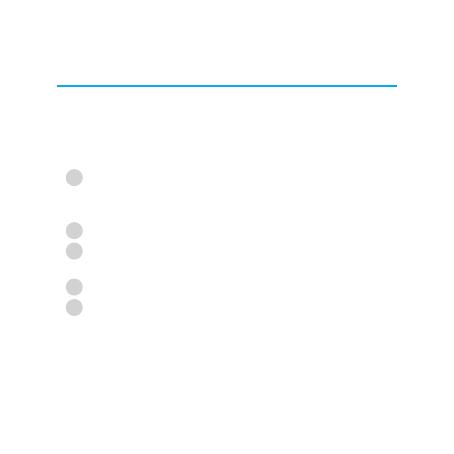
12
WhenusingtheZeWatchforthersttime,itneedsto
be synchronised with your phone for Bluetooth® com-
munication.
Steps to take :
You only need to pair your device once. After the initial
pairing, your ZeWatch will automatically connect to your
phone as long as it is turned on and within range.To pair
your ZeWatch to another device, repeat these steps.
5. PAIRING
When ZeWatch is off, press and hold the RED
button for 5 seconds until the word « PAIRING »
appears on the screen.
Activate Bluetooth® on your phone
Look for «MyKronoz» on your phone and select it
If asked, enter code « 0000 »
ConrmbytappingOK
« CONNECTED » will appear on ZeWatch display
when the pairing is successful.
1
2
3
4
5