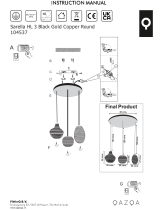Page is loading ...

CMS
3
3
CONTENTS
INTRODUCTION . . . . . . . . . . . . . . . . . . . . . . . . . . . . . . . . 5
Scope of Delivery, Unpacking and Inspection . . . 5
Warranty . . . . . . . . . . . . . . . . . . . . . . . . . . . . . . . . 5
Installation and Connections . . . . . . . . . . . . . . . . 5
HF-Interference . . . . . . . . . . . . . . . . . . . . . . . . . . . 5
C
ONTROLS, INDICATORS AND CONNECTIONS . . . . . . . . . . . 6
Input Mono . . . . . . . . . . . . . . . . . . . . . . . . . . . . . . 6
Input Stereo . . . . . . . . . . . . . . . . . . . . . . . . . . . . . 10
FX 1/2 . . . . . . . . . . . . . . . . . . . . . . . . . . . . . . . . . . 12
AUX . . . . . . . . . . . . . . . . . . . . . . . . . . . . . . . . . . . . 15
MON . . . . . . . . . . . . . . . . . . . . . . . . . . . . . . . . . . . 15
MASTER with GEQ . . . . . . . . . . . . . . . . . . . . . . . . 15
DISPLAY with function keys . . . . . . . . . . . . . . . . . 19
Rear panel . . . . . . . . . . . . . . . . . . . . . . . . . . . . . . . 20
D
ISPLAY & FUNCTIONS . . . . . . . . . . . . . . . . . . . . . . . . . . . 21
Effect mode . . . . . . . . . . . . . . . . . . . . . . . . . . . . . 21
Menu mode . . . . . . . . . . . . . . . . . . . . . . . . . . . . . . 21
Effects . . . . . . . . . . . . . . . . . . . . . . . . . . . . . . . . . . 25
DIGITAL AUDIO INTERFACE . . . . . . . . . . . . . . . . . . . . 26
Installing the USB driver . . . . . . . . . . . . . . . . . . . . 26
Cubase LE . . . . . . . . . . . . . . . . . . . . . . . . . . . . . . . 26
Status display . . . . . . . . . . . . . . . . . . . . . . . . . . . . 27
PC-MIDI-Interface . . . . . . . . . . . . . . . . . . . . . . . . . 27
Examples of usage (Playback) . . . . . . . . . . . . . . . 27
Example of usage (Recording) . . . . . . . . . . . . . . . 28
MIDI tone generator and multi-effect unit . . . . . . 28
S
ETTING UP A STANDARD PA . . . . . . . . . . . . . . . . . . . . . . 29
Cabling . . . . . . . . . . . . . . . . . . . . . . . . . . . . . . . . . 29
Setting up . . . . . . . . . . . . . . . . . . . . . . . . . . . . . . . 29
Soundcheck . . . . . . . . . . . . . . . . . . . . . . . . . . . . . 30
S
ETUP EXAMPLES . . . . . . . . . . . . . . . . . . . . . . . . . . . . . . 32
CMS with D-Lite activeone . . . . . . . . . . . . . . . . . . 32
CMS with D-Lite activetwo . . . . . . . . . . . . . . . . . . 33
CMS with D-Lite activefour . . . . . . . . . . . . . . . . . . 34
CMS with Xa-2 system . . . . . . . . . . . . . . . . . . . . . 35
CMS with CORUS-Evolution system . . . . . . . . . . . 36
S
PECIFICATIONS . . . . . . . . . . . . . . . . . . . . . . . . . . . . . . . 73
Dimensions . . . . . . . . . . . . . . . . . . . . . . . . . . . . . . 75
Block Diagram . . . . . . . . . . . . . . . . . . . . . . . . . . . . 76
INHALT
EINFÜHRUNG . . . . . . . . . . . . . . . . . . . . . . . . . . . . . . . . . . 39
Lieferumfang, Auspacken und Überprüfen . . . . . . 39
Garantie . . . . . . . . . . . . . . . . . . . . . . . . . . . . . . . . 39
Aufstellen und Anschließen . . . . . . . . . . . . . . . . . 39
B
EDIENELEMENTE UND ANSCHLÜSSE . . . . . . . . . . . . . . . . . 40
Input Mono . . . . . . . . . . . . . . . . . . . . . . . . . . . . . . 40
Input Stereo . . . . . . . . . . . . . . . . . . . . . . . . . . . . . 44
FX 1/2 . . . . . . . . . . . . . . . . . . . . . . . . . . . . . . . . . . 46
AUX . . . . . . . . . . . . . . . . . . . . . . . . . . . . . . . . . . . . 49
MON . . . . . . . . . . . . . . . . . . . . . . . . . . . . . . . . . . . 49
MASTER mit GEQ . . . . . . . . . . . . . . . . . . . . . . . . . 49
DISPLAY mit Funktions-Tasten . . . . . . . . . . . . . . . 54
Rückseite . . . . . . . . . . . . . . . . . . . . . . . . . . . . . . . 54
D
ISPLAY & FUNKTIONEN . . . . . . . . . . . . . . . . . . . . . . . . . . 56
Effekt-Betriebsart . . . . . . . . . . . . . . . . . . . . . . . . . 56
Menü-Betriebsart . . . . . . . . . . . . . . . . . . . . . . . . . 56
Effekte . . . . . . . . . . . . . . . . . . . . . . . . . . . . . . . . . 60
DIGITAL AUDIO INTERFACE . . . . . . . . . . . . . . . . . . . . 61
Installation des USB-Treibers . . . . . . . . . . . . . . . . 61
Cubase LE . . . . . . . . . . . . . . . . . . . . . . . . . . . . . . 61
Funktionsanzeige im Display . . . . . . . . . . . . . . . . 62
PC-MIDI-Interface . . . . . . . . . . . . . . . . . . . . . . . . . 62
Anwendungsbeispiele (Wiedergabe) . . . . . . . . . . 63
Anwendungsbeispiel (Aufnahme) . . . . . . . . . . . . . 63
MIDI-Klangerzeuger und Multieffektgerät . . . . . . . 64
A
UFBAU EINER STANDARD-PA . . . . . . . . . . . . . . . . . . . . . 65
Verkabelung . . . . . . . . . . . . . . . . . . . . . . . . . . . . . 65
Aufbau . . . . . . . . . . . . . . . . . . . . . . . . . . . . . . . . . 65
Soundcheck . . . . . . . . . . . . . . . . . . . . . . . . . . . . . 66
A
UFBAUBEISPIELE . . . . . . . . . . . . . . . . . . . . . . . . . . . . . . 68
CMS mit D-Lite activeone . . . . . . . . . . . . . . . . . . . 68
CMS mit D-Lite activetwo . . . . . . . . . . . . . . . . . . . 69
CMS mit D-Lite activefour . . . . . . . . . . . . . . . . . . 70
CMS mit Xa-2 System . . . . . . . . . . . . . . . . . . . . . . 71
CMS mit CORUS-Evolution System . . . . . . . . . . . 72
S
PECIFICATIONS . . . . . . . . . . . . . . . . . . . . . . . . . . . . . . . 73
Dimensions . . . . . . . . . . . . . . . . . . . . . . . . . . . . . . 75
Block Diagram . . . . . . . . . . . . . . . . . . . . . . . . . . . 76

CMS
3
4
IMPORTANT SAFETY INSTRUCTIONS
1. Read these instructions.
2. Keep these instructions.
3. Heed all warnings.
4. Follow all instructions.
5. Do not use this apparatus near water.
6. Clean only with a dry cloth.
7. Do not cover any ventilation openings. Install in accordance with the manufacture’s instructions.
8. Do not install near heat sources such as radiators, heat registers, stoves, or other apparatus (including amplifiers) that produce heat.
9. Do not defeat the safety purpose of the polarized or the grounding-type plug. A polarized plug has two blades with one wider than the other. A grounding type plug has two
blades and a third grounding prong. The wide blade or the third prong are provided for your safety. I the provided plug does not fit into your outlet, consult an electrician for
replacement of the obsolete outlet.
10. Protect the power cord from being walked on or pinched particularly at plugs, convenience receptacles, and the point where they exit from the apparatus.
11. Only use attachments/accessories specified by the manufacturer.
12. Use only with the cart, tripod, bracket, or table specified by the manufacturer, or sold with the apparatus. When a cart is used, use caution when moving
the cart/apparatus combination to avoid injury from tip-over.
13. Unplug this apparatus during lightning storms or when unused for a long period of time.
14. Refer all servicing to qualified service personnel. Servicing is required when the apparatus has been damaged in any way, such as power-supply cord or
plug is damaged, liquid has been spilled or orbjects have fallen into the apparatus, the apparatus has been exposed to rain or moisture, does not operate
normally, or has been dropped.
15. Do not expose this equipment to dripping or splashing and ensure that no objects filled with liquids, such as vases, are placed on the equipment.
16. To completely disconnect this equipment from the AC Mains, disconnect the power supply cord plug from the AC receptacle.
17. The mains plug of the power supply cord shall remain readily operable.
18. No naked flame sources, such as lighted candles, should be placed on the apparatus.
19. The product should be connected to a mains socket outlet with a protective earthing connection.
IMPORTANT SERVICE INSTRUCTIONS
CAUTION: These servicing instructions are for use by qualified personnel only. To reduce the risk of electric shock, do not
perform any servicing other than that contained in the Operating Instructions unless you are qualified to do so. Refer
all servicing to qualified service personnel.
1. Security regulations as stated in the EN 60065 (VDE 0860 / IEC 65) and the CSA E65 - 94 have to be obeyed when servicing the appliance.
2. Use of a mains separator transformer is mandatory during maintenance while the appliance is opened, needs to be operated and is connected to the mains.
3. Switch off the power before retrofitting any extensions, changing the mains voltage or the output voltage.
4. The minimum distance between parts carrying mains voltage and any accessible metal piece (metal enclosure), respectively between the mains poles has to be 3 mm and
needs to be minded at all times. The minimum distance between parts carrying mains voltage and any switches or breakers that are not connected to the mains
(secondary parts) has to be 6 mm and needs to be minded at all times.
5. Replacing special components that are marked in the circuit diagram using the security symbol (Note) is only permissible when using original parts.
6. Altering the circuitry without prior consent or advice is not legitimate.
7. Any work security regulations that are applicable at the locations where the appliance is being serviced have to be strictly obeyed. This applies also to any regulations
about the work place itself.
8.
All instructions concerning the handling of MOS-circuits have to be observed.
Due to line current harmonics, we recommend that you contact your supply authority before connection.
The lightning flash with arrowhead symbol, within an equilateral
triangle is intended to alert the user to the presence of uninsulated
„dangerous voltage“ within the product’s enclosure that may be of
sufficent magnitude to constitute a risk of electric shock to per-
sons.
The exclamation point within an equilateral triangle is intended to
alert the user to the presence of important operating and
maintance (servicing) instructions in the literature accompanying
the appliance.
NOTE: SAFETY COMPONENT (MUST BE REPLACED BY ORIGINAL PART)

CMS
3
5
1 Introduction
Because of its comprehensive set of integrated features
– like equalizer and effects units – the Compact Mixing
System DYNACORD CMS 600-3 is a professional mixer of-
fering an optimized all-in-one solution for basically any
application. The CMS console is quickly set up. Compli-
cated rack configuration and interference-prone wiring of
several single components cease to apply.
The mixer’s ergonomic console shape and clearly structu-
red controls provide perfect overview for instant access
at all times. Also during the transport you will quickly
learn to appreciate the CMS’s superiority: compact
dimensions and a very low weight. However, if you would
rather like to install your CMS in a 19” rack shelf, no pro-
blem. The only thing you have to do is to replace the
plastic side panels by a pair of metal rack mount ears.
Through its multiple functions, its high dynamic capacity,
and extremely low-noise design in combination with its
24-bit Dual-Stereo effect unit and the USB 2.0 DIGITAL
AUDIO INTERFACE, the CMS is best equipped for univer-
sal use.
1.1 Scope of Delivery, Unpacking and
Inspection
Open the packaging and take out the CMS. Remove the
FX unit display‘s protective foil. Inspect the CMS‘s enclo-
sure for damages that might have occured during trans-
portation. Each CMS is examined and tested in detail
before leaving the manufacturing site to ensure that it ar-
rives in perfect condition at your place. Please inform the
transport company immediately if the CMS shows any
damage. Being the addressee, you are the only person
who can claim damages in transit. Keep the cardboard
box and all packaging materials for inspection by the
transport company. Keeping the cardboard box including
all packing materials is also recommended, if the CMS
shows no external damages.
CAUTION: Do not ship the CMS in any other than its
original packaging.
Packing the CMS like it was packed by the manufacturer
guarantees optimum protection from transport damage.
1.2 Warranty
Visit www.dynacord.com for warranty information.
1.3 Installation and Connections
Do not cover the ventilation louvers in the bottom plate
of the appliance. Always place the CMS on an even sur-
face to allow for sufficient airflow during the operation.
Before establishing the mains supply connection, please
make sure that the device matches the voltage and fre-
quency of your local mains supply. Check the label next
to the mains switch.
HINT: Using original Neutrik connectors is recom-
mended for optimal audio quality.
1.4 HF-Interference
This equipment has been tested and found to comply
with the limits for a Class B digital device, pursuant to
Part 15 of the FCC Rules. These limits are designed to
provide reasonable protection agains harmful interfer-
ence in a residential installation. This equipment gener-
ates, uses and can radiate radio frequency energy and, if
not installed and used in accordance with the instruc-
tions, may cause harmful interference to radio communi-
cations. However, there is no guarantee that interference
will not occur in a particular installation. If this equipment
does cause harmful interference to radio or televsion re-
ception, which can be determined by turning the equip-
ment off and on, the user is encouraged to try to correct
the interference by one or more of the following meas-
ures:
•1 CMS
• 1 Owner‘s Manual (this document)
• 1 Mains Cord (2 meters)
• 1 Warranty Certificate including Safety Instructions
• 1 DVD with USB driver, documentation, software,...
• Reorient or relocate the receiving antenna
• Increase the separation between the equipment and receiver
• Connect the equipment into an outlet on a circuit different from that
to which the receiver is connected
• Consult the dealer or an experienced radio/TV technician for help

CMS
3
6
2 Controls, Indicators and
Connections
2.1 Input Mono
HINT: When connecting signal sources, please make sure to set the corresponding channel faders
or at least the master faders to their minimum positions or engage the STANDBY switch.
This will save you, your audience, and the equipment from extensive wear from unpleasant
pops.
1 - MIC
Electronically balanced XLR-type inputs for the connection of low impedance microphones like the
ones featured in major studio and live mixing consoles. This type of input stage provides extraordinary
low noise signal conversion at an extremely low distortion rate (typical < 0.002%) even in the high fre-
quency range. Generally, any type of microphone can be connected as long as its pin assignment is in
accordance to the diagram shown below. When condenser microphones are connected, you have to
press the PHANTOM POWER button, which is located in the input section. The microphone gets its
operating voltage (+48 V DC) through the mixer. PHANTOM POWER is activated/deactivated for all 6
MIC inputs together.
The MIC input accepts levels between -60 dBu and +11 dBu – depending on the setting of the corre-
sponding gain control. Because of the low impedance and the switchable PHANTOM POWER the XLR
input is preferred for MIC applications. Because of the higher level and impedance matching the LINE
input should be preferred for connecting further mixers, effect units, keyboards etc.
2 - LINE
Electronically balanced inputs for the connection of electronic instruments, such as keyboards, drum
machines, E-guitars and E-basses with an active output, as well as all other high level signal sources,
like additional mixers, FX units, CD players, etc. The LINE input accepts levels between -40 dBu and
+31 dBu. The connection of balanced or unbalanced signal sources is established through monaural
or stereo phone plugs, assigned according to the diagram below. If the device that you want to connect
has a balanced output stage, the use of balanced cables with stereo phone plugs is preferable. This
type of connection is greatly insensitive to the induction of external noise or HF interference.
Do not connect identical signal sources to LINE and MIC inputs at the same time, since the signals
would interfere with each other, resulting in level reduction.
Illustration 2-1: Microphon input
Illustration 2-2: Unbalanced or balanced assignment of line input
UNBALANCED
SHIELD
HOT
BALANCED
SHIELD COLD
HOT

CMS
3
7
HINT: Please, do not connect E-guitars or E-basses with passive, high impedance outputs directly to a LINE input.
The LINE inputs of the CMS – like the Line level inputs of mixers from other manufacturers – are designed
for the connection of the relatively low source impedance of electronic instruments. The reproduction of the
instrument’s original sound characteristics will be unsatisfactory. Connect those instruments using a special
transformer or pre-amplifier with very high input impedance. Musical instruments with an active electronic
output (battery-powered) can be connected without any problems.
3 - GAIN
CONTROL
Rotary control for adjusting a MIC/LINE input’s sensitivity. These controls let you optimally adjust the incoming signals
to the mixer’s internal operation level. Cautious adjusting offers the benefits of an improved S/N-ratio and provides you
with the full bandwidth of the CMS’s outstanding sound capabilities. On the XLR-type connectors an amplification of
10 dB is achieved when the control is set all the way to the left and +60 dB when the control is set all the way to the
right.
Especially when dealing with very low input levels – during vocal recordings and when the speaker is located in a dis-
tance – the high gain is extremely profitable. Using the LINE input, the signal is generally attenuated by -20 dB while
maintaining the total adjustment range of 50 dB. The LINE input’s unity gain – no amplification (0 dB) – is achieved at
the 20 dB mark. The following is meant as a short note for your assistance on how to determine the right input level:
GAIN setting instructions:
1. Set the gain control and the corresponding channel fader to their minimum values.
2. Connect the desired sound source (microphone, musical instrument, etc.) to the desired MIC or LINE input.
3. Start the reproduction of the sound source at the highest volume level to be expected – respectively sing or speak
as loud as possible directly (short distance) into the microphone.
4. While playing the sound source or singing into the microphone, adjust the input level using the gain control, so
that during the loudest passages the PK LED is just not lit, but the SIG present LED lights constantly. This is the
basic channel setting, leaving you with at least 6 dB of headroom, i.e. you have at least a range of 6 dB before sig-
nal clipping occurs. In case you intend to make further adjustments to the channel’s EQ setting, you should per-
form steps 3. and 4. again afterwards, since changes in the sound shaping section also have an influence on the
channel’s overall level.
4 - LO CUT 80 H
Z
When the LO CUT switch (available in channel 1 to 4) is engaged, frequencies below 80 Hz are attenuated (18 dB octave
slope). In most cases using the LO CUT filter with microphone channels is a good advice, since it efficiently suppresses
popping sounds, rumbling noise and low-frequency feedback. The only exceptions are kick drum and acoustic bass. Ac-
tivating the LO CUT and raising the bass level (LO EQ) provides you with a richer sound, without additional rumbling or
popping noise. Another welcome side effect is, that the power amplifier and the connected loudspeakers do not get
“polluted” with unnecessary low-pitched interference. Your audience will be thankful for the use of the LO CUT filter,
too, since in this way they can enjoy a truly clear, natural, and powerful sound performance.
5 - EQ SECTION
The mixer’s EQ section allows very differentiated shaping of the incoming audio signal within miscellaneous frequency
bands. Turning one of the EQ level controls to the right boosts/amplifies the corresponding frequency range while turn-
ing it to the left lowers/attenuates the signal of that specific frequency band. Before you begin to alter the sound, all EQ
controls should be set to their neutral position, i.e. their marker points straight up (locked in place). Try not to set the
EQ controls to extreme positions. Usually, minor changes are totally sufficient and produce the best results in the overall
Illustration 2-3: LO CUT filter

CMS
3
8
sound. You should use the natural reproduction as an orientation mark and rely on your musically
trained ear. The moderate use of the MID control is the best remedy to avoid acoustical feedback. Es-
pecially in this frequency range you should try to avoid excessive enhancement. Lowering the level
more or less in this band will provide you with high amplification rates without feedback. Use the LO
control according to your pleasing, to add more “punch” to the sound of a kick drum or “body” to the
vocals. Use the HI control in the same way to provide cymbals and the human voice with more treble
and a more transparent sound.
The MID control is active in a comparably wide frequency band around 2.4 kHz. With most micro-
phones this is the critical range, where a slight attenuation offers excellent results.
6 - FX
The FX control allows adjusting individual amounts of the input signals to be routed to the integrated
FX 1 and the FX 2 effects units. The signal path is split post volume fader – post fader – so that the
fader setting also influences the amount of the signal that is fed to the FX units. Using the FX controls
lets you easily assign an effect for groups of musical instruments or vocals. To determine the desired
intensity of each effect, you should start with the control set at the center and make individual adjust-
ments from there on. Please monitor the PK LEDs in the FX 1/2 channels. The indicator should only
light briefly at the occurrence of high program peaks. If the indicator is constantly lit, you should lower
the send levels of those channels where the program peaks occur. For further information, please read
the paragraphs about the FX 1/2 units.
7 - AUX
The AUX control is primarily meant for establishing an independent monitor mix. The AUX mix is avail-
able as output channel at the DIGITAL AUDIO INTERFACE. The AUX routing dialog in the menu allows
determining whether the signals are split pre or post fader, or using the AUX as FX 2, see page 23 for
details. The selected mode is indicated by LEDs, see page 15.
8 - MON
The MON control is primarily meant for establishing an independent monitor mix. The signal routing is
always PRE FADER. Additionally the MON channel is available at the DIGITAL AUDIO INTERFACE (chan-
nel USB 4).
9 - PAN
This control determines the position of the connected sound source within the stereo image. When
this control is set at its center position, the audio signal is fed with equal levels to the L and R master
busses. The PAN control section is designed to maintain the essential sound pressure level, no matter
at what position within the stereo image the PAN control is set to.
10 - MUTE
The MUTE button mutes the input signal post fader, including all AUX/MON sends. PFL and Signal/
Peak stay functional.
HINT: Use the MUTE button for muting temporarily not used input channels without changing the
settings of the FX/AUX/MON controls and the channel fader.
Illustration 2-4: LO/MID/HI filters

CMS
3
9
11 - PFL
Engaging the PFL button routes the audio signal to the headphones bus, so that it is present at the phones output con-
nector. The meter instrument in the master section is simultaneously switched, so that the left LED-chain indicates the
level of the actually chosen channel (in dBu), which allows optimally matching the level of the signal source. The phones
output volume does not dependent on the setting of the corresponding channel fader (Pre Fader Listen), which provides
the possibility to listen to or shape the sound of the selected audio signal, without need to include it in the master mix.
12 - SIG / PK I
NDICATOR
The signal-peak indicator plays a key role when setting input levels. Unlike the mixers of many other manufacturers that
either only provide a peak indicator or no channel indicator at all, the PK (peak) LED of the CMS provides optical indi-
cation of the risk of occurring overdrive before you would actually hear the distortion over the connected speaker sys-
tems. As outlined in the setting instructions, the Signal-LED should blink in the rhythm of the incoming signal. If this is
not the case, you have to increase the gain. If the PK LED, on the other hand, blinks frequently or lights continuously,
the corresponding channel is likely to enter clipping and you have to turn the gain control a bit to the left. The Signal-
LED lights at levels 30 dB below clipping while the peak LED lights at a level of 6 dB below the occurrence of overdrive.
Keeping an eye on the indicator during a performance is also a good idea, because some very dynamically performing
members of a band or changing keyboard setups can easily lead to channel clipping, resulting in the degradation of the
overall sound.
13 - F
ADER
The channel faders set the volume of the corresponding channels, establishing an accurately proportioned mix. The
channel faders should be positioned within the range of -5 dB to 0 dB, leaving you with a degree of control that allows
the precise matching of relative big differences in the channels’ level settings. The overall volume is set through the use
of the master faders. Even though the channel faders offer an additional amplification of +10 dB, we would like to advise
you to exceed the +5 dB mark only in very few exceptional cases. If the CMS’s summing bus gets “overloaded” with too
many “high level” input channels, despite its special gain structure, the summing amplifier could be driven into clipping.
Once you register, that some channel faders are set above the 0 dB marking, lowering the setting of each channel fader
by about -5 dB and increasing the overall output level by elevating the master faders is the wiser solution. The proportion
of the mix and the overall volume stay the same while the risk of clipping is banished.

CMS
3
10
2.2 Input Stereo
Since most features – AUX/MON controls and channel faders – of the STEREO INPUTS are virtually
identical to the ones of the MONO INPUTS we will not discuss their functioning in detail again. Thus,
in the following we only point out the differences and like to ask you to refer to the analogous para-
graphs within this owner’s manual describing the mono inputs.
HINT: The stereo inputs 5-6 and 7-8 are designed as so-called Super Channels. This means a MIC
and LINE input is available at this stereo inputs, like in the mono inputs. So, depending on
the application, the Super Channels can be used for a mono signal or a stereo signal of the
DIGITAL AUDIO INTERFACE (USB).
14 - STEREO INPUT L/MONO R
Electronically balanced inputs for the connection of musical instruments with stereo output, like key-
boards, drum machines, E-guitars and E-basses with an active output as well as all other equivalent
sound sources with high level outputs, like additional mixing consoles, FX units, CD players, etc. The
stereo LINE input is meant for balanced or unbalanced sound sources with levels between -20 dBu and
+30 dBu.
Using phone plugs
For the connection of external devices to inputs 9-10 or 11-12 you can use monaural or stereo phone
plugs, which are in accordance to the diagram below. If the external appliance is equipped with a bal-
anced output stage, using balanced cables and plugs is preferable, since this type of connection pro-
vides improved shielding against HF induction and external noise.
In case you want to connect a monaural sound source to a stereo input channel, you just have to plug
it into the L/MONO input. The signal gets internally routed to both channels.
Using RCA plugs
The RCA inputs CD 1-2 and CD 3-4 are connected in parallel to the phone inputs LINE 9-10 or LINE 11-
12. Do not connect signal sources to phone and RCA inputs at the same time.
Using the DIGITAL AUDIO INTERFACE (USB)
When using the DIGITAL AUDIO INTERFACE two stereo signals are available at USB 1-2 (input 5-6) or
USB 3-4 (input 7-8). Do not connect signal sources to the MIC or LINE of this stereo inputs when using
the DIGITAL AUDIO INTERFACE for playback. See page 15 for more details about the DIGITAL AUDIO
INTERFACE.
15 - TRIM LINE CD
These rotary controls are for matching the incoming line level signals (phone or RCA) to the operating
level of the CMS. The total adjustment range is 30 dB. Unity gain – no amplification (0 dB) – is
Illustration 2-5: Unbalanced or balanced assignment of phone plus
Illustration 2-6: RCA inputs CD 1-2 and 3-4
Illustration 2-7: DIGITAL AUDIO INTERFACE
UNBALANCED
SHIELD
HOT
BALANCED
SHIELD COLD
HOT
DIGITAL AUDIO
INTERFACE

CMS
3
11
achieved at the 0 dB mark. The control offers level reduction of -10 dB and an amplification of +20 dB. This range allows
the connection of most professional, semi professional, and hi-fi sound sources. For further details on how to set the
TRIM LINE CD control, please refer to the description of the GAIN control in monaural channels.
16 - EQ SECTION
The EQ section of the input stereo is identical to the EQ section of the input mono. For more details on the functioning
of these controls, please refer to the Input Mono section of this owner’s manual.
17 - FX
These control determines the amount of the summed L and R signal that is sent POST-FADER to the FX summing bus.
For more details on the functioning of these controls, please refer to the Input Mono section of this owner’s manual.
18 - AUX
These control determines the amount of the summed L and R signal that is sent to the AUX summing bus. Depending
on the setting in the AUX Routing dialog in the menu the signal gets split pre or post fader. For more details on the func-
tioning of these controls, please refer to the Input Mono section of this owner’s manual.
19 - MON
These controls determine the amount of the summed L and R signal that is sent to the MON summing bus. The signal
gets always split pre fader. For more details on the functioning of these controls, please refer to the Input Mono section
of this owner’s manual.
20 - BAL
The function of the BAL control of the stereo channels is equivalent to the PAN control’s function of the monaural chan-
nels. If you turn the rotary control all the way to the right, the right signal is outputted to the right output while the signal
of the left channel is muted. When the control is set to its center position, the L/R signals are present with their equal
intensity on the corresponding outputs. Whenever stereo sound sources are connected to a stereo input, you should
leave the BAL control at the center position or make only minor adjustments in either direction. In case a monaural
sound source is connected, the BAL controls function absolutely identical to the PAN controls of the monaural input
section.
21 - MUTE
The MUTE button mutes the input signal post fader, including all AUX/MON sends. PFL and Signal/Peak stay operational.
HINT: Use the MUTE button for muting temporarily not used input channels without changing the settings of the
FX/AUX/MON controls and the channel fader.
22 - PFL
Engaging the PFL button routes the stereophonic signal to the headphones bus. You are able to listen to the audio signal
via the PHONES output. The meter instrument in the master section is simultaneously switched, so that the left LED-
chain indicates the level of the actually chosen channel (in dBu), which allows optimally matching the level of the signal
source.
You can assign as many channels as you want to the phones summing bus at the same time. The volume levels of the
individual signals are not affected by the setting of the corresponding channel faders (Pre Fader Listen). This gives you
the opportunity to set the level and the EQ of a channel, without the need to include it in the master mix, i.e. you can
leave the channel fader down or even engage the MUTE button.
23 - SIG/PK
The stereo SIG/PK indicator function provides independent analysis of left and right channel audio signals. The respec-
tive highest level reading is indicated, assuring that neither one is already driven into clipping. For further information
on how to use this indicator most efficiently, please refer to the description of the monaural channel’s identical feature.
24 - F
ADER
The channel fader is used to simultaneously adjust both levels (volumes) of the stereo signal. Functioning and specifi-
cations are totally similar to the monaural channel fader, as previously described in the Input Mono section.

CMS
3
12
2.3 FX 1/2
The CMS offers two independently controllable, identically configured 24-bit stereo effect units – FX 1
and FX 2. Each unit provides 100 program presets, which are selected by the use of the UP/DOWN
buttons. Parameters of presets can be edited and stored as User Preset (101 - 120), see page 22 for
details. The 100 presets are divided into groups according to their different effect structure, as shown
on a printed listing. The programs within each preset group are sorted in ascending order, where high-
er numbers provide the same FX type with increased intensity. Presets 1 - 20 offer high quality rever-
beration effect programs that are equally suitable for live performance, recording studio or home
recording applications. Program numbers 21 - 40 provide mixed effect types of echo+reverb and cho-
rus while the numbers 41 - 60 offer different delay effects. The last group from 61 - 100 provides dif-
ferent doubling effects presets as well as special delay and reverb programs. During the initialization
of the FX units (when switching on the power of the CMS), preset 05 (BRIGHT HALL, Large Hall 3) is
selected for the FX 1 while the FX 2 unit is set to preset 55 (MONO DELAY, 230 ms 40%). These two
effects are similarly suitable for live performances and recording applications. This is the factory-pre-
set configuration that can be changed any time.
AUX PRE/POST
In the default AUX PRE/POST mode the FX control of the input channels are used for both effect units
FX 1 and FX 2, see illustration 2-8.
AUX to FX 2
For the independent usage of the effect units FX 1 and FX 2 the AUX to FX 2 mode can be selected. In
this mode the AUX signal is used as dedicated FX 2 signal. This means the function of the AUX controls,
the FX controls and the signal flow to the effect units changes, see illustration 2-8. The AUX to FX 2
mode is selected via the menu, see page 23 for details.
S
ELECTING A PRESET
To select a preset, pleace proceed as follows:
1. Below the display there are two buttons for each effect unit.
2. Use the DOWN button (left) of an effect unit to decrease the number of the active preset. Use
the UP button (right) of an effect unit to increase the number of the active preset.
3. Keeping a button pressed continuously lets you step quickly through the program numbers.
4. Press the UP and DOWN button simultaneously to select the first preset of the next effect group.
Illustration 2-8: Signal flow in default AUX PRE/POST mode (left) or AUX to FX 2 mode (right)
Illustration 2-9: Effect mode
BRIGHT HALL MONO DELAY
PLAY 11-12 MIDI PEAK AUX
5 55
Large Hall 3 230 ms 40%
FX1 FX2

CMS
3
13
The two effect programs are equally suitable for live performance or recording applications and can be used separately
or together. For testing, evaluating and selecting effect programs, please also refer to the preset table on page 25, which
provides detailed description of all effect presets. This listing contains all preset names together with the corresponding
effect structure, field of application, and frequency characteristics. Take your time to test all presets and select the ones
that are best suited for your specific application.
25 - FX 1/2 FOOTSW.
Phone jack for the connection of an optionally available DYNACORD FS 11 (DC-FS11) footswitch to switch the effect
mode of the internal FX units on or off. To accomplish this function, the FX 1 and FX 2 ON switches have to be engaged.
HINT: The function of the footswitch can be edited via the Footswitch Ctrl. entry in the FX Control Setup dialog,
see page 23 for details.
26 - FX 1/2
TO MON
These controls allow adding the output signal of FX 1 or FX 2 to the MON channel. Experience has revealed that the
effect level in the monitor mix has to be lower than the level in the master mix, since the distance between monitor
speakers and artists is much shorter.
27 - FX ON
This switch switches an internal FX unit on and the green LED lights. Please keep in mind that you can also use an ex-
ternal footswitch or a connected MIDI device for the switching of the FX unit. In this case, the LED also shows the actual
operational status of the FX unit. If you want to use a footswitch (or MIDI device), the FX ON switch has to be engaged
first. The corresponding FX unit is activated and you can use the footswitch (or MIDI device) to switch the selected ef-
fect program on or off.
28 - PK LED
These indicators signal if the internal FX units or the FX 1/2 SENDS signals are on the verge of clipping. To achieve an
adequate S/N ratio, please adjust the FX units’ input level as follows:
FX input level setting instructions:
1. Establish a “dry” mix – without effect settings – according to the previous descriptions.
2. Position the effect return fader of the corresponding effect channel at the -5 dB mark.
3. Use the UP/DOWN buttons to select the desired FX program preset.
4. Press the FX ON switch.
5. Play (start the reproduction of) the sound source connected to the desired input channel and adjust the desired
amount of the FX signal, using the FX controls of this input channel. Repeat this step for all input channels that
you want to include in your effect mix.
6. Monitor the Peak LED so that it only lights frequently at highly dynamic signal peaks. When clipping occurs,
reduce the FX controls in the channels.
7. Use the FX to MON control to add the effect mix to the monitor mix. Use the Effekt Return faders to add the
desired amount of the FX signal to the master mix.
In case you are using a different effect setting for the second FX unit, you have to repeat steps 2 - 7, respectively. Pay
some attention to the peak indicators when operating your CMS to be able to quickly interact when the signal levels
exceed the normal range and enter clipping.
29 - E
FFEKT RETURN FADER
These stereo faders are used to determine the effect amount added to the master mix. In case you have to set these
faders at a position above the +5 dB mark, please check if the FX unit’s input signals are adjusted properly. Otherwise
use the FX controls to increase the input levels.

CMS
3
15
2.4 AUX
Generally, the AUX channel is used for the connection of an additional, external FX unit. Depending on the setting of the
AUX 1/2 POST button, it is also possible to configure the bus for monitoring purposes. Additionally the AUX channel is
available at the DIGITAL AUDIO INTERFACE (channel USB 3).
30 - AUX SEND
This output provides connection for an external FX unit or, when used for monitoring, a power amplifier or active stage
monitor speaker systems. Using the AUX fader allows setting the output level in a wide range up to +20 dBu. The AUX
SEND is designed in Ground Sensing technology to prevent the induction of external noise, even with long cables. Use
balanced cables for the connection of external components whenever it is possible.
31 - AUX PRE/POST/
TO FX 2
The current mode of the AUX channel is indicated by this LEDs. Please refer to page page 23 for more details about the
available modes.
32 - MUTE
The MUTE button mutes the AUX output signal.
33 - AUX
FADER
This fader controls the summed audio signal at the AUX output. When used for monitoring, this fader lets you control
the volume of the monitor system. When using the DIGITAL AUDIO INTERFACE for recording this fader also controls the
volume of the sent channel USB 3. See page 26 for details about using the DIGITAL AUDIO INTERFACE.
2.5 MON
34 - MONITOR
This output provides connection for an power amplifier or active stage monitor speaker systems. The MONITOR output
is designed in Ground Sensing technology to prevent the induction of external noise, even with long cables. Use bal-
anced cables for the connection of external components whenever it is possible. Additionally the MON channel is avail-
able at the DIGITAL AUDIO INTERFACE (channel USB 4).
35 - MUTE
The MUTE button mutes the MON output signal.
36 - MON
FADER
This fader controls the summed audio signal at the MONITOR output. When using the DIGITAL AUDIO INTERFACE as
output, this fader also controls the volume of sent channels USB 4.
2.6 MASTER with GEQ
37 - USB 2.0 DIGITAL AUDIO INTERFACE
The USB interface of the CMS is a USB B (female) connector. Please refer to chapter “DIGITAL AUDIO INTERFACE” on
page 26 for more details.

CMS
3
17
38 - MASTER LED-DISPLAY
The CMS offers two 10-segment LED-chains for optical monitoring the output levels of the L/R master signals. The indi-
cation range of the LED-meter is 40 dB, indicating the levels that are present at the master outputs in dBu. The meter’s
0 dB mark is referenced to a 0 dBu output signal at the mixer output. As soon as a PFL button is engaged, the PFL LED
lights. The meter instrument in the master section is simultaneously switched, so that the left LED-chain indicates the
level of the actually chosen channel (in dBu). The right LED-chain indicates the level of the summed post-fader master
output.
39 - STANDBY
Pressing the STANDBY switch mutes the output signals at the MASTER A OUTPUTS L/R, MASTER B OUTPUTS L/R, AUX
SEND and MONITOR outputs. The outputs REC SEND L/R and record channels of the DIGITAL AUDIO INTERFACE are
still operational. The STANDBY LED lights indicating that stand-by mode is engaged and that input channel signals are
not output via the speaker systems.
HINT: It is possible to playback the signal of stereo input 11-12 in standby mode. Therefore the entry Play 11-12 at
STDBY in the Device Setup menu must be enabled, see page 24 for details.
40 - MASTER L/R
FADER
Level controls to adjust the output signals of the left and right master outputs (MASTER A OUTPUTS L/R).
CAUTION: Please, make sure to set the input channel faders or at least the master faders to their minimum posi-
tion, or to engage the STANDBY switch, before connecting an external sound source to an input of the
CMS. This will save you, your audience, and the equipment from unnecessary stress.
41 - MASTER A OUTPUTS L/R
The mixer’s electronically balanced XLR (or unbalanced phone jacks) main outputs carrying the post master fader L/R
signals for connection of the main PA. The MASTER outputs are switched via output relay with a delay of approx. two
seconds after the mixer has been powered on, which prevents power-on noise when switching the mixer on or off.
Please also refer to the chapter “Setting up a standard PA system”.
42 - MASTER B OUTPUTS L/R
At the MASTER B OUTPUTS the L/R master audio signal is present that can be used for additional monitoring, side fill
and “next door” applications, or for the connection of a delay-line or subwoofer. The output is pre/post- and also stereo/
mono-switchable.
43 - MASTER B
This control allows adjusting the level of the MASTER B output. The signal levels at MASTER A OUTPUTS L/R and MAS-
TER B OUTPUTS L/R are identical if the MASTER B control is set to the position „5“ and the PRE/POST switch is set to
POST.
44 - PRE/POST
OF MASTER B
When PRE is selected the MASTER B is outputted pre master faders and pre GEQ, i.e. the level at the MASTER B OUT-
PUTS is independent from the master faders settings. When POST is selected the MASTER B is outputted post master
faders, i.e. the level at the MASTER B OUTPUTS depends on the setting of the master faders. Controlling a connected
Sub’s level via master fader makes sense when using an active subwoofer, so in this case select POST. For monitoring
applications, e.g. side fill on the stage, using the pre-fader setting seems more reasonable.
45 - STEREO/MONO
OF MASTER B
When STEREO is selected the MASTER L/R signal is not changed and outputted in stereo. When MONO is selected the
MASTER L/R signal is summed and outputted in mono at MASTER B L and also MASTER B R. Using MONO is recom-
mended when mono subwoofers are connected to MASTER B outputs.
46 - PHONES
Stereo phone jack (6.3 mm) for the connection of headphones with an impedance of 32 to 600 ohms. The audio signals
of the channels with PFL buttons engaged is outputted via this connector. The phones output presents the master A L/
R signal when there is no PFL button engaged. As the output is protected against short circuit, headphones or in ear
monitor systems with an impedance below 32 ohms can be connected. In this case the maximum reachable volume is
reduced.

CMS
3
19
47 - PHONES
This control sets the volume of the headphones connected.
CAUTION: Make sure to set the control to its minimum position before connecting headphones. Permanent hear-
ing loss may occur if headphones are used at high volume.
48 - REC SEND L/R
These RCA-type connectors carry the pre fader master L/R signal. The signal is not affected by the setting of the master
faders and therefore mostly used for the connection of MD or flash recorders for recording purposes. This connector
can be used for permanent installation purposes also. Use the REC SEND & USB OUT control to adjust the output level,
the maximum level is 20 dBu.
49 - REC SEND & USB OUT
This control allows adjusting the volume at the REC SEND outputs or, when used, the level of the DIGITAL AUDIO IN-
TERFACE output channels.
50 - 9-BAND STEREO GRAPHIC EQUALIZER
The master channel employs a 9-band stereo equalizer. The EQ’s insert point is post master fader and pre MASTER A
outputs. Nine frequency bands offering 10 dB amplification/attenuation allow shaping the overall sound to meet your
personal preferences or to optimally match it to the acoustic conditions of different locations.
GEQ setting instructions:
The frequency ranges as well as the characteristics of the EQ faders are very praxis-oriented. In case you want to have
a clear and highly intelligible sound, which, as a side effect, provides the cymbals with more crisp, you should raise the
levels of the 12 kHz or 6.3 kHz band a bit. If the MIDs are nasaling you should attenuate the mid range (500 Hz to 2 kHz)
by some decibels. To provide the kick drum with more punch you have to boost the low frequency range, using the 63 Hz
or the 125 Hz controls. In case the overall sound is undefined with too much bass, lowering the levels of these two fre-
quency bands will solve the problem.
However, especially with equalization you should be aware of the fact that in most cases less adjustments provide better
results. Thus, your first choice should be to establish the mix using only the input channel controls and see if you get a
satisfactory result.
51 - USB INTERFACE
These indicators are to inform you about the actual operational state of the CMS‘s DIGITAL AUDIO INTERFACE.
REC PEAK LED
The REC PEAK indicator lights red when for at least one of the four recording channels the risk of clipping exists. Reduce
the output level of the affected channel by lowering the setting of the AUX or MON fader or the REC SEND & USB OUT
control (Master).
HINT: The REC PEAK warning appears also when the DIGITAL AUDIO INTERFACE connected to a PC/Mac is used
for playback purposes only. In this case the warning can be ignored.
ACTIVE LED
The ACTIVE indicator signals that the USB connection between CMS and PC/Mac is active and the DIGITAL AUDIO IN-
TERFACE is ready for operation.
2.7 DISPLAY with function keys
52 - DISPLAY WITH FOUR FUNCTION KEYS
Effect mode
In effect mode the display indicates the selected preset number of each effect unit. Use the four function keys below
the display for selecting the preset number.

CMS
3
20
Menu mode
Press the MENU/ENTER rotary encoder in effect mode to enter the menu mode. In menu mode the display indicates the
function being executed for each function key.
53 - MENU/ENTER
Use the MENU/ENTER rotary encoder in menu mode for menu navigation. In effect mode the MENU/ENTER rotary en-
coder has no function.
54 - TAP
If a delay effect is used the delay time can be adjusted to the beat by pressing the TAP button multiple times. The yellow
LED indicates the delay time set. The function of this button can be configured using the TAP Button Ctrl. parameter,
please refer to the section “FX Control Setup” on page 23 for details.
2.8 Rear panel
55 - MAINS CONNECTOR
The CMS receives its power supply via the lockable Mains input. Only the provided power cord may be used. Connect
the CMS only to a mains network, which corresponds to the requirements indicated on the type plate.
HINT: Press the yellow button at the plug to disconnect the power cord.
56 - POWER
Mains switch to turn the CMS on or off. The CMS is operational when the display indicates the selected program num-
bers. Please make sure to set the master faders to their minimum position or engage the STANDBY switch before switch-
ing the power on. This will save you, your audience, and the equipment from unnecessary stress. In case additional
external equipment is connected to the CMS – e.g. power amps, FX units, EQs, etc. – please, proceed in the following
order when switching your equipment on:
1. switch on the FX units
2. switch on the CMS
3. switch on external power amps
When switching the power off, please proceed in the opposite order.
57 - MIDI IN/OUT
The MIDI IN/OUT ports allow connecting MIDI devices to the CMS. Next to the PC MIDI interface controlling the effect
unit is possible via MIDI IN, please see page 23 for details.
55 56 57
PO W ER
ON
MIDI IN MIDI OUT
CAUTION
RISK OF ELECTRIC SHOCK
DO NOT OPEN
WARNING:
TO REDUCE THE RISK OF FIRE OR ELECTRIC
SHOCK, DO NOT EXPOSE THIS APPLIANCE TO RAIN OR MOISTURE.
RISQUÉ DE CHOC ELECTRIQUE - NE PAS OUVRIR
AVIS:
DESI GN ED AN D EN GI N EERED IN GERM AN Y.
THIS DEVICE COMPLIES WITH PART 15 OF THE FCC RULES.
OPERATION IS SUBJECT TO THE FOLLOWING TWO
CONDITIONS: 1. THIS DEVICE MAY NOT CAUSE HARMFUL
INTERFERENCE, AND 2. THIS DEVICE MUST ACCEPT ANY
INTERFERENCE RECEIVED, INCL UDING INTERFERENCE
THAT MAY CAUSE UNDESIRED OPERATION.
THIS CLASS B DIGITAL APPARATUS COMPLIES WITH
CANADIAN ICES-003. CET APPAREIL NUMÉRIQUE
DE LA CLASSE B EST CONFORME À LA NORME
NMB-003 DU CANADA.

CMS
3
21
3 Display & functions
The CMS includes a premium OLED display. Compared to general LC displays the OLED display is brighter, has a greater
contrast ratio and a wider viewing angle.
3.1 Effect mode
The start screen appears after switching the CMS on. Af-
ter a few seconds the default effect for FX 1 & FX 2 and
other system parameters are displayed.
Pressing the function keys below the display allows selec-
ting an effect in a quick and easy way.
3.2 Menu mode
Press the MENU/ENTER rotary encoder in effect mode to
access the menu mode. When entering the menu mode
the main menu (see illustration 3-2) is indicated.
In menu mode the MENU/ENTER rotary encoder and the
four function keys below the display are used for naviga-
tion and for selecting and editing parameters. Turn the
MENU/ENTER rotary encoder to the left or to the right to
move the cursor in the menu. Press the MENU/ENTER ro-
tary encoder to select or execute the highlighted menu
item. If a menu entry was highlighted, the corresponding
dialog is opened. If a parameter was highlighted, the val-
ue is shown in inverse font and can be edited by turning
the MENU/ENTER rotary encoder. Press the MENU/EN-
TER rotary encoder again to apply the edited parameter
value. The bottom line of the display indicates the func-
tion for the four function keys. The following table de-
scribes some of the functions avialable in menu dialogs.
Illustration 3-1: Effect mode
BRIGHT HALL MONO DELAY
PLAY 11-12 MIDI PEAK AUX
5 55
Large Hall 3 230 ms 40%
FX1 FX2
12
3
4
5
6
789101112
13
14
15
Number Description
1 Play 11-12 indicator
2 MIDI indicator
3 PEAK indicator
4 Effect group of effect unit FX 2
5 Effect number of effect unit FX 2
6 Effect description of effect unit FX 2
7 Increases the effect number of effect unit FX 2 by one
8 Description of function key
9 Decreases the effect number of effect unit FX 2 by one
10 Increases the effect number of effect unit FX 1 by one
11 Description of function key
12 Decreases the effect number of effect unit FX 1 by one
13 Effect description of effect unit FX 1
14 Effect number of effect unit FX 1
15 Effect group of effect unit FX 1
Illustration 3-2: Access the menu mode by pressing the MENU/
ENTER rotary encoder
Illustration 3-3: Main menu in menu mode
Edit FX 2
Main Menu
AUX Mode
FX Control Setup
Edit FX 1
BACK ESC
Table 3-4: Functions of the function keys
Function Description
BACK Returns to the next higher menu level.
ESC Discards all edits in the dialog and returns to effect mode.
or
Move the cursor to the left or to the right.
SAVE Opens the FX User Presets list to store the edited effect as an
user preset.
OK Confirms the entry, e. g. when editing the name of an user pre-
set.

CMS
3
22
MENU STRUCTURE
EDIT FX 1 / FX 2
This dialog allows editing effect parameters for effect
unit FX 1 or FX 2. The available parameters will vary de-
pending on the effect type, see page 25 for details. Addi-
tionally a custom name can be assigned to the edited
effect and it can be stored as a user preset. Up to 20 user
presets can be created.
Turn the MENU/ENTER rotary encoder to highlight an en-
try in the left column of the Edit FX Menu. Press the
MENU/ENTER rotary encoder to select the corresponding
value in the right column. Now turn the MENU/ENTER ro-
tary encoder to edit the value. Press the MENU/ENTER ro-
tary encoder again to return to the left column. Press the
SAVE function key to store the edited effect as an user
preset. The FX User Presets dialog appears.
Turn the MENU/ENTER rotary encoder to select the user
preset where the edited effect should be stored to. Press
the MENU/ENTER rotary encoder to open the Set FX
Name dialog.
Illustration 3-5: Menu structure of CMS
Main Menu
Edit FX 1
Edit FX 2
AUX Mode
FX Control Setup
Device Setup
Display Brightness
Show Device Name
Play 11-12 at STDBY
Factory Reset
Device Setup
Personalize
Screensaver
TAP Button Ctrl.
FX1 Start Preset
FX2 Start Preset
FX Control Setup
FX1 MIDI Channel
FX2 MIDI Channel
MIDI PrgCh Count
Footswitch Ctrl.
Firmware Info
BRIGHT HALL MONO DELAY
PLAY 11-12 MIDI PEAK AUX
5 55
Large Hall 3 230 ms 40%
FX1 FX2
Illustration 3-6: Edit FX 1 dialog
Reverb Decay : 40
Edit FX 1 BRIGHT HALL
Diffusion : 25
Low Cut : 50Hz
SAVE BACK ESC
Predelay : 16ms
Illustration 3-7: FX User Presets dialog
Illustration 3-8: Set FX Name dialog
101: --EMPTY--
FX 1 User Presets
BACK ESC
102: --EMPTY--
103: --EMPTY--
104: --EMPTY--
Set FX Name
OK BACK
DEFGHIJK MNOPQRSTL
L arge Hall 3

CMS
3
23
This dialog is used to change the user preset‘s descrip-
tion. Turn the MENU/ENTER rotary encoder to the left or
right to edit the highlighted character. Pressing the
MENU/ENTER rotary encoder accepts the desired symbol
and moves the cursor to the next character. Move the cur-
sor to the left or to the right by pressing the
or func-
tion keys. Select the
symbol or press the OK function
key to quit editing the name. Pressing the BACK function
key returns to the menu.
AUX M
ODE
This dialog allows matching the routing of the AUX
channel to your application. When opening the AUX Mode
dialog the currently activated routing is highlighted.
Turn the MENU/ENTER rotary encoder to select on of the
routing setting described below. Press the MENU/ENTER
rotary encoder to apply the selected setting. Pressing the
BACK function key returns to the menu. Pressing the ESC
function key discards all changes and returns to effect
mode.
Pre fader (PRE)
The audio signal that is present at the AUX control is
tapped pre volume fader and therefore not affected by
the fader’s setting. This mode is mainly used for monitor-
ing. Pre-Fader Monitoring is especially preferable when
monitoring and master mix need to be completely differ-
ent from each other, e.g. when the volume setting of par-
ticular musical instruments or vocals needs to be higher
or lower than in the master mix. In most cases the mixing
console is placed somewhere in the audience area (FOH)
and is being operated by an sound technician.
Post fader (POST)
The audio signal that is present at the AUX control is
tapped post volume fader and therefore affected by the
fader’s setting. This mode is mainly used for establishing
FX- or special monitoring mixes. Using the POST-Fader
method is recommended when the mixer is also located
on the stage and you have to operate it yourself. Setting
all AUX controls to their center position, the master mix
is also present on the monitor bus, giving you the oppor-
tunity to control the volume settings of each channel in-
dividually from the stage. The overall volume of the
monitor mix is set using the AUX fader in the master sec-
tion. If you are using this option you should keep in mind
that all volume changes made with the channel faders
also apply to the monitor mix, leaving you with a higher
risk of acoustic feedback. The Post-Fader Monitoring
method provides the possibility of canceling channels of
some instruments – like kick or snare drum, which are in
fact already very loud on-stage – from the monitor mix by
turning the corresponding controls all the way to the left.
AUX to FX 2
In this mode the AUX channel is used as FX 2 channel, so
the AUX controls allow adjusting individual amounts of
the input signals to be routed to the integrated FX 2
effects units. At the same time the FX controls allow
adjusting individual amounts of the input signals to be
routed to the integrated FX 1 effects units (see page 12
for details).
FX C
ONTROL SETUP
This dialog is used to configure the effect units FX 1 or
FX 2. Some parameters of the effect units can be con-
troled via the MIDI interface, additionally this dialog is
used to select the default effect which is activated when
the CMS is switched on.
Illustration 3-9: AUX Mode dialog (pre mode)
Illustration 3-10: AUX Mode dialog (post mode)
POST
AUX Mode
to FX2
B
A
C
K
E
S
C
PRE
FX1
FX2
AUX
FX
PRE
AUX
AUX Mode
to FX2
B
A
C
K
E
S
C
PRE
FX1
FX2
AUX
FX
POST
AUX
POST
Illustration 3-11: AUX Mode dialog (AUX to FX 2 mode)
Illustration 3-12: FX Control Setup dialog
POST
AUX Mode
B
A
C
K
E
S
C
PRE
FX1
FX2
FX
POST
AUX
to FX2
FX Control Setup
FX1 Start Preset 5
FX2 Start Preset 55
TAP-Button Ctrl. FX 1+2
BACK ESC
Footswitch Ctrl. FX 1+2

CMS
3
24
Turn the MENU/ENTER rotary encoder to highlight an en-
try in the left column of the FX Control Setup dialog.
Press the MENU/ENTER rotary encoder to select the cor-
responding value in the right column. Now turn the
MENU/ENTER rotary encoder to edit the value and press
the MENU/ENTER rotary encoder again to apply the new
value. Table 3-16 lists the entries of the FX Control Setup
dialog. Pressing the BACK function key returns to the
menu. Pressing the ESC function key returns to effect
mode.
D
EVICE SETUP
This dialog can be used for editing system parameters
and checking system properties. Some menu entries (e.g.
Display Brightness) can be edited in the Device Settings
dialog after pressing the MENU/ENTER rotary encoder.
Other entries (e.g. Firmware Info) will open another dia-
log when pressing the MENU/ENTER rotary encoder.
Display Brightness
The currently set display brightness (from 0% to 100%) is
indicated in the right column. Press the MENU/ENTER ro-
tary encoder to edit the value. Turn the MENU/ENTER ro-
tary encoder to the left to decrease the display
brightness. Turn the MENU/ENTER rotary encoder to the
right to increase the display brightness. Press the MENU/
ENTER rotary encoder to apply the selected brightness.
Pressing the BACK function key returns to the menu.
Pressing the ESC function key returns to effect mode.
Screensaver
The currently set screensaver time interval is shown. Af-
ter the time interval (from 10 seconds to 60 minutes) has
expired the screensaver is activated. Press the MENU/EN-
TER rotary encoder to edit the value. Turn the MENU/EN-
TER rotary encoder to the left to shorten the time
interval, or deactivate the screensaver by selecting Off.
Turn the MENU/ENTER rotary encoder to the right to ex-
tend the time interval. Press the MENU/ENTER rotary en-
coder to apply the selected setting. Pressing the BACK
function key returns to the menu. Pressing the ESC func-
tion key returns to effect mode.
Personalize
Press the MENU/ENTER rotary encoder to open the Set
Device Name dialog. This dialog is used to change the
CMS‘s name, which can be composed of a maximum of
18 symbols and consist of all letters A-Z, a-z, the numbers
0-9 and special characters.
Turn the MENU/ENTER rotary encoder to the left or right
to edit the highlighted character. Pressing the MENU/EN-
TER rotary encoder accepts the desired symbol and
moves the cursor to the next character. Move the cursor
to the left or to the right by pressing the
or function
keys. Select the
symbol or press the OK function key to
quit editing the name.
Pressing the BACK function key returns to the menu.
Pressing the ESC function returns to effect mode.
Show Device Name
Press the MENU/ENTER rotary encoder to edit the set-
ting. Select „On“ if the device name should be indicated
in the display. If „Off“ is selected the name is not indicat-
ed. Press the MENU/ENTER rotary encoder to apply the
selected setting.
Play 11-12 at STDBY
Select „enable“ if input 11-12 (CD 3-4) should be used for
playback of background music in STANDBY mode.
HINT: If Play 11-12 at STDBY is enabled a confirmation
prompt appears in the display when activating
STANDBY mode. Press the MENU/ENTER rotary
encoder to confirm.
If „disable“ is selected the signal received via input 11-12
is muted in STANDBY mode. Pressing the BACK function
key returns to the menu. Pressing the ESC function key
returns to effect mode.
Factory Reset
The CMS can be reset to factory settings. Pressing the
MENU/ENTER rotary encoder opens a clear user FX dialog
box that lets the user choose between YES or NO by turn-
ing the MENU/ENTER rotary encoder. Select YES if all
user effects should be cleared. Select NO if the user ef-
fects should not be cleared. Pressing the MENU/ENTER
rotary encoder opens a safety dialog box „Are you sure?“
that lets the user choose between YES or NO by turning
the MENU/ENTER rotary encoder. If YES has been select-
Table 3-13: FX Control Setup parameter
Parameter Description
Footswitch Ctrl. Select FX 1, FX 2 or FX 1+2 to control one or both effect
units using a footswitch.
TAP Button Ctrl. Select FX 1, FX 2 or FX 1+2 to control the delay time of
one or both effect units using the TAP button.
FX1 Start Preset Number of effect loaded after power on in effect unit FX 1
FX2 Start Preset Number of effect loaded after power on in effect unit FX 2
FX1 MIDI Channel Select the channel (1 to 16) to be used for controlling the
FX 1 effect unit via MIDI. Select Omni if commands from
all channels should be accepted. Select Off if the effect
unit should not be controlled via MIDI.
HINT: Select different MIDI channels for effect
units FX 1 and FX 2 to control them inde-
pendently with a programmable foot-
switch.
FX2 MIDI Channel Select the channel (1 to 16) to be used for controlling the
FX 2 effect unit via MIDI. Select Omni if commands from
all channels should be accepted. Select Off if the effect
unit should not be controlled via MIDI.
HINT: Select different MIDI channels for effect
units FX 1 and FX 2 to control them inde-
pendently with a programmable foot-
switch.
MIDI PrgCh Count Select the setting 0 - 127 if using MIDI devices that start
counting program change commands from 0. Select the
setting 1 - 128 if using MIDI devices that start counting
program change commands from 1.
Illustration 3-14: Device Setup dialog
Screensaver Off
Device Setup
Personalize ENTER
Show Device Name Off
BACK ESC
Display Brightness 100%

CMS
3
25
ed, pressing the MENU/ENTER rotary encoder resets the
CMS to its factory settings. If NO has been selected, all
parameters stay unchanged and the display returns to the
menu. Pressing the BACK function key returns to the
menu. Pressing the ESC function key returns to effect
mode.
Table 3-15 lists all parameters that are affected by a re-
set.
Firmware Info
Press the MENU/ENTER rotary encoder to open the
Firmware Info dialog. This dialog shows the versions of
the firmwares that are actually installed in the CMS.
Pressing the BACK function key returns to the menu.
Pressing the ESC function key returns to effect mode.
3.3 Effects
Table 3-15: Factory settings
Parameter Value
AUX Routing PRE
Footswitch Ctrl. FX 1+2
TAP Button Ctrl. FX 1+2
FX 1 Start Preset 5
FX 2 Start Preset 55
FX 1 MIDI Channel Off
FX 2 MIDI Channel Off
MIDI PrgCh Count 1 - 128
Display Brightness 100%
Screensaver Off
Device Name CMS
Show Device Name On (activated)
Play 11-12 at STDBY Disable
Table 3-16: CMS effect presets
No. Effect group Description Preferable used with
01 - 10 Bright Hall bright reverb, concert hall, church, cathedral vocals, horn, strings
11 - 20 Bright Plate bright plate, no audible reflections piano, guitar, drums, vocals
21 - 30 Echo+Reverb bright echo/reverb mix specially for „Live“ vocals, strings, horns
31 - 33
Chorus
„light“ chorus piano, guitar, bass, Rhodes, strings
34 - 36 „deep“ chorus organ, piano, guitar, bass, Rhodes, strings
37 - 39 Chorus+Echo „deep“ chorus with fading echo organ, guitar strings
40 Flanger real „late sixties“ jet flanger drums, prcussion, bass, strings, vocals
41 - 50 Stereo Delay L/R echoes combined with a reverb effect well suited for vocals, horns, strings
51 - 60 Mono Delay centered echoes, slowly fading (40% feedback) combined with a reverb effect wel suited for vocals, horns, strings
61 - 70 Soft Hall extremely smooth reverb, concert hall, church, cathedral vocals, horns, strings, home recording
71 - 80 Soft Plate smooth plate, no audible reflections piano, guitar, drums, vocals, home recording
81 - 90 Mono Delay centered echoes, vastly fading (20% feedback)
fast fading slap back echoes for vocals, percussion. Combined with a
reverb effect well suited for vocals, horns, strings
91 - 92
Doubling
doubling effect without coloration vocals, horns, strings, organ
93 - 96 doubling effects snare drum, kick drum
97- 98 Reverse reverse reverb snare drum, kick drum
99
Slap-Back
fast slap back echo without repeats vocals, kick drum, snare drum
100 slow slap back echo without repeats vocals, kick drum, snare drum
/