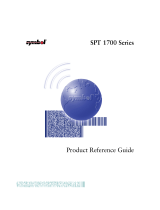Page is loading ...

01/04/12 C:\Ready_To_Convert\Doc\85217.DOC
Quick Installation Guide for Z-Card 210
Here is a quick installation guide on what you need to know and do
before using your Z-CARD 210. This guide also refers you to specific
sections in the manual for further explanation. You will have to refer to
some of these additional sections to know how to properly setup your Z-
CARD 210.
Step 1. You will need an IP address and the side preference from your
CDPD Service Provider.
a. You need a CDPD account for each Z-CARD 210. The carrier will provide
an IP address for each account. You will need to give them the Z-CARD
210’s equipment ID (EID) which can be found on the label on top of the Z-
CARD 210. The IP address is a valid Internet address and is matched up
with your unique EID.=
b. Side Preference: Does your Service Provider prefer A-side or B-side? Is
there another CDPD Service Provider in your area? Usually you must give
CDPD carrier the application area for the Z-CARD 210 to determine this
setting.
Step 2. Installing Z-Card CDPD Utilities for Windows 95
a. Insert the disk ”Z-Card CDPD Utilities for Windows 95 Disk #1“ into
any 3 1/2 floppy drive.
b. Click the Start button in the task bar and select the Run option.
c. Type “A:\setup.exe”, and click OK or press Enter.
d. Follow the instructions on the Setup screen and replace the disk ”Z-Card
CDPD Utilities for Windows 95 Disk #2“ when required to.
e. Wait for the Z-Card CDPD Utilities Setup window to appear, then click
OK.

01/04/12 C:\Ready_To_Convert\Doc\85217.DOC
g. Choose Z-Card CDPD Utilities in the Program Group field. Then click
Continue to complete the setup.
h. Click OK to complete the setup program.
i. Restart the computer.
Step 3. Establish Hardware Connection To Setup your Z-CARD 210
a. With the Z-Card 210 modem’s label facing down, insert Z-Card 210
into your notebook’s PCMCIA slot.
b. The Win95/98 will automatically detect the modem. A New Hardware
Found message shows up.
Step 4. Set up Dial-UP Network
a. Double-click the My Computer icon on the desktop, then open Dial-Up
Networking.

01/04/12 C:\Ready_To_Convert\Doc\85217.DOC
b. Choose the Make New Connection icon and get into the dialog window.
c. In the Make New Connection window, input the name of the connection
and select Z-Card 210 CDPD Modem (in the type of the modem). Then
select Next to view the next window.
d. In this window you should input proper information of Area code,
Telephone number, and country code. For example, if you're in Taiwan,
you should input the area code with 002, the Telephone number with PPP,
and the Country code with Taiwan, Republic of China (886). Then click
Next to get into the next window.
Z-Card 210
Z-Card 210 CDPD Modem

01/04/12 C:\Ready_To_Convert\Doc\85217.DOC
i. Select “Specify an IP Address” and then input the IP address provided by
the service provider. Select “Specify name server addresses” and input
IP addresses in the Primary DNS as well as Secondary DNS fields.
Uncheck “Use IP Header Compression” and then click OK to finishing
TCP/IP Setting.

01/04/12 C:\Ready_To_Convert\Doc\85217.DOC
Step 5. To configure the Z-CARD 210 using AT commands
a. To send AT Command to Z-Card 210, you must find a communications
program to be operated in ASCII terminal emulation mode under your PCs
(host). The followings are some typical programs:
HYPER TERMINAL in WINDOWS 95
TELIX or similar alternatives
In the Terminal Program you choose, set the parameters of the COM Port
as follows:
19200 bps, 8 data bits, No parity check and 1 stop bit.
b. AT Command for the Z-CARD 210 setup
i. Set the IP Address
AT!Ixxx.xxx.xxx.xxx , xxx.xxx.xxx.xxx is the IP Address e.g.
AT!I203.67.40.233
ii. Set the Side Preference
AT\N3 A Side Preference , AT\N4 B side Preference
iii. Save all you setting into memory and Reset your Z-CARD 210
AT&W
ATZ
Step 6.Connecting to the CDPD Network
a. Connecting to the CDPD network -- Run the TCP/IP stack
Click My Computer, select Dial-Up Networking, and double-click Z-210. The
Connect to dialog will appear. Click Connect to start the connection. Wait for
the Terminal Screen dialog to appear, then click Continue to complete the
connection.
Step 7. Start Observer
a. Click Start in the task bar, highlight Z-Card CDPD Utilities, and double-click
Observer.
i. Read the Observer status indicators. Definition of each indicator is described in
more detail in the Z-Card 210 User’s Manual.
ii. Open the Configuration Dialog, make sure that IP address and Channel
Preference are set correctly. Either enable the Automatic Seek function or type
the channel number of local area in the Manual Channel box.
iii. Read the register and channel status indicators at Observer to ensure that
your Z-Card 210 is registered to the CDPD network and has acquired an
available channel, then start enjoying wireless Internet!
/