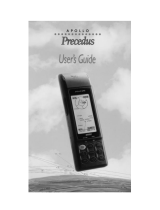Page is loading ...

Set-Up & OperatiOn ManUal
MUltiag-tOOl
S1-MULTIAG - Version 1.8

Table of Contents
MultiAg-Tool Overview 3
Buttons 3
Battery 3
LCD Screen 3
Power ON/OFF 3
Programs 4
Sensor Tests
Seed Sensor Tester 4
Application Rate Sensor 5
Hopper Level Sensor 6
Seed Simulator 7
Flow Simulator 8
Radar Tests
Ground Speed Test 9
Ground Speed Simulator 10
GPS Tests
GPS Test 11
GPS/Speed Test 12
GPS NMEA Simulator 13
Monitor Tests
Ground Speed Simulator 14
Seed Simulator 15
GPS Simulator 16
Monitor Voltage 17
Settings 18
Pin Diagram 18-19
Warranty 19
Return Policy 19
Reference Section

MultiAg-Tool Overview
Welcome! The new Sensor-1 MultiAg-Tool is designed to Test and/or
Simulate various farming applications including testing sensors, moni-
tors, GPS, and radars. The back-lit LCD screen features an easy to read
visual. These are just some of the features it can do. It is hand-held
and portable. The small amount of buttons makes for a hassle-free
tester that any farmer needs.
Power/Menu/Select
Up Arrow
Down Arrow
*To Power Off, go back
to Main Menu and hold
down the Menu Button
**To Clear, hold down
the down arrow when
program allows for it.
*Screen: 1.375”x1.125”
Back-lit Color LCD
*Battery: 9V
(cover on backside,
easy replacement)
PG 3

Start Screen
Main Menu
Sensor Menu
Select SENSOR TESTS.
Select SEED SENSOR.
Select START TEST.
**To clear the number, hold down the
downward arrow beside CLR.
After correct adapter is
conn
ected to seed sensor on
tube, start dropping seeds and
watch the
number increase.
*Push the Power/Menu Button to
turn On. This screen will show rst
before it moves on to Main Menu.
Seed Sensor Tester
PG 4
DIRECTIONS
Used to test functionality of your Population/Seed Flow Sensors. If they are
working properly, the MultiAg-Tool will show you how many seeds are drop-
ping or if they are dropping period. If the seed count isn’t moving, then the
Sensor isn’t functioning. (Testing the Seed Sensor of working properly)
S1-MT SENSORT

Main Menu
Sensor Menu
Select APP RATE SNSR.
Select START TEST.
After adapter is connected to the
App Rate Sensor, turn shaft and see
number of pulses increase according
to how hard you rotate.
**To clear the number, hold down the
downward arrow beside CLR.
Select SENSOR TESTS.
Application Rate Tester
PG 5
DIRECTIONS
Used to test functionality of your Application Rate Sensors. If they are work-
ing properly, the MultiAg-Tool will show you how many pulses are being put
out of the sensor depending on how hard you rotate the sensors shaft. If the
pulses don’t move, then the Sensor isn’t functioning.
(Testing the Application Rate Sensor of working properly)
S1-MT ARST

Hopper Level Sensor Tester
Sensor Menu
Hopper Level
Sensor Menu
Hopper Level
Sensor Menu
Setup Test
Select SETUP TEST.
Select ALARM LVL:
HIGH. Choose one.
Change
HIGH
or LOW.
Select START TEST.
Select HOPPER LVL SNSR.
PG 6
After correct adapter is
connected to Hopper Level
Sensor, submerge the
Sensor in seeds. The circle
will ll in green if it registers
seeds are present.
DIRECTIONS
Used to test functionality of your Hopper Level Sensors. If they are working
properly, the MultiAg-Tool will show you if seeds are detected by lling in the
circle green. If the circle is still red, then Sensor isn’t detecting anything at
that time. (Testing Hopper Level Sensor of active seed ow detection)
S1-MT HLST

Seed Simulator
Sensor Menu
Seed Sim.
Menu
Select START SIMULATOR.
After correct adapter is connect-
ed to sensor, move the number
of seeds dropped per second up
or down on Tool and see if the
monitor is reading the same.
Select SEED SIMULATOR.
PG 7
DIRECTIONS
Used to substitute a Population/or Seed Flow Sensor by sending a pulse to
monitor. The monitor should show the same reading as the MultiAg-Tool is
showing, as far as seeds dropped per second, consistently.
(Testing the Harness of relaying a seed drop speed to the Monitor)
S1-MT SEEDSIM

PG 8
Flow Simulator
Main Menu
Flow Sim.
Menu
Flow Sim.
Menu
Sensor Menu
Select SETUP SIMULATOR.
Select PPG: 250.
Change the Pulses/Gal or
Pulses per Gallon to your
preference.
Select START SIMULATOR.
After correct adapter is connected
to monitor’s Flow Meter cable
pigtail, move the gallons per min-
ute number up or down on Tool
and see if the monitor is reading
the same liquid ow rate.
Select
SENSOR TESTS.
Select
FLOW
SIMULATOR.
DIRECTIONS
Used to substitute a Raven Flow Meter by sending a pulse to monitor where
the monitor should show the same reading as the MultiAg-Tool is showing,
as far as the rate of ow in GALLONS/MINUTE at your choice of
PULSES/GALLON. (Testing Monitor of receiving Flow Meter’s rate results)
S1-MT F-DSIM
S1-MT F-RSIM

Radar Speed Test
Main Menu
Radar Menu
Radar Ground
Speed Test
Menu
Radar Ground
Speed Test
Menu
Select GND SPEED TEST.
Select SETUP TEST.
Choose your
preferences for
Rate(Hertz)
& Units.
After correct adapter is
connected to Radar, start
moving and see your
MPH/KPH increase.
Select START TEST.
Select RADAR TESTS.
PG 9
DIRECTIONS
KPH or MPH
Rate (Hertz)
Used to test a Radar Ground Speed Sensor by sending a pulse to the monitor
to see if you are going the same speed as your radar is reading.
(Testing Radar’s Speed Results)
S1-MT R-DSIM
S1-MT R-RSIM

Radar Speed Simulator
Main Menu
Radar Menu
Radar Ground
Speed Sim.
Menu
Select GND SPEED SIM.
Select SETUP SIMULATOR.
Choose your
preferences for Rate, Zero
Speed, and Units.
After correct adapter is con-
nected to Radar, move speed
up or down on Tool and see
if the monitor is reading the
same speed.
Select
START SIMULATOR.
Select RADAR TESTS.
PG 10
DIRECTIONS
KPH or MPH1PPS
ON or OFF
Rate (Hertz)
Used to substitute a Radar Ground Speed Sensor by sending a pulse to mon-
itor from where the radar should be to see if the monitor is reading the same
speed as the MultiAg-Tool, consistently.
(Testing Monitor of receiving Radar’s speed results)
S1-MT R-DSIM
S1-MT R-RSIM

GPS Test
Main Menu
GPS Menu
GPS Test
Menu
Select GPS TEST.
Select SETUP GPS.
Choose your
preferences for
Baud Rate
& Units.
After correct adapter is
connected to GPS, wait for
signal and see if you gain a
GPS and/or
WAAS lock.
Select START TEST.
Select GPS TESTS.
PG 11
DIRECTIONS
KPH or MPH
Baud Rate
After correct adapter is connected to GPS, wait for signal and see if
you gain a GPS and/or WAAS lock.
(Testing GPS of receiving signals from satellites)
S1-MT GPS-D
S1-MT GPS-RT
S1-MT NMEAT

GPS/Speed Test
Main Menu
GPS Menu
GPS/Speed
Test Menu GPS/Speed
Test Menu
Select
GPS/SPEED
TEST.
Select SETUP TEST.
Select
SETUP
GPS
or SETUP GND SPD.
Select START TEST.
After your adapter is connect-
ed to GPS, wait for signal and
see if you gain a GPS and/or
WAAS lock. Start moving and
see your MPH/KPH increase.
Choose your
preferences for
Baud Rate &
Units.
Select
GPS TESTS.
PG 12
DIRECTIONS
KPH or MPHKPH or MPH
Baud Rate
Rate (Hertz)
Used to test a GPS Ground Speed Sensor by sending a pulse to monitor to
show the speed you are going on both the monitor and the MultiAg-Tool. The
Tool will also show if your GPS has a satellite lock and a WAAS lock.
(Testing GPS of Speed Results)
S1-MT GPS-D
S1-MT GPS-R
S1-MT NMEAT

GPS Simulator
Main Menu
GPS Menu
GPS Sim.
Menu
Select GPS SIMULATOR.
Select SETUP SIMULATOR.
Choose your
preferences for
Baud Rate & Units.
After correct adapter is
connected to GPS, watch
the blinking circle until it
becomes solid. Thats
when you have a lock.
Select START SIMULATOR.
Select GPS TESTS.
PG 13
DIRECTIONS
KPH or MPH
Baud Rate
Used to transmit NMEA data to the MultiAg-Tool by sending a pulse consis-
tently, along with showing if your GPS has a NMEA lock. This only works on
Sensor-1 GPS with DB9/Cigarette Lighter connectors. (i.g. DS-GPS-DB9F-5)
(Testing GPS of receiving NMEA Data of Speed and Signal lock)
S1-MT NMEASIM

(Monitor)
Ground Speed Simulator
Main Menu
Monitor Menu
Monitor Speed
Sim. Menu
Select GND SPEED SIM.
Select SETUP SIMULATOR.
Select START SIMULATOR.
Choose your
preferences for Rate, Zero
Speed, and Units.
Select MONITOR TESTS.
After correct adapter is
connected to monitor’s GPS
pigtail, move speed up or down
on Tool and see if the monitor is
reading the same speed.
PG 14
DIRECTIONS
Used to substitute a GPS Ground Speed Sensor or Radar by sending a pulse
to monitor from where the GPS should be to see if the monitor is reading the
same speed as the MultiAg-Tool, consistently.
(Testing the Monitor of receiving Speed results from GPS accurately)
Rate
(Hertz)
Units Zero Speed
S1-MT GPS-D
S1-MT GPS-R

(Monitor) Seed Simulator
Main Menu
Monitor Menu
Seed Sim.
Menu
Select SEED SIMULATOR.
Select START SIMULATOR.
After correct adapter is con-
nected to monitor, move the
number of seeds dropped per
second up or down on Tool and
see if the monitor is reading the
same.
Select MONITOR TESTS.
PG 15
DIRECTIONS
Used to substitute a Population/or Seed Flow Sensor by sending a pulse to
monitor. The monitor should show the same reading as the MultiAg-Tool is
showing, as far as seeds dropped per second, consistently.
(Testing the Monitor of receiving message of seed ow/count from the sensors)
S1-MT 10S
S1-MT 12S
S1-MT 37DJ
S1-MT 37JD

(Monitor) GPS Simulator
Main Menu
Monitor Menu
Select GPS SIMULATOR.
Select SETUP SIMULATOR.
Select MONITOR TESTS.
PG 16
DIRECTIONS
Select START SIMULATOR.
After correct adapter is con-
nected to Monitor, see if the
monitor is receiving the NMEA
signal a GPS would receive.
Choose your
preferences for
Baud Rate, & Units.
Monitor GPS
Sim. Menu
Monitor
Setup Menu
Used to substitute a GPS Ground Speed Sensor by sending a pulse to
monitor from where GPS should be to see if the monitor is reading the
NMEA Data.
(Testing Monitor of receiving the NMEA data from GPS)
KPH or
MPH
Baud
Rate
Not Available at This Time
S1-MT NMEASIM

Monitor Voltage Meter
Main Menu
Monitor Menu
Select MONITOR VOLT.
After the probes are touching the
correct pins in the monitor cable’s
connector, see how many Volts are
being put out by that monitor.
JD 37-Pin – Power 27
Ground 38
DJ 37-Pin – Power 24 & 25
Ground 26 & 27
12 Spade – Power 11
Ground 12
10 Spade – Power 11
Ground 12
Select MONITOR TESTS.
PG 17
DIRECTIONS
Used to see what voltage your monitor is putting out. Less than about 8.2
won’t power your sensors suciently.
(Testing Monitor Voltage output)
S1-MT VOLTMTR

Settings
Main Menu
Settings Menu
Brightness Buzzer
Select BRIGHTNESS, PIEZO
BUZZER, AUTO PWR OFF, or
FIRMWARE.
Select SETTINGS.
Auto Power Off Firmware
Change minutes
to Auto Power Off
with arrows.
Firmware
Details.
Cable Connector Pin Numbers
Case End View
Cable Plug Pin Numbers
Pin End View
Turn On or Off
the Buzzer with
arrows.
Change Backlight
brightness with
arrows.
PG 18
DIRECTIONS
8910
11
121314
1234567
7654321
141312
11
10
98
SIMULATORS
SIMULATORS
TESTERS
TESTERS

Sensor-1 offers a full refund or replacement for merchandise returned un-
used in resealable condition. All merchandise must be returned in its original
packaging within 30 days or original invoice date. All returned items must be
accompanied by a Return Merchandise Authorization number (RMA#). You
may obtain an RMA# by calling a Sensor-1 service representative at 1-800-
736-7671. All returns may be subject to a 15% restocking fee. Any item that
is returned within the warranty period, as defective, will be tested by one of
our technicians and either repaired or replaced. Any parts returned that have
been used will be replaced or repaired and returned to sender. If credit is re-
quired, a 15% restocking fee is charged. Parts returned due to customer error
will be subject to a restocking fee and any non-catalog or custom items are
non-returnable. All shipping charges are non-refundable.
Sensor-1 Return Policy
Sensor-1 warrants to the original purchaser for use that, if any part of the
product proves to be defective in material or workmanship within one year
from the date of original purchase, Sensor-1 will (at our option) either replace
or repair said part. This warranty does not apply to damage resulting from
misuse, neglect, accident, or improper installation and maintenance. THE
FOREGOING WARRANTY IS EXCLUSIVE AND IN LIEU OF ALL OTHER WAR-
RANTIES OF MERCHANTABILITY FITNESS FOR PURPOSE AND OF ANY OTH-
ER TYPE, WHETHER EXPRESSED OR IMPLIED. Sensor-1 neither assumes nor
authorizes anyone to assume for it any other obligation or liability in connec-
tion with said part and will not be liable for consequential damages. Purchase
accepts these terms and warranty limitations unless product is returned with-
in thirty days for a full refund if the product is not used. A 5% restocking fee
will apply to all returned items. Special orders are non-refundable.
Sensor-1 Warranty
PG 19
Pin# Function Description Signal Level
1 Sensor Pulse IN
GPS/Radar, Seed Sensor, Application Rate Sensor,
Hopper Level Sensor, NMEA Input
0 to 12 VDC
2 External Power IN Tester External Power Input, Voltage Sense 8 to 14.7 VDC, 100mA(max)
3 GND(DC Common) DC Common Ground
8 Sensor Pulse OUT
GPS/Radar, Harness, Monitor Output
0 to 12 VDC
9 Sensor Power OUT Sensor Power Output, Sensor Voltage Sense 0 to 12 VDC, 50 mA(max)
10 GND(DC Common) DC Common Ground
Testers
Simulators

Version 1.8
Operation Manual
S1-MULTIAG
202 Main Street
Princeton, Kansas 66078
Operation Manual
MultiAg-Tool
PHONE: 1.800.736.7671
FAX: 1-785-937-4386
EMAIL:
sales@sensor-1.com
purchasing@sensor-1.com
/