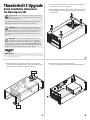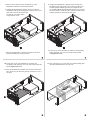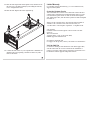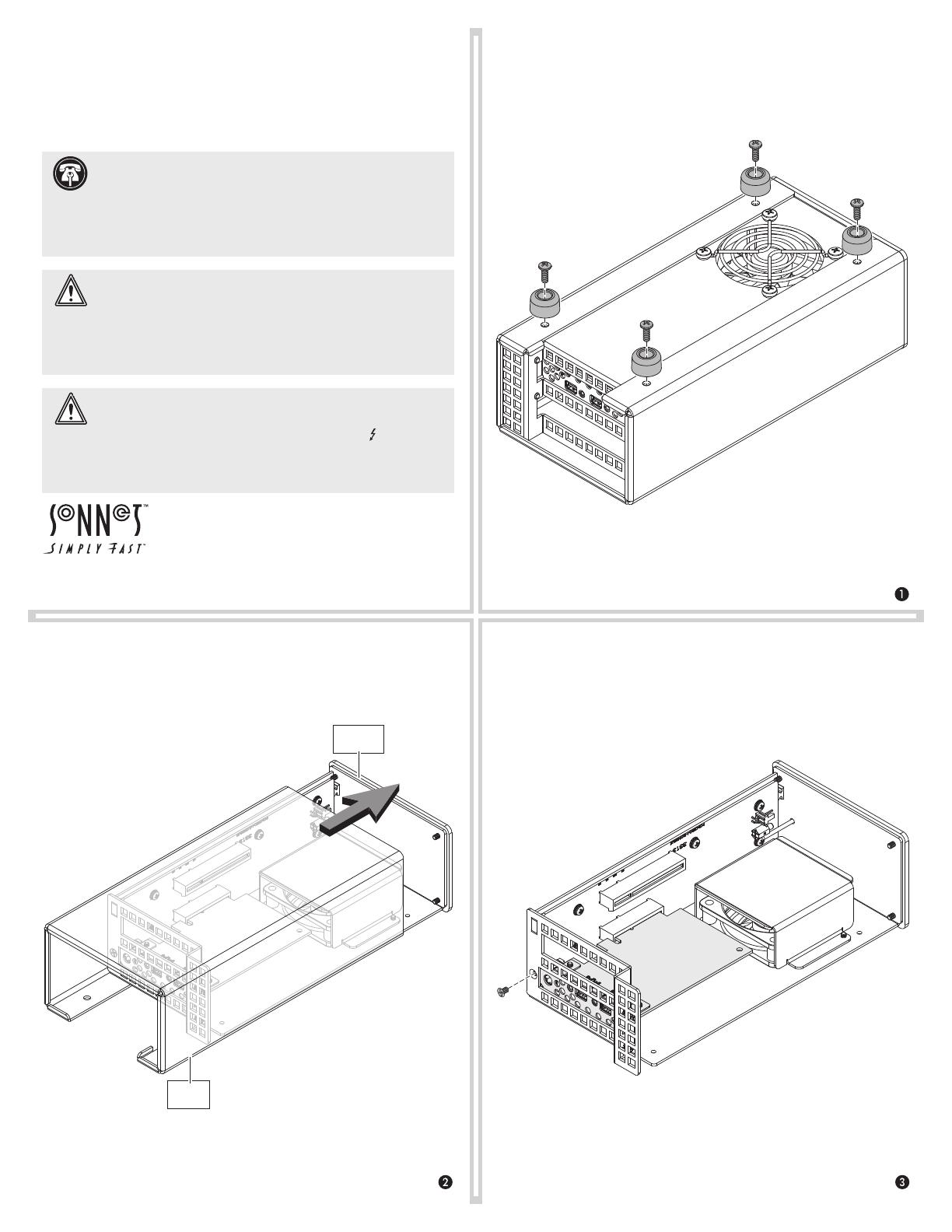
4. Remove and set aside the screw securing the
bottom of the Thunderbolt 2 interface card mounting bracket.
3. Flip the Echo chassis over. Place one hand on top of the outer
case. Push the inner assembly into the outer case, and then gently
pull out the inner assembly. Set aside the outer case.
©2017 Sonnet Technologies, Inc. All rights reserved. Sonnet, the Sonnet logotype, Simply Fast, the Simply Fast logotype, and Echo are
trademarks of Sonnet Technologies, Inc. Thunderbolt 3 and the Thunderbolt logo are trademarks of Intel Corporation in the U.S.
and/or other countries. Other product names are trademarks of their respective owners. Product specifications subject to change
without notice. QS-BRD-UPGRTB3-SEL-E-B-072417
1. Disconnect any cables connected to the Echo chassis, and then
set it upside down on a flat, level surface.
2. Using a Phillips screwdriver, remove and set aside the four screws
securing the feet to the bottom of the outer case. Set aside the
screws and feet.
Thunderbolt
3
Upgrade
Quick Installation Instructions
for Echo Express SEL
Support Note: To avoid damaging components due to static
electricity discharge, wear an antistatic wrist strap while working
inside the Echo Express chassis.
Note that these illustrations show the Echo chassis with its PCIe
card removed, but it is not necessary for you to remove it.
WARNING: When handling computer products, take care to
prevent components from being damaged by static electricity;
avoid working in carpeted areas. Handle expansion cards only by their
edges and avoid touching connector traces and component pins.
Also, avoid touching the Echo chassis’ circuit boards and any of its
components.
WARNING: Connection of your upgraded Echo chassis to a
Thunderbolt 3 computer requires the use of a Thunderbolt 3
(40Gbps) cable, which features both a Thunderbolt icon ( ) AND the
number 3 on the connector housings. Similar-looking cables without
the Thunderbolt icon on its connectors are USB cables, and do not
support connection of the Echo chassis to your computer.
Outer
Case
Inner
Assembly

10. Secure the bottom of the Thunderbolt 3 interface card
mounting bracket using the screw you removed previously; do
not overtighten the screw.
11. Place the Thunderbolt 2 interface card you removed from the
Echo chassis into the anti-static package, and then store it in a
safe place.
12. Place your hand on top of the outer case, and then gently push
the inner assembly back into the outer case.
8. Grasping the Thunderbolt 3 upgrade card by its edges and
mounting bracket, line up the card’s connector with the slot,
and then gently but firmly press the card straight into the
slot; do not rock the card or force the card. If you encounter
excessive resistance, check the card’s connector and the slot for
damage, and then try inserting the card again.
9. Secure the top of the Thunderbolt 3 interface card mounting
bracket using the screw you removed previously; do not
overtighten the screw.
5. Remove and set aside the screw securing the top of the
Thunderbolt 2 interface card mounting bracket.
6. Grasping the Thunderbolt 2 interface card by its edgesand
mounting bracket, gently disengage the card from its slot, and
then remove the card from the chassis.
Set aside the card on flat surface,
component side down.
7. Remove the Thunderbolt 3 upgrade card from its anti-static
package, handling the card by its bracket.

13. Turn the Echo Express SEL chassis upside-down, and then secure
the outer case to the inner assembly by reattaching the four feet;
do not overtighten the screws.
14. Turn the Echo Express SEL chassis right-side-up.
15. Connect the Echo chassis to your computer with a Thunderbolt 3
(40Gbps) cable (sold separately), and then reconnect any other
cables to the chassis.
Limited Warranty
For complete warranty information, go to www.sonnettech.com/
support/warranty.html
Contacting Customer Service
The Sonnet Web site located at www.sonnettech.com has the most
current support information and technical updates. Before you call
Customer Service, please check our Web site for the latest updates
and online support files, and check this Quick Start Guide for helpful
information.
When you call Customer Service, have the following information
available so the customer service staff can better assist you:
• Product name • Date and place of purchase • Computer model
USA Customers
If further assistance is needed, please contact Sonnet Customer
Service at:
Tel: 1-949-472-2772
(Monday–Friday, 7 a.m.–4 p.m. Pacific Time)
E-mail: support@sonnettech.com
For Customers Outside the USA
For support on this product, contact your reseller or local distributor.
Visit Our Web Site
For the most current product information and online support files,
visit the Sonnet web site at www.sonnettech.com. Remember to
register your product online at http://registration.sonnettech.com to
be informed of future upgrades and product releases.
-
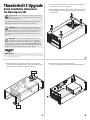 1
1
-
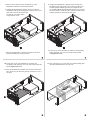 2
2
-
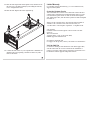 3
3
Sonnet Twin10G SFP+ Thunderbolt 2 Adapter Quick Installation Instructions
- Type
- Quick Installation Instructions
- This manual is also suitable for
Ask a question and I''ll find the answer in the document
Finding information in a document is now easier with AI
Related papers
-
Sonnet Echo Express SE II Quick Installation Instructions
-
Sonnet Echo Express III-D Quick Installation Instructions
-
Sonnet Echo Express III-R Quick Installation Instructions
-
Sonnet Echo Express III-D - Thunderbolt 3 Edition User guide
-
Sonnet Echo Express SE III/SE IIIe User guide
-
Sonnet Echo Express SE Thunderbolt User manual
-
Sonnet xMac Pro Server User guide
-
Sonnet xMac Pro Server User guide
-
Sonnet DuoModo eGPU Module User guide
-
Sonnet xMac mini Server User manual