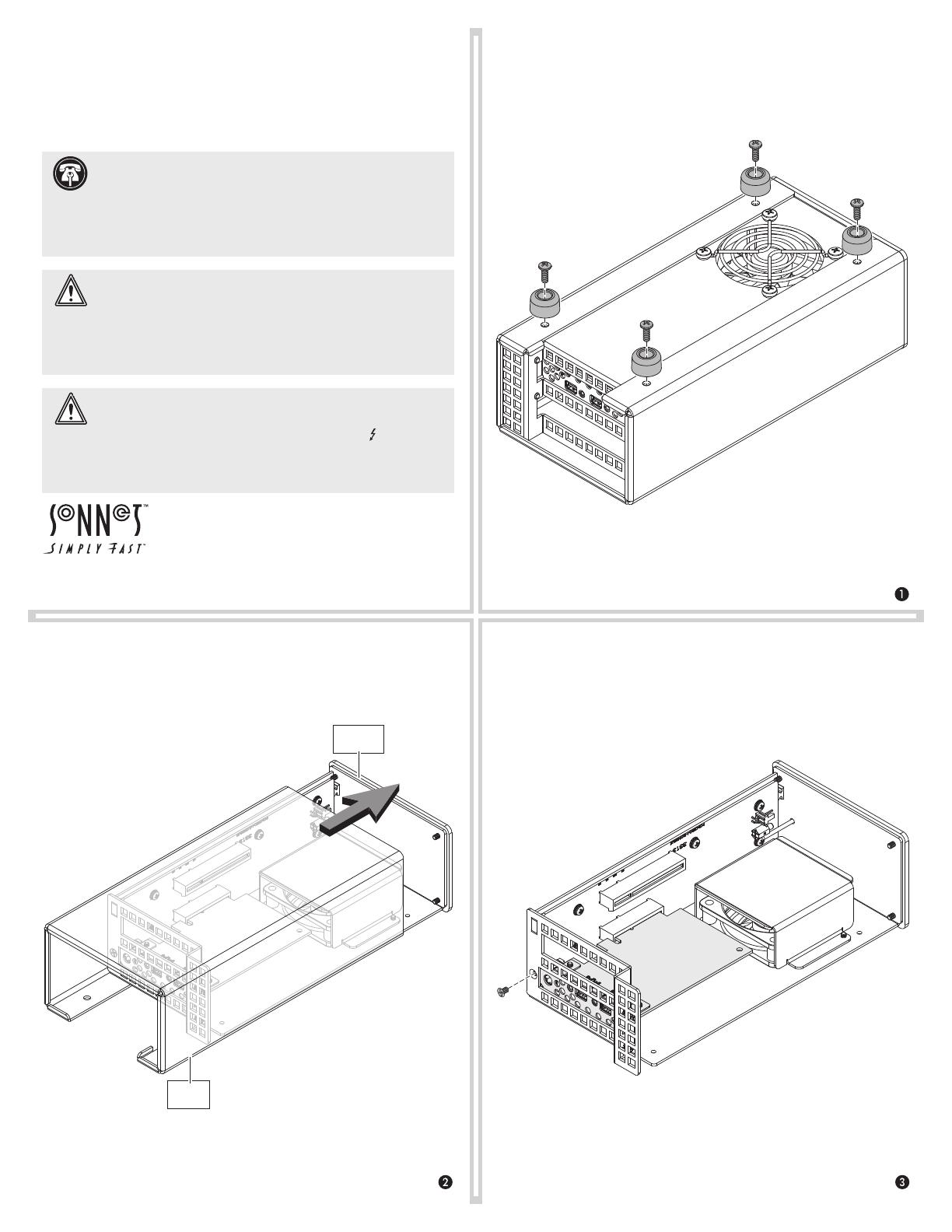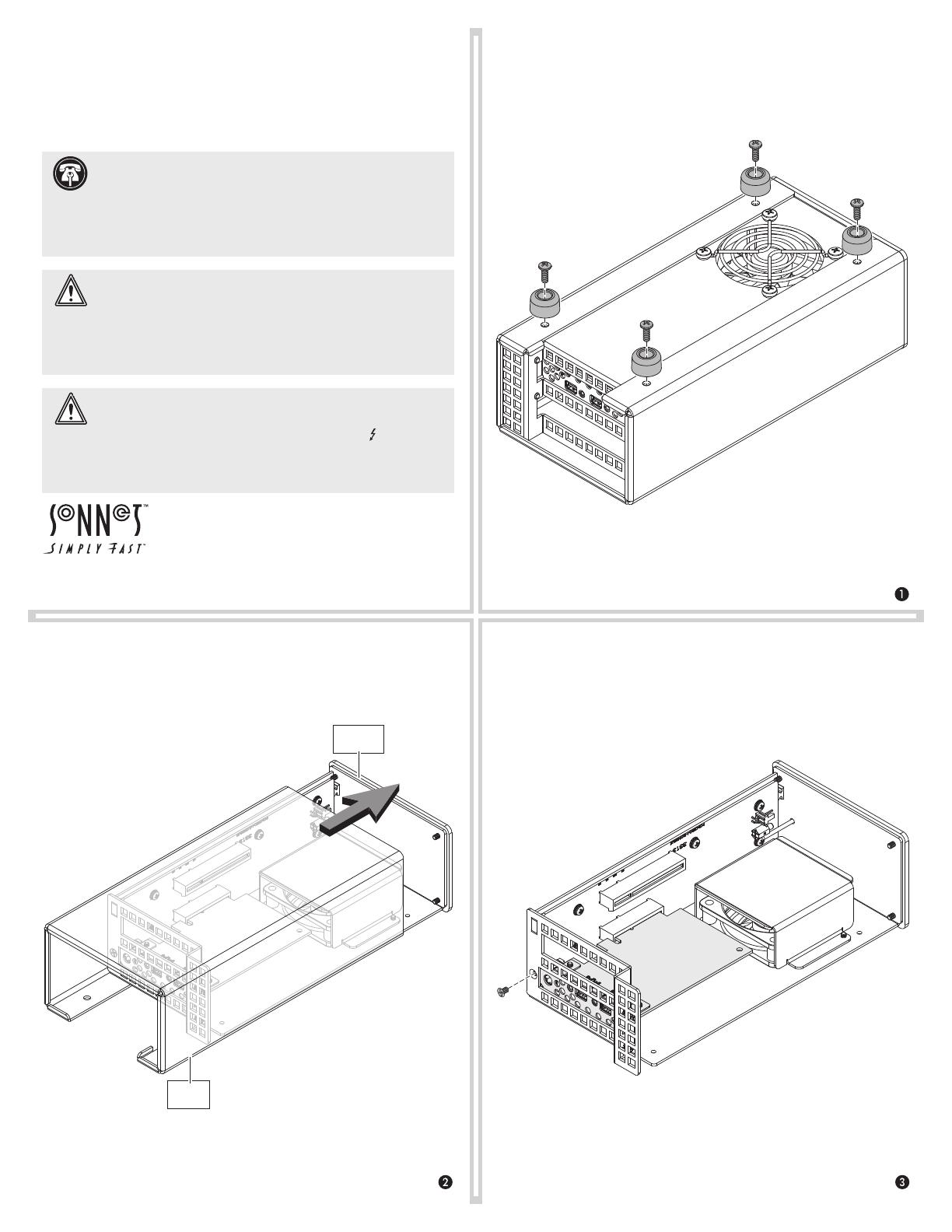
4. Remove and set aside the screw securing the
bottom of the Thunderbolt 2 interface card mounting bracket.
3. Flip the Echo chassis over. Place one hand on top of the outer
case. Push the inner assembly into the outer case, and then gently
pull out the inner assembly. Set aside the outer case.
©2017 Sonnet Technologies, Inc. All rights reserved. Sonnet, the Sonnet logotype, Simply Fast, the Simply Fast logotype, and Echo are
trademarks of Sonnet Technologies, Inc. Thunderbolt 3 and the Thunderbolt logo are trademarks of Intel Corporation in the U.S.
and/or other countries. Other product names are trademarks of their respective owners. Product specifications subject to change
without notice. QS-BRD-UPGRTB3-SEL-E-B-072417
1. Disconnect any cables connected to the Echo chassis, and then
set it upside down on a flat, level surface.
2. Using a Phillips screwdriver, remove and set aside the four screws
securing the feet to the bottom of the outer case. Set aside the
screws and feet.
Thunderbolt
3
Upgrade
Quick Installation Instructions
for Echo Express SEL
Support Note: To avoid damaging components due to static
electricity discharge, wear an antistatic wrist strap while working
inside the Echo Express chassis.
Note that these illustrations show the Echo chassis with its PCIe
card removed, but it is not necessary for you to remove it.
WARNING: When handling computer products, take care to
prevent components from being damaged by static electricity;
avoid working in carpeted areas. Handle expansion cards only by their
edges and avoid touching connector traces and component pins.
Also, avoid touching the Echo chassis’ circuit boards and any of its
components.
WARNING: Connection of your upgraded Echo chassis to a
Thunderbolt 3 computer requires the use of a Thunderbolt 3
(40Gbps) cable, which features both a Thunderbolt icon ( ) AND the
number 3 on the connector housings. Similar-looking cables without
the Thunderbolt icon on its connectors are USB cables, and do not
support connection of the Echo chassis to your computer.
Outer
Case
Inner
Assembly