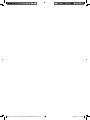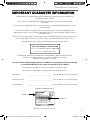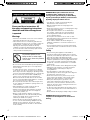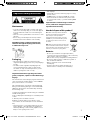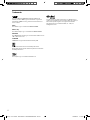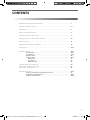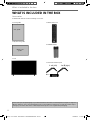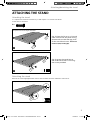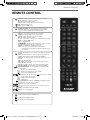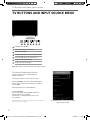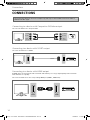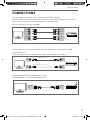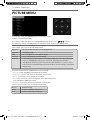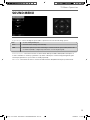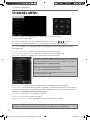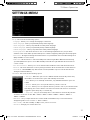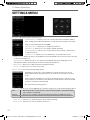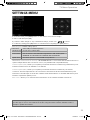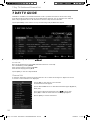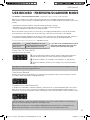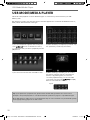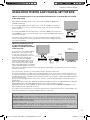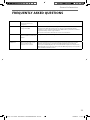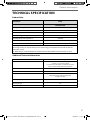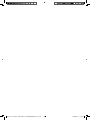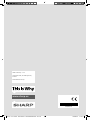LC-32HG3141K
LC-40FG3141K
User manual
Models:
Image for illustration purposes only. Actual product may vary.
Sharp - User Guide - HGFG314xK - SHA-MAN-0268.indd 1Sharp - User Guide - HGFG314xK - SHA-MAN-0268.indd 1 19/09/2017 14:14:0119/09/2017 14:14:01

Sharp - User Guide - HGFG314xK - SHA-MAN-0268.indd Sec1:2Sharp - User Guide - HGFG314xK - SHA-MAN-0268.indd Sec1:2 19/09/2017 14:14:0719/09/2017 14:14:07

33
Manufacturers Guarantee
IMPORTANT GUARANTEE INFORMATIONIMPORTANT GUARANTEE INFORMATION
Congratulations on purchasing this television. We hope you have many years of trouble free
enjoyment from your purchase.
Your product is covered under the manufacturers guarantee for 12 months from the date
of purchase.
If you experience any diffi culties with your TV, please refer to the ‘Frequently asked questions’ section
in this user guide.
If you are still unable to remedy the issue, try resetting the TV to factory settings. (Details in the
‘Settings menu’ section of this user guide). Alternatively you can contact the technical support team on
the number below.
In the event that a fault is diagnosed, the technical support team will arrange to collect the TV from your
home or work address, return it to our service centre, repair the item and then return it to you.
If we believe we cannot offer a permanent repair, we will replace the item.
Technical Support Information
Telephone UK 0871 097 1163, ROI 01443 3940
Web support: www.umc-uk.co.uk
The telephone opening hours are Monday to Friday 8.30am to 6pm, Saturday 9am – 5pm.
UK: Calls cost 12p per minute plus your phone company’s access charge.
ROI: Calls are charged at a local rate.
You must retain all packaging materials, in addition to your proof of purchase/receipt,
as you will need these in the event of warranty/service support.
This guarantee is in addition to and does not affect your statutory rights.
If you need to call the helpline, you will need the following information.
1) Model No ______________________________________ (You can fi nd this on the rear of the TV)
2) Date of purchase ______________________________________ (You can fi nd this on your sales receipt)
3) Serial Number ______________________________________ (You can fi nd this on the rear of the TV)
EXAMPLE OF LABEL ON REAR OF TV
This TV set is for domestic use only
Model No
Serial No.
Sharp - User Guide - HGFG314xK - SHA-MAN-0268.indd Sec1:3Sharp - User Guide - HGFG314xK - SHA-MAN-0268.indd Sec1:3 19/09/2017 14:14:0719/09/2017 14:14:07
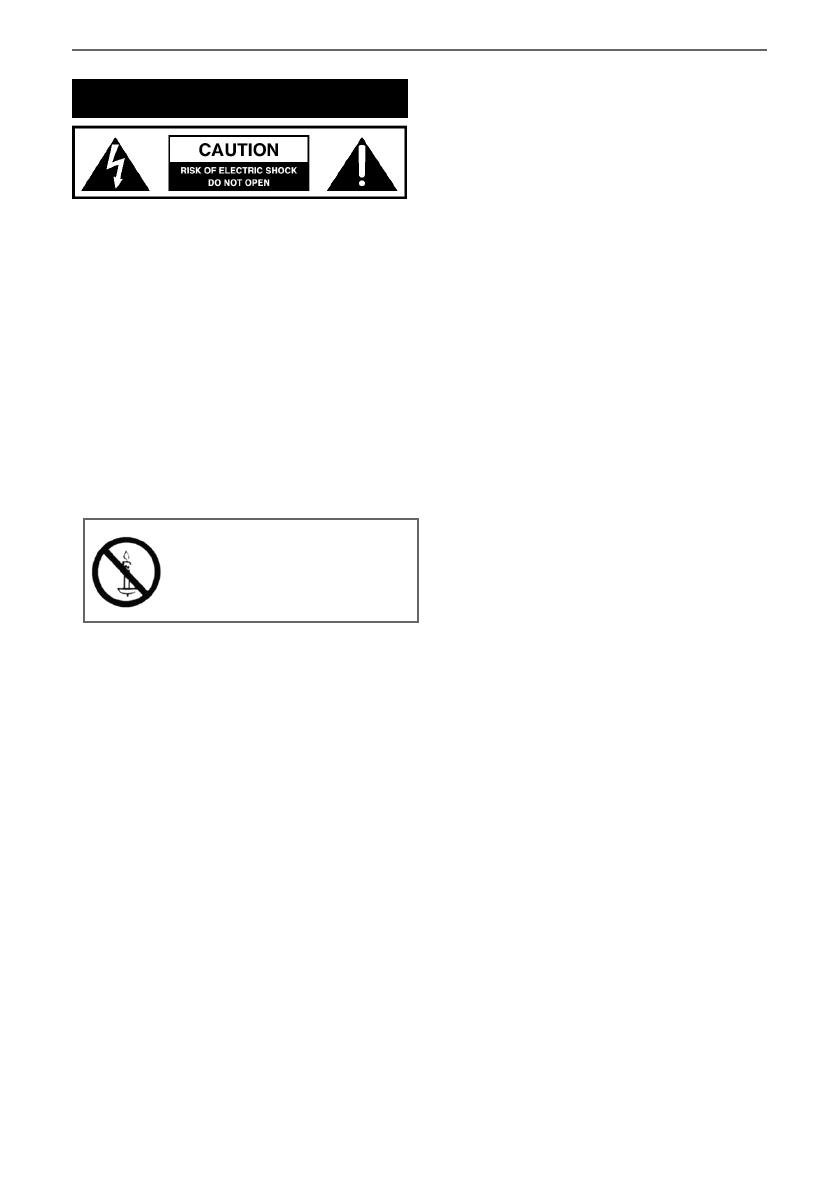
4
Important safety instruction
Please read these instructions. All
the safety and operating instructions
should be read before the appliance
is operated.
Warnings
• Television sets with 40” screen size or more must be
lifted and carried by at least 2 people.
• This television does not contain any parts that are
serviceable by the user. In case of a fault, contact the
manufacturer or authorised service department.
Exposing the internal parts inside the TV may
endanger your life. The manufacturers guarantee
does not extend to faults caused by repairs carried
out by unauthorised third parties.
To prevent spread of fi re,
keep candles or other open
fl ames away from this product
at all times
• Do not use the TV set immediately after unpacking.
Wait until the TV warms up to room temperature
before using it.
• To reduce the risk of fi re, electric shock or damage
to the TV, do not expose it to dust, rain or moisture.
Never expose the TV to dripping or splashing and do
not place objects fi lled with liquids on or near the TV.
• Do not connect any external devices (DVD player,
games console etc) when the TV is switched on.
Disconnect both the TV and device from the mains
before connecting. Only switch appliances on when
the connection process is complete.
• Do not place the television in a confi ned space and
do not obstruct the ventilation openings at the rear
of the television.
• When installing on a wall, ensure the TV is at
least 5cm from the wall for ventilation.
• Always ensure that the TV’s ventilation openings
are not covered with items such as newspapers,
table-cloths, curtains, etc.
• Dispose of this television and any components
including batteries in an environmentally friendly
manner. If in doubt, please contact your local
authority for details of recycling.
• Ensure this TV is used in moderate climates only.
• In case of electrostatic discharge (ESD) the TV may
display incorrect functions. In such case, switch
the TV off and switch the TV back on. The TV will
work normally.
WARNING: Never place a television set on an
unstable location. A television set may fall,
causing serious personal injury or death. Many
injuries, particularly to children, can be avoided
by taking simple precautions such as:
• Use cabinets or stands recommended by the
manufacturer of the television set.
• Only use furniture that can safely support the
television set.
• Ensure the television set is not overhanging the edge
of the supporting furniture.
• Do not place the television set on tall furniture
(for example, cupboards or bookcases) without
anchoring both the furniture and the television
set to a suitable support.
• Do not place the television set on cloth or other
materials that may be located between the television
set and supporting furniture.
• Please educate children about the dangers of
climbing on furniture to reach the television set or
its controls.
• If your existing television set is being retained and
relocated, the same considerations as above should
be applied.
Safety
• For your safety, this appliance is fi tted with a
fused 3 pin mains plug. Should the fuse need to be
replaced, ensure that any replacement is of the same
amperage and approved with the BSI mark.
• Never try and replace the mains plug unless you have
adequate qualifi cations and are legally authorised to
do so. In the event that a replacement mains cable
is required, contact the manufacturer for a suitable
replacement.
• Never use the television if it is damaged in any way.
• Always place the television on a fl at level surface
avoiding anywhere which may be subject to
strong vibration.
• The ideal distance to watch the television is
approximately fi ve times the length of the diagonal
measurements of the TV screen.
• Ensure the television is not placed on top of the
power cable as the weight of the television may
damage the cable and cause a safety hazard.
• Never place mobile phones, speakers or any
other device which may cause magnetic or radio
interference, near the television. If interference is
apparent, move the device causing the interference
away from the television.
• To disconnect the apparatus from the mains, please
use the mains plug located on the underside/rear of
the TV.
• Ensure that the mains plug is always easily accessible.
WARNING: Excessive noise when using
earphones and headphones can cause loss of
hearing.
Sharp - User Guide - HGFG314xK - SHA-MAN-0268.indd Sec1:4Sharp - User Guide - HGFG314xK - SHA-MAN-0268.indd Sec1:4 19/09/2017 14:14:0719/09/2017 14:14:07

55
Important safety instruction
Maintenance
• To clean your TV, wipe with a soft, dry cloth. If the
surfaces are extremely dirty, use a soft cloth dipped
in a soap and water solution or a weak detergent
solution.
• Never use alcohol, paint thinner or benzene to clean
this unit.
• Before using a chemically treated cloth, read the
instructions that came with the cloth carefully.
CAUTION: If water or other liquid enters the
television through the display panel surface,
a malfunction may occur.
Packaging
• The safest way to transport your item is in the
original box/packaging - please save your packaging
for this.
• You will need the original box/packaging in the
event of warranty/service repair or support. We
are unable to carry out warranty/service if you are
unable to package the item correctly.
Important information regarding use of video
games, computers, captions or other xed image
displays
The extended use of fi xed image program material can
cause a permanent “shadow image” on the LCD/LED
panel, also known as “screen burn”.
This “shadow image” can appear in the background
during normal viewing. This type of irreversible LCD/
LED panel deterioration can be limited by observing
the following steps:
1. Reduce the brightness/contrast setting to a minimum
suitable viewing level.
2. Do not display the fi xed image for extended periods
of time.
3. Turn the power off when not in use.
Examples of images that are more likely to cause
“screen burn” are as follows (this is not an exhaustive
list):
• TV channel logos: e.g. shopping channel logos and
pricing displays - especially if they are bright and
stationary. Moving or low-contrast graphics are less
likely to cause ageing of the screen.
• Time displays.
• Teletext: Do not view a stationary page for a long
period of time
• TV/DVD menus: e.g. listings of DVD disc content.
• Pause mode: Do not leave the TV in pause mode
for long periods of time, e.g. when watching DVDs
or videos.
Important: Once ‘shadow image/screen burn’
occurs, it will never disappear and is not
repairable under warranty.
How do I dispose of this product?
UK: Waste electrical products should not
be disposed of with household waste.
Please dispose of the product at a
designated collection point for recycling
of WEEE. For your nearest facilities, please
see www.recycle-more.co.uk or in store
for details.
ROI: Waste electrical products should not be
disposed of with household waste. Separate
disposal facilities exist. Check with your local
authority or retailer for recycling advice.
Batteries
• Do not expose batteries to high temperatures,
excessive heat, prolonged sunshine or fi re as this may
cause leakage, explosion or ignition.
Observe the correct polarity when inserting batteries.
• Do not use different types of batteries together or
mix old and new batteries.
• Dispose of batteries in an environmentally
friendly way.
• Certain regions may regulate the disposal of
batteries. Please consult your local authority.
Cd
Sharp - User Guide - HGFG314xK - SHA-MAN-0268.indd Sec1:5Sharp - User Guide - HGFG314xK - SHA-MAN-0268.indd Sec1:5 19/09/2017 14:14:0719/09/2017 14:14:07

6
The terms HDMI and HDMI High-De nition Multimedia
Interface, and the HDMI Logo are trademarks or registered
trademarks of HDMI Licensing, LLC in the United States and
other countries.
HDTV
The “HD TV” Logo is a trademark of DIGITALEUROPE.
HDTV 1080p
The “HD TV 1080p” Logo is a trademark of DIGITALEUROPE.
FREEVIEW
The FREEVIEW words and logos are trade marks of DTV Services
LTD. © DTV Services Ltd.
SAORVIEW
SAORVIEW is a registered trademark owned by RTÉ.
Manufactured under license from Dolby Laboratories.
Dolby, Dolby Audio and the double-D symbol are trademarks
of Dolby Laboratories.
The “CI plus” Logo is a trademark of CI Plus LLP.
For DTS patents, see http://patents.dts.com. Manufactured
under license from DTS Licensing Limited. DTS, the Symbol, &
DTS and the Symbol together are registered trademarks.
DTS TruSurround is a trademark of DTS, Inc. © DTS, Inc.
All Rights Reserved.
Trademarks
Sharp - User Guide - HGFG314xK - SHA-MAN-0268.indd Sec1:6Sharp - User Guide - HGFG314xK - SHA-MAN-0268.indd Sec1:6 19/09/2017 14:14:0719/09/2017 14:14:07

77
CONTENTS
Manufacturers guarantee information . . . . . . . . . . . . . . . . . . . . . . . . . . . . . . . . . . . . . . 3
Important safety instructions . . . . . . . . . . . . . . . . . . . . . . . . . . . . . . . . . . . . . . . . . . . . . . 4-5
Trademarks . . . . . . . . . . . . . . . . . . . . . . . . . . . . . . . . . . . . . . . . . . . . . . . . . . . . . . . . . . . . 6
What is included in the box . . . . . . . . . . . . . . . . . . . . . . . . . . . . . . . . . . . . . . . . . . . . . . . 8
Attaching / detaching the stand . . . . . . . . . . . . . . . . . . . . . . . . . . . . . . . . . . . . . . . . . . . 9
Securing the TV to a wall / wall mounting . . . . . . . . . . . . . . . . . . . . . . . . . . . . . . . . . . . 10
Remote control . . . . . . . . . . . . . . . . . . . . . . . . . . . . . . . . . . . . . . . . . . . . . . . . . . . . . . . . . 11
TV Buttons and Input Source Menu . . . . . . . . . . . . . . . . . . . . . . . . . . . . . . . . . . . . . . . . . 12
Connections . . . . . . . . . . . . . . . . . . . . . . . . . . . . . . . . . . . . . . . . . . . . . . . . . . . . . . . . . . . . 13-15
TV menu operation . . . . . . . . . . . . . . . . . . . . . . . . . . . . . . . . . . . . . . . . . . . . . . . . . . . . . . 16-23
Picture menu . . . . . . . . . . . . . . . . . . . . . . . . . . . . . . . . . . . . . . . . . . . . . . . . . 16-17
Sound menu . . . . . . . . . . . . . . . . . . . . . . . . . . . . . . . . . . . . . . . . . . . . . . . . . . 18-19
Channel menu . . . . . . . . . . . . . . . . . . . . . . . . . . . . . . . . . . . . . . . . . . . . . . . . 20
Settings menu. . . . . . . . . . . . . . . . . . . . . . . . . . . . . . . . . . . . . . . . . . . . . . . . . 21-23
Time menu . . . . . . . . . . . . . . . . . . . . . . . . . . . . . . . . . . . . . . . . . . . . . . . . . 21
Lock menu . . . . . . . . . . . . . . . . . . . . . . . . . . . . . . . . . . . . . . . . . . . . . . . . . 22
Network menu . . . . . . . . . . . . . . . . . . . . . . . . . . . . . . . . . . . . . . . . . . . . . 22
7 day TV guide and channel list . . . . . . . . . . . . . . . . . . . . . . . . . . . . . . . . . . . . . . . . . . . . 24
USB record - Freeview / Saorview . . . . . . . . . . . . . . . . . . . . . . . . . . . . . . . . . . . . . . . . . . . 25
USB mode / media player . . . . . . . . . . . . . . . . . . . . . . . . . . . . . . . . . . . . . . . . . . . . . . . . . 26
General information . . . . . . . . . . . . . . . . . . . . . . . . . . . . . . . . . . . . . . . . . . . . . . . . . . . . . 27-32
Using your TV with a Sky digital set top box . . . . . . . . . . . . . . . . . . . . . . . . 27
Frequently asked questions . . . . . . . . . . . . . . . . . . . . . . . . . . . . . . . . . . . . . . 28-29
Technical specifi cations . . . . . . . . . . . . . . . . . . . . . . . . . . . . . . . . . . . . . . . . . 30-32
Sharp - User Guide - HGFG314xK - SHA-MAN-0268.indd Sec1:7Sharp - User Guide - HGFG314xK - SHA-MAN-0268.indd Sec1:7 19/09/2017 14:14:0719/09/2017 14:14:07

8
What is included in the box
Please save your box/packaging as you will need this in the event of warranty/service repair or support.
We are unable to carry out warranty/service if you are unable to package it correctly. The safest way to
package your item in the event of warranty/service repair is in its original box/packaging.
WHAT IS INCLUDED IN THE BOX
1 x User guide
1 x Quick start guide
1 x TV
User guide
Quick start
guide
Accessories
Included with this TV are the following accessories.
2 x AAA Batteries
1 x Remote Control
1 x Stand installation pack
4 x
1 x L (left)
1 x R (right)
Sharp - User Guide - HGFG314xK - SHA-MAN-0268.indd Sec1:8Sharp - User Guide - HGFG314xK - SHA-MAN-0268.indd Sec1:8 19/09/2017 14:14:0719/09/2017 14:14:07

99
Attaching/detaching the stand
ATTACHING THE STAND
(fi g.1) Place the TV set on a fl at and
clean surface with the panel facing
downwards to avoid damage, then
fi x the stand feet shown. The feet are
marked L (left) and R (right).
(fi g.2) Secure the stand feet to
the underside of the TV set using
the screws provided.
Attaching the stand
To complete the stand feet installation you will require a cross head screw driver.
Detaching the stand
Remove the screws highlighted then remove the stand feet from the underside of the TV set.
L
R
1
TV panel must be facing downwards.
2
TV panel must be facing downwards.
4 x
3
4
1
2
L
R
TV panel must be facing downwards.
4 x
3
4
1
2
L
R
Screws that are included.
4 x
Sharp - User Guide - HGFG314xK - SHA-MAN-0268.indd Sec1:9Sharp - User Guide - HGFG314xK - SHA-MAN-0268.indd Sec1:9 19/09/2017 14:14:0819/09/2017 14:14:08

10
fi
g 1 fig 2
TV
TV
Viewing angle
Viewing angle
INCORRECT
CORRECT
Securing the TV to a Wall/Wall Mounting
Wall Mounting
IMPORTANT - Before drilling any holes in the wall ensure you are not drilling
where there could be any electrical wires, water or gas pipes.
1) Remove the four screws highlighted that are supplied in the wall mounting
holes.
2) The wall mount can now be easily attached to the mounting holes on the
rear of the TV.
For VESA wall mounting information please refer to the Technical
Specifi cation page.
For optimum viewing, if wall mounting the TV higher than eye level, the TV should be tilted downwards
so that the TV’s screen is ‘face on’. See fi g 1 and 2.
Important – If wall mounting this TV, only use the screws already provided in the wall mounting holes.
Using other screws which are longer could cause irreparable damage to internal parts.
SECURING THE TV TO A WALL
Note - Please ensure that children do not climb on the TV set.
Securing the TV to a wall with anti-tip straps
For maximum security in the home when using a TV with its stand anti-tip straps should be fi tted. These
are available from supermarket websites and other websites and are an easy, inexpensive and effective
way of ensuring your TV stays safely upright. Straps are designed to be attached to the rear of the TV and
then tethered to the wall or the furniture the TV is stood on.
The Royal Society for the Prevention of Accidents is urging people to take care with fl at-screen televisions.
RoSPA stated in 2010 that “Toddlers are particularly at risk of pulling fl at-screen televisions on to
themselves. They are unsteady on their feet and are attracted by colourful television images.”
The risk is increased as televisions become lighter.
A) Using one or both of the top wall-mounting
holes and screws (the screws are already supplied
in the wall mounting holes) fasten one end of the
fastening cord/s to the TV.
B) Secure the other end of the fastening cord/s to
your wall. (you will need screws/fi xings suitable
for your wall type - available separately from most
DIY stores).
Sharp - User Guide - HGFG314xK - SHA-MAN-0268.indd Sec1:10Sharp - User Guide - HGFG314xK - SHA-MAN-0268.indd Sec1:10 19/09/2017 14:14:0819/09/2017 14:14:08

1111
Remote Control
REMOTE CONTROL
STANDBY - Switch on TV when in standby or vice versa
MUTE - Mute the sound or vice versa
DTV - Switch to Freeview source
RADIO - Switch to radio whilst in Freeview source
USB - Switch to USB source
DVD - Switch to DVD source
NUMBER BUTTONS - 0 – 9 to select a TV channel directly.
TV GUIDE - Opens the 7 Day TV Guide (Freeview mode)
- To return to the previous channel viewed
VOL (+/-) - To increase / decrease the sound level
P.MODE - Scrolls through picture mode options
S.MODE - Scrolls through sound mode options
FAV - To display favourites menu
CH (+/-) - To increase or decrease the channel being watched
MENU - To display OSD menu
EXIT - To exit all menus
- Allows you to navigate the on-screen menus
and adjust the system settings to your preference
SOURCE - To display the input/source menu
INFO - Press once for now/next channel information
Press twice for programme information about current
programme
ASPECT - To switch the screen between the different picture
formats
SLEEP - Press repeatedly to cycle through the sleep options
AUDIO - To change the audio language (if available)
SUBTITLE - To switch the dialogue at the bottom of the screen
(on/off)
TEXT - To enter/exit Text
TEXT HOLD - Teletext mode - Hold current page which is
displayed (Analogue TV)
DISPLAY - To switch off the screen when listening to radio
TEXT/DVD ZOOM - Zoom function for Teletext and DVD
DVD MENU/RECORD - Access the DVD root menu and USB
record function
- To restart the current chapter
- To advance forward to the next chapter
- To stop the playback/Eject Disc
(To EJECT the disc press/hold the
button for 4 seconds)
- To play in fast rewind mode
- To play in fast forward mode
- To play/pause
DVD SETUP/REC LIST - Opens up DVD Menu or Opens the list
of what has been previously recorded
GOTO - To go to a specifi c chapter
A-B - Press once to set point, press a second time to return
to point
ANGLE - Select different angle of DVD
REPEAT - To repeat playback
For Models with Integrated DVD players
For Models with PVR Function
For Models with USB Playback
1
1
2
3
4
4
2
3
Sharp - User Guide - HGFG314xK - SHA-MAN-0268.indd Sec1:11Sharp - User Guide - HGFG314xK - SHA-MAN-0268.indd Sec1:11 19/09/2017 14:14:0819/09/2017 14:14:08

12
An example of the ‘Input Source’ menu
(will vary by model)
Note: The shape of the TV buttons may vary by model.
Choosing Mode Input/Source
Use the source menu to switch between
input/connections.
A) Using the buttons on the remote control:
1) Press [SOURCE] - The source menu will appear.
2) Press [\/] or [/\] to select the input you require.
3) Press [OK].
B) Using the buttons on the Television:
1) Press [SOURCE].
2) Scroll up / down using CH+/CH- buttons to
the input/source you require.
3) Press Vol+ to change input/source to the
one selected.
For further information on input/connections please
view ‘Connections’ pages.
TV BUTTONS AND INPUT SOURCE MENU
TV Buttons and Input Source Menu
Standby Power On/Off
Displays the input source menu
Displays Menu/OSD
Programme/Channel down and menu down
Programme/Channel up and menu up
Volume down and menu left
Volume up and menu right
1
2
3
4
5
6
7
1
2
3
4
5
6
7
Sharp - User Guide - HGFG314xK - SHA-MAN-0268.indd Sec1:12Sharp - User Guide - HGFG314xK - SHA-MAN-0268.indd Sec1:12 19/09/2017 14:14:0919/09/2017 14:14:09

1313
I
K
L
M
H
Connections
A
C
D E
F
G
B
* The LAN/Ethernet port is used for Freeview HD services.
EARPHONE ETHERNET
2
OPTICAL
DIGITAL
AUDIO OUT
ARC
1
SCART
RF IN
CONNECTIONS
EARPHONE Earphone socket
LAN/Ethernet* Network connection
Digital audio Digital optical audio output
SCART SCART input
HDMI 1 (ARC) HDMI input
HDMI 2 HDMI input
RF IN RF/TV Aerial Input
HDMI 3 HDMI input
USB x 2 USB port
CI card in Common interface module
Video Composite Video/CVBS input
YPbPr HD input (Ypbpr)
A
K
J
B
L
I
C
M
D
E
F
G
H
L/R Audio shared for
Composite Video/CVBS and
component/YPbPr
L/R
J
3 USB (2.0)
5V
500mA MAX
CI CARD IN
VIDEO L (Audio In) R (Audio In) Y Pb Pr
Sharp - User Guide - HGFG314xK - SHA-MAN-0268.indd Sec1:13Sharp - User Guide - HGFG314xK - SHA-MAN-0268.indd Sec1:13 19/09/2017 14:14:0919/09/2017 14:14:09

14
Connections
CONNECTIONS
Connecting to a device with SCART output
TV source should be set to SCART.
Note: Connecting cables are shown for example only and may not be included. Please check ‘What Is
Included In The Box’ page.
Scart
Scart
Connecting to a device with HDMI output
A HDMI cable can output both video and audio and enables you to enjoy digital-quality video and audio
with minimal loss of quality.
TV source should be set to the corresponding HDMI port (HDMI 1, HDMI 2 etc).
HDMI HDMI
Connecting to a device with Composite AV/Video output
TV source should be set to Composite/AV.
L (white)
R (red)
Video
(yellow)
L (white)
R (red)
Video
(yellow)
Sharp - User Guide - HGFG314xK - SHA-MAN-0268.indd Sec1:14Sharp - User Guide - HGFG314xK - SHA-MAN-0268.indd Sec1:14 19/09/2017 14:14:0919/09/2017 14:14:09

1515
Connections
Connecting to a device with Component/YPbPr output
If you are supplied with a cable from the device which has red, green, blue, red & white connectors you
must connect via Component (for picture) and by phono cable (for sound).
TV source should be set to Component/YPbPr.
Y (green)
PB (blue)
PR (red)
R (red)
L (white)
Y (green)
PB (blue)
PR (red)
R (red)
L (white)
CONNECTIONS
Connecting to an external audio device (Amplifi ers, Surround Sound,
Sound Bars etc)
When connecting via the TV’s 3.5mm earphone output, this will disable the TV speakers.
3.5mm
earphone
OPTION 1 for 3.5mm EARPHONE Output
OPTION 2 for Digital Optical Audio Output
Digital
audio
out
(optical)
3.5mm
audio
in
Digital
audio
in
(optical)
Connecting an Ethernet/Network cable
The LAN/Ethernet port is used for Freeview HD services.
Ethernet
port
Ethernet
port
Sharp - User Guide - HGFG314xK - SHA-MAN-0268.indd Sec1:15Sharp - User Guide - HGFG314xK - SHA-MAN-0268.indd Sec1:15 19/09/2017 14:14:0919/09/2017 14:14:09

16
TV Menu Operation
PICTURE MENU
Picture Mode - Choose from the following presets:
Dynamic Recommended settings for fast moving pictures
Standard Standard settings
Mild Set to be lighter in colour and less bright
Personal Lets you manually alter all the settings
Economy Power saving mode which reduces the energy used by up to 25% (by reducing the
power to the LED/LCD panel). In Economy mode, the TV will switch itself to
Standby mode after 3-5 hours in the event that the TV buttons or remote control
buttons are not pressed (change the picture mode to another setting to de-activate
this function)
You can make the following adjustments in
Personal mode:
• Contrast - Switch the balance between black and white.
• Brightness - Increase or decrease the brightness of the picture.
• Colour - Increases the colour from black and white.
• Tint - Lets you increase or decrease the level of tint within the picture
(only available for NTSC input signal).
• Sharpness - Increase or decrease the sharpness of the picture.
Colour Temperature Choose from the following presets:
Normal Default settings
Warm Increases red within the picture
Cold Increases blue within the picture
To access this menu, press [MENU] button on the remote control.
To select a sub menu press [OK]
If you wish to make changes to any of the default settings, use the scroll buttons.
To confi rm any settings press [OK] button. To exit this menu at anytime, press [EXIT] button.
Sharp - User Guide - HGFG314xK - SHA-MAN-0268.indd Sec1:16Sharp - User Guide - HGFG314xK - SHA-MAN-0268.indd Sec1:16 19/09/2017 14:14:1019/09/2017 14:14:10

1717
TV Menu Operation
PICTURE MENU
Auto
Automatically displays the best picture format so the
picture is in the correct position, black lines maybe
viewable at the top/bottom and/or sides.
Zoom1 and Zoom 216:9
The picture
is the correct
proportion but
zoomed in to
fi ll the screen
Full Screen
4:3
Displays a picture in
the full screen mode
without overscan.
16:9 signal will be
displayed in original
proportion. Other
picture format will
be stretched to fill
the screen.
Displays the 4:3
picture in its
original size.
Side bars are
shown to fi ll the
16:9 screen
Fills the screen with
a regular 16:9 signal
and 4:3 picture
format will be
stretched to fi ll
the screen
Aspect Ratio - Within the UK the picture format varies depending on the channel/broadcast. There are a
number of different options to best meet your needs. Choose from the following settings:
To access this menu, press [MENU] button on the remote control.
To select a sub menu press [OK]
If you wish to make changes to any of the default settings, use the scroll
buttons.
To confi rm any settings press [OK] button. To exit this menu at anytime, press [EXIT] button.
Sharp - User Guide - HGFG314xK - SHA-MAN-0268.indd Sec1:17Sharp - User Guide - HGFG314xK - SHA-MAN-0268.indd Sec1:17 19/09/2017 14:14:1019/09/2017 14:14:10

18
TV Menu Operation
SOUND MENU
You can make the following adjustments in Personal mode:
• Treble - Allows you to adjust treble levels to suit your listening preferences.
• Bass - Allows you to adjust bass levels to suit your listening preferences.
• Balance - To switch the sound between the left and right speakers.
Sound Mode - Choose from the following presets
Standard Default settings
Music Emphasises music over voices
Movie Provides live and full sound for movies
Sports Emphasises sound for sports
Personal Selects your personal sound settings
Auto Volume Level (AVL) - When ‘on’ is selected, the volume will attempt to stay at a constant level
regardless of TV programme and advertisements.
DTS TruSurround - Choose from the following presets
Off Off
On On - TruSurround™ creates an immersive, feature-rich surround
sound experience from two speakers, complete with rich bass, high frequency detail
and clear dialog
For DTS patents, see http://patents.dts.com. Manufactured under license from
DTS Licensing Limited. DTS, the Symbol, & DTS and the Symbol together are
registered trademarks. DTS TruSurround is a trademark of DTS, Inc. © DTS, Inc.
All Rights Reserved.
Sharp - User Guide - HGFG314xK - SHA-MAN-0268.indd Sec1:18Sharp - User Guide - HGFG314xK - SHA-MAN-0268.indd Sec1:18 19/09/2017 14:14:1019/09/2017 14:14:10

1919
TV Menu Operation
SOUND MENU
Off To turn off Digital Output
Auto Selects the best settings automatically
PCM Select this option if you are connecting to a Stereo Hi-fi via optical cable (Pulse-code
modulation (PCM) is a digital representation of an analogue signal)
Digital Output - This is the digital optical audio output. Choose from the following options:
Audio Description - This allows the user to switch Audio Description ON or OFF. (Audio Description is
a service available on certain programmes. It provides a description of what is happening during the
selected programme for a person who is visually impaired).
AD Volume - This allows the user to increase and decrease the AD (Audio Description) volume level.
Sharp - User Guide - HGFG314xK - SHA-MAN-0268.indd Sec1:19Sharp - User Guide - HGFG314xK - SHA-MAN-0268.indd Sec1:19 19/09/2017 14:14:1019/09/2017 14:14:10

20
TV Menu Operation
CHANNEL MENU
Tip: If you do not press any buttons for 30 seconds, the menu will automatically exit. You can change
the length of time before the menu exits automatically - see ‘OSD Timer’ in the Time Menu
Signal Information - Allows you to view signal frequency, signal quality and signal strength.
CI Information - Pay per view services require a “smartcard” to be inserted into the TV. If you subscribe to
a pay per view service the provider will issue you with a ‘CAM’ and a “smartcard”. The CAM can then be
inserted into the COMMON INTERFACE PORT (CI Card In).
Recorded List - Shows a list of recorded TV programmes.
Schedule List - Lists your programme reminders.
OAD (Software Update) - Switch on/off OAD (over air download) software updates.
Auto Tuning - Allows you to retune the television for all digital channels, digital radio stations and
analogue devices.
Analogue Manual Tuning - Allows you to manually tune your analogue signal.
Freeview/Saorview Manual Tuning* - Allows you to manually tune your digital signal.
Channel Edit - Allows you to delete, move, skip and select favourite channels.
Important: To receive Freeview/Saorview channels, in particular HD
channels, you will need a Digital TV aerial and be in a good Freeview/
Saorview coverage area. You can check the coverage for your area at
www.freeview.co.uk or www.saorview.ie
Please note that any Freeview HD channels found during tuning will
be placed in channel positions above 100.
For example, 101 (BBC1 HD) 102 (BBC2 HD) etc.
*Freeview channels are only available in the UK, Saorview channels
are only available in the ROI.
To access this menu, press [MENU] button on the remote control and scroll right.
To select a sub menu press [OK]
If you wish to make changes to any of the default settings, use the scroll buttons.
To confi rm any settings press [OK] button. To exit this menu at anytime, press [EXIT] button.
Sharp - User Guide - HGFG314xK - SHA-MAN-0268.indd Sec1:20Sharp - User Guide - HGFG314xK - SHA-MAN-0268.indd Sec1:20 19/09/2017 14:14:1019/09/2017 14:14:10
Page is loading ...
Page is loading ...
Page is loading ...
Page is loading ...
Page is loading ...
Page is loading ...
Page is loading ...
Page is loading ...
Page is loading ...
Page is loading ...
Page is loading ...
Page is loading ...
Page is loading ...
Page is loading ...
-
 1
1
-
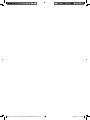 2
2
-
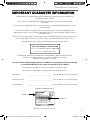 3
3
-
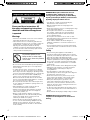 4
4
-
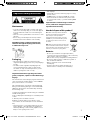 5
5
-
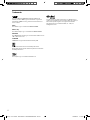 6
6
-
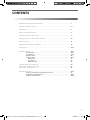 7
7
-
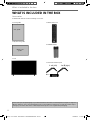 8
8
-
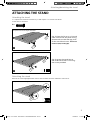 9
9
-
 10
10
-
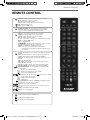 11
11
-
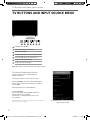 12
12
-
 13
13
-
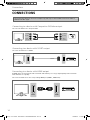 14
14
-
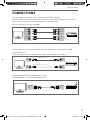 15
15
-
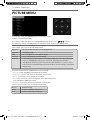 16
16
-
 17
17
-
 18
18
-
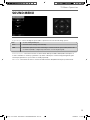 19
19
-
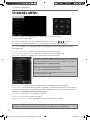 20
20
-
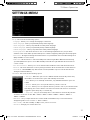 21
21
-
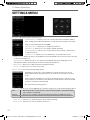 22
22
-
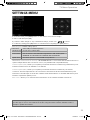 23
23
-
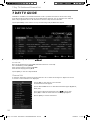 24
24
-
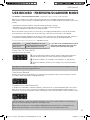 25
25
-
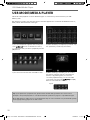 26
26
-
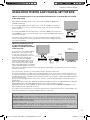 27
27
-
 28
28
-
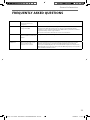 29
29
-
 30
30
-
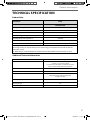 31
31
-
 32
32
-
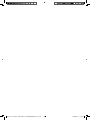 33
33
-
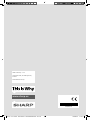 34
34
Ask a question and I''ll find the answer in the document
Finding information in a document is now easier with AI
Related papers
-
Sharp LC-65Q7000U User manual
-
Sharp A40CF3241KB28C User manual
-
Sharp B24DH4011KB28V User manual
-
Sharp LC-32HG3341K User manual
-
Sharp B49CF5001KB11B User manual
-
Sharp A32DH4041KB18P User manual
-
Sharp C65UI7352KB38S Quick start guide
-
Sharp LC-40CFE5221K User manual
-
Sharp B32CH5111KBR05 User manual
-
Sharp B32HI5332KB42G Quick start guide
Other documents
-
Philips BDP2700/51 Quick start guide
-
Philips DVP3568 User manual
-
Philips DVP6800/12 Quick start guide
-
Philips BDP2700/98 Quick start guide
-
Philips BDP2700/79 Quick start guide
-
Philips BDP2700/05 Quick start guide
-
Philips DVP3588X/94 User manual
-
 Baird TI2402DVDWC User manual
Baird TI2402DVDWC User manual
-
Philips DVP5998K/51 User manual
-
Tesco IDTV 19-230 User manual