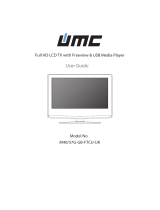Page is loading ...

Model No
IDTV
User Guide
19-230 22-230
19-230P
User Guide - Tesco19-55, 21-55.indd 1User Guide - Tesco19-55, 21-55.indd 1 2/11/2011 5:47:03 PM2/11/2011 5:47:03 PM

2
User Guide - Tesco19-55, 21-55.indd Sec1:2User Guide - Tesco19-55, 21-55.indd Sec1:2 2/11/2011 5:47:07 PM2/11/2011 5:47:07 PM

3
3
Manufacturers Guarantee
Congratulations on purchasing this television. We hope you have many years of trouble free
enjoyment from your purchase.
Your product is covered under the manufacturers guarantee for 12 months from date of
purchase.
In the event of a fault being diagnosed, please refer to the frequently asked questions/
troubleshooting section at the rear of this user guide.
If you are still unable to remedy the fault, try resetting the TV to factory settings, (details in this
user guide) or contact the helpline.
In the event that a fault is diagnosed, the helpline will arrange to collect the TV from your home
or work address, return it to our service centre, repair the item and then return it to you.
If we believe we cannot offer a permanent repair, we will replace the item.
Sky Media UK LTD – Helpline Information
Telephone UK 0871 2000 463, ROI 01443 3940
Email: [email protected]
Web support: www.skymediauk.co.uk
The telephone opening hours are Monday to Friday 8.30am to 6pm, Saturday 9am – 5pm.
You must retain all packaging materials, in addition to your proof of purchase/receipt, as you will need
these in the event of warranty/service support.
This guarantee is in addition to and does not affect your statutory rights.
If you need to call the helpline, you will need the following information.
1) Model Ref ______________________________________ (You can fi nd this on the rear of the TV)
2) Date of purchase ______________________________________ (You can fi nd this on your sales receipt)
3) Serial Number ______________________________________ (You can fi nd this on the rear of the TV)
Model Ref
Serial No.
IMPORTANT GUARANTEE INFORMATION
EXAMPLE OF LABEL ON REAR OF TV
User Guide - Tesco19-55, 21-55.indd Sec1:3User Guide - Tesco19-55, 21-55.indd Sec1:3 2/11/2011 5:47:07 PM2/11/2011 5:47:07 PM

4
IMPORTANT SAFETY INSTRUCTIONS
Please read these instructions. All the safety and operating instructions should be read before the
appliance is operated.
Warnings
• To reduce the risk of fi re, electric shock or damage to the television, do not expose it to
dust, rain or moisture, or place any objects fi lled with liquids on or near the television.
• Do not place the television in a confi ned space, ensure that nothing can obstruct the
ventilation openings at the rear of the television.
• Dispose of this television and any components including batteries in an environmentally
friendly manner. If in doubt, please contact your local authority for details of recycling.
Safety
• For your safety, this appliance is fi tted with a fused moulded 3 pin mains plug. Should
the fuse need to be replaced, ensure that any replacement is of the same amperage and
approved with the BSI mark.
• Never try and replace the mains plug unless you have adequate qualifi cations and are
legally authorised to do so. In the event that a replacement Mains cable is required,
contact the manufacturer for a suitable replacement.
• Never use the television if it is damaged in any way.
• Always place the television on a fl at level surface avoiding anywhere which may be subject
to strong vibration.
• Ensure the television is not placed on top of the power cable as the weight of the
television may damage the cable and cause a safety hazard.
• Never place mobile phones, speakers or any other device which may cause magnetic or
radio interference with the television. If interference is apparent, move the device causing
the interference away from the television.
• To disconnect the apparatus from the mains, please use the all pole mains switch located on the side,
underside or rear of the TV. The switch shall remain readily operable.
• Install the product keeping the specifi ed distance from the wall.
• Batteries (battery pack or batteries installed) shall not be exposed to excessive heat such as sunshine,
fi re or the like.
• Install the product keeping the specifi ed distance (more than 5 cm) from the wall
Maintenance
• To clean this unit, wipe with a soft, dry cloth. If the surfaces are extremely dirty, use a
soft cloth dipped in a soap and water solution or a weak detergent solution.
• Use eyeglass cleaner to remove stubborn dirt from the LCD/LED Screen.
• Never use alcohol, paint thinner or benzene to clean this unit.
• Before using a chemically treated cloth, read the instructions that came with the cloth
carefully.
CAUTION: If water or other liquid enters the television through the display panel surface, a malfunction
may occur.
Packaging
• The safest way to transport your item is in the original box/packaging - please save your
packaging for this.
• You will need original box/packaging in the event of warranty/service repair or support. We are unable
to carry out warranty/service if you are unable to package it correctly.
To prevent spread of fi re, keep candles or
other open fl ames away from this product at all times
User Guide - Tesco19-55, 21-55.indd Sec1:4User Guide - Tesco19-55, 21-55.indd Sec1:4 2/11/2011 5:47:08 PM2/11/2011 5:47:08 PM

5
5
IMPORTANT SAFETY INSTRUCTIONS
Please read these instructions. All the safety and operating instructions should be read before the
appliance is operated.
Important Information Regarding Use of Video Games, Computers,
Captions or Other Fixed Image Displays
The extended use of fi xed image program material can cause a permanent “shadow image” on the LCD
panel.
This background image is viewable on normal programs in the form of a stationary fi xed image. This type
of irreversible LCD/LED panel deterioration can be limited by observing the following steps:
1. Reduce the brightness/contrast setting to a minimum viewing level.
2. Do not display the fi xed image for extended periods of time.
3. Turn the power off when not in actual use.
Examples of images that you need to watch out for are as follows (this is not an exhaustive list):
• TV Channel Logos: e.g. Shopping channel logos and pricing displays-especially if they are
bright and stationary. Moving or low-contrast graphics are less likely to cause ageing of the screen.
• Time Displays
• Teletext: Do not view a stationary page for long period of time
• TV/DVD Menus: e.g. Listings of DVD disk content
• Pause Mode: Do not leave the TV in pause mode for long periods of time, e.g. When watching DVDs or
videos.
Important - Once ‘shadow image/screen burn’ occurs, it will never disappear and is not repairable under
warranty.
How do I dispose of this product?
UK: Waste electrical products should not be disposed of with household waste. Separate
disposal facilities exist. For your nearest facilities, please see www.recycle-more.co.uk or in
store for details.
ROI: Waste electrical products should not be disposed of with household waste. Separate
disposal facilities exist. Check with your Local Authority or retailer for recycling advice.
Batteries
• Observe the correct polarity when inserting batteries.
• Do not use different types of batteries together or mix old and new batteries.
• Dispose of batteries in an environmentally friendly way.
• Certain regions may regulate the disposal of batteries.
Please consult your local authority.
Cd
CAUTION:
THIS UNIT IS A CLASS 1 LASER PRODUCT. HOWEVER THIS UNIT USES A VISIBLE LASER BEAM WHICH COULD CAUSE
HAZARDOUS RADIATION EXPOSURE IF DIRECTED. BE SURE TO OPERATE THE PLAYER CORRECTLY AS INSTRUCTED.
WHEN THIS UNIT IS PLUGGED INTO THE WALL OUTLET, DO NOT PLACE YOUR EYES CLOSE TO THE OPENINGS TO LOOK
INTO THE INSIDE OF THIS UNIT.
USE OF CONTROLS OR ADJUSTMENTS OR PERFORMANCE OF PROCEDURES OTHER THAN THOSE SPECIFIED HEREIN MAY
RESULT IN HAZARDOUS RADIATION EXPOSURE.
DO NOT OPEN COVERS AND DO NOT REPAIR YOURSELF. REFER SERVICING TO QUALIFIED PERSONNEL.
CLASS 1
LASER PRODUCT
This caution label is located on the rear panel of the unit
User Guide - Tesco19-55, 21-55.indd Sec1:5User Guide - Tesco19-55, 21-55.indd Sec1:5 2/11/2011 5:47:08 PM2/11/2011 5:47:08 PM

6
User Guide - Tesco19-55, 21-55.indd Sec1:6User Guide - Tesco19-55, 21-55.indd Sec1:6 2/11/2011 5:47:08 PM2/11/2011 5:47:08 PM

7
7
CONTENTS
Manufacturers Guarantee Information . . . . . . . . . . . . . . . . . . . . . . . . . . . . . . . . . . . . . . 3
Important Safety Instructions . . . . . . . . . . . . . . . . . . . . . . . . . . . . . . . . . . . . . . . . . . . . . . 4-5
What is included in the box . . . . . . . . . . . . . . . . . . . . . . . . . . . . . . . . . . . . . . . . . . . . . . . 8
Attaching/Detaching the stand and wall mounting . . . . . . . . . . . . . . . . . . . . . . . . . . . . 9
Getting Started - Initial Set Up . . . . . . . . . . . . . . . . . . . . . . . . . . . . . . . . . . . . . . . . . . . . . 11
TV Buttons and Input Source Menu . . . . . . . . . . . . . . . . . . . . . . . . . . . . . . . . . . . . . . . . . 12
Remote Control . . . . . . . . . . . . . . . . . . . . . . . . . . . . . . . . . . . . . . . . . . . . . . . . . . . . . . . . . 13
Connections . . . . . . . . . . . . . . . . . . . . . . . . . . . . . . . . . . . . . . . . . . . . . . . . . . . . . . . . . . . . 14-15
TV Menu Operation . . . . . . . . . . . . . . . . . . . . . . . . . . . . . . . . . . . . . . . . . . . . . . . . . . . . . 16-21
Channel Menu . . . . . . . . . . . . . . . . . . . . . . . . . . . . . . . . . . . . . . . . . . . . . . . . 16
Picture Menu . . . . . . . . . . . . . . . . . . . . . . . . . . . . . . . . . . . . . . . . . . . . . . . . . 17
Sound Menu . . . . . . . . . . . . . . . . . . . . . . . . . . . . . . . . . . . . . . . . . . . . . . . . . . 18
Time Menu . . . . . . . . . . . . . . . . . . . . . . . . . . . . . . . . . . . . . . . . . . . . . . . . . . . 19
Feature Menu . . . . . . . . . . . . . . . . . . . . . . . . . . . . . . . . . . . . . . . . . . . . . . . . . 20
Setup Menu . . . . . . . . . . . . . . . . . . . . . . . . . . . . . . . . . . . . . . . . . . . . . . . . . . 21
DVD Menu . . . . . . . . . . . . . . . . . . . . . . . . . . . . . . . . . . . . . . . . . . . . . . . . . . . . . . . . . . . . . 23
PC Operation . . . . . . . . . . . . . . . . . . . . . . . . . . . . . . . . . . . . . . . . . . . . . . . . . . . . . . . . . . . 24-25
7 Day TV Guide . . . . . . . . . . . . . . . . . . . . . . . . . . . . . . . . . . . . . . . . . . . . . . . . . . . . . . . . . 26
USB Mode / Media Player . . . . . . . . . . . . . . . . . . . . . . . . . . . . . . . . . . . . . . . . . . . . . . . . . 27
General Information . . . . . . . . . . . . . . . . . . . . . . . . . . . . . . . . . . . . . . . . . . . . . . . . . . . . . 28-32
Operating the TV with a universal or Sky (BSKYB) remote control . . . . . . 28
Frequently Asked Questions . . . . . . . . . . . . . . . . . . . . . . . . . . . . . . . . . . . . . 29
Technical Specifi cations . . . . . . . . . . . . . . . . . . . . . . . . . . . . . . . . . . . . . . . . . 30
Index . . . . . . . . . . . . . . . . . . . . . . . . . . . . . . . . . . . . . . . . . . . . . . . . . . . . . . . . 31
User Guide - Tesco19-55, 21-55.indd Sec1:7User Guide - Tesco19-55, 21-55.indd Sec1:7 2/11/2011 5:47:08 PM2/11/2011 5:47:08 PM

8
What is included in the box
Please save your packaging as you will need this in the event of warranty/service repair or support. We
are unable to carry out warranty/service if you are unable to package it correctly. The safest way to
package your item in the event of warranty/service repair is in it’s original box/packaging.
WHAT IS INCLUDED IN THE BOX
Accessories
Included with this TV are the following accessories:
1 x User Guide
1 x Quick Start Guide
2 x AAA Batteries
1 x TV
1 x Stand
1 x RF Cable
1 x Remote Control
User Guide
Quick Start
Guide
User Guide - Tesco19-55, 21-55.indd Sec1:8User Guide - Tesco19-55, 21-55.indd Sec1:8 2/11/2011 5:47:09 PM2/11/2011 5:47:09 PM

9
9
Attaching / Detaching the stand and wall mounting
ATTACHING/DETACHING THE STAND
fi g 1
fi g 2
For optimum viewing, if wall mounting the TV
higher than eye level, the TV should be tilted
downwards so that the TV’s screen is ‘face on’.
See fi g 1 and 2
Attaching the Stand
1) Insert the TV into the stand at 45 degrees 2) Twist the TV into the CLOSE
position until it clicks into place
Detaching the Stand
1) To remove the base, press close button and rotate 45 degrees.
2) Remove the 4 screws highlighted
IMPORTANT - Before drilling any holes in the wall ensure you are not drilling
where there could be any electric wires, water or gas pipes.
Wall mounting the TV
This television requires a VESA 100 wall mount, or equivalent.
1) Remove the four screws highlighted below.
2) The wall mount can now be easily attached to the mounting holes on the rear of the TV. These holes
are indicated in the picture below.
Important – If wall mounting this TV, only
use the screws already provided in the wall
mounting holes. Using other screws which
are longer could cause irreparable damage to
internal parts.
TV
TV
Viewing angle
Viewing angle
User Guide - Tesco19-55, 21-55.indd Sec1:9User Guide - Tesco19-55, 21-55.indd Sec1:9 2/11/2011 5:47:17 PM2/11/2011 5:47:17 PM

10
User Guide - Tesco19-55, 21-55.indd Sec1:10User Guide - Tesco19-55, 21-55.indd Sec1:10 2/11/2011 5:47:20 PM2/11/2011 5:47:20 PM

11
11
GETTING STARTED INITIAL SET UP
1) Using the RF cable supplied, connect the TV
to the TV Aerial wall socket (Fig A)
2) Connect the power cable to the Electrical
outlet (Fig B)
5) You will now be welcomed with the initial
set-up screen.
If it does not appear, on the remote control,
please press [MENU] then 8-8-8-8 and the
menu will appear.
Press OK on the remote control and tuning
will start.
6) After tuning the following screen will
appear.
If you are missing channels, the reason for this is likely to be signal strength, you should
consider connecting signal booster and re-tuning the TV.
Getting Started - Initial Set Up
Fig A
Fig B
4) Insert the batteries supplied into the
Remote control and press the Standby
button to power on the TV
Tip: If the TV fi nds some, but not all, of the Digital channels, the TV is functioning correctly but the
signal being received is not strong enough. (The signal strength needs to be above 85% - you can see the
signal strength the TV is receiving when you change channels/ programmes) you will need to increase
the signal reception in order to receive all of the channels available. The most economical way to do
this is by purchasing and connecting a ‘signal booster’ in between the TV and the TV aerial socket. If this
does not solve the problem, you will need to upgrade the TV aerial to a digital hi-gain compatible aerial
3) Switch on the television using the
power on/off switch located on the side
of the TV.
Power on/off
User Guide - Tesco19-55, 21-55.indd Sec1:11User Guide - Tesco19-55, 21-55.indd Sec1:11 2/11/2011 5:47:20 PM2/11/2011 5:47:20 PM

12
TV BUTTONS & SOURCE MENU
TV Buttons and Source Menu
VO L+
VO L-
CH +
ME NU
SO UR CE
STAND BY
CH -
Choosing Mode Input/Source
To switch between the different input/
connections.
A) Using the buttons on the remote control:
1) Press [SOURCE/ AV] - The source menu will
appear
2) Press [\/] or [/\] to select the input you
require.
3) Press [OK]
B) Using the buttons on the Television:
1) Press [SOURCE]
2) Scroll up / down using CH+/ CH- buttons to
the input/source you require
3) Press Vol+ to change input/source to the
one selected.
1
2
3
4
5
6
7
8
9
Eject Disc
Play/Pause Disc
Volume up and menu right
Volume down and menu left
Programme/Channel up and menu up
Programme/Channel down and menu down
Displays Menu/OSD
Displays the input source menu
Standby Power On/Off
1
2
3
4
5
6
7
8
9
User Guide - Tesco19-55, 21-55.indd Sec1:12User Guide - Tesco19-55, 21-55.indd Sec1:12 2/11/2011 5:47:27 PM2/11/2011 5:47:27 PM

13
13
Remote Control
STANDBY - Switch on TV when in standby or vice versa
MUTE - Mute the sound or vice versa
TV/RADIO - Switch to Freeview and switch between TV and radio
in Freeview mode
TV GUIDE - Opens the 7 Day TV Guide (Freeview mode)
ATV - Switch to analogue TV source
USB - Switch to USB Source
DVD - Switch to DVD source
EJECT - Eject disc in DVD mode
S.MODE - Scrolls through sound mode options
P.MODE - Scrolls through picture mode options
- To restart the current chapter
- To advance forward to the next chapter
- To stop the playback
- To play in fast rewind mode
- To play in fast forward mode
- To play/pause
SOURCE/AV - To display the input/source menu
INFO - Press once for now/next channel information
Press twice for programme information about current
programme
- Allows you to navigate the on-screen menus and
adjust the system settings to your preference
MENU - To display OSD menu
EXIT - To exit all menus
NUMBER BUTTONS - 0 – 9 to select a TV channel directly.
- To return to the previous channel viewed
FAV - To display favourites menu
VOL - To increase / decrease the sound level
SUBTITLE - To switch the dialogue at the bottom of the screen
(on/off)
ASPECT - To switch the screen between the different picture
formats
AUDIO - To change the audio language (if available)
SLEEP - Press repeatedly to cycle through the sleep options
CH To increase or decrease the channel being watched
GOTO - DVD mode - To go to a specifi c chapter
A-B Repeat - DVD mode - Press once to set point, press a second
time to return to point
ANGLE - DVD mode - Select different angle of DVD (if available)
REPEAT - DVD mode - To repeat playback
D.DIS - DVD mode - To display the current disc information
ZOOM - DVD mode - To zoom in
**SIZE - Teletext mode - To change the display size in Teletext
mode
DISPLAY - To switch off the screen when listening to radio
DVD SETUP/TEXT - DVD mode - To display the DVD setup menu
**Teletext mode - To enter Teletext
D.MENU/INDEX - DVD mode - To display the DVD disc menu
**Teletext mode - To display the index page
TITLE/REVEAL - DVD mode - To display the DVD title menu
**Teletext mode - To reveal or hide the hidden words.
HOLD - Teletext mode - Hold current page which is displayed
1
1
2
3
4
5
4
5
2
3
** Teletext function is only available in analogue
User Guide - Tesco19-55, 21-55.indd Sec1:13User Guide - Tesco19-55, 21-55.indd Sec1:13 2/11/2011 5:47:35 PM2/11/2011 5:47:35 PM

14
CONNECTIONS
Connections
A
B
C
D
L
F
E
H
G
J
K
HEADPHONES 3.5mm Headphone output
RF IN RF / TV Aerial Input
AUDIO IN (R/L) Component / Video audio input
Component HD Component HD Input
VIDEO Video input
COAX Audio Out Digital Coax output
CI CARD IN Common Interface Card Input
SCART SCART input
VGA(PC) Audio In 3.5mm PC audio input
VGA(PC) VGA-PC input
HDMI HDMI input
USB USB port
A
B
C
D
E
F
G
H
I
J
K
L
Connecting a DVD Player/Recorder, Video Recorder or
Cable/Satellite Box
TVs Input/Source should be set to SCART
RF I N
SCART
TV Aerial
Wall Socket
SCART
OUT
RF
IN
RF
OUT
DVD or VCR
I
User Guide - Tesco19-55, 21-55.indd Sec1:14User Guide - Tesco19-55, 21-55.indd Sec1:14 2/11/2011 5:47:36 PM2/11/2011 5:47:36 PM

15
15
Connections
CONNECTIONS
Connecting a Camcorder, Camera or Games Console
Source should be set to Video
Connecting a High Defi nition (HD) Device
Option 1 - via HDMI to HDMI cable
A HDMI cable can output both video and audio and enables you to enjoy digital-quality video and audio
with minimal loss of quality.
TVs Input/Source should be set to HDMI.
Option 2 - via Component cable
If you are supplied with a cable from the device which has RED, GREEN, BLUE, RED & WHITE connectors
you must connect via Component (for picture) and by phono cable (for sound).
TV Source should be set to Component.
Component (HD)
Component
Green
Blue
Red
A u di o L/ R
White
Red
Audio
In L/R
Ca mer a or
Camcorder
Yellow
White
Red
Audio
In L/R
Video
HDMI OUT
HDMI
User Guide - Tesco19-55, 21-55.indd Sec1:15User Guide - Tesco19-55, 21-55.indd Sec1:15 2/11/2011 5:47:36 PM2/11/2011 5:47:36 PM

16
TV Menu Operation
CHANNEL MENU
Auto Tuning - Allows you to retune the television for all digital channels, digital radio stations and
analogue channels.
Freeview Manual Tuning- Allows you to manually tune your digital signal
Analogue Manual Tuning - Allows you to manually tune your analogue signal
Programme Edit - Allows you to delete, skip and add favourite channels.
To access this menu, press [MENU] button on the remote control. To enter a menu press [OK]
If you wish to make changes to any of the default settings, use the scroll
buttons. To confi rm
any settings press [OK] button.
To exit this menu at anytime, press [EXIT] button.
AV
User Guide - Tesco19-55, 21-55.indd Sec1:16User Guide - Tesco19-55, 21-55.indd Sec1:16 2/11/2011 5:47:37 PM2/11/2011 5:47:37 PM

17
17
PICTURE MENU
To access this menu, press [MENU] button on the remote control. To enter a menu press [OK]
If you wish to make changes to any of the default settings, use the scroll
buttons.
To confi rm any settings press [OK] button.
To exit this menu at anytime, press [EXIT] button.
Picture Mode - Choose from the following presets
Standard Default settings
Dynamic Recommended settings for fast moving pictures
Mild Set to be lighter in colour and less bright
Personal Lets you manually alter all the settings
Contrast - Switch the balance between black and white
Brightness - Increase or decrease the brightness of the picture
Colour - Increases the colour from black and white
Tint - Lets you increase or decrease the level of tint within the picture
Sharpness - Increase or decrease the sharpness of the picture
Colour Temperature - Choose from the following presets
Normal Default settings
Warm Increases red within the picture
Cool Increases blue within the picture
Noise Reduction - Choose from the following presets
Off Turns noise reduction off
Low Minor system adjustment
Middle Medium system adjustments
High Maximum system adjustments
Default Default settings
Tip: If you do not press any buttons for 10 seconds, the menu will automatically exit. You can change the
length of time before the menu exits automatically - see ‘Menu Duration’ section.
TV Menu Operation
AV
User Guide - Tesco19-55, 21-55.indd Sec1:17User Guide - Tesco19-55, 21-55.indd Sec1:17 2/11/2011 5:47:38 PM2/11/2011 5:47:38 PM

18
TV Menu Operation
SOUND MENU
Treble - To adjust the amount of high frequency within the sound
Bass - To adjust the amount of low frequency within the sound
Balance - To switch the sound between the left and right speakers
Auto Volume Level (AVL) - When ‘on’ is selected, the volume will stay at a constant level regardless of
input/source
AD Volume - Increase or decrease the overall volume
Sound Mode - Choose from the following presets
Standard Default settings
Music Emphasises music over voices
Movie Provides live and full sound for movies
Personal Selects your personal sound settings
Sports Emphasises sound for sports
Digital Output - This is the digital COAX Audio output. Choose from the following options:
Off Off
Auto Selects the best settings automatically
PCM Select this option if you are connecting to a Stereo Hi-fi via coax cable (Pulse-code
modulation (PCM) is a digital representation of an analogue signal)
To access this menu, press [MENU] button on the remote control. To enter a menu press [OK]
If you wish to make changes to any of the default settings, use the scroll
buttons. To confi rm
any settings press [OK] button.
To exit this menu at anytime, press [EXIT] button.
Tip: Treble and bass levels can only be adjusted when the sound mode ‘Personal’ is selected.
AV
User Guide - Tesco19-55, 21-55.indd Sec1:18User Guide - Tesco19-55, 21-55.indd Sec1:18 2/11/2011 5:47:40 PM2/11/2011 5:47:40 PM

19
19
TIME MENU
To access this menu, press [MENU] button on the remote control. To enter a menu press [OK]
If you wish to make changes to any of the default settings, use the scroll
buttons. To confi rm
any settings press [OK] button.
To exit this menu at anytime, press [EXIT] button.
TV Menu Operation
AV
Clock - Set the date and time
Off Time - Allows you to set a specifi c time for your TV to turn off
On Time - Allows you to set a specifi c time for your TV to turn on, the channel it will then display, the
source it will be on and also the volume. This function can then be toggled to repeat every day or a
certain day.
Time Zone - Change your current time zone
Sleep Timer - Lets you set the sleep timer so the television automatically switches off after a set amount of
time. Off -> 10min -> 20min -> 30min -> 60min -> 90min -> 120min -> 180min -> 240min
Auto standby - Toggle the Function on and off
User Guide - Tesco19-55, 21-55.indd Sec1:19User Guide - Tesco19-55, 21-55.indd Sec1:19 2/11/2011 5:47:41 PM2/11/2011 5:47:41 PM

20
TV Menu Operation
FEATURE MENU
Schedule List - Lists your programme reminders
CI Information - Pay per view services require a “smartcard” to be inserted into the TV.
If you subscribe to a pay per view service the provider will issue you with a ‘CAM’ and a “smartcard”. The
CAM can then be inserted into the COMMON INTERFACE PORT (CI Card In).
System Lock - Allows you to lock or unlock the menu. You will be asked to enter a 4 digit password use
the
button to quit the password input. Use the button to clear. Default password is 0000
To access this menu, press [MENU] button on the remote control. To enter a menu press [OK]
If you wish to make changes to any of the default settings, use the scroll buttons. To confi rm
any settings press [OK] button.
To exit this menu at anytime, press [EXIT] button.
AV
User Guide - Tesco19-55, 21-55.indd Sec1:20User Guide - Tesco19-55, 21-55.indd Sec1:20 2/11/2011 5:47:43 PM2/11/2011 5:47:43 PM
/