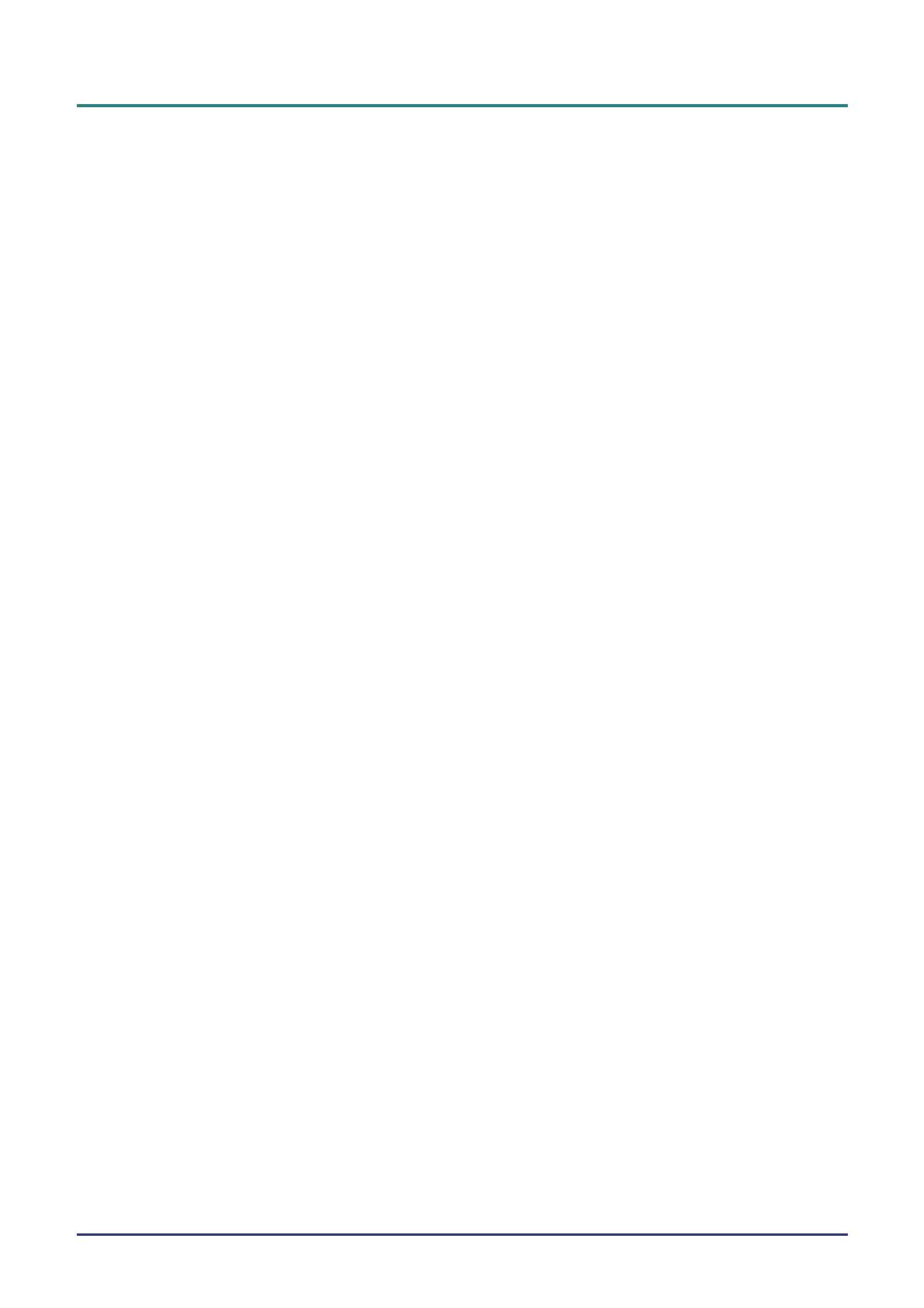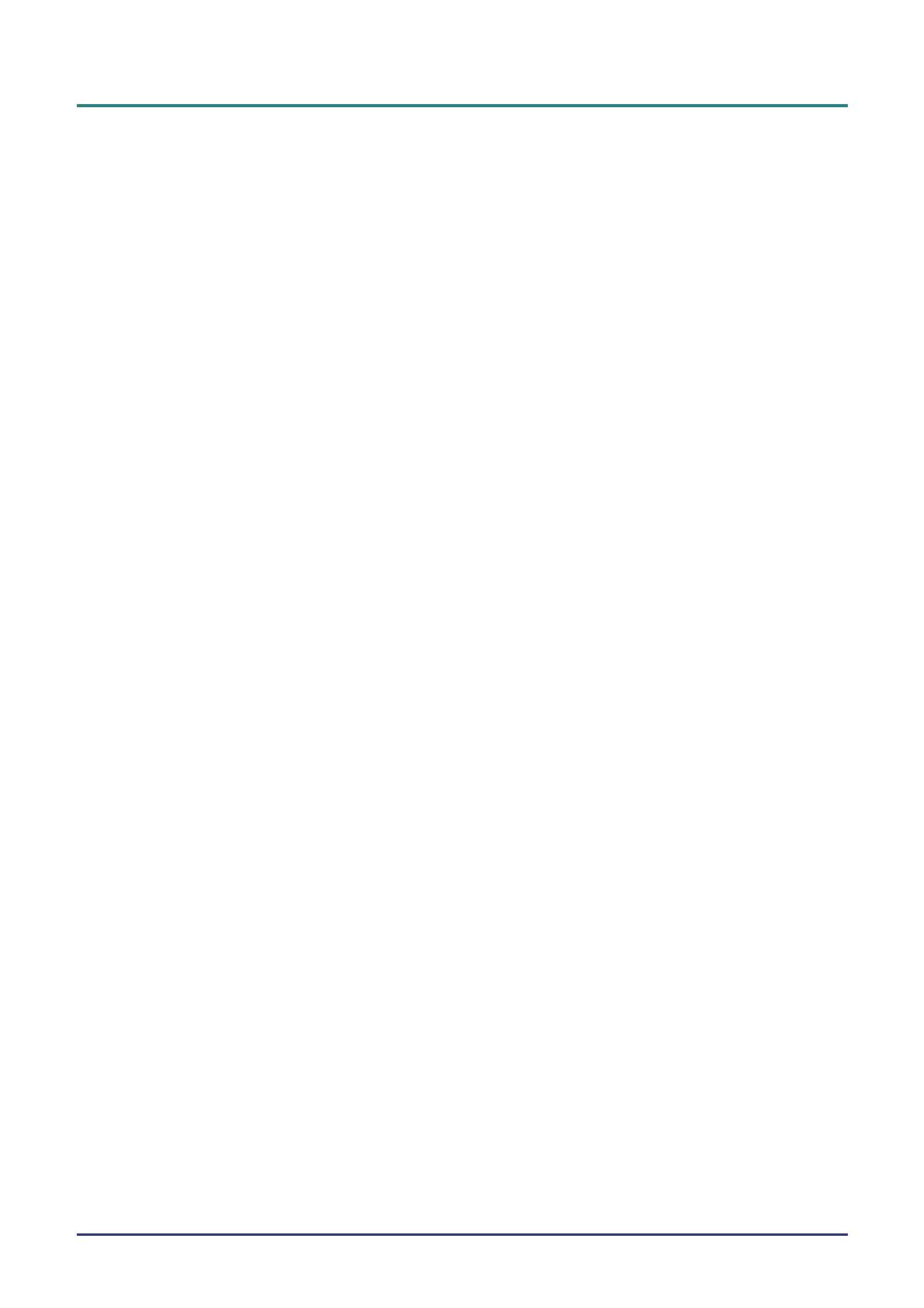
DLP Projector—User’s Manual
— vi —
Table of Contents
GETTING STARTED.......................................................................................................................................................... 1
PACKING CHECKLIST ........................................................................................................................................................... 1
VIEWS OF PROJECTOR PARTS............................................................................................................................................... 2
Front-right View ............................................................................................................................................................. 2
Top view—On-screen Display (OSD) buttons and LEDs ............................................................................................... 3
Rear view ........................................................................................................................................................................ 3
Bottom view..................................................................................................................................................................... 5
REMOTE CONTROL PARTS ................................................................................................................................................... 6
REMOTE CONTROL OPERATING RANGE............................................................................................................................... 8
PROJECTOR AND REMOTE CONTROL BUTTONS.................................................................................................................... 8
SETUP AND OPERATION................................................................................................................................................. 9
INSERTING THE REMOTE CONTROL BATTERIES ................................................................................................................... 9
CONNECTING INPUT DEVICES ............................................................................................................................................ 10
STARTING AND SHUTTING DOWN THE PROJECTOR............................................................................................................. 11
SETTING AN ACCESS PASSWORD (SECURITY LOCK) .......................................................................................................... 13
ADJUSTING THE PROJECTOR LEVEL ................................................................................................................................... 15
ADJUSTING THE ZOOM, FOCUS AND KEYSTONE ................................................................................................................ 16
ADJUSTING THE VOLUME .................................................................................................................................................. 17
ON-SCREEN DISPLAY (OSD) MENU SETTINGS....................................................................................................... 18
OSD MENU CONTROLS ..................................................................................................................................................... 18
Navigating the OSD ...................................................................................................................................................... 18
SETTING THE OSD LANGUAGE .......................................................................................................................................... 19
OSD MENU OVERVIEW ..................................................................................................................................................... 20
OSD SUB-MENU OVERVIEW ............................................................................................................................................. 21
IMAGE MENU..................................................................................................................................................................... 22
Advanced Feature ......................................................................................................................................................... 23
Color Manager.............................................................................................................................................................. 24
COMPUTER MENUU .............................................................................................................................................................. 25
VIDEO/AUDIO MENU ......................................................................................................................................................... 26
Audio............................................................................................................................................................................. 27
INSTALLATION I MENU ...................................................................................................................................................... 28
INSTALLATION II MENU..................................................................................................................................................... 31
Advanced Feature ......................................................................................................................................................... 32
OSD Menu Setting......................................................................................................................................................... 33
Peripheral Test.............................................................................................................................................................. 33
Lamp Hour Reset .......................................................................................................................................................... 34
Factory Reset ................................................................................................................................................................ 40
Status............................................................................................................................................................................. 40
MAINTENANCE AND SECURITY................................................................................................................................. 41
REPLACING THE PROJECTION LAMP................................................................................................................................... 41
Resetting the Lamp........................................................................................................................................................ 43
CLEANING THE PROJECTOR................................................................................................................................................ 44
Cleaning the Lens ......................................................................................................................................................... 44
Cleaning the Case ......................................................................................................................................................... 44
USING THE KENSINGTON
®
LOCK ....................................................................................................................................... 45
TROUBLESHOOTING ..................................................................................................................................................... 46
COMMON PROBLEMS AND SOLUTIONS ............................................................................................................................... 46
TIPS FOR TROUBLESHOOTING ............................................................................................................................................ 46
LED ERROR MESSAGES..................................................................................................................................................... 47
IMAGE PROBLEMS.............................................................................................................................................................. 47
LAMP PROBLEMS ............................................................................................................................................................... 48
REMOTE CONTROL PROBLEMS .......................................................................................................................................... 48
AUDIO PROBLEMS ............................................................................................................................................................. 48
HAVING THE PROJECTOR SERVICED .................................................................................................................................. 48