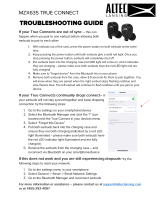Page is loading ...

BackBeat PRO 5100
True Wireless Earbuds
User Guide

Contents
Controls overview 3
Power and pair 4
Power on the case 4
Pair
first time 4
Pair mode 4
Charge 5
Quick charge 5
Check battery level 5
Fit 7
Replace eartips 7
Install the app 8
The Basics 9
Power on/off your earbuds 9
Adjust the volume 9
Play or pause audio 9
Track selection 9
Make/Take/End Calls 10
Use Siri, Google Now 10
Use sensors 10
Mono mode 10
Reconnect 10
More Features 11
DeepSleep mode 11
Connect new earbud 11
Switch controls 11
Troubleshoot 13
Support 14
2

:04
:02
x1
x2
x3
x1
Siri,
Google
Now
:02
:04
:02
RL
Left Secondary earbud
Volume up Tap to increase levels (touch sensor)
Volume down Tap and hold to decrease levels (touch sensor)
Power on Click and hold 2 seconds
Power off Click and hold 4 seconds
Right Primary earbud
Play/pause * Click 1 time
Next track * Click 2 times
Previous track * Click 3 times
Call answer/end Click 1 time
Siri/
Google
Now
Click and hold 2 seconds
Power on Click and hold 2 seconds
Power off Click and hold 4 seconds
NOTE *Functionality varies by application. May not function with web-based apps.
Controls overview
3

Your charge case is shipped from the factory in a Deepsleep mode to conserve battery. Power on
your charge case to power your earbuds for first use.
Click and hold the charge case button for two seconds to power it on.
The charge case LEDs light up.
:02
case
The first time you take your earbuds out of the charge case, the pairing process begins.
1 Take the earbuds out of the case. The LED, located on the right earbud, flashes red and white to
indicate pairing mode.
PLT BBPRO5100
PAIR
2 Activate Bluetooth
®
on your phone and set it to search for new devices.
• iPhone Settings > Bluetooth > On*
• Android
™
Settings > Bluetooth: On > Scan for devices*
NOTE * Menus may vary by device.
3 Select "PLT BBPRO5100."
Once your right earbud is successfully paired, you hear “pairing successful” and "phone connected"
and the earbud LED stops flashing.
4 Select "Pair" or "OK" in the Bluetooth Pairing Request popup window to pair your left earbud.
You hear "pairing successful" when the left earbud is paired.
1 With your earbuds powered off, click and hold the right earbud until you hear "pairing."
LED flashes red and white.
2 Click and hold the left earbud for 2 seconds until you hear "power on."
3 To pair, select PLT BBPRO5100 in your phone's Bluetooth settings.
LED turns off and you hear "pairing successful" and "phone connected" when the right earbud is
paired.
4
Select "Pair" or "OK" in the Bluetooth Pairing Request popup window.
You hear "pairing successful" when the left earbud is paired.
NOTE You can connect your earbuds to only one device at a time.
Power and pair
Power on the case
Pair first time
Pair mode
4

Your earbuds have up to 6.5 hours of listening time. The charge case holds up to 13 hours of
additional listening time.
To charge your earbuds, place them in the charge case. Charge the case by plugging it into a
computer or USB charging device. For fastest charging, plug them into a wall charger.
=
=
NOTE If the charge case has no charge, first charge the case separately, then charge the earbuds.
LEDs on earbuds/case when charging
Earbuds charging On
Case charging Flashing
Earbuds fully charged Off
Case fully charged Off
Charge your earbuds for 10 minutes for up to a full hour of listening time.
1 Check your earbud battery level:
• Listen to the voice prompt when you remove your earbuds from case and put them on.
• View battery level in BackBeat app. Download at plantronics.com/software.
Voice prompt
Listen time
"Battery high" 3 hours or more
"Battery medium" 1 to 3 hours
"Battery low" 10 minutes to 1 hour
"Battery critical" Less than 10 minutes
2 Check the charge case battery level by pressing the charge case button and viewing the LED inside
the case.
Charge
Quick charge
Check battery level
5

Charge case LED Battery level
Battery high
Battery medium
Battery low
Battery critical
6

Place earbud in your ear. Rotate down and forward for an optimal fit and sound experience.
RL
1 Try the 3 eartips to find which size fits you comfortably while blocking external noise.
2 Listen to music and select the eartip that gives you the most bass response.
3 You may prefer a different size eartip in each ear.
Changing the eartips and locking them in place is easy. Left and right are indicated on the earbud
and on the eartip.
1 REMOVE: Loosen the eartip from the earbud with your fingernail and remove.
2 REPLACE:
A Place the eartip on the earbud microphone column and press into place for a secure fit.
B The eartip clicks when locked into place.
click
A B
Fit
Replace eartips
7

Get the most from your earbuds by downloading our free app, BackBeat for iOS/Android.
With this app, you can:
• Stream a playlist, use a stopwatch, customize volume settings and more on your earbuds (My
Tap)
• Change earbud language
• Turn settings on/off
• Switch earbud controls from the right earbud to the left earbud
• Find MyHeadset
• View the user guide
Install the app
8

:04
:02
x1
x2
x3
x1
Siri,
Google
Now
:02
:04
:02
RL
You can automatically or manually power on/off the earbuds.
• Automatic Taking the earbuds out of the case automatically powers your earbuds on. Conversely,
putting them back in the case automatically powers them off and starts charging them.
• Manual Click and hold the earbud button for 2 seconds to manually power it on. To manually
power them off, click and hold for four seconds.
NOTE Turning off either earbud turns off both earbuds. To power on, power the earbuds on
individually.
Power transfer
If your right earbud loses power, all functions and audio transfers to the left earbud.
The left earbud has a touch sensor button. Only a light touch is required.
1 To increase volume, tap the left earbud.
2 To decrease volume, tap and hold the left earbud.
Choose:
• Click the right earbud to pause or resume streaming audio.
• With active sensors, remove one or both earbuds to pause streaming audio. Put on one or both
earbuds to resume audio.
NOTE Functionality varies by application.
Double-click the right earbud to skip to the next track or triple-click the right earbud to play the
previous track.
NOTE Functionality varies by application. May not function with web-based apps.
The Basics
Power on/off your
earbuds
Adjust the volume
Play or pause audio
Track selection
9

Answer or end a call
Click the right earbud.
Answer a second call
First, click the right earbud to end current call, then click the right earbud again to answer new
call.
Mute
On a call, remove both earbuds to mute. Put on one or both earbuds to unmute.
NOTE Requires active sensors.
Your earbuds support Virtual Personal Assistants (VPA) such as Siri and Google Now.
Click and hold the right earbud for two seconds to use your device's VPA.
Smart sensors respond when you put on or take off your earbuds. Customize in BackBeat app.
Below describes default settings.
With active sensors putting on earbuds will: taking off earbuds will:
Mobile call answer the incoming call (both
earbuds)
mute the active call (both
earbuds)
Music/media resume music/media (one or
both earbuds)*
pause music/media (one or both
earbuds)*
NOTE *Functionality varies by application. May not function with web-based apps.
To use one earbud in mono mode, keep your unworn earbud in the charge case. Primary earbud
controls and sensors are activated on your worn earbud.
With Bluetooth activated and in range, click your right earbud to reconnect to your phone.
Make/Take/End Calls
Use Siri, Google Now
Use sensors
Mono mode
Reconnect
10

If you leave your earbuds powered on but out of range of your paired device, they conserve power
by entering DeepSleep mode after 90 minutes.
To exit DeepSleep mode, power on each earbud.
If you lose one of your earbuds and order a replacement, connecting your new earbud to your
existing earbud takes a few easy steps.
1 Delete "PLT BBPRO5100" and "PLT BBPRO5100_L" from your phone’s Bluetooth device list.
PLT BBPRO5100
PLT BBPRO5100_L
2 Click and hold each earbud for 2 seconds to power on.
:02 :02
L R
click
click
3 Tap the left earbud 3 times very quickly within 1 second to connect. LED flashes red and white.
Repeat on the right earbud.
When successfully connected, both earbuds flash white 3 times.
x3
tap tap
x3
L R
4 After connecting, your earbuds automatically go into pair mode. Your right earbud flashes red and
white. To pair to your phone, select "PLT BBPRO5100" in your phone’s Bluetooth settings.
LEDs turn off and you hear “pairing successful” when the right earbud is paired.
PLT BBPRO5100
5 Select “Pair” or “OK” in your phone's Bluetooth Pairing Request popup window to pair the left
earbud.
You hear “pairing successful” when the left earbud is paired.
PAIR
Your right earbud is the primary earbud by default. It pairs to your phone/audio device and the left
earbud automatically connects to the right.
If your prefer having your main earbud controls on your left side, use the Switch Primary Earbud
feature in the BackBeat app to make the left earbud the primary earbud. This moves the
More Features
DeepSleep mode
Connect new earbud
Switch controls
11

Bluetooth connection as well as primary controls to the left earbud and moves the volume and
My Tap controls to the right earbud.
12

I can't pair my new earbuds to my
phone.
• Ensure that you power on the charge case before first use. See
Power on the case.
• The first time you take your earbuds out of the charge case, the
pairing process begins automatically. See Pair first time.
• If your earbuds do not automatically pair to your device, then pair
manually. See Pair mode.
I want to pair to another phone or
pair again to the same phone.
See Pair mode.
IMPORTANT You can connect your earbuds to one device at a time.
I can't hear anything in one or both
earbuds.
• Check earbud volume level. See Adjust the volume.
• Power off and on to reset your earbuds. See Power on/off earbuds.
• Ensure that your earbuds are powered on and paired to your
phone. See Pair mode.
I can't connect to my paired device
or get error messages when I try to
connect.
• Reconnect earbuds to your paired device by clicking the right
earbud.
• Ensure that your earbuds are powered on and paired to your
phone. See Pair mode.
• Ensure that your earbud firmware is up-to-date in BackBeat app.
Download the app: plantronics.com/software
• Delete earbud device listings in your phone's Bluetooth menu (PLT
BBPRO5100, PLT BBPRO5100_L) and pair again. See Pair mode.
The earbud sensors are not working
as expected.
• A call is not automatically answered
when I put on both of my earbuds
• Mute/unmute is not working when I
take off/put on my earbuds during a
call
• During a call, mute unexpectedly
turns on.
• Understand your earbud sensors. See Use sensors.
• Power off and on to reset your earbuds. See Power on/off earbuds.
• To use one earbud in mono mode, keep the other earbud in the
charge case. See Mono mode.
• Modify earbud sensor settings in BackBeat app. Download the
app: plantronics.com/software
TIP For best audio performance while exercising, turn off sensors in
BackBeat app.
How do I connect a replacement
earbud to my existing earbud and
then pair to my phone?
See Connect new earbud.
Troubleshoot
13

Support
NEED MORE HELP?
plantronics.com/support
Plantronics, Inc.
Plantronics B.V.
345 Encinal Street
Santa Cruz, CA 95060
United States
Scorpius 171
2132 LR Hoofddorp
Netherlands
©
2019 Plantronics, Inc. Bluetooth is a registered trademark of Bluetooth SIG, Inc. and any use by Plantronics, Inc. is under license. All other trademarks
are the property of their respective owners.
215632-06 (08.19)
/