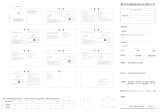9. SERVICE / WARRANTY
Service:
Please contact the address on the back page.
Warranty statement:
In the event of a warranty claim, no charge is levied to you for the services
provided.
GARDENA Manufacturing GmbH grants a warranty for all original GARDENA
new products for two years from the date of original purchase from the retailer,
provided that the devices have been for private use only. This manufacturer’s
warranty does not apply to products acquired second hand.
This warranty includes all significant defects of the product that can be proved
to be material or manufacturing faults.
This warranty is fulfilled by supplying a fully functional replacement product
or by repairing the faulty product sent to us free of charge; we reserve the
right to choose between these options. This service is subject to the following
provisions:
• The product has been used for its intended purpose as per the recommen-
dations in the operating instructions.
• Neither the purchaser nor a third party has attempted to open or repair the
product.
• Only Original GARDENA replacement parts and wear parts have been used
for operation.
• Presentation of the receipt
Normal wear and tear of parts and components (such as blades, blade fixing
parts, turbines, light bulbs, V-belts / toothed belts, impellers, air filters, spark
plugs), visual changes, wear parts and consumables are excluded from the
warranty.
This manufacturer’s warranty is limited to replacement and repair of products
in accordance with the abovementioned conditions. The manufacturer’s war-
ranty does not constitute an entitlement to lodge other claims against us as
a manufacturer, such as for damages. This manufacturer’s warranty does not,
of course, affect statutory and contractual warranty claims against the dealer /
retailer.
The manufacturer’s warranty is governed by the law of the Federal Republic of
Germany.
In case of a warranty claim, please return the faulty product, together with
acopy of the receipt and a description of the fault, with postage paid to the
service address.
19
EN