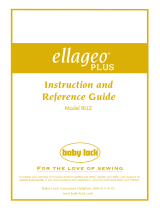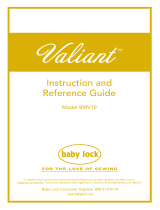Page is loading ...

1
Before start sewing, test the pattern first from steps
a to e to see if the stitch can be used with this
function. Before starting to sew, mark the end
point.
a
Turn on the machine.
b
Press the Utility or Character Decorative
Stitch tab on the Utility Stitch Screen.
c
Start sewing, and then stop the machine
when the desired sewing end point enters
the sensor pen touch range.
d
Press .
→ The sensor functions screen appears.
e
Press .
→ The sewing end point setting screen appears.
Using the Sensor Pen to Specify the Sewing End Point
(Version 1.05 or later)
The procedures to specify the sewing end point using the sensor pen differ from
those described in the Operation Manual. Refer to the following.
We recommend that you keep this manual with the Operation Manual.
Note
• In order to specify the location accurately, use the sensor pen to touch the end point twice. Be sure to
touch the same point.
• Before starting to sew, mark the end point.
Note
• If the needle drop point is being specified
with the sensor pen within 70 mm (approx.
2-3/4 inches) from the sewing end point, the
machine will not require the second touch.
After completing step
f, continue with
step
j. However, the actual sewing end
point may be slightly different than the
specified location.
In order to specify the location accurately,
stop the machine at a location more than
70 mm (approx. 2-3/4 inches) away from
the sewing end point before specifying it for
the first time.
Memo
• If the needle drop point is greater than
100 mm (approx. 4 inches) from the
selected ending point using the sensor pen,
a more accurate position can be specified
the second time that the point is touched.
Note
• If is not available, the sewing end
point cannot be specified with the selected
stitch pattern. Select a different stitch
pattern.

2
f
With the sensor pen, touch the location to
be specified as the sewing end point.
→ The distance from the current needle position to the
touched location appears.
a It shows how many times you need to touch the
sewing end point, once or twice.
b Press to erase the specified sewing end point.
c Press to select whether or not sewing is ended
with a complete pattern.
→ See “Stitch End Mode Key” on page3.
d Press to begin sewing at the beginning of the
pattern.
e Press to stop specifying a setting with the sensor
pen.
f Press when sewing the same distance as the
previous time to recall the previous setting.
→ See “Reusing the Previous Setting” on page4.
Touch once Touch twice
b
e
c
a
d
f
Note
• The displayed distance is not the length of a
straight line connecting the current needle
position and the location touched with the
sensor pen. It is the length of a
perpendicular intersection for the location
touched with the sensor pen and the sewing
line.
a Displayed distance
• The following error message appears if the
area outside of the sensor pen touch range
is touched. Press , and then touch
within the sensor pen touch range.
• When sewing with this setting, be sure to
gently hold the fabric and feed it straight.
• When using the sensor pen to specify the
sewing end point, be sure to hold the pen in
the same way as when it was calibrated,
otherwise the actual end point may be
different from the point that you specified.
• For best results, sew test stitching using the
same material and stitch pattern as those in
the actual project.

3
Stitch End Mode Key
g
Press , and then continue sewing.
* The setting can also be applied by long touching an
adjustment area with the sensor pen.
→ When a sewing end point setting is specified,
appears in the upper-left corner of the screen.
→ The machine automatically stops with the needle in
the fabric, at about half the distance to the specified
sewing end point, and the sewing end point setting
screen appears.
h
With the sensor pen, touch again the
location to be specified as the sewing end
point.
→ The distance from the current needle position to the
touched location appears.
i
Press to apply the sewing end point
setting.
* The setting can also be applied by long touching an
adjustment area with the sensor pen.
j
Start sewing again.
* The machine stops at the specified end point
automatically.
The end of stitching is not adjusted.
When the end point is reached, sewing
stops immediately, even if the stitch
pattern is not complete.
The length of the stitch pattern is
adjusted so that sewing will stop at the
specified end point with a complete
pattern.
Note
• The stitch end mode key is not available
with the following situations.
- When only is shown. The
adjustment of the stitch end is not
available with the selected stitch, and only
one icon will be shown.
- When the stitch end mode key is grayed
out.
- When specifying the sewing end point at
the point that needs adjustment more
than 20% of the length of a pattern, to
finish a pattern completely.
• In order to end sewing with a complete
pattern, we recommend reducing the size of
the pattern. Sewing with a long pattern may
not end with a complete pattern.
Note
• By using the sensor pen to touch the
sewing end point twice, the distance will be
accurately specified. Be sure to touch the
same point.
• The following error message appears if the
location touched the second time is
different than the location touched the first
time. Touch the correct location.
• The stitch end mode key cannot be used
when specifying the sewing end point for
the second time.

4
■ Reusing the Previous Setting
When using the same fabric and pattern to sew the
same length, the previous setting can be used again,
instead of using the sensor pen to specify the sewing
end point each time.
To use the previous setting, repeat steps
c through
e then press in step f, instead of using the
sensor pen.
* If was pressed, it is unnecessary to specify
the sewing end point for the second time. Continue
with step
j to continue sewing until the machine
automatically stops at the sewing end point.
* Be sure to press to begin sewing at the
beginning of the stitch pattern.
Note
• This resume function will only repeat the
sewing distance that has been assigned
within the 200 mm (approx. 8 inches)
distance from the needle point to the
sewing end point.
If you are already sewing and you stop the
machine to specify the ending point, when
pressing
to duplicate the previous
setting the machine will only repeat the
distance from where you stop the machine
to the ending point.
You can change the sewing end point after
pressing by touching the new end
point with the sensor pen. For better result,
however, it is rather recommended to
specify the end point again from the
beginning.
• The sewing end point cannot be recalled in
the following situations. (The key is not
available.)
- When the machine has been turned off.
- When a pattern is changed, added or
deleted.
- When the stitch length is changed.
- When a pattern is flipped vertically.
- When the dual feed foot is
attached/detached.
- When the feed position lever of the dual
feed foot is raised/lowered.
• To cancel the previous setting, press .
Continue the procedure from step
f.
• The sewing end point can be recalled;
however, if the sewing conditions have
changed, for example, different fabric is
used, the sewing end point must be
specified again from the beginning.
XF5842-001
/