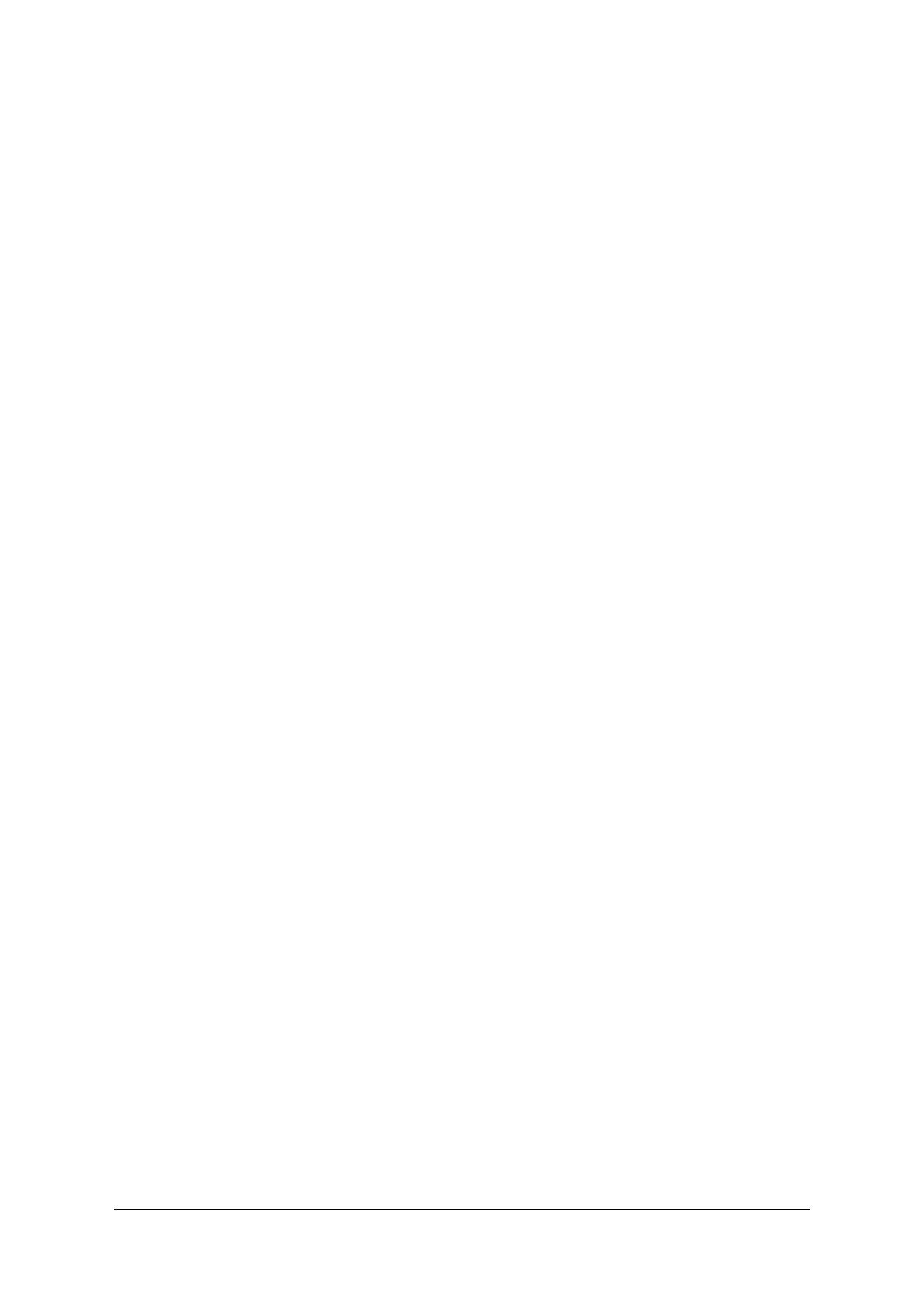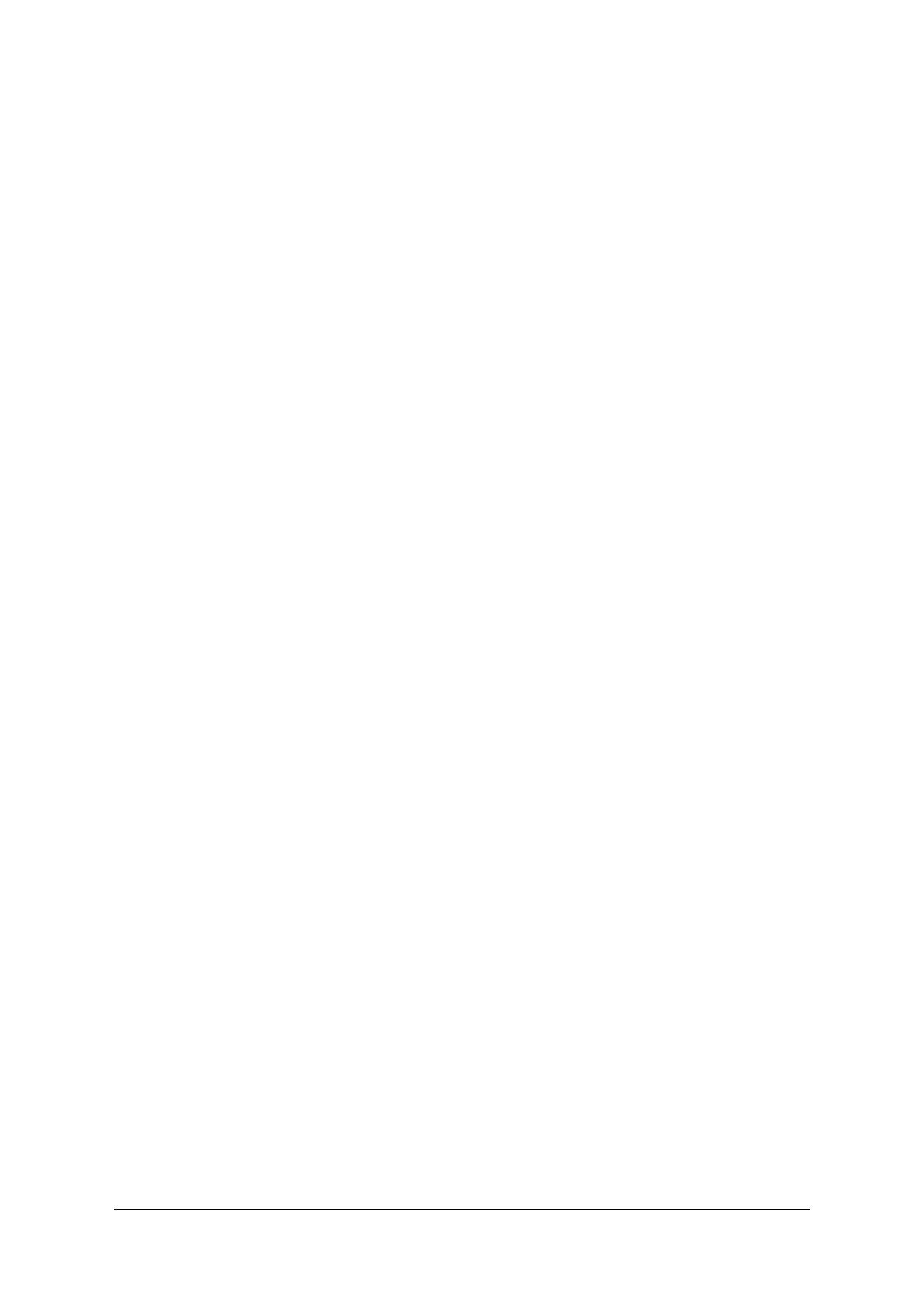
R e m o t e C o n t r o l a n d P r o g r a m m i n g R e f e r e n c e f o r t h e F L U K E 1 9 0 f a m i l y o f S c o p e M e t e r ® t e s t t o o l s
p a g e 5
INTRODUCTION
When using ScopeMeter® testtools, the desire to store any measurement results on the PC, for reference
purposes or for documenting the tests made is rather obvious. For that purpose, Fluke offers a dedicated
software package: FlukeView ScopeMeter for Windows (or ‘SW90W’). It allows the user to store test results,
be it voltage readings or complete scope screen images, or long-time recordings of successive measurements
over time, or even to make a spectral analysis and see what frequency components are contained within a
signal. FlukeView offers all this in a readily available software package, at an affordable price, with user
interface in either English, French or German language, to run on a Windows PC.
FlukeView offers the possibility to store complete instrument settings on the PC, as a file, for sharing those
with co-workers or for re-using them at a later point in time. And the package even includes a possibility to
remotely control the ScopeMeter testtool via a ‘virtual instrument’ seen on the PC-screen, where the mouse
can be used to press keys just like you would on the real instrument; leave your ScopeMeter is a testtroom
and control it remotely, while staying in a more safe environment yourself.
FlukeView ScopeMeter software is readily available as a commercial package, for applications on a Windows
PC (Win-XP or later). When in doubt about purchasing the package, a trial version is available as a demo
package (meaning: no storage nor printing capabilities included). For virtually all ScopeMeter users,
FlukeView ScopeMeter is the perfect tool to get all tasks mentioned above covered – quickly and
conveniently.
Nevertheless, in some situations end-users of ScopeMeter testtools want to write test protocols themselves,
for instance for educational purposes, or want to use ScopeMeters in a larger system-set-up in which
FlukeView can’t be easily included or can’t provide the functionality that the user is looking for. For that
reason, we have written the document at hand.
This document contains remote control and programming information for all models of the different series of
the Fluke 190-series ScopeMeter® testtools. Previous editions of the document dealt with the ‘original 190-
series’ (instruments that can be recognized by three digit typenumbers without any letters included, e.g.
‘Fluke-199’), and later on was extended to also cover the 190B and 190C series (e.g. ‘Fluke-196C’). This
edition now is created as an update to extend the description and to support the newer ‘Fluke 190-series-II’
instruments as well (model numbers like ‘Fluke-190-204’ or ‘Fluke-190-502’).
The first edition was written around the PM9080 Optically Insulated RS232 Adapter/Cable, which was the
only interface cable available at that point in time. At a later stage, the OC4USB was introduced, which
includes an RS-232 to USB converter, and which behaves just like the PM9080, yet it uses the electrical
interface of the USB-port to establish the physical connection to the (notebook-)PC. From PC-side, however,
this interface is seen through a virtual RS-232-port, also known as a COM-port, and command handling is
exactly the same as when using the PM9080.
The Fluke-190-series-II has a similar kind of interface/converter built into the instrument mainframe. If you
look at the testtool body, you may see a USB-connector on the side of the instrument (in case you can’t find
it: open the plastic cover on the left-hand side of the testtool, closest to the on/off switch). An optical
interface inside the ScopeMeter housing provides the hardware link between that USB-port and the other
internal electronics, while ensuring full electrical insulation, needed to use the testtool as a double insulated
instrument in CAT III 1000 V applications. As a result of this interface, and seen from the PC-side, also the
190-series-II ScopeMeter testtools are controlled through a virtual RS-232 port (a.k.a. ‘a COM-port’).
Details about making the interconnection between PC and instrument using PM9080 or the OC4USB may be
found in Appendix B of this document.
Drivers for the interface cables for the 190, 190B and 190C series were included on the CD-ROM that is or
was found with the instrument.
Details about installing the dedicated USB-drivers for the 190-series-II testtools can be found as Appendix C
of this document.