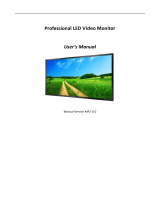vi
Table Of Contents
1. Getting Started ...........................................................................................................................1
1.1. Package Contents ...............................................................................................................1
1.2. Fastening the poster ...........................................................................................................1
2. Parts and Functions ..................................................................................................................4
2.1. Remote Control ...................................................................................................................4
2.1.1. Installing remote control Batteries ...........................................................................5
2.1.2. Aiming the remote control ......................................................................................5
3. Connections ...............................................................................................................................6
4. Basic Operations .......................................................................................................................7
4.1. Turn on the display ..............................................................................................................7
4.2. First initiation .......................................................................................................................7
4.3. Float menu (for touch series only) .......................................................................................7
4.3.1. Home Menu Overview .............................................................................................8
4.4. Home Menu Overview .........................................................................................................9
5. File Explorer .............................................................................................................................10
6. vSignage overview (Content Management) ..........................................................................13
6.1. Dashboard .........................................................................................................................14
6.2. Campaign Manager ...........................................................................................................14
6.2.1. Campaign ..............................................................................................................15
6.3. Edit Presentation ...............................................................................................................18
6.4. Group Manager .................................................................................................................25
6.5. User Scenario ...................................................................................................................26
7. System Settings .......................................................................................................................27
7.1. Network Settings ...............................................................................................................28
7.2. System update ..................................................................................................................30
8. Menu List ...............................................................................................................................34
9. Using Auto Play .......................................................................................................................36
10. Using USB multi media player................................................................................................38
10.1. Insert the USB drive with mutimedia content including photo, movie and music. .............38
10.2. Switch the input source to USB mode. ..............................................................................38
10.3. Playing Photo ....................................................................................................................39
10.4. Playing Music ....................................................................................................................40
10.5. Playing Movie ....................................................................................................................41