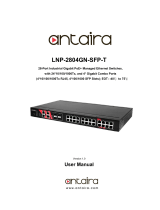Page is loading ...

1
TP-SW8GBT-2SFP
Industrial-grade Management PoE Switch
Web Manual
Ver. 1.1
Revision History
Date
Version
Description
Feb. 10, 2022
V 1.1
Update the User Interface

2
Contents
TP-SW8GBT-2SFP ...................................................................................................................... 1
Industrial-grade Management PoE Switch ............................................................................. 1
Web Manual ............................................................................................................................. 1
Ver. 1.0 ................................................................................................................................. 1
Contents ................................................................................................................................... 2
1 Foreword ............................................................................................................................... 5
1.1 Target Audience .............................................................................................................. 5
1.2 Manual Convention ......................................................................................................... 5
2 Management Software Specification ...................................................................................... 5
3 Web Page Login ................................................................................................................... 11
3.1 Log in the Network Management Client ........................................................................ 11
4 Network Admin .................................................................................................................... 12
4.1 IP Config ........................................................................................................................ 12
4.2 IP Status ........................................................................................................................ 14
4.3 DHCP Server .................................................................................................................. 15
4.3.1 Mode ...................................................................................................................... 18
4.3.2 Excluded IP ............................................................................................................. 19
4.3.3 Pool ........................................................................................................................ 20
4.4 SNTP ............................................................................................................................. 21
4.5 System Information ....................................................................................................... 22
4.6 Time Zone ..................................................................................................................... 22
4.7 SNMP ............................................................................................................................ 23
4.8 Syslog ............................................................................................................................ 29
5 Port Configure ..................................................................................................................... 30
5.1 Ports ............................................................................................................................. 30
5.2 Aggregation ................................................................................................................... 32
5.2.1 Static ...................................................................................................................... 33
5.2.2 LACP ....................................................................................................................... 34
5.3 Mirroring ....................................................................................................................... 36
5.4 Green Ethernet.............................................................................................................. 38
5.5 DDM.............................................................................................................................. 39
6 PoE ...................................................................................................................................... 40
6.1 PoE Setting .................................................................................................................... 40
6.2 PoE Scheduling .............................................................................................................. 42
6.3 PoE Status ..................................................................................................................... 42
7 Advanced Configure ............................................................................................................. 43
7.1 MAC Table ..................................................................................................................... 43
7.2 VLANs............................................................................................................................ 44
7.3 GVRP ............................................................................................................................. 51
7.4 Port Isolation ................................................................................................................. 53
7.4.1 Port Group.............................................................................................................. 53
7.4.2 Port Isolation .......................................................................................................... 54

3
7.5 Loop Protection ............................................................................................................. 55
7.6 Spanning Tree ............................................................................................................... 56
7.6.1 Bridge Settings........................................................................................................ 57
7.6.2 MSTI Mapping ........................................................................................................ 59
7.6.3 MSTI Priorities ........................................................................................................ 60
7.6.4 CIST Ports ............................................................................................................... 61
7.6.5 MSTI Ports .............................................................................................................. 62
7.7 IPMC Profile .................................................................................................................. 64
7.7.1 Profile Table ........................................................................................................... 64
7.7.2 Address Entry ......................................................................................................... 65
7.8 MEP .............................................................................................................................. 66
7.9 ERPS .............................................................................................................................. 66
7.10 IGMP Snooping ............................................................................................................ 69
7.10.1 Basic Configuration ............................................................................................... 69
7.10.2 VLAN Configuration .............................................................................................. 71
7.10.3 Port Filtering Profile .............................................................................................. 71
7.11 IPv6 MLD Snooping...................................................................................................... 73
7.11.1 Basic Configuration ............................................................................................... 73
7.11.2 VLAN Configuration .............................................................................................. 74
7.11.3 Port Filtering Profile .............................................................................................. 75
7.12 LLDP ............................................................................................................................ 76
8 Security Configure ................................................................................................................ 77
8.1 Users ............................................................................................................................. 77
8.2 Privilege Levels .............................................................................................................. 77
8.3 SSH ................................................................................................................................ 78
8.4 Port Security Limit ......................................................................................................... 78
8.5 Access Management ..................................................................................................... 79
8.6 802.1X ........................................................................................................................... 80
8.7 ACL ................................................................................................................................ 81
8.7.1 Ports ....................................................................................................................... 81
8.7.2 Rate Limiters .......................................................................................................... 83
8.7.3 Access Control List .................................................................................................. 84
8.8 DHCP ............................................................................................................................. 84
8.8.1 Snooping Setting..................................................................................................... 88
8.8.2 Snooping Table ....................................................................................................... 89
8.9 IP & MAC Source Guard ................................................................................................. 89
8.9.1 Configuration.......................................................................................................... 89
8.9.2 Static Table ............................................................................................................. 90
8.9.3 Dynamic Table ........................................................................................................ 91
8.10 ARP Inspection ............................................................................................................ 92

4
8.10.1 Port Configuration ................................................................................................ 92
8.10.2 VLAN Configuration .............................................................................................. 94
8.10.3 Static Table ........................................................................................................... 95
8.10.4 Dynamic Table ...................................................................................................... 96
8.11 AAA ............................................................................................................................. 96
8.11.1 RADIUS ................................................................................................................. 97
8.11.1TACACS+ ................................................................................................................ 97
9 QoS Configure ...................................................................................................................... 98
9.1 Port Classification ........................................................................................................ 100
9.2 Port Policing ................................................................................................................ 101
9.3 Queue Policing ............................................................................................................ 102
9.4 Port Scheduler ............................................................................................................. 103
9.5 Port Shaping ................................................................................................................ 104
9.6 Port Tag Remarking ..................................................................................................... 105
9.7 Port DSCP .................................................................................................................... 106
9.8 DSCP-Based QoS .......................................................................................................... 106
9.9 DSCP Translation ......................................................................................................... 107
9.10 DSCP Classification .................................................................................................... 107
9.11 QoS Control List ......................................................................................................... 108
9.12 Storm Policing ........................................................................................................... 108
10 Diagnostics....................................................................................................................... 109
10.1 Ping ........................................................................................................................... 109
10.2 Traceroute................................................................................................................. 110
10.3 Ping6 ......................................................................................................................... 111
10.4 Traceroute6............................................................................................................... 112
10.5 Cable Diagnostics ...................................................................................................... 112
10.6 CPU Load ................................................................................................................... 113
11 Maintenance .................................................................................................................... 114
11.1 Restart Device ........................................................................................................... 114
11.2 Factory Defaults ........................................................................................................ 114
11.3 Firmware Upgrade ..................................................................................................... 114
11.4 Firmware Select......................................................................................................... 115
11.5 Configuration ............................................................................................................ 115
11.5.1 Download ........................................................................................................... 115
11.5.2 Upload ................................................................................................................ 116
11.5.3 Activate .............................................................................................................. 116
11.5.4 Delete ................................................................................................................. 117

5
1 Foreword
1.1 Target Audience
This manual is prepared for the installers and system administrators who are responsible
for network installation, configuration and maintenance. It assumes that you’ve understood
all network communication and management protocols, as well as the technical terms,
theoretical principles, practical skills, and expertise of devices, protocols and interfaces
related to networking. Work experience in Graphical User Interface (GUI), Command-line
Interface, Simple Network Management Protocol (SNMP) and Web Explorer is also required.
1.2 Manual Convention
The following approaches should prevail.
GUI Convention
Description
Interpretation
Describe operations and add necessary information.
Caution
Remind you of cautions as improper operations will result in data
loss or equipment damage.
2 Management Software Specification
Menu Items
Submenus
Secondary Submenus
Triple Submenus
Information
Status
&
System Information
IP Status
Syslog
Detailed Syslog
MAC Table

6
VLANs
Membership
Ports
Ports
Traffic Overview
Detailed Statistics
LACP
System Status
Port Status
Port Statistics
Green Ethernet
LLDP
Neighbors
Port Statistics
Loop Protection
Spanning Tree
Bridge Status
Port Status
Port Statistics
IGMP Snooping
Status
Groups Information
IPv4 SFM Information
MLD Snooping
Status
Groups Information
IPv6 SFM Information
DHCP
Server
Statistics
Binding
Declined IP
Snooping Table
Relay Statistics
Detailed Statistics
Security
Port Security
Switch

7
Port
Access Management Statistics
802.1X
Switch
Port
ACL Status
AAA
RADIUS Overview
RADIUS Details
QoS
QoS Statistics
QCL Status
Network Admin
IP Config
IP Status
DHCPServer
Mode
Excluded IP
Pool
SNTP
System Information
Timezone
SNMP
System
Trap
Communities
Users
Groups
Views
Access
Syslog

8
Port Configure
Ports
Aggregation
Static
LACP
Mirroring
Green Ethernet
DDM
DDM Configuration
DDM Overview
DDM Detailed
PoE
PoE Setting
PoE Scheduling
PoE Status
Advanced
Configure
MAC Table
VLANs
GVRP
Global config
Port config
Port Isolation
Port Group
Port Isolation
Loop Protection
Spanning Tree
Bridge Setting
MSTI Mapping
MSTI Priorities
CIST Ports
MSTI Ports
IPMC Profile
Profile Table
Address Entry

9
MEP
ERPS
IGMP Snooping
Basic Configuration
VLAN Configuration
Port Filtering Profile
IPV6 MLD Snooping
Basic Configuration
VLAN Configuration
Port Filtering Profile
LLDP
Security
Configure
Users
Privilege Levels
SSH
Port Security Limit
Access Management
802.1X
ACL
Ports
Rate Limiters
Access Control List
DHCP
Snooping Setting
Snooping Table
Relay
Relay Statistics

10
Detailed Statistics
IP&MAC Source Guard
Configuration
Static Table
Dynamic Table
ARP Inspection
Port Configuration
VLAN Configuration
Static Table
Dynamic Table
AAA
RADIUS
TACACS+
QoS Configure
Port Classification
Port Policing
Queue Policing
Port Scheduler
Port Shaping
Port Tag Remarking
Port DSCP
DSCP-Based QoS
DSCP Translation
DSCP Classification
QoS Control List
Storm Policing
Diagnostics
Ping
Traceroute
Ping6

11
TraceRoute6
Cable Diagnostics
CPU Load
Maintenance
Restart Device
Factory Defaults
Firmware Upgrade
Firmware Select
Configuration
Download
Upload
Activate
Delete
3 Web Page Login
3.1 Log in the Network Management Client
Type in the default switch address: http://192.168.2.1 in the browser and click the
“Enter”.
Description:
Keep the IP network segment of PC consistent with that of switch but differentiate the IP
address as you log in. Set PC’s IP address of 192.168.2.x and the subnet mask of 255.255.255.0
for the first login (1< x ≤254).
A login window appears as follows. Type in the default username of “admin” and the
password of “admin”. Click the “Log in” to see the switch system.

12
After login, you will see:
4 Network Admin
4.1 IP Config
Instructions:
1. Click the “Network Admin > IP Config” as follows.

13
Description as follows:
Configuration
Items
Description
Mode
Select from Host mode and Router mode
DNS Server
Select from No DNS Server, Configurable IPv4, IPv4, From any
DHCPv4 interface, and From this DHCPv4 interface
DNS Proxy
DNS Proxy
Interface Name
Display the name of system interface.
VLAN
Enter the VLAN to access and manage the switch.

14
IPv4 DHCP
Enabled status refers to that VLAN interface dynamically obtains the
switch IPv4 address through IPv4 DHCP Client. Otherwise the static IP
configuration will take place.
Waiting time (unit: s) refers to the period when the switch tries to get
dynamic IP address through DHCP. It will never time out in case of 0
second.
Current IP address is obtained through DHCP.
IPv4
IP address: the static IPv4 address entered by a user.
IP mask: the static IPv4 subnet mask entered by a user.
IPv6
IP address: the static IPv6 address entered by a user.
IP mask: the static IPv6 subnet mask entered by a user.
IP Routes
Destination segment: the IPv4 address entered by a user.
IP mask: the static IPv4 subnet mask entered by a user.
Next hop address: the next IPv4 address entered by a user.
2. Click “Add” to create new Management VLAN and IP addresses and “Save” and finish.
Description:
Note: The switch creates VLAN1 only by default. Users who need to use other management
switches should add the VLAN and related ports in the VLAN module first to realize the Layer
3 communication between VLANs.
4.2 IP Status
Instructions:
1. Click the “Network Admin > IP Status” as follows.

15
Description as follows:
Configuration Items
Description
IP Interfaces
Check the IP Port Table
IP Routes
Check the IP Route Table
ARP Table
Check the ARP Table
4.3 DHCP Server
DHCP Server brief introduction
With the expansion of network scale and the improvement of network complexity,
network configuration is becoming more and more complex. Computer location changes (such

16
as portable computer or wireless network) and the number of computers exceeds the IP
address that can be allocated.
Dynamic Host Configuration Protocol (DHCP) is developed to meet these requirements.
The DHCP protocol works in the client / server mode. The DHCP client requests the
configuration information from the DHCP server dynamically, and the DHCP server returns the
corresponding configuration information according to the policy.
In a typical application of DHCP, it generally includes a DHCP server and multiple clients
(such as PC and laptop), as shown in Figure 1-1.
Figure 1-1. In a typical application of DHCP
IP address assignment of DHCP
IP address allocation strategy
According to the different needs of clients, DHCP provides three IP address allocation
strategies
Manual address assignment: the administrator binds the fixed IP address for a few
specific clients (such as WWW server). Send the configured fixed IP address to the
client through DHCP.
Automatic address assignment: DHCP assigns IP addresses with unlimited lease term
to clients.
Dynamic address assignment: DHCP assigns IP address with valid period to client,
and client needs to re-apply for address after expiration of service life. Most clients
get this dynamic address assignment.
Dynamic IP address acquisition process
The message interaction process between DHCP client and DHCP server is shown in
Figure 2-1.

17
Figure 2-1. Interaction process
In order to obtain the legal dynamic IP address, the DHCP client interacts different
information with the server at different stages. Generally, there are three modes as follows:
(1) DHCP client logs in to the network for the first time
When the DHCP client logs in to the network for the first time, it mainly establishes
contact with the DHCP server through four stages
The discovery phase: the stage in which the DHCP client looks for the DHCP server.
The client sends the DHCP discover message in broadcast mode, and only the DHCP
server will respond.
The stage of providing IP address: that is, the stage when the DHCP server provides
IP address. After receiving the DHCP discover message from the client, the DHCP
server selects an unassigned IP address from the IP address pool and assigns it to
the client, and sends the DHCP offer message containing the leased IP address and
other settings to the client.
The selection stage: the stage in which the DHCP client selects the IP address. If more
than one DHCP server sends a DHCP offer message to the client, the client only
accepts the first received DHCP offer message, and then responds to the DHCP
request message by broadcasting to each DHCP server. The information contains the
content of requesting IP address from the selected DHCP server.
The confirmation stage: the stage in which the DHCP server confirms the IP address
provided. When the DHCP server receives the DHCP request message answered by
the DHCP client, it will send the dhcp-ack confirmation message containing the IP
address and other settings provided by the client; otherwise, it will return the dhcp-
nak message, indicating that the address cannot be assigned to the client. After
receiving the dhcp-ack confirmation message returned by the server, the client will

18
send ARP (the destination address is the address to which it is assigned) in broadcast
mode for address detection. If no response is received within the specified time, the
client will use this address.
(2) The DHCP client logs on to the network again
When the DHCP client logs in to the network again, it mainly establishes contact with the
DHCP server through the following steps.
After the DHCP client logs in to the network correctly for the first time and then logs
in to the network again, it only needs to broadcast the DHCP request message
containing the IP address assigned last time, and it is not necessary to send the DHCP
discover message again.
After receiving the DHCP request message, if the address requested by the client is
not assigned, the dhcp-ack confirmation message will be returned to notify the
DHCP client to continue using the original IP address.
If the IP address cannot be assigned to the DHCP client (for example, it has been
assigned to other clients), the DHCP server will return a dhcp-nak message. After
receiving the message, the client sends the DHCP discover message again to request
a new IP address.
(3) DHCP client extends lease validity of IP address
The dynamic IP address assigned by the DHCP server to the client usually has a certain
lease term. After the expiration, the server will take back the IP address. If the DHCP client
wants to continue using the address, the IP lease needs to be updated.
In practice, the DHCP client sends a DHCP request message to the DHCP server by default
when the IP address lease term reaches half to complete the IP lease update. If the IP address
is valid, the DHCP server will respond to the dhcp-ack message to inform the DHCP client that
a new lease has been obtained.
4.3.1 Mode
DHCP Server Mode Configuration Instructions:
1. Click the “Network Admin > DHCPServer” in the navigation bar as follows.

19
Description as follows:
Configuration Items
Description
Mode
Configure the operation mode per system. Possible modes are:
Enabled: Enable DHCP server per system.
Disabled: Disable DHCP server pre system.
VLAN Range
Indicate the VLAN range in which DHCP server is enabled or disabled. The
first VLAN ID must be smaller than or equal to the second VLAN ID. BUT,
if the VLAN range contains only 1 VLAN ID, then you can just input it into
either one of the first and second VLAN ID or both. On the other hand, if
you want to disable existed VLAN range, then you can follow the steps.
4.3.2 Excluded IP
DHCP Server Excluded IP Configuration. DHCP server will not allocate these excluded IP
addresses to DHCP client.
Instructions:
1. Click the “Network Admin > Excluded IP” in the navigation bar as follows.

20
Description as follows:
Configuration Items
Description
IP Range
Define the IP range to be excluded IP addresses. The first excluded IP
must be smaller than or equal to the second excluded IP. BUT, if the IP
range contains only 1 excluded IP, then you can just input it to either one
of the first and second excluded IP or both.
4.3.3 Pool
DHCP Server IP Pool Configuration. According to the DHCP pool, DHCP server will allocate
IP address and deliver configuration parameters to DHCP client.
Instructions:
1. Click the “Network Admin > Pool” in the navigation bar as follows.
Description as follows:
Configuration Items
Description
/