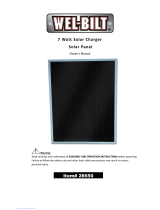Page is loading ...

INSTALLATION AND OPERATION MANUAL
PowerBack
PB1000S/PB2000S
WITH SOLAR CHARGE CONTROLLER

1
SAFETY INSTRUCTIONS
Before using the product, please read carefully the warning
messages and instructions on labels and user manual of this
product and other components connected to the product.
The product is designed to be connected with lead-acid battery
only. Do not connect the product with other types of batteries.
In the event flooded batteries are used, regular maintenance on
the battery shall be performed.
The product is design for indoor installation. Please do not
expose the product to direct sunlight, rainfall, or snow.
Before performing any maintenance on the product, please
disconnect all power sources (AC mains, batteries, solar panel) to
avoid the risk of electrical shock.
Do not attempt to disassemble or repair the product. Only
authorized personnel is allowed to perform repair.
While performing maintenance or cleaning (especially on the
batteries where hazardous liquid might be touched), it’s
recommended to wear necessary personal protections (e.g.
gloves and goggle)
The product and external batteries shall not be installed
anywhere near smoke, spark, and flame.
In the event a generator with auto-start function is connected
with the product, before performing maintenance or cleaning.

2
SCOPE OF WARRANTY
The product comes with a standard 1-year warranty. This warranty includes
all defects of design, components and manufacturing. The Warranty is void
and does not cover any defects or damages caused by in any of the
following circumstances:
Seal on the product is broken
The product has been misused, neglected, or abused
Improper transportation and delivery
The product has been used or stored in conditions outside its electrical
or environmental specifications
The product has been used for purposes other than for which it was
designed
The product has been used outside its stated specifications, operating
parameters and application
Acts of third parties, atmospheric discharges, excess voltage, chemical
influences, natural wear and tear and for loss and damage in transit
Improper testing, operation, maintenance, adjustment, repair, or any
modification of any kind not authorized in writing by the supplier
The product has been connected to other equipment with which it is not
compatible
Use and application beyond the definition in this manual
Application beyond the scope of applicable safety standards or grid
codes
Acts of nature such as lighting, fire, storm, flood, vandalism and etc.
The right to repair and/or replace the defective product is at the supplier’s
sale discretion. Any warranty claim shall be asserted in writing to the
supplier within 5 working days after notice of product failure. The supplier
is not responsible for damages beyond the scope of this warranty.

3
TABLE OF CONTENT
PRODUCT OVERVIEW ...................................................................................... 4
1.1 Product Outlook .................................................................................... 5
1.2 Typical Application ................................................................................ 8
INSTALLATION ................................................................................................. 9
2.1 Safety Clearance .................................................................................... 9
2.2 Mounting Inverter on the Wall ............................................................. 9
2.3 Batteries ................................................................................................ 9
2.4 PV (solar) string ................................................................................... 11
2.5 Connect AC Input Cables and Loads ................................................... 12
2.6 AC Input Voltage Range Selector ........................................................ 12
OPERATION ................................................................................................... 13
3.1 Standby Charging Mode ...................................................................... 13
3.2 Operation Modes (after powered on) ................................................ 14
3.3 Priority Setting Switch ......................................................................... 15
3.4 Fault Mode .......................................................................................... 16
3.5 LCD Setting .......................................................................................... 16
SPECIFICATION .............................................................................................. 20
TROUBLESHOOTING ...................................................................................... 21
Alarm Behavior Table .................................................................................... 22
APPENDIX A ................................................................................................... 23
APPENDIX B ................................................................................................... 26

4
PRODUCT OVERVIEW
This is a DC-to-AC inverter with integrated solar battery charger, which can be used
as a long run-time UPS (Uninterruptible Power Supply), an energy-saving solution or
an automotive inverter (hereinafter referred to as “inverter”).
The inverter accepts input power source from AC mains (utility), battery, and PV
(solar) string and switches between various operation modes automatically
depending on the operational conditions.
When used as an UPS, battery or PV (solar) string act as back-up power source to
supply loads during the outage of AC mains.
When used as an energy-saving device, the PV (solar) string can be set as priority to
supply the loads without consuming the power from AC mains, as long as sufficient
sunlight is present.
The battery can be charged by both AC mains and PV (solar) string with intelligent
charging control.
Key features:
Automatic line-to-battery switchover
Built-in enhanced AC charger
Built-in solar charger controller
Configurable output source priority, charger source priority, charger current and
so on
High efficient DC-to-AC conversion with minimized energy loss
Rack design & wall-mounted design for flexible installation
Intelligent 3-stage charger control for efficient charging and preventing
overcharge
Auto restart upon AC recovery
User-friendly LCD and LED indications with setting function
Smart temperature compensation technology to extend battery life
Multiple protections: low battery alarm, low battery shutdown, over charger
protection, overload protection, over temperature protection, short circuit
protection

5
1.1 Product Outlook
Front Panel
Rear Panel
PV Input terminals
AC output receptacle
AC input receptacle
Battery terminals
DC Fan

6
LCD Display
LCD displays the power flow and input/output readings in a visualized graphic
design which allows the user to understand the operation status easily. The
backlight of LCD remains on whenever the inverter is working (including Standby
Charging Mode and Fault Mode).
Icon
Description
This icon is showed when AC input (from AC mains or generator)
presents.
If unit is on wide mode, “WIDE” will be lighted, else “NARROW”
will be lighted.
This icon is showed when PV (solar) system presents.
The icon indicates level of remaining battery capacity
The icon indicates battery flow way.
If unit is on CC & CV charging stages, “FAST” will be lighted.
The icon indicates output load level. If unit work on bypass
mode, “BYPASS” will be lighted.
Indicate PV input voltage. PV input current, AC input voltage,
Battery voltage.
Indicate output voltage, output frequency, load percentage,
load VA value, load watt value.

7
The icon indicates unit is on LCD setting mode.
The icon indicates unit is on alarm mode or fault mode.
When unit is on LCD setting mode, it indicates program code.
When unit is on fault mode, it indicates the fault code which can
be referred to specific fault event (please refer to Section
“Troubleshooting”).
LED Indicators
The operation mode of the inverter can be easily told by LED indicators.
Please see the table below for details.
LED indicators
Information
Green
Line Mode 1
(charge current >3A)
Green flashing every 2 seconds
Line Mode 2
(charge current≦3A)
Green solid lighting
Off-charge mode
Green flashing as cycle:
0.5s On 0.5s Off 0.5s On 4s Off
Yellow
Battery mode
Yellow solid lighting
Red
Overload
Red flashing every 0.5 second
Fault
Red lighting

8
Function Keys
Function Keys
Description
To power on/off
To enter the setting mode or exit setting mode
To go to the next selection page
To confirm the selection in setting mode
1.2 Typical Application
A typical application diagram for home and office applications is as shown below.
The inverter can accept AC input from AC mains, and is capable of supply various
loads such as fluorescent lamp, fan.

9
INSTALLATION
2.1 Safety Clearance
The minimum clearance to the wall shall be larger than 30cm in order to ensure
proper ventilation.
In the event the ambient temperature is high, it’s recommended to increase the
distance of safety clearance to improve the heat dissipation.
2.2 Mounting Inverter on the Wall
The inverter is designed to either be placed on horizontal surface or be mounted on
the wall with various ways (as shown below). When mounting the inverter on the
wall,
1) The wall shall be solid and strong enough to carry the inverter;
2) The location of installation shall allow the user to read the LCD easily;
3) Two screws shall be firstly fixed on the wall (distance as shown below) so that
the inverter can be hung on the screws, recommended screw size is
M4*50~65mm.
4) After mounting the inverter, make sure it’s firmly mounted and won’t easily fall
off in the event of unexpected earthquake or vibration.
2.3 Batteries
Determine the size of battery
The inverter is designed with pre-set charging current and voltage. Given a fixed
charging current, under-sized batteries may shorten the battery life while over-sized
batteries may result in unreasonable recharging time.
It’s recommended the batteries capacity shall be no less than 100Ah.

10
Connect the battery cables
The gauge of battery cables shall be no less than 6 AWG with 105˚C rating.
No matter how the batteries are connected (in series or in parallel), make sure
the cables’ terminal voltage is consistent with the inverter’s specification(12V
for POWERBACK PB1000S model and 24V for POWERBACK PB2000S model).
It’s recommended to cover the battery terminals during the connection.
Check the polarity of cables before connecting to the inverter.
Connect the battery cables to the inverter’s battery terminals as shown below.
Connect with single battery
Make sure the battery voltage meets the inverter’s specification
Connect with multiple batteries
While connecting multiple batteries, use the same brand/type for all
batteries. Do not mix the battery bank with different brand/type of
batteries.
The user may connect the batteries in series in order to double the voltage
connected to inverter. The diagram below illustrate how to connect two 12V
batteries in series to make up 24V (for PowerBack PB2000S)
12V PowerBack PB1000S model
24V PowerBack PB2000S model
PowerBack
PowerBack

11
The user may connect the batteries in parallel in order to increase the total battery
capacity without changing the battery voltage. The example below shows parallel
connection of multiple 12V batteries. While the total capacity is times by the
number of battery, the terminal voltage remains 12V.
2.4 PV (solar) string
Selection of PV panel
PV string is a connection of PV panels whose output voltage and current vary under
different illumination. And just like battery, the PV panel can be connected in either
series or parallel as per needed. Please consult the supplier of PV panel so that the
operational voltage and current fall within the allowed range of the inverter as set
out in the specification.
Please do not use PV panel which requires one terminal connected to
ground (e.g. thin-film panel).
Connect the PV strings
As the PV string generates power as long as illumination exists, a
circuit breaker shall be installed between the PV string and inverter so
that the power from PV string can be switched off when needed (e.g.
regular maintenance).
To ensure better contact and reliability, ring terminal shall be fit
on the cables from PV string before connecting to the inverter.
The recommended size of ring terminal is
Model
Wire Gauge
Ring Terminal
Cable
mm2
Dimensions
D(mm)
L(mm)
POWERBACK
PB1000S/2000S
1*10AWG
5.16
5.3
19.8
PowerBack

12
Connect the cables from PV string to PV input terminals as shown below. a circuit
breaker with 80A rating shall be installed as shown below, Please check the polarity
before connection.
2.5 Connect AC Input Cables and Loads
Connect the AC input cables and loads to the receptacles as shown below.
2.6 AC Input Voltage Range Selector
A. “NARROW” setting:
Set the selector to “NARROW” when connected with loads which are more
sensitive on voltage range. With this setting, the inverter is more sensitive to the
voltage disturbance on the AC input and the input voltage range is set at
170~280VAC while output voltage follows input voltage.
B. “WIDE” setting:
Set the selector to “WIDE” when connected with loads which are less sensitive on
voltage range (e.g. light bulb, fan, fluorescent tube). With this setting, the inverter’s
input voltage range is extended to 90~280VAC while output voltage follows input
voltage.
Please note that the inverter’s transfer time switching from Line
Mode to Backup Mode gets longer as the input voltage gets low.
Under the circumstance, connecting the inverter with loads which
are sensitive to transfer time (e.g. computer) might result in power
interruption.

13
OPERATION
After connecting batteries, AC input cables, and loads, the inverter is now ready to
work.
3.1 Standby Charging Mode
The battery can be charged without switching on the inverter, and such operation is
called Standby Charging Mode. When AC input cable and battery is connected, the
inverter will enter into Standby Charging Mode and LCD will be turned on with the
following display.
If PV string is also connected with enough voltage, the display will be as shown
below to indicate the power flow from PV string.
Even if AC input is absent, PV power can still charge the battery and the display will
be as shown below.

14
3.2 Operation Modes (after powered on)
Press the Power ON/OFF button to power on the inverter and the inverter will
automatically enter into either of the operation mode according to the condition of
AC input and PV input as shown in the table below,
LINE MODE 1
AC input power is present but there is no PV power (e.g. night time). Load is supplied
by AC input power directly.
LINE MODE 2
Both AC input and PV input are present. Load is supplied by either AC input or PV
input depending on the priority switch’s setting.

15
3.3 Priority Setting Switch
In LINE MODE 2, if priority setting switch is set to give PV priority and PV power is
also strong enough to support load, the AC input will not be consumed even though
it is present. This is deemed an energy-saving operation.
BACKUP MODE 1
Both AC input and PV input are absent. The backup power to load comes only from
battery. The backup time is determined by the capacity of battery.
BACKUP MODE 2
AC input is absent and PV power is not enough to support loads completely. The
insufficient power is covered by battery.
The larger the PV power, the less consumption from battery and therefore the
longer backup time.

16
BACKUP MODE 3
AC input is absent and PV power is strong enough to not only support the load but
also charge the battery.
As long as the PV power persists, the load can be powered continuously without
consuming power from battery.
3.4 Fault Mode
Inverter enters into Fault Mode when there is a fault event. The fault icon will be
shown with a fault code. Please refer to fault code table in “Troubleshooting”
section.
3.5 LCD Setting
(1) Display Menus
The LCD display content will be changed in turns by pressing button. The
selectable information is switched as below order: PV input voltage, PV input
current, AC input voltage, battery voltage, output voltage, output frequency, load
percentage, load VA value, load watt value. LCD will return to default LCD display
after 1 minute. IF users want to return to default LCD display immediately, please
press button.
(2) Setting Menus
After pressing and holding button for more 2 seconds to enter setting mode,
press button for 1 second to select setting programs, then press button to
select program option, then press button to confirm the selection.

17
Program
Description
Selectable option & behavior
LCD setting display
1
AC input
voltage range
Wide (default): If selected, acceptable AC
input voltage range will be within 90-
280VAC
Narrow: If selected, acceptable AC input
voltage range will be within 170-280VAC
2
Output
source
priority: To
configure load
power source
priority
Solar first (default): Solar energy provide
power to the loads as first priority.
If solar energy is not sufficient to power all
connected loads, battery energy will supply
power the load at the same time.
Utility provides power to the loads only
when any below condition happens:
-Solar energy is not available
-Battery voltage drop to either low-level
warning voltage or the setting point in
program 5.
Utility first: Utility will provide power to the
loads as first priority.
Solar and battery energy will provide power
to the load only when utility power is not
available.
SbU: Solar energy provide power to the
loads as first priority.
If solar energy is not sufficient to power all
connected loads, battery energy will supply
power the load at the same time.
Utility provides power to the loads only
when battery voltage drop to either low-
level warning voltage or the setting point in
program 5.
3
Charger
source
priority:
To configure
charger
source
priority
Solar first: Solar energy will charge battery
as first priority.
Utility will charge battery only when solar
energy is not available.
Utility first: Utility will charge battery as first
priority.
Solar energy will charge battery only when
utility power is not available.
Solar and Utility(default): Solar energy and
utility will charge battery at the same time.
Only solar: Solar energy will be the only
charger source no matter utility is available
or not.

18
4
Setting
voltage point
back to
battery mode
when
selecting
"SBU priority"
or "Solar first"
in program 2.
Options in POWERBACK PB1000S model:
Full/12.5V/13V/13.5V(default)/14.0V
Options in POWERBACK PB2000S model:
Full/25V/25.5V/26V/26.5V/27V(default)/27.
5V/28V.
5
Setting
voltage point
back to utility
source when
selecting
"SBU priority"
or "Solar first"
in program 2.
Options in POWERBACK PB1000S model:
10.5V/11.0V(default)/11.5V/12.0V
Options in POWERBACK PB2000S model:
21V/21.5V/22V(default)/22.5V/
23V/23.5V/24V/24.5V.
6
Max charging
current:
To configure
total charging
current for
solar and
utility
chargers:
(Max.
charging
current=utility
charging
current +solar
charging
current)
Options in POWERBACK PB1000S model:
20A/30A/40/50A/60A(default)/70A/80A
Options in POWERBACK PB2000S model:
20A/30A/40/50A/60A(default)/75A
7
Max utility
charging
current
Options in POWERBACK PB1000S model:
0A/5A/10A/15A/20A (default)
Options in POWERBACK PB2000S model:
0A/5A/10A/15A (default)
8
Auto restart
when
overload
occurs
Restart disable(default):
when unit is overload, unit will release
overload alarm, then turn off output &
release fault alarm, unit won’t restart again
until end-user reduce load & press unit’s
on/off power switch.
Restart enable:
When unit is overload, overload alarm 5
seconds and turn off output for 15 seconds,
then restart unit again. The restart cycle is 5
times.

19
9
Low DC cut
off voltage
Auto(default):
If setting auto, low DC cut off voltage will be
relate to load percent.
10.0V for 12V model @ >=60%load
10.5V for 12V model @ <60%load
20.0V for 24V model @ >=60%load
21.0V for 24V model @ <60%load
Setting range is from 10.0V to 12.0V for 12V
model; 20.0V to 24.0V for 24V model.
Increment of each click is 0.2V per step.
10
LED light
control
LED light off
LED light on(default)
11
Recover
manufactory
setting
Recover enable
Recover disable(default)
A. The GRAND PLUS models not have the mood LED
/