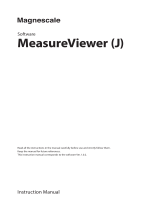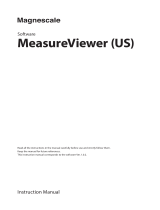Page is loading ...

User Manual
WebAccess/MCM

MCM User Manual ii
Copyright
The documentation and software included with this product are copyrighted 2018 to
Advantech Co., Ltd. All rights are reserved. Advantech Co., Ltd. reserves the right to
make improvements on the products described herein at any time without notice. No
part of this manual may be reproduced, copied, translated, or transmitted in any form
or by any means without prior written permission from Advantech Co., Ltd. The infor-
mation provided in this manual is intended to be accurate and reliable. However,
Advantech Co., Ltd. assumes no responsibility for its use, nor for any infringement of
the rights of third parties, which may result from its use.
Advantech Customer Services
Each and every Advantech product is built to the most exacting specifications to
ensure reliable performance in the harsh and demanding conditions typical of indus-
trial environments. Whether your new Advantech equipment is destined for the labo-
ratory or the factory floor, you can be assured that your product will provide the
reliability and ease of operation for which the name Advantech has come to be
known.
Your satisfaction is our primary concern. Here is a guide to Advantech’s customer
services. To ensure you get the full benefit of our services, please follow the instruc-
tions below carefully.
Limited Warranty
Advantech makes no warranty that the Web Access/MCM software package will work
well in any hardware/software environment.
Advantech disclaims any warranty with respect to the contents of this manual, espe-
cially the internal warranty for any special purpose.
Advantech assumes no responsibility for use of this manual, nor for any infringe-
ments upon the rights of third parties which may result from such use.
All rights are reserved. Advantech Co., Ltd. reserves the right
to make modifications in the products described in this manual at any time without
notice.
Technical Support
We want you to get the maximum performance from your products. So if you run into
technical difficulties, we are here to help. For the most frequently asked questions,
you can easily find answers in your product documentation. These answers are nor-
mally a lot more detailed than the ones we can give over the phone.
So please consult this manual first. If you still cannot find the answer, gather all the
information or questions that apply to your problem, and with the product close at
hand, call your dealer. Our dealers are well trained and ready to give you the support
you need to get the most from your Advantech products. In fact, most problems
reported are minor and are easily solved over the phone.
In addition, free technical support is available from Advantech engineers every busi-
ness day. We are always ready to give advice on application requirements or specific
information on the installation and operation of any of our products.
Part No. 2001WMCM30 Edition 1
Printed in Taiwan September 2019

iii MCM User Manual
Contents
Chapter 1 Overview...............................................1
1.1 Product Introduction .................................................................................. 2
1.1.1 Introduction ................................................................................... 2
1.1.2 WebAccess/MCM (Machine Condition Monitoring) ...................... 3
1.2 Installation Conditions and User Guide..................................................... 5
1.2.1 Installation Suggestions ................................................................ 5
1.2.2 Installation Process....................................................................... 5
Chapter 2 Measurement Configuration Intro......7
2.1 Create A New Project................................................................................ 8
2.2 Introduction of Measurement Analysis Mode .......................................... 16
2.3 Introduction of Data Storage ................................................................... 17
2.4 UI Introduction......................................................................................... 18
2.4.1 Login Page and Toolbar.............................................................. 18
2.4.2 Waveform Acquisition ................................................................. 21
2.5 Project Management and User Permission............................................. 24
2.6 Introduction of Pre-processing and Algorithm ......................................... 26
2.6.1 Time Domain Pre-processing ..................................................... 26
2.6.2 FFT and DFT .............................................................................. 27
2.6.3 Frequency Domain Pre-processing ............................................ 28
2.6.4 Feature Extraction and Feature Value ........................................ 31
2.7 Action Process ........................................................................................ 33
2.8 Output Control......................................................................................... 34
2.9 Dashboard............................................................................................... 35
2.10 Activate WebAccess/MCM...................................................................... 37
Chapter 3 Introduction of Measurement Analysis
Mode39
Chapter 4 MCM Catcher (WOGenerator and
Worker) for Data Storage51
4.1 Installation of Catcher Products .............................................................. 52
4.2 Basic Operation Process of Catcher ....................................................... 54
4.3 Catcher User Guide ............................................................................... 54
4.4 Worker Generator User Guide ................................................................ 65
4.4.1 CSV Format ................................................................................ 65
4.4.2 txt Format.................................................................................... 76
4.5 Worker Usage Guide............................................................................... 78
4.6 Catcher FAQ ........................................................................................... 79
Appendix A Algorithm Library ..............................83
A.1 Time Domain Preprocessors................................................................... 84
A.2 Frequency Domain Preprocessors.......................................................... 86
A.3 Feature Value List ................................................................................... 87
A.4 Available Formula and Operators ........................................................... 91

MCM User Manual iv

Chapter 1
1Overview

MCM User Manual 2
1.1 Product Introduction
1.1.1 Introduction
Predictive and preventive machine maintenance have become indispensable parts of
Industry 4.0. Machine condition monitoring (MCM) systems upgrade consumables
and replace damaged parts, as well as perform periodic maintenance activities, initi-
ate preventive maintenance, and even permit predictive maintenance. This prevents
situations in which machines are halted without warning which causes unwanted
overheads.
Machine Condition Monitoring
To enable preventive machine maintenance, a series of processes and analyses
must be carried out so that converted collected sensor data contains useful informa-
tion that predicts the health condition of machines and crucial elements. Sensor gen-
erated signals undergo the following process in the machine condition monitoring
(MCM) system:
Data Acquisition: Defines the data acquisition triggering conditions, number of chan-
nels, amplification, sampling rate, and conversion of physical variables. These con-
figuration parameters will be written into data acquisition modules.
Time Domain Preprocessing: Processes the captured raw data and optimizes signal
qualities, making the algorithm more accurate.
Frequency Domain Preprocessing: An optional processing step that converts time
domain data to frequency domain data for fine optimization of signal qualities.
Feature Value Extraction: Calculates processed data with the selected algorithm and
extracts feature information, which already has meaning (e.g. the RMS values during
a certain period, or energy magnitude and frequency of vibration), from a large seg-
ment of continuous time domain or frequency domain data.
Interpretation: Interprets extracted feature information and makes decisions.
Output and Communication: Sends out feature and decision messages using net-
work communication protocols or digital/analog signals to connect with control con-
sole or other control modules.
Please refer to the specific process below:
MCM creates a configuration page for each processing procedure, acquires real-time
data, displays the results of each configuration, and eventually guides the user to
implement a configured application.

3 MCM User Manual
Chapter 1 Overview
1.1.2 WebAccess/MCM (Machine Condition Monitoring)
WebAccess/MCM is a Machine Condition Monitoring software that extracts useful
data after massive data computing, which enables machine condition visualization,
controls crucial element lifetimes, analyzes and optimizes production lines via mas-
sive data recording, and reduces downtime while maximizing machine production
benefits, which at the same time reduces machine maintenance cost and enhances
machine safety.
Apart for predictive and preventive maintenance, MCM is also suitable for measuring
products of the product line, especially in measuring time related serial signals such
as vibration, sound, discharging and waveforms. MCM features various built-in func-
tions, including waveform processing, time frequency conversion and feature value
extraction, defines data processing procedures as configured, captures and analyzes
data at real-time, sends out checking results by way of standard communication or
signals, and integrates the results into the whole SCADA system. It complements the
defects of systems (e.g. SCADA) which are unable to handle high-speed continuous
wave forms.
In the MCM system architecture, every data acquisition module is independent,
which ensures safely that every module can be restarted by the system. Highly inde-
pendent functions and modules can be added without backtracking modifications. It
is highly flexible so that the same architecture is suitable for both centralized and dis-
tributed structures. Meanwhile, the server can retrieve the data and processing on
the edge, as well as build the architecture which is the same as that on the edge. The
software can be flexibly integrated with the Client/Server or P2P.
WebAccess/MCM supports three kinds of application modes:
Measurement Analysis: Helps the user to analyze signals by simulating the
oscilloscope. It provides simulated oscilloscope functions, including cursor mea-
surement tools, panning and zooming, and triggering and retrieving functions,
which enable easy interpretation of vital information. Automatically measures
the amplitude values, average values, peak-to-peak values and frequency, and
displays time domain data, spectrum data, and other related feature values.
Intelligent Inspection: Enables the user to capture signals after parameter con-
figuration is completed via UI page, implements condition interpretation for cal-
culated results (e.g. average voltage value and RMS value), filters defectives by
setting high and low limits for interpretation, uploads measurement results and
generates quality inspection reports for automated inspection systems.
Machine Condition Monitoring: Monitors machines, converts a large amount of
data into a single piece of useful information via real-time calculation, and pro-
vides various data preprocessing algorithms, such as Crest factor, Kurtosis,
Skewness, Harmonic, Shape Factor, Impulse Factor and Clearance Factor.
Meanwhile, it provides customized feature algorithms and transmits data to the
cloud via EtherNet communication protocol for on-line device condition monitor-
ing, data analysis, and machine learning.
The application modes above are implemented by the following functions in WebAc-
cess/MCM:
No Coding Required: All configurations are completed on UI pages without any soft-
ware programming. This helps cut down investment in development resources and
accelerates new project implementation.
Spectrum Analysis: Displays real-time domain and frequency domain analysis
charts of data as well as calculated feature values. Assists analysis by providing
analysis tools, and enables the user to figure out the key features on the machine in
the modeling stage more quickly.

MCM User Manual 4
User and Device ID Verification: The built-in ID verification function of the software
can limit the account with which the user can view and change system data and
parameters according to different permissions.
Data Pre-processing: This function enables signal optimization and features time
domain pre-processing, including moving average, weighted moving average and
FIR filter that supports common filter types such as high-pass, low-pass, band-pass
and band-stop. In frequency domain, its functions include filtering as well as filtering
direct current.
Feature Extraction: Core technology that provides a large number of algorithms.
Because there is a huge amount of dynamic signal data collected by the card, data
processing must be completed at the edge, and only the calculated results or key
feature values should be uploaded. This function provides various feature algorithms,
including Max, Mean, Median, Min, RMS, Pulse Width, Pulse frequency, Time of
Max/Min, FFT frequency, Crest factor, Kurtosis, Skewness, Harmonic, Shape Factor,
Impulse Factor and Clearance Factor, which will continue to increase.
Interpretation and Output: Provides simple configuration for mathematics, bitwise
and logic operation of feature values, and performs interpretation and output accord-
ing to the operation result. This function enables the user to monitor device health
status via the comparison between upper and lower limits, and can output communi-
cation or hardware signals for notification or emergency action.
Data Storage: A large amount of raw data or feature values can be stored locally for
data searching, comparing and displaying.
Support for Synchronous Operation of Remote and Local Terminals: If MCM is
installed on multiple devices, the same data and computing analysis will be available
for both remote and local terminals. The operation status at the edge could also be
checked remotely.
Upload to the Cloud: Uploads data to the cloud via EtherNet communication proto-
cols, such as Modbus and MQTT.
There are three programs in MCM: Viewer, WOGenerator and Worker (WOGenera-
tor and Worker are collectively referred to as Catcher). Viewer, the core of the entire
MCM, is responsible for configuration including project management, card parameter
configuration, time domain pre-processing, frequency pre-processing, feature value
extraction, interpretation and output, which will be introduced later. Meanwhile, the
user can search for the edge device, search for the device existing in the same net-
work via LAN, or configure related settings by entering the IP directly. What's more,
Viewer supports user management, operation management and operation display-
ing.
Catcher aims at acquiring feature values remotely and storing according to a user-
defined storage strategy, including file formats and field formats as user-specified file.
In this way, the user can collect data from different edge devices, combine data from
different sources, transfer data and re-arrange time scales, storing data in standard
file formats. First, the user has to define the feature and file storage strategy with
WOGenerator in order to generate a work order file.
Next, load a work order file with Worker to acquire the feature and save it as a file.

5 MCM User Manual
Chapter 1 Overview
1.2 Installation Conditions and User Guide
1.2.1 Installation Suggestions
MCM provides an installation package for deploying the Server, the Viewer and the
data capturing and transferring terminal. The user can choose the package according
to actual deployment requirements. This Waveform Factory Framework deploys and
installs files required by MCM Server on your slave machine system. The CMS mod-
ule deploys files required by MCM Viewer on your master system. The Viewer is
mainly used to operate, configure and manage the slave machine and slave machine
devices. The Catcher module contains two tools: WO Generator and Worker. Gener-
ator configures channel information, feature information and the format to be stored,
while the Worker stores data and transfers data to the cloud. For data storage, it's
recommended to install the Catcher on the master machine system, because it can
manage, integrate and store the information of multiple slave machines. For transfer-
ring data to the cloud, it's recommended to install the Catcher on a slave device, so
the Worker can send data to the cloud via MQTT. This installation package is also
suitable for Windows systems of Windows 7 and Window 10 32/64 bit.
Please choose the module according to your deployment requirements. The user can
also install installation packages of the Framework, the Client and the Catcher on the
same machine.
1.2.2 Installation Process
Run the installation package and select the target installation path. Click "Next" to
complete Server installation. The default path is: C:\Advantech. Of course you can
change the installation path.
After the installation is completed, click "Finish" and the corresponding content of
MCM will be installed and initiated.

MCM User Manual 6

Chapter 2
2Measurement
Configuration Intro

MCM User Manual 8
2.1 Create A New Project
After you have completed the deployment and installation, you can start to use MCM
services to create a project and set configurations according to specific require-
ments.
1. Click Start->Advantech MCM-> WebAccessMCMView.exe, or directly run
WebAccessMCMView.exe which is located in the default path C:\Advan-
tech\MCM\Explorer\View.
2. Run WebAccessMCMView.exe, all machines existed within the current LAN will
be searched and listed on Start Page. Except for automatic searching, MCM
also supports the user to enter the IP address of the salve machine manually. If
the master machine you'd like to control is not listed, you can manually enter the
IP address of the slave machine and click Add to add it to the list.

9 MCM User Manual
Chapter 2 Measurement Configuration Intro
The default admin permission would allow full control of the MCM. Click the slave
device to create new slave monitoring project. If the desired slave device isn't listed,
click the "+Add" button on the up-right side to add it in by searching the network or
key-in the IP address. The log-in ID/password should be input in order to taking the
control. By default, the password of all identities are "123456".
3. Discrete Input: This page shows the configurations mainly for discrete data
acquisition. All of the data acquisition devices of the current slave machine can
be automatically enumerated on the Device Configure list. Users can choose
and switch devices for specific requests, and set basic property parameters for
acquisition. You can select Polling or Event on Data define page. Polling can be
used for discrete data acquisition by analog input or digital input, with Settings
as configuration parameters correspondingly. On Pushed tag, Events can be
chosen as the triggering condition of the acquisition, with functions such as
Interrupt, Status Change and Pattern Match being the judgments. Once the con-
ditions are met, discrete data will be acquired. The Calculator mentioned here is
the same as the Calculator introduced later. It can calculate subscribed discrete
data or feature value, or take these data as the index to directly implements data
transmission, input condition or controlling operations. External signals can be
used for Processing to control start or end condition, while the index of Calcula-
tor can be used as the control condition of start and stop. However, the user
should confirm if the control can be actually enabled while the conditions are
met, or else no data will be collected. Please refer to subsequent chapters for
details.
After the input configuration is finished, click ">>" at the bottom right to jump to
the Waveform Acquisition page.

MCM User Manual 10
4. Continuous Input: This page shows the configurations of time series data acqui-
sition. All of the high-speed data acquisition devices of the current slave
machine can be automatically enumerated on the Device Configure list. The
user can choose the device and set basic property parameters for acquisition,
including setting Data Section (section size for each calculation), Clock Source
and Clock Rate, ticking and enabling acquisition channel, and configuring chan-
nel parameters such as ConnectionType and ValueRange. The signal waves
acquired by the currently enabled channel will be demonstrated in different
default curve colors. The display zone will dynamically deploy the display range
of X axis and Y axis according to different measurement range settings, or set
configurations using tools beside the display box. Click "One shot" (acquisition
of one section) or "Free Run" (continuous acquisition) at the bottom to start data
acquisition.
Note: If you need to set multiple acquisition channels with same configurations
at the same time, hold "Shift" and select multiple channels in the blank area
beside channel Configuration. Then click at the Configuration settings of a chan-
nel, and the other selected channels will be configured with the same settings,
thus multiple channels are configured at the same time.
The configuration for other parameters, such as Trigger, can be set on the con-
figuration page by clicking "Advanced Configuration".
After the acquisition configuration is finished, click the ">>" symbol at the bottom
right to jump to the Time domain Pre-processing page.
Note! The discrete analog input and Waveform Acquisition (time series data
acquisition) functions cannot be used simultaneously. Only one of them
can be enabled at the same time.

11 MCM User Manual
Chapter 2 Measurement Configuration Intro
5. Time Domain Pre-process: This page shows the configurations for selecting the
built-in time domain pre-processing algorithm in MCM for the specified channel
and configure the corresponding parameters. Results of data processing will be
displayed in the area of Display After Time Domain Preprocessing in real-time.
You can directly view the original signal collected by the current channel and the
results processed by time domain pre-processing algorithm. Here, MCM pro-
vides moving average and weighted moving average, and the FIR filter, which
supports common filtering types (high-pass, low-pass, band-pass and band-
stop), utilizes the Butterworth parameter that is popular in the industry and sup-
ports settings ordered by the parameter. Comparing to frequency domain filter-
ing, time domain filtering can rapidly filter noises from signals because of its
special calculation method. You could choose the filter and modify the parame-
ters according to your request, and do a quick comparison of processed results.
The measurement channels of the current device will be listed below the win-
dow interface. The user can select the channel and choose the pre-processing
algorithm to be added in Preprocessing Method box on the right. After the selec-
tion, click "One shot" or "Free run" to gain data.
After the time domain pre-processing configuration is finished, click the ">>"
symbol at the bottom right to jump to the Frequency Domain Pre-processing
page.

MCM User Manual 12
6. Frequency Domain Pre-processing: After the original signal is processed in the
time domain, it will be processed in the frequency domain. MCM will automati-
cally select FFT or DFT according to acquisition configurations, and convert
time domain signals to frequency signals. For frequency domain pre-process-
ing, MCM supports filtering including low-pass, high-pass, band-pass and band-
stop types. Apart from filtering, it also supports Remove DC offset and window-
ing processing with the window function Hann Window, 4-term Blackman-Harris
Window and 7-term Blackman-Harris Window. These functions can be added in
the box of the channel selection below the window. If you've chosen Remove
DC or windowing processing, the display area of the frequency domain pre-pro-
cessing will show the real-time signal processed in the time domain, or the dis-
tribution of frequency and energy transferred to frequency domain via FFT/DFT
after Remove DC. If you've selected filtering during frequency domain pre-pro-
cessing, you can directly view the results after filtering.
The measurement channels of the current device will be listed below the win-
dow interface. The user can select the channel and choose the pre-processing
algorithm to be added in Preprocessing Method box on the right. After the selec-
tion, click "One shot" or "Free run" to gain data.
After the frequency domain pre-processing configuration is finished, click the
">>" symbol at the bottom right to jump to the Feature Extraction page.

13 MCM User Manual
Chapter 2 Measurement Configuration Intro
7. Feature Extraction: On this page, you can review the processed results of origi-
nal acquisition signal after time domain pre-processing and the frequency-
energy distribution diagram after frequency domain pre-processing by real-time
update. You can select the feature value calculated from the time domain or fre-
quency domain data stream, and these selected feature values will be shown in
the following table real-timely. At present, there are 23 available calculated val-
ues: Mean, Y of Maximum, Y of Minimum, Peak-to-peak, Median, RMS, Positive
Pulse Width, Negative Pulse Width, Positive Duty Cycles, Negative Duty
Cycles, X of Maximum, X of Minimum, Frequency, Standard Deviation, Vari-
ance, Coefficient of Variation, Kurtosis, Skewness, Crest Factor, Range of Max-
imum, Local Maximum, Local Minimum and Percentile. For details of feature
definition and configuration, please refer to subsequent chapters.
After the feature extraction configuration is finished, click the ">>" symbol at the
bottom right to jump to the Calculator page.

MCM User Manual 14
8. Calculator: In real application scenarios of measurement and control configura-
tion, sometimes it's necessary to do condition judgment for signal's feature or to
define complicated expressions, so that when the conditions of a certain feature
of the signal is met, the corresponding decision should be made, e.g. the corre-
sponding processing will be enabled when the average is larger than a certain
condition value. This is exactly the usage of this page. On this page, the
selected feature value is used as the variable to generate Condition index
expressions with built-in mathematics operator, comparison operator, logical
operator and built-in functions. Please refer to Appendix A. for detail information
for available formula and operators.
After the Calculator configuration is finished, click the ">>" symbol at the bottom
right to jump to the Output page.
9. Output: MCM provides two types of output, which include Modbus and AO/DO.
DAQNavi or Modbus can be selected according to the Transport type. Output
provided by MCM supports Modbus protocol that you can output the results of
the Index defined on the Calculator page through Modbus protocol. Since it sup-
ports Modbus address settings, you should manually input the value type range.
For AO/DO output of DAQNavi, the Index's results of Logic type will be output
by acquisition boards with AO/DO capability. MCM will do automatic inspection
and list available AO and DO channels on the Advantech acquisition board in
the slave machine.You can choose a channel as the output channel of the
Index, e.g. if the Index is set to true, it corresponds to DO output, or when the
Index is set to "True", a voltage value will be output via AO channel.
After the Output configuration is finished, click the ">>" symbol at the bottom
right to jump to the Display page.

15 MCM User Manual
Chapter 2 Measurement Configuration Intro
10. Dash Board.
After the configuration is completed, click Device->Save project to save the set-
tings as the MCM function. Of course, you won't be allowed to advance to Mea-
surement Control if the project isn't saved. After you save the settings, you can
switch to Measurement Control/Run page. Click the play icon to run the sce-
nario. If you need to re-configure the scenario process, click Device->Measure-
ment Control/Configure and choose the project to switch to the configuration
scenario, then modify and save the configuration. You can also enter a new proj-
ect name here to create a new measurement control configuration project and
save it, or choose an existing project in the drop-down list to open another mea-
surement control configuration project and modify the settings.
The permissions Admin, Manager, and Monitor are strictly managed in MCM.
During the same period of time, if the Admin is configuring the measurement
control scenario on the slave machine, then the Manager and Monitor can not
log in. If the slave machine is running the Measurement Control Run scenario,
then multiple Monitors can log in at the same time (but the Monitor account must
be different).

MCM User Manual 16
2.2 Introduction of Measurement Analysis Mode
This mode is designed to simulate a oscilloscope. The way managing the software is
similar. You can follow the below procedure to configure:
1. Click "..." on the right top to choose the card to acquire data from.
2. Set the plot number to display.
3. Set if the cursor is available.
4. Click "OK" to complete the configuration and start the analysis.
/