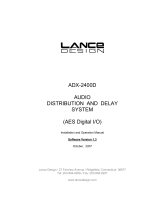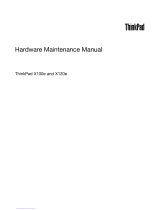Page is loading ...

ADX HUB Software
INSTRUCTION MANUAL
ADX HUB Software
With the ADX HUB software, you may set and synchronize the lighting preference of your
connected gaming devices:
Product Description Model number
ADX Firepower MK06 RGB Gaming Mouse ADXM0620
ADX Firefight MK06 RGB Mechanical Gaming Keyboard ADXMK0620/ ADXMK06B22/
ADXMK06P22/ ADXMK06W22/
ADXMK06G22
ADX Fire Bundle M06 × MK06 ADXCOM20
ADX Firepower WM07 Wireless RGB Gaming Mouse ADXWM0720
ADX Firefight WMK05 RGB Wireless TKL Mechanical
Gaming Keyboard
ADXWMK0520
ADX Firepower M04 RGB Gaming Mouse ADXM0419
ADX Firefight G20 RGB Lighting & Fan Kit ADXFANLG20
ADX Firestorm MK06 7.1 RGB Gaming Headset AFSH0520
System Requirements
Operating Systems: Microsoft® Windows® 8 / 10
(Microsoft® Windows® 10 for ADXFANLG20)

2
User Interface
In the user interface, you can see
all the connected gaming devices.
Select the following 4 preferences
of light settings:
1. Spectrum Cycling
Select Low / Medium / High for
Frequency setting.
2. Breathing
Select your preferred colour
among 1-8, and its Frequncy
(Low / Medium / High).
Software Installation
1. Download the latest gaming software (ADX_HUB_Setup) from
https://downloads.adxgaming.com
2. Run the software installer.
3. Follow the installation instruction to complete the installation.
4. Choose ADX HUB from the desktop to start the software.
The software is not available for MAC OS.
If you connect gaming keyboard ADXMK06B22 / ADXMK06P22 / ADXMK06W22 /
ADXMK06G22, it will still show ADXMK0620 in the user interface.

Hints and Tips
• Make sure that your gaming devices have been fully plugged into the computer before
running the software. Otherwise, the display will show “Please connect your ADX
gaming product“.
• If the software is not working properly, uninstall it and then reboot the computer. Re-
install the software.
3. Illuminate
Select your preferred colour
among 1-8, and its Brightness
(Low / Medium / High).
4. Disable
Select disable to switch o all the
eects.
Conrm / Cancel / Reset Your Settings
• Click APPLY TO ALL ADX MODELS to apply the selected settings.
• Click RESET to reset all the settings. The display will show “Are you sure you want to
restore?“ Click OK to conrm.
When you connected more than 6 devices, it shows “You can only connect up to
six devices at the same time“. Press “OK” to exit. Make sure that you only connect
a maximum of 6 devices to your computer for light synchronization setup.
Exit
Click Exit to exit the user interface menu.

IB-ADX HUB-231002V3
Currys Group Limited (co. no. 504877)
1 Portal Way, London, W3 6RS, UK
EU Representative
Currys Ireland Limited (259460)
3rd Floor Oce Suite Omni Park SC,
Santry, Dublin 9, Republic of Ireland
Windows is a registered trademark of Microsoft Corporation in the United States and other countries.
All trademarks are the property of their respective owners and all rights are acknowledged.
/