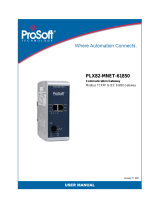Page is loading ...

User’s Manual Pub. 0300297-02 Rev. C

ii Software User’s Guide, Universal Industrial Gateway
User’s Manual Pub. 0300297-05 Rev. A
Important Notes
Please read all the information in this manual before installing the product. The information in the
manual applies through Gateway Version 2.02.nnn, where nnn is the build number. This manual
assumes that you have a full working knowledge of the relevant equipment.
Notice
The product described in this manual is useful in a wide variety of applications. Therefore, you
and others responsible for applying the product described herein are responsible for determining
its acceptability for each application. While efforts have been made to provide accurate
information within this manual, Spectrum Controls, Inc. assumes no responsibility for the
accuracy, completeness, or usefulness of the information herein.
Under no circumstances will Spectrum Controls, Inc. be responsible or liable for any damages or
losses, including indirect or consequential damages or losses, arising out of either the use of any
information within this manual or the use of any product referenced herein.
No patent liability is assumed by Spectrum Controls, Inc. with respect to the use of any of the
information, or product referenced herein. The information in this manual is subject to change
without notice.
Limited Warranty
We warrant to you that, for a period of 60 days after delivery of this copy of the Software to you:
1. The physical media on which this copy of the Software is distributed will be free from defects
in materials and workmanship under normal use,
2. The Software will perform in accordance with the printed documentation distributed with it
by us, and
3. To the best of our knowledge your use of the Software in accordance with its printed
documentation will not, in and of itself, infringe any third party’s copyright, patent, or other
intellectual property right.
To the extent permitted by applicable law, THE FOREGOING LIMITED WARRANTY IS IN
LIEU OF ALL OTHER WARRANTIES OR CONDITIONS, EXPRESS OR IMPLIED, AND
WE DISCLAIM ANY AND ALL IMPLIED WARRANTIES OR CONDITIONS, INCLUDING
ANY IMPLIED WARRANTY OF TITLE, OF NONINFRINGEMENT, OF MERCHANT
ABILITY, OR OF FITNESS FOR A PARTICULAR PURPOSE, regardless whether we know or
have reason to know of your particular needs.
No employee, agent, dealer, or distributor of ours is authorized to modify this limited warranty,
nor to make any additional warranties.
No action for any breach of the above limited warranty may be commenced more than one (1)
year following the expiration date of the warranty.
If implied warranties may not be disclaimed under applicable law, then ANY IMPLIED
WARRANTIES ARE LIMITED IN DURATION TO 60 DAYS AFTER DELIVERY OF THIS
COPY OF THE SOFTWARE TO YOU.
Some states do not allow limitations on how long an implied warranty lasts, so the above
limitation may not apply to you.
This warranty gives you specific legal rights, and you may also have other rights which vary from
state to state.
Limited Remedy
Your exclusive remedy in the event of a breach of the foregoing limited warranty, TO THE
EXCLUSION OF ALL OTHER REMEDIES, is set forth in this paragraph.
In such event, you shall return all copies of the Software to us and pay for shipping; you must

Software User’s Guide, Universal Industrial Gateway iii
User’s Manual Pub. 0300297-05 Rev. A
include a dated proof of the date on which this copy of the Software was delivered to you, such as
a copy of your dated receipt or invoice for this copy.
We will, at our option, either (i) ship you a replacement copy of the Software on non-defective
physical media at our expense or (ii) refund your license fee in full.
Trademarks
Microsoft and Microsoft Windows are registered trademarks of Microsoft Corporation.
The Technology Partner logo is a trademark of Rockwell Automation.
Other brands and their products are trademarks or registered trademarks of their respective
holders and should be noted as such.

iv Software User’s Guide, Universal Industrial Gateway
User’s Manual Pub. 0300297-05 Rev. A

User’s Manual Pub. 0300297-05 Rev. A
Table of Contents
IMPORTANT NOTES ................................................................................................................................II
GATEWAY OVERVIEW ....................................................................................................... 1-1
SECTION 1.1 START HERE ........................................................................................................................... 1-1
SECTION 1.2 GATEWAY OVERVIEW .............................................................................................................. 1-2
INSTALLING THE GATEWAY ............................................................................................... 2-1
SECTION 2.1 ABOUT INFORMATION LINKS .................................................................................................... 2-1
SECTION 2.2 VIEWING HELP INFORMATION .................................................................................................. 2-1
SECTION 2.3 PROVIDING DIAGNOSTICS INFORMATION .................................................................................... 2-2
SECTION 2.4 GETTING HARDWARE AND SOFTWARE INFORMATION ................................................................... 2-4
SECTION 2.5 HARDWARE SPECIFICATIONS .................................................................................................... 2-5
SECTION 2.6 SERIAL PORT PINOUTS ............................................................................................................. 2-8
SECTION 2.7 EXTERNAL TERMINAL BLOCK CONNECTOR PINOUTS ..................................................................... 2-9
SECTION 2.8 VIEWING SERIAL LED OPERATION ............................................................................................. 2-9
SECTION 2.9 VIEWING OLED INTERFACE INFORMATION ................................................................................. 2-9
SECTION 2.10 GENERAL PUBLIC LICENSE INFORMATION ............................................................................... 2-10
SECTION 2.11 NGINX ............................................................................................................................. 2-11
SECTION 2.12 LIMITED WARRANTY ........................................................................................................... 2-11
USING THE GATEWAY INTERFACE ..................................................................................... 3-1
SECTION 3.1 LOGGING ONTO THE GATEWAY USER INTERFACE ......................................................................... 3-1
SECTION 3.2 ABOUT THE GATEWAY USER INTERFACE ...................................................................................... 3-2
3.2.1 Gateway User Interface Navigation Bar .................................................................................. 3-3
3.2.2 Gateway User Interface ........................................................................................................... 3-5
SECTION 3.3 CONFIGURING DEVICES ........................................................................................................... 3-5
3.3.1 Adding Devices ......................................................................................................................... 3-7
3.3.2 Modifying Devices .................................................................................................................. 3-28
3.3.3 Deleting Devices ..................................................................................................................... 3-28
3.3.4 Testing Connections ............................................................................................................... 3-30
3.3.5 Exporting Device and Tag Data .............................................................................................. 3-32
3.3.6 Adding Tags ........................................................................................................................... 3-34
3.3.7 Modifying Tags ...................................................................................................................... 3-38
3.3.8 Deleting Tags ......................................................................................................................... 3-38
3.3.9 Importing Tags ....................................................................................................................... 3-40
3.3.10 Exporting Tags ..................................................................................................................... 3-42
SECTION 3.4 CONFIGURING TAG MAPS ...................................................................................................... 3-44
3.4.1 Adding Tag Maps ................................................................................................................... 3-46
3.4.2 Modifying Tag Maps .............................................................................................................. 3-52
3.4.3 Deleting Tag Maps ................................................................................................................. 3-53
3.4.4 Exporting Tag Maps ............................................................................................................... 3-54
3.4.5 Activating Tag Maps .............................................................................................................. 3-56
3.4.6 Viewing Live Tag Maps .......................................................................................................... 3-57
SECTION 3.5 SETTING UP A GATEWAY ........................................................................................................ 3-62
SECTION 3.6 IDENTIFYING THE GATEWAY .................................................................................................... 3-62
SECTION 3.7 CONFIGURING NETWORK SETTINGS FOR THE GATEWAY.............................................................. 3-64
SECTION 3.8 CONFIGURING SERIAL COMMUNICATIONS SETUP ....................................................................... 3-67
SECTION 3.9 CONFIGURING TIME SETUP FOR THE GATEWAY ......................................................................... 3-70

vi Software User’s Guide, Universal Industrial Gateway
User’s Manual Pub. 0300297-05 Rev. A
SECTION 3.10 CONFIGURING SECURITY SETUP FOR THE GATEWAY .................................................................. 3-72
3.10.1 Adding MAC Addresses ........................................................................................................ 3-74
3.10.2 Modifying MAC Addresses ................................................................................................... 3-76
3.10.3 Deleting MAC Addresses ...................................................................................................... 3-76
SECTION 3.11 ACCESSING DIAGNOSTICS INFORMATION ............................................................................... 3-77
SECTION 3.12 VIEWING GATEWAY RESOURCE INFORMATION ....................................................................... 3-78
SECTION 3.13 TRACING TAG MAP DATA .................................................................................................... 3-79
3.13.1 Adding Tag Map Data Traces ............................................................................................... 3-81
3.13.2 Modifying Tag Map Data Traces .......................................................................................... 3-82
3.13.3 Deleting Tag Map Data Traces............................................................................................. 3-82
3.13.4 Downloading Tag Map Traces Data ..................................................................................... 3-83
3.13.5 Viewing Downloaded Tag Map Trace Data .......................................................................... 3-84
SECTION 3.14 VIEWING SYSTEM LOGS INFORMATION .................................................................................. 3-84
SECTION 3.15 VIEWING ERROR LOG DATA ................................................................................................. 3-85
SECTION 3.16 VIEWING ENGINEERING LOG DATA ........................................................................................ 3-86
SECTION 3.17 VIEWING THE REBOOT LOG .................................................................................................. 3-88
SECTION 3.18 PERFORMING MAINTENANCE TASKS ...................................................................................... 3-90
3.18.1 Rebooting the Gateway ....................................................................................................... 3-90
3.18.2 Resetting the Gateway to Default Configuration ................................................................. 3-91
3.18.3 Backing Up Gateway Data ................................................................................................... 3-93
3.18.4 Restoring Gateway Data ...................................................................................................... 3-95
3.18.5 Updating Firmware .............................................................................................................. 3-97
3.18.6 Upgrading Protocols ............................................................................................................ 3-98
SECTION 3.19 CHANGING PASSWORD ..................................................................................................... 3-100
TECHNICAL REFERENCE ..................................................................................................... 4-1
SECTION 4.1 ABOUT BIT COPYING OPERATIONS ............................................................................................ 4-1
SECTION 4.2 ABOUT BOOLS AND ETHERNET/IP CIP ....................................................................................... 4-3
SECTION 4.3 ABOUT COPY TRIGGERS ........................................................................................................... 4-4
SECTION 4.4 ABOUT DIRECTNET ADDRESSING .............................................................................................. 4-5
SECTION 4.5 ABOUT GATEWAY FILE EXPORTS ............................................................................................... 4-5
SECTION 4.6 ABOUT 1-BASED ADDRESSING .................................................................................................. 4-7
SECTION 4.7 ABOUT READ/WRITE TAG ERRORS ............................................................................................ 4-7
SECTION 4.8 ABOUT TAG MAP DATA TRACES ................................................................................................ 4-8
SECTION 4.9 ABOUT TESTING CONNECTIONS ................................................................................................ 4-8
4.9.1 Protocol Settings ...................................................................................................................... 4-9
SECTION 4.10 CONFIGURING TAG DATA TYPES ........................................................................................... 4-10
SECTION 4.11 ARRAY LENGTH LIMITS ......................................................................................................... 4-10
SECTION 4.12 ENDIANNESS OF TYPES ......................................................................................................... 4-11
SECTION 4.13 GATEWAY MESSAGES .......................................................................................................... 4-12
SECTION 4.14 HOW DEVICE MODIFICATIONS AFFECT PROTOCOL FIELD VALUES ................................................ 4-28
SECTION 4.15 MODBUS SERVER AND DEVICE TAG MAP CONNECTIONS .......................................................... 4-30
SECTION 4.16 NETWORK CONFIGURATION GUIDELINES ............................................................................... 4-30
4.16.1 Default Network Configurationc .......................................................................................... 4-31
4.16.2 Static Network Configuration ............................................................................................... 4-31
4.16.3 DHCP Network Configuration ............................................................................................... 4-31
SECTION 4.17 PROTOCOL ATTRIBUTE LIST .................................................................................................. 4-32
SECTION 4.18 S7-1200 AND S7-1500 MODBUS TAG VALUES APPEAR IN WORD-SWAPPED ORDER IN LIVE TAG
VIEWER ................................................................................................................................................ 4-34

Software User’s Guide, Universal Industrial Gateway vii
User’s Manual Pub. 0300297-05 Rev. A
SECTION 4.19 SETTING UP ETHERNET/IP SERVER FUNCTION BETWEEN A GATEWAY 4- AND ALLEN BRADLEY LOGIX PLCS
........................................................................................................................................................... 4-35
4.19.1 Adding a Gateway to a PLC I/O Configuration Tree ............................................................. 4-40
4.19.2 Adding Message Instructions ............................................................................................... 4-46
SECTION 4.20 SUPPORTED MODBUS COMMANDS ....................................................................................... 4-48
SECTION 4.21 SYSTEM TAGS LIST .............................................................................................................. 4-48
SECTION 4.22 TROUBLESHOOTING GATEWAY STARTUP ................................................................................ 4-51
SECTION 4.23 TROUBLESHOOTING ILLEGAL DATA ADDRESS ERRORS FOR MODBUS STRINGS................................. 4-51
SECTION 4.24 TROUBLESHOOTING GATEWAY ETHERNET PORTS ..................................................................... 4-52
SECTION 4.25 TROUBLESHOOTING GATEWAY POWER SUPPLIES .................................................................... 4-52
SECTION 4.26 TROUBLESHOOTING SERIAL PORTS ........................................................................................ 4-52
SECTION 4.27 VIEWING DATA TYPES SUPPORTED BY PROTOCOLS ................................................................... 4-52
SECTION 4.28 VIEWING SUPPORTED DATA TYPES ........................................................................................ 4-53
INDEX .................................................................................................................................................. I-1

viii Software User’s Guide, Universal Industrial Gateway
User’s Manual Pub. 0300297-05 Rev. A

Software User’s Guide, Universal Industrial Gateway ix
User’s Manual Pub. 0300297-05 Rev. A
Preface
Read this introduction to become familiar with the rest of the manual. This
preface covers the following topics:
• Who should use this manual
• How to use this manual
• Technical support
• Conventions used in this manual
Who Should Use
This Manual
Use this manual if you are responsible for installing and running a Universal
Industrial Gateway.
How to Use
This Manual
This manual provides step-by-step instructions for installing and running a
Universal Industrial Gateway using the embedded Gateway software.
Technical
Support
For technical support, please contact your local distributor or contact Spectrum
Controls, Inc.
at:
(425)
746-9481 from
8:00 am
to
4:00 pm
Pacific
Time
or
send an email to
Conventions
Used in This
Manual
The following conventions are used throughout this manual:
• Bulleted lists (like this one) provide information not procedural steps.
• Numbered lists provide sequential steps or hierarchical information.
• Italic type is used for emphasis.
• Bold type identifies headings and sub-headings.
WARNING
Identifies information about practices or circumstances that can lead to
personal injury or death, property damage, or economic loss. These
messages help you to identify a hazard, avoid a hazard, and recognize the
consequences.
ATTENTION
Actions ou situations risquant d’entraîner des blessures pouvant être
mortelles, des dégâts matériels ou des pertes financières. Les messages «
Attention » vous aident à identifier un danger, à éviter ce danger et en
discerner les conséquences.
NOTE
Identifies information that is critical for successful application and
understanding of the product.

x Software User’s Guide, Universal Industrial Gateway
User’s Manual Pub. 0300297-05 Rev. A

User’s Manual Pub. 0300297-05 Rev. A
Gateway Overview
Section 1.1
Start Here
The Gateway allows you to read tag values from different kinds of programmable
logic controllers/devices, and to write those values to the same controller or to
different controllers.
A Gateway may access programmable logic controllers (PLCs) and related
automation equipment serially, using any of the two or four serial ports, or using
two different network subnets via two Ethernet ports, PORT1 and PORT2, on
the front of the Gateway.
You use the Gateway to configure devices and tags. This configuration specifies
the connections, protocols, communication parameters, and tags on a connected
PLC/device so that the Gateway can communicate without errors.
From version 2.02nnn, you may also specify Ethernet Client/Server operation.
You must specify whether the Gateway is to act as a client or server device if a
ModbusASCII, ModbusRTU, ModbusTCP or Ethernet protocol is selected or
client or server.
NOTE
The information you provide when configuring a device and its tags must
exactly match the actual configuration of the connected PLC or other
device and the tags defined. All of this information may be retrieved using
the automation software used to configure and program the PLC.
You may add as many device profiles as you wish to the Gateway. The number
of serial devices you may physically connect to a Gateway is limited by the
number of serial ports. The number of device profiles you may add is limited
only by disk space. The number of tags you can configure also depends on
available Gateway memory (disk space on the Gateway).
The protocols of the source and destination devices do not need to be the same.
The data types of the source and destination tags can also be different. However,
copies between STRING and non-STRING data types are not permitted. For
more information on copy limitations, see Adding Tag Maps.
The Gateway front panel contains a 128 × 32-bit OLED display that displays the
network interface status of one or more network port groups when the network
interface becomes available after booting up the Gateway. The display shows IP
addresses and indicates error conditions for each network group. See Viewing
OLED Interface Information.
If power fails, the Gateway reboots once power is present again. All processes
restart and the database integrity is checked. If the database is missing or corrupt,
a new default database is created. This allows you to login and restore a backup.

1-2 Chapter 1: Gateway Overview
User’s Manual Pub. 0300297-05 Rev. A
NOTE
To physically install the Gateway hardware, refer to the installation
instructions provided with your Gateway when it shipped.
To review features and other important information, review the release notes.
When running the Gateway software, to access context-sensitive, embedded,
online help from each of the main Gateway dialogs, select the View Help option
from Gateway Help menu:
Section 1.2
Gateway Overview
Refer to the listed chapter for the following information:
• Chapter 2, Installing the Gateway
• Chapter 3, Using the Gateway Interface
• Chapter 4, Technical Reference
• Index

User’s Manual Pub. 0300297-05 Rev. A
Installing the Gateway
NOTE
To physically install the Gateway hardware, refer to the installation
instructions provided with your Gateway when it shipped.
To find out what is in this release of the product, refer to the release notes.
Section 2.1
About Information
Links
Devices, tags, and tag maps have links to non-editable forms that provide
information about the device, tag, and tag map configuration.
If a tag references both a device name and a tag, both device and tag forms open
when the information button is clicked.
You access the forms by clicking on the following button:
Section 2.2
Viewing Help
Information
To view help information:
1. From the Gateway user interface, click View Help on the menu bar:

2-2 Chapter 2: Installing the Gateway
User’s Manual Pub. 0300297-05 Rev. A
2. A context-sensitive help page for the open tab appears. To access the
main help page (shown below), click Home:
3. Either navigate to the topic of interest using the provided links, or search
for a term using the search capability:
• For context-sensitive help, select View Help from the page that is
currently displayed.
• For a software table of contents, see Using the Gateway User
Interface.
Section 2.3
Providing
Diagnostics
Information
For troubleshooting purposes, you can compile and send Gateway diagnostics
information to Technical Support.
1. To create a diagnostic file, log onto the Gateway:
See Logging onto the Gateway User Interface.

Chapter 2: Installing the Gateway 2-3
User’s Manual Pub. 0300297-05 Rev. A
2. To compile the diagnostics file, from the Help menu, select Technical
Support:
3. The Create Diagnostics File dialog appears. Use this file to compile a
diagnostics file to send to Technical Support:
• Comments. Enter any information that helps technical services to
diagnose and troubleshoot your problem.
• Submit. Saves comments and creates the diagnostics file.
• Cancel. Exits without saving the diagnostics information.
The software informs you that it is gathering the diagnostics information:
The software informs you when the download is complete:
4. Click Ok.
5. Navigate to the directory to retrieve the saved file for sending to
Technical Support. The file is normally downloaded to your Downloads
directory if you have not configured your browser to request a download
location. Use the live support@spectrumcontrols.com link on the dialog
to email the file to Spectrum Controls.

2-4 Chapter 2: Installing the Gateway
User’s Manual Pub. 0300297-05 Rev. A
Section 2.4
Getting Hardware and
Software Information
The Gateway provides an option that allows you to view the current firmware
version, Gateway serial and model numbers, and network information. To access
this information:
1. Log onto the Gateway:
See Logging onto the Gateway User Interface.
2. To get Gateway information, from the Help menu, select About
Universal Industrial Gateway:
3. View the information:
About Universal Industrial Gateway. Displays the software release of
the current Gateway firmware version, unique Serial Number, product-
specific model number, unique MAC address(es), and Gateway IP
address(es):

Chapter 2: Installing the Gateway 2-5
User’s Manual Pub. 0300297-05 Rev. A
Section 2.5
Hardware
Specifications
General and communications hardware specification information.
General Communications
• Processor i.MX6ULL (792 MHz).
• 512 Mbyte 16-bit RAM (400 MHz).
• 4 Gigabytes flash memory.
• Real-time clock, approx. 40 to 50 days
backup. Does not require a battery.
• DIN Rail mounting with latch/keyhole
mountings on rear of enclosure for screw
mounting.
• Model numbers WP-G-222-P1/WP-G-
242-P1 support:
- Modbus ASCII (both Client and
Server versions)
- Modbus RTU (both Client and Server
versions)
- Modbus TCP (both Client and Server
versions)
- EtherNet/IP [CIP over IP] (both
Client and Server versions)
- EtherNet/IP-PCCC
- DirectNET
- CCM
- HostLink
• Model numbers WP-G-222-P2/ WP-G-
242-P2 support the above protocols and:
- DF1-PCCC (Full Duplex only)
- DF1-CIP (Full Duplex only)
- PPI
- S7comm (S7-200, S7-300, S7-1200,
S7-1500 only)
• Two or four, configurable, isolated, RS-
232//RS-485 serial ports. (Channels 1 and
2 share power and ground. Channels 3 and
4 share power and ground.)
• Two isolated, managed Ethernet ports,
10/100 Mbyte Base-TX [PORT1,
PORT2].

2-6 Chapter 2: Installing the Gateway
User’s Manual Pub. 0300297-05 Rev. A
Temperature and dimension hardware specification information.
Temperature
Dimensions
• Operating Temperature
- 0 °C to 55° C (32 °F to 130 °F)
• Storage/Non-Operating Temperature
- -25 °C to 70° C (-13 °F to 158 °F)
• Humidity
- 5% to 95% noncondensing at 60°
C
• Height × Width × Length
- 5.50 in. × 1.90 in. × 4.08 in.
- (139.70 mm. × 48.26 mm. × 101.98 mm.)
• Weight
- 12.80 oz. (0.36 kg.)
Electrical information.
Electrical
• External Power Requirements
- 10 W peak maximum
- 12/24 VDC - 3 W maximum steady
state
• Reboot on Power Failure. If power fails,
the Gateway reboots once power is
present, restarts all processes, and checks
database integrity. If the database is
missing or corrupt, a new default database
is created. This allows you to log-in and
restore a back-up.
• Input Power Connectors
- 2-position (dual row) 4-pin header
- Associated four-pin, female plug
• Isolation
- Ethernet ports: 1500 VAC, 50 to 60
Hz for sixty seconds and 250 VAC
working voltage.
- DC power and serial ports: 707 VDC
for 60 seconds and 120 VAC
working voltage.
- Must use isolated power supply (50
VDC isolation between FGND and
GND on power connector), and 50
VDC working voltage. Tested at 707
VDC for one minute.

Chapter 2: Installing the Gateway 2-7
User’s Manual Pub. 0300297-05 Rev. A
LED Information.
LEDs/Controls
• PORT1, PORT2 LEDs:
- Green LED: ON when receiving data
at 100 Mbytes/second. Each byte of
traffic turns on the LED for 200 ms
(±50 ms)
Yellow LED: ON: ON when linked;
blinking when traffic is transmitting on
the line. Each byte of traffic turns on
the LED for 200 ms (±50 ms)
- EtherNet/IP Etherlink Status
(indicates Etherlink status, Transmit
and Receive):
ON: Link
OFF: No link
- EtherNet/IP Etherlink Activity Status:
Flashing: Port Activity
OFF: No activity
• SERIAL Ports Communication
parameters are software-configurable. See
Troubleshooting Serial Ports:
- Green LED:
ON: Linked
Blinking when receiving
traffic online. Each byte of
data turns on the LED for
200 ms (±50 ms)
- Yellow LED:
ON: Linked
Blinking when
transmitting traffic online.
Each byte of data turns on
the LED for 200 ms (±50
ms)
- Status LED:
Power:
ON: Green; Power OK
Blink: Green; booting
ON: Red; Error
Blink: Red; Reset
• Reset (pinhole on front of Gateway).
You may choose to:
- Retain its current configuration. To
do so, insert a paper clip into the
RESET switch on the Gateway and
press gently and briefly (less than 15
seconds). As soon as you release the
button, the Gateway reboots. Status
LED blinks red (0.5 seconds on/0.5
seconds off).
- Reset to factory defaults. Insert the
paper clip and press gently for more
than 15 seconds. Status LED blinks
red (0.5 seconds on, 0.5 seconds off).
- If the software does not respond to a
reset or reset-to-defaults request via
reset switch, the display will blink
the horizontal segments until the unit
is power cycled. This period may be
brief enough that the segments only
blink once.
• Display button.
- Press to wake up the display. If you
press the display button again while
the display is on, the button press is
ignored and the 90-second
countdown continues.
• LED (128×32-pixel OLED display):
- Detailed module and function status
reporting. See Viewing OLED
Interface Information.
- Status button. At initial power-on,
Status LED is solid green under
hardware control. During initial
boot-up, the Status LED blinks green
when under software control. Once
the network interface is fully
available, the LED changes to solid
green.

2-8 Chapter 2: Installing the Gateway
User’s Manual Pub. 0300297-05 Rev. A
Certifications Information.
Certifications
UL Safety
UL 61010-2-201 Safety Requirements for Electrical Equipment for
Measurement, Control, and Laboratory Use - Part 2-201: Particular
Requirements for Control Equipment (first edition issued February
2013) (NRAQ, NRAQ7)
UL 62368-01 Information Technology Equipment Safety Standard
UL Hazardous Locations
ULH ANSI/ISA–12.12.01–Nonincendive Electrical Equipment for
Use in Class I, Division 2 Hazardous (Classified) Locations T4 or
better
cULH CSA C22.2 No. 213-M1987–Non-incendive Electrical
Equipment for use in Class I Division 2 Hazardous Locations–March
1987
ATEX
IEC 60079-0: Explosive atmospheres - Part 0: Equipment - General
requirements IEC 60079-7– Explosive atmospheres - Part 7:
Equipment protection by increased safety "e"
CCC Ex GB/T3836.1-2021, GB/T3836.3-2021
UKCA BS 61131-2, BS 61000-6-4, BS 61000-6-2, BS 60079-0, BS 60079-7
CE EMC directive EN61131-2, EN61000-6-4, EN61000-6-2
FCC 47 CFR Part 15 Class A
UL Safety
UL 61010-2-201 Safety Requirements for Electrical Equipment for
Measurement, Control, and Laboratory Use - Part 2-201: Particular
Requirements for Control Equipment (first edition issued February
2013) (NRAQ, NRAQ7)
UL 62368-01 Information Technology Equipment Safety Standard
Section 2.6
Serial Port Pinouts
This table contains the serial port pinouts:
RJ-45 Pin RS-232 RS-485
1
1 Not used RI (DCE)+
1
2 2 Not used CD (DCE) 2
3
3
Not used DTR (DTE)
3
4 4 COM/GND 4 GND
5
5
RXD (DCE)
5
6 6 TXD (DTE) 6 T-/R-
7 7 CTS (DCE) 7
8 8 RTS/RTR (DTE) 8 T+/R+
/