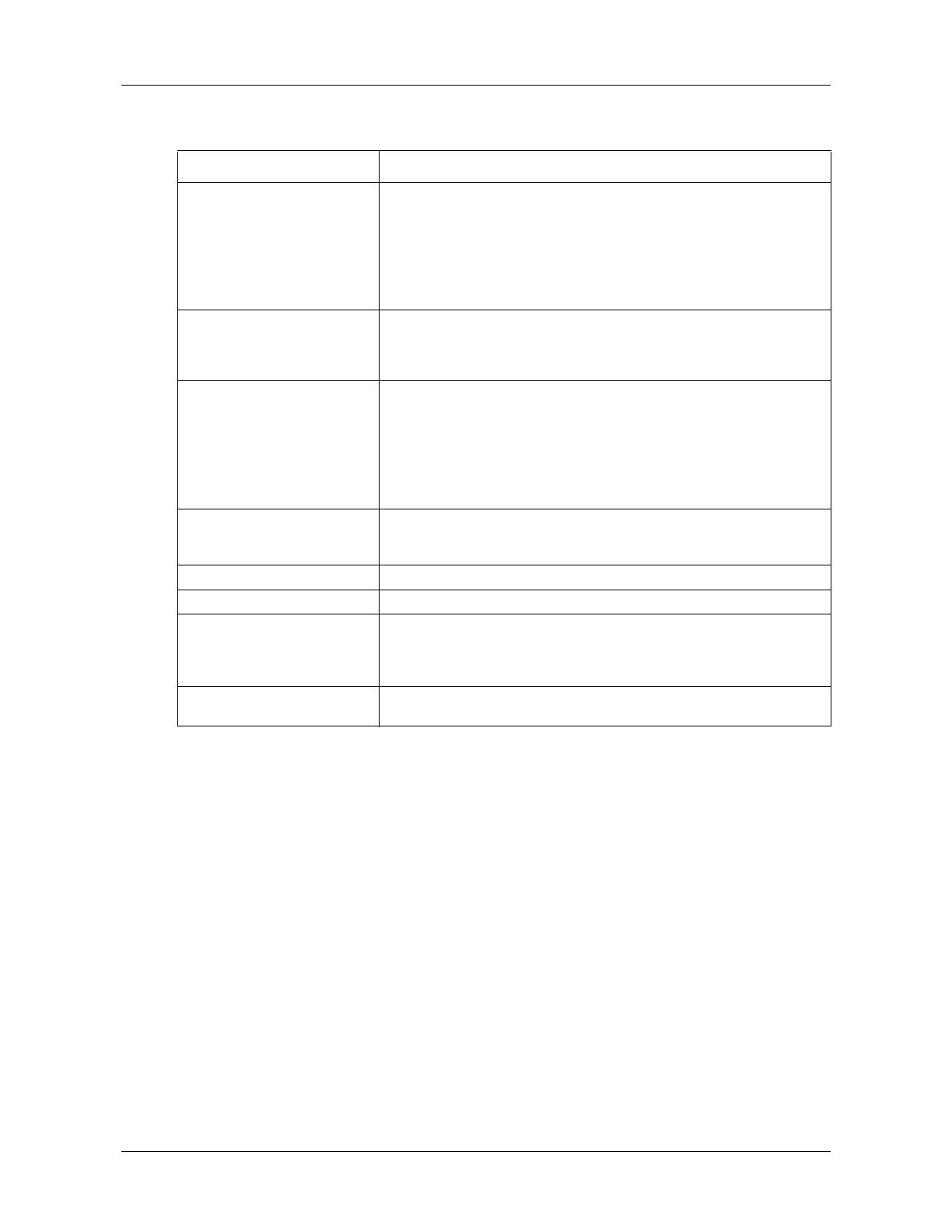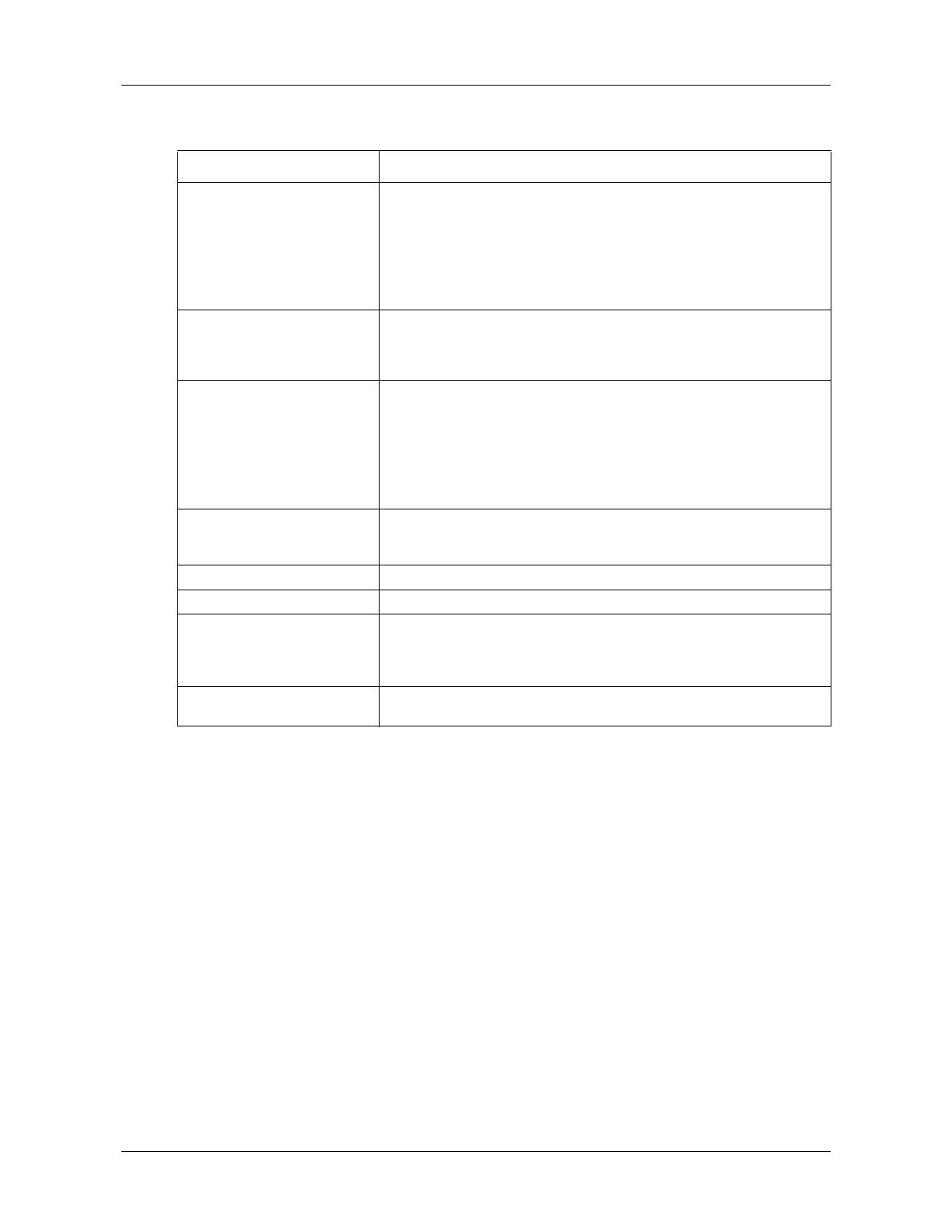
Chapter 1 19
IP Phone 1200 Series User Guide
Display screen
Your IP Phone 1210, 1220, and 1230 have two or three display areas:
• The top display area provides labels for the user-defined feature keys (not available on the
IP Phone 1210).
• The middle display area contains two lines: a context line and an information line. The
context line displays the DN of the IP Phone. The information line displays items such as
caller number, caller name, feature prompt string, user-entered digits, date and time
information, and telephone information.
• The bottom display area provides labels for the four soft keys.
The following figure shows an idle IP Phone 1230 display screen.
Navigation keys (with Enter
key)
Press the Navigation keys to scroll through menus and lists that appear
on the display screen. The outer part of this key cluster rocks for up,
down, left, and right movements.
Press the Enter key, at the center of the Navigation key cluster, to
confirm menu selections.
In most menus, you can press the Enter key instead of the Select soft
key.
Volume control keys Press the Volume control keys to adjust the volume of the ringer,
handset, headset, speaker, and the Handsfree feature. Press the top
button to increase the volume, and press the bottom button to decrease
volume.
Mute key Press the Mute key to listen to the receiving party without transmitting.
Press the Mute key again to return to two-way conversation. The Mute
LED indicator, on the Mute key, flashes to indicate that the microphone
is muted.
The Mute key applies to handsfree, handset, and headset microphones.
The microphone remains muted for your current call and all other calls
until you press the Mute key again to turn the microphone on.
Handsfree key Press the Handsfree key to activate handsfree. The Handsfree LED
indicator, on the Handsfree key, lights to indicate when handsfree is
active.
Goodbye (Release) key Press the Goodbye key to terminate an active call.
Applications key Press the Applications key to access external server applications.
Headset key Press the Headset key to answer a call using the headset or to switch a
call from the handset or handsfree to the headset. The Headset LED
indicator, on the Headset key, lights to indicate that the headset is in
use.
Hold key Press the Hold key to put an active call on hold. Tap the flashing line
(DN) soft key to return to the caller on hold.
Table 3 IP Phone 1210, 1220, and 1230 keys and components descriptions (Sheet 2 of 2)
Key or component Description