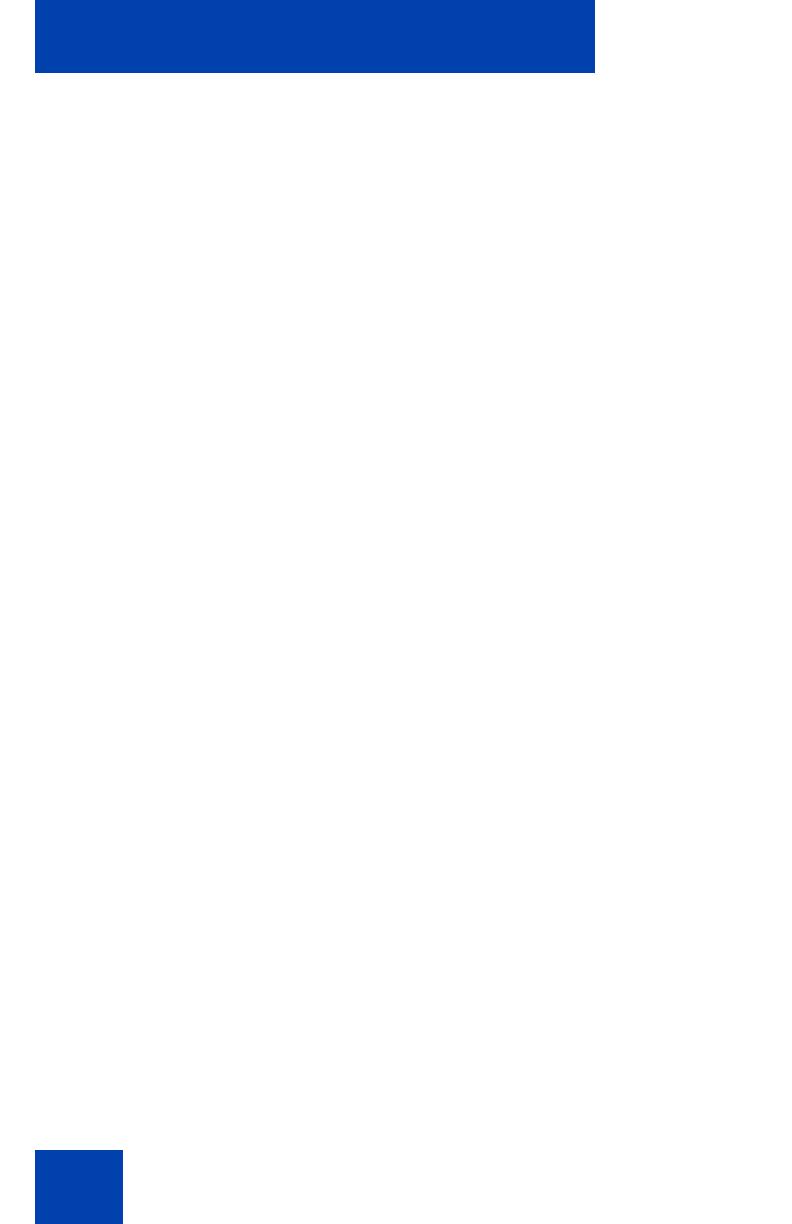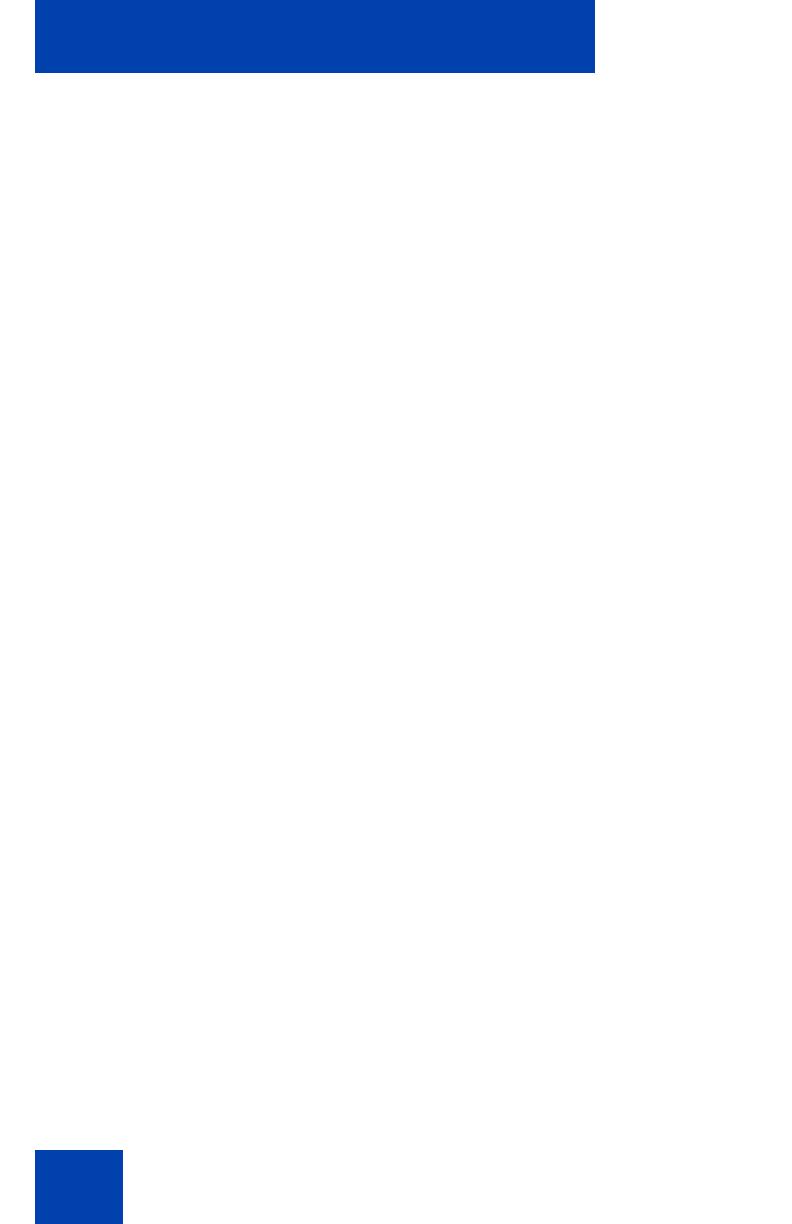
Contents
6
Additional call features . . . . . . . . . . . . . . . . . . . . . . . . . . . . 89
Using AutoDial Transfer . . . . . . . . . . . . . . . . . . . . . . . . . . . . . 89
Using the Buzz signal . . . . . . . . . . . . . . . . . . . . . . . . . . . . . . . 90
Using Call Page Connect to make an announcement . . . . . . 90
Using Centrex/Exchange Line Switchhook Flash . . . . . . . . . . 91
Charging a call or charging a forced call . . . . . . . . . . . . . . . . 92
Using Enhanced Override . . . . . . . . . . . . . . . . . . . . . . . . . . . 95
Using Forced Camp-on feature . . . . . . . . . . . . . . . . . . . . . . . 96
Overriding a busy signal . . . . . . . . . . . . . . . . . . . . . . . . . . . . . 97
Using Privacy Release . . . . . . . . . . . . . . . . . . . . . . . . . . . . . . 98
Using Radio Page . . . . . . . . . . . . . . . . . . . . . . . . . . . . . . . . . . 99
Using Voice Call . . . . . . . . . . . . . . . . . . . . . . . . . . . . . . . . . . 101
Additional telephone features . . . . . . . . . . . . . . . . . . . . . . 102
Using Personal Directory . . . . . . . . . . . . . . . . . . . . . . . . . . . 102
Using Callers List . . . . . . . . . . . . . . . . . . . . . . . . . . . . . . . . . 105
Using Redial List . . . . . . . . . . . . . . . . . . . . . . . . . . . . . . . . . . 107
Using Virtual Office . . . . . . . . . . . . . . . . . . . . . . . . . . . . . . . . 109
Logging in to Virtual Office . . . . . . . . . . . . . . . . . . . . . . . 109
Using Virtual Office on your remote telephone . . . . . . . 111
Using Virtual Office on your office telephone . . . . . . . . . 112
Logging out of Virtual Office . . . . . . . . . . . . . . . . . . . . . . 113
Troubleshooting Virtual Office . . . . . . . . . . . . . . . . . . . . 114
Using Media Gateway 1000B . . . . . . . . . . . . . . . . . . . . . . . . 117
Using Test Local Mode . . . . . . . . . . . . . . . . . . . . . . . . . 117
Using Resume Normal Mode . . . . . . . . . . . . . . . . . . . . . 118
Troubleshooting MG 1000B . . . . . . . . . . . . . . . . . . . . . . 119
Using Hospitality features . . . . . . . . . . . . . . . . . . . . . . . . . 120
Configuring Automatic Wake-Up . . . . . . . . . . . . . . . . . . . . . 120
Activating Message Registration . . . . . . . . . . . . . . . . . . . . . 122