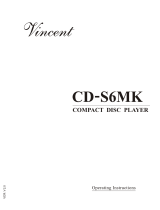Page is loading ...

HD 755 CD Player
OWNER’S MANUAL
HD 755
Power for the Digital Revolution
®

2 TABLE OF CONTENS
Table of Contents
2 Typographic Conventions
3 Introduction
4 Information
4 Unpacking
5 Front Panel Controls
6 Rear Panel Connections
7 Remote Control Functions
9 Installation
10 Operation
10 Loading and Unloading Discs
10 Normal Play
11 HDCD
®
Discs Play
11 Headphone Listening
11 Display Dim
11 Time Display
12 Search
12 Skip
12 Intro Search
13 Programmed Play Operation
13 Programmed Play
13 Checking Program Contents
13 Clearing Programs
14 Repeat Play
15 Troubleshooting Guide
16 Technical Specifications
Typographic Conventions
In order to help you use this manual with the remote control, front panel controls and rear panel
connections, certain conventions have been used.
EXAMPLE – (bold type) indicates a specific remote control or front panel button, or rear panel
connection jack.
EXAMPLE – (bold type) indicates a message in the front panel information display.
1 – (number in a square) indicates a specific front panel control.
a – (number in an oval) indicates a button or indicator on the remote.
¡ – (number in a circle) indicates a rear panel connection.
Declaration of Conformity
We, Harman Consumer International
2, route de Tours
72500 Château-du-Loir,
FRANCE
declare in own responsibility, that the product
described in this owner’s manual is in compliance
with technical standards:
EN 60065:1993
EN 55013/A12/8.1994
EN 55022/5.1995
EN 55020/12.1994
EN 61000-3-2/4.1995
EN 61000-3-3/1.1995
Carsten Olesen
Harman Kardon Europe
01/04

INTRODUCTION 3
Introduction
Thank you for choosing Harman Kardon
HD 755 CD player.
The HD 755 is an exceptionally well-engineered
product that offers high performance and ease
of use.
We ask that you take a few minutes to read
through this Owner’s Manual to familiarize your-
self with the controls and functions. This brief
investment of time will yield dividends in the
form of years of listening pleasure.
If you have any questions about this product, its
installation or operation, please contact your
dealer, as they are your best source of local
information.
Description and Features
■ Digital Output for Direct Connection to
Outboard Digital-to-Analog Converters
■ Sophisticated Programming Features to
Automatically Play Tracks in Preprogrammed
or Random Order
■ Intro Search to Automatically Scan a Brief
Portion of Each Track to Quickly Locate Your
Favorite Selections
■
1)
®
, Decoding Provides Superior
Reproduction of All CDs, Whether HDCD-
Encoded or Not. When HDCD-Encoded Discs
Are Played, Special Circuitry Reveals Detail
and Fidelity Not Possible in Ordinary CDs
■ Full compatibility with CD-R and CD-RW
format to play (finalized) recordable and
erasable discs without problems.
1)
®
, High Definition Compatible Digital
®
and Pacific Microsonics
™
are either registered trademarks or trademarks of
Pacific Microsonics, inc., in the United States and/or
other countries. HDCD System manufactured under
license from Pacific Microsonics, Inc.
CLASS 1
LASER PRODUCT

4 INFORMATION
Information
Important Safety Information
Verify Line Voltage Before Use
Your HD 755 has been designed for use with
230-volt AC current. Connection to a line voltage
other than that for which it is intended can create
a safety and fire hazard, and may damage the
unit.
If you have any questions about the voltage
requirements for your specific model, or about
the line voltage in your area, contact your selling
dealer before plugging the unit into a wall
outlet.
Do Not Use Extension Cords
We do not recommend that extension cords be
used with this product. As with all electrical
devices, do not run power cords under rugs or
carpets or place heavy objects on them.
Damaged power cords should be replaced
immediately by an authorized service depot with
cords meeting factory specifications.
Handle The AC Power Cord Gently
When disconnecting the power cord from an AC
outlet always pull the plug, never pull the cord.
If you do not intend to use the unit for any
considerable length of time, disconnect the plug
from the AC outlet.
Do Not Open The Cabinet
There are no user-serviceable components inside
this product. Opening the cabinet may present a
shock hazard, and any modification to the prod-
uct will void your guarantee. If water or any
metal object such as a paper clip, wire or a
staple accidentally falls inside the unit, discon-
nect it from the AC power source immediately,
and consult an authorized service station.
CAUTION: The HD 755 uses a laser system. To
prevent direct exposure to the laser beam, do
not open the cabinet enclosure or defeat any of
the safety mechanisms provided for your protec-
tion. DO NOT STARE INTO THE LASER BEAM.
To ensure proper use of this product, please read
this owner’s manual carefully and retain it for
future use. Should the unit require maintenance
or repair, please contact your local
Harman Kardon service station. Refer servicing
to qualified personnel only.
Installation Location
■ To assure proper operation, and to avoid the
potential for safety hazards, place the unit on
a firm and level surface. When placing the unit
on a shelf, be certain that the shelf and any
mounting hardware can support the weight of
the product.
■ Make certain that proper space is provided
both above and below the unit for ventilation.
If this product will be installed in a cabinet or
other enclosed area, make certain that there is
sufficient air movement within the cabinet.
■ Do not place the unit directly on a carpeted
surface.
■ Avoid installation in extremely hot or cold
locations, or an area that is exposed to direct
sunlight or heating equipment.
■ Avoid moist or humid locations.
Cleaning
When the unit gets dirty, wipe it with a clean,
soft dry cloth. If necessary, wipe it with a soft
cloth dampened with mild soapy water, then
a fresh cloth with clean water. Wipe dry im-
mediately with a dry cloth. NEVER use benzene,
thinner, alcohol or any other volatile cleaning
agent. Do not use abrasive cleaners, as they may
damage the finish of metal parts. Avoid spraying
insecticide near the unit.
Moving The Unit
Before moving the unit, be certain to disconnect
any interconnection cords with other compo-
nents, and make certain that you disconnect the
unit from the AC outlet.
Unpacking
The carton and shipping materials used to pro-
tect your new HD 755 during shipment were
specially designed to cushion it from shock and
vibration. We suggest that you save the carton
and packing materials for use in shipping if you
move or should the unit ever need repair.
To minimize the size of the carton in storage,
you may wish to flatten it. This is done by care-
fully slitting the tape seams on the bottom and
collapsing the carton down to a more two-
dimensional appearance. Other cardboard
inserts may be stored in the same manner.
Packing materials that cannot be collapsed
should be saved along with the carton in a
plastic bag.
If you do not wish to save the packaging
materials, please note that the carton and other
sections of the shipping protection are
recyclable. Please respect the environment and
discard those materials at a local recycling
center.

FRONT-PANEL CONTROLS 5
Front-Panel Controls
1
Power Switch: Press this switch to apply
power to the HD 755. Then the Status Mode
Indicator light
2
surrounding the switch will
turn blue. Note that the unit may also be turned
on by pressing any other button on the front
panel or remote control. Press the Power
Switch
1
.
2
Status Mode Indicator: When the HD 755
is in the ON mode, this indicator will glow blue.
When the unit has been placed in the Standby
mode by pressing the Power Switch
1
on the
front or the Off button
0
on the remote, the
display will read STANDBY for a moment, then
the indicator will glow orange, indicating that
the unit is still connected to the AC main supply
and is ready to be turned on.
3
Remote Sensor Window: The sensor
behind this window receives commands from the
remote control. Keep this area clear if you wish
to use the HD 755 with a remote control.
4
Play/Pause Button: Press this button to
start the playback of a CD. If the CD drawer is
open, pressing this button will automatically
close the drawer. When a disc is playing press
this button once to momentarily stop a disc.
When the button is pressed again, the disc will
resume play at the point it was stopped.
5
Stop Button: Press this button to stop the
disc currently being played. During programming
functions, this button is also used to exit the
program mode (see page 13).
6
Search Buttons: Press one of these buttons
to search forward
—
or backwards
‚
through a disc to locate a particular portion of
the selection. Holding the buttons pressed will
increase the search speed after 3 seconds (see
page 12).
7
Skip Buttons: Press one of these buttons to
move to the next track
fl·
, or to move back
to the same or previous track
‡fi
(see page
12).
8
Program Button: This button is used to
program the playback of a disc in a particular
order. (See page 13 for complete instructions on
programming the HD 755.)
9
Intro Button: Press this button to put the
HD 755 in the Intro Scan mode. When you press
the button, the unit will play the first 10 seconds
of each track on the disc, and then move to the
next track. Press the button again to defeat the
function and continue full play of the current
track. (See page 12 for more information.)
)
Random Button: Press this button to have
all of the tracks played in a random order. (See
page 10 for more information.)
!
Repeat Button: Press this button once to
repeat only the track currently being played.
Press it again to continually repeat all tracks on a
disc. (See page 14 for more information.)
@
Headphones Level: Turn this knob to
increase or decrease the volume level for head-
phones connected to the HD 755’s
Headphones Jack
#
. Note that changing this
level will not change the sound level for the
unit’s main output, as that remains constant.
#
Headphones Jack: Connect a set of stan-
dard headphones to this jack for private listen-
ing.
$
Open/Close: Press this button to open or
close the disc drawer. The drawer may also be
closed by pressing the Play button
4
j
,or
by gently pressing the edge of the drawer.
However, we do not recommend pushing the
drawer, as damage to the transport mechanism
may result.
%
Information Display: This display provides
details about the operation of the HD 755.
^
HDCD Indicator: This LED will light auto-
matically when a CD with HDCD encoding is
playing. No further action is needed to enjoy the
benefits of HDCD (see page 10).
Important Note: When the unit is turned off
(to Standby), pressing any button on the front
panel will turn the unit on. When Play
4
9
on the front or on the remote is pressed, the unit
will automatically turn on and start playing the
disc actually loaded.
1
2
3
4
5
6
7
8
9
)
!
@
#
$
%
^
Power Switch
Status Mode Indicator
Remote Sensor Window
Play/Pause Button
Stop
Search Buttons
Skip Buttons
Program Button
Intro Button
Random Button
Repeat Button
Headphones Level
Headphones Jack
Open/Close
Information Display
HDCD Indicator
6
3
$
1
2
4
5
)
!
9
8
7
%
^
#
@

6 REAR-PANEL CONNECTIONS
Rear-Panel Connections
¡
™
£
¢
∞
¡™
£
¢
∞
Digital Output
Audio Outputs
Remote Control Input
Remote Control Output
AC Power Cord
¡ Digital Output: Connect this jack to the
coaxial digital input of an external digital-to-
analog converter for direct access to the digital
signals of the HD 755. DO NOT connect this jack
to the standard audio inputs of any device.
™ Audio Outputs: Connect these jacks to the
CD audio inputs of your receiver, surround
processor or preamplifier.
£ Remote Control Input:
Connect the output of a remote infrared sensor
or the remote control output of another compati-
ble Harman Kardon product. This will enable the
remote control system to operate even when the
front panel Remote Sensor
3
is blocked. It
will also allow use of the HD 755 with optional,
external control systems.
¢ Remote Control Output: Connect this
jack to the input of another compatible Harman
Kardon remote controlled device to have the
remote sensor on the HD 755 provide signals to
other products.
∞ AC Power Cord: Connect this plug to an
AC outlet. If the outlet is switch controlled, make
certain that the switch is in the ON position.

REMOTE CONTROL FUNCTIONS 7
0
1
2
3
4
5
6
7
8
9
A
B
C
D
E
F
G
HD 755
SKIP
SEARCH
PROGRAM
CHECK
TIME
RANDOM
REPEAT
+
0
456
321
DISPLAY
789
CLEAR
TRACK NO.
OFF
ON
+
++
+
A B
+
++
›
POWER
+
+
++
+
+
++
+
+
++
+
+
++
+
+
++
i
h
k
j
d
l
E
m
f
g
n
e
c
a
b
F
q
Power Off
Power On
Numeric Controls
Program Button
Clear Button
Repeat Button
Repeat A
›
B Button
Skip Buttons
Search Buttons
Play Button
Stop Button
Pause Button
Random Button
Time Button
Check Button
Open/Close Button
Display Button
Remote Control Functions

8 REMOTE CONTROL FUNCTIONS
Remote Control Functions
0
Power Off: Press this button to put the
unit in the Standby mode.
1
Power On: Press this button to turn on the
HD 755. Note that in order for the Power On
button to operate, AC power must be applied to
the unit, and the Status Mode Indicator
2
should glow orange (See page 11 for more infor-
mation). The unit will also turn on when any
other button on the front panel or emote control
is pressed.
2
Numeric Controls: Press these buttons to
select a specific track on a disc.The unit will
immediately search for the track and begin to play
it. For tracks 1 through 9 on a disc, you need only
press the desired number. For tracks 10 and
above, the second digit of the number must be
entered within two seconds of the first digit. (See
page 10 for more information.) These buttons are
also used to enter track numbers into the memory
for pre-programmed play lists. (See page 13 for
complete information on programming the
HD 755.)
3
Program Button: Press this button to
begin the process of programming the HD 755
to play the tracks on a disc in a specific order.
Once the button is pressed, enter each of the
desired track numbers in quick succession using
the Numeric Controls
2
. When you have
entered the tracks to be played, press the Play
button
9
to begin the programmed sequence.
(See page 13 for complete information
on programming the HD 755.)
4
Clear Button: Press this button to remove
selected or all tracks from the programmed
sequence. (See page 13 for complete information
on programming the HD 755.)
5
Repeat Button: Press this button once to
repeat only the track that is currently being
played, and note that the REPEAT and ONE indi-
cators will light in the Information Display.
Press the button a second time so that the
REPEAT and ALL indicators are illuminated to
repeat all tracks on the disc. (See page 14 for
more information on Repeat Play.)
6
Repeat A
›
B Button: Press this button to
repeat a segment of the disc. Press the button
once to mark the start of the portion to be repeat-
ed. Press it again at the end of the desired
sequence. The marked passage will play continu-
ously until the Stop button
A
is pressed. (See
page 14 for more information on Repeat Play.)
7
Skip Buttons: Press one of these buttons
to move to the next track
fl·
, or to move
back to the previous track
‡fi
(See page 12).
8
Search Buttons: Press one of these but-
tons to search forward
—
or backwards
‚
through a disc to locate a particular por-
tion of the selection being played. Holding the
buttons pressed for some seconds will increase
the search speed (see page 12).
9
Play Button: Press this button to start the
playback of a CD. If the CD drawer is open,
pressing this button will automatically close the
drawer.
A
Stop: Press this button to stop the disc
currently being played or to escape from the
program mode (see page 13 for complete infor-
mation).
B
Pause Button: Press this button once to
momentarily stop a disc. When the button is
pressed again, the disc will resume play at the
point it was stopped.
C
Random Button: Press this button to
have all of the tracks played in a random order.
(See page 10 for more information.)
D
Time Button: Press this button to select
the time display. In normal operation, the display
will show the running time of a track being
played. Press the button once to check the time
remaining for the track in play. Press the button
a third time to view the total play time remain-
ing for the disc in play (See page 11).
E
Check Button: Press this button to check
the order of tracks programmed into the HD 755’s
memory. (See page 13 for complete information on
programming the HD 755.)
F
Open/Close: Press this button to open or
close the disc drawer. The drawer may also be
closed by pressing the Play button
4
9
,or
by gently pressing the edge of the drawer.
However, we do not recommend pushing the
drawer, as damage to the transport mechanism
may result.
G
Display Button: Press this button once to
dim the front panel display to half brightness.
Press it again to turn the display lights off
completely. Another press will return the display
to normal brightness.

INSTALLATION 9
Installation
➞
To prevent possible damage to your speakers
and other components in your audio system, it is
important that ALL components, including the
HD 755 and your receiver or preamp and ampli-
fiers, are turned off and unplugged from their AC
power source when installing any new compo-
nent.
Connecting the HD 755 to your audio system is
simple. Using standard RCA-to-RCA interconnect
cords, connect the left and right Audio Output
jacks ™ on the rear panel to the CD input jacks
on your receiver, surround processor or preampli-
fier.
If your system includes an optional external
digital-to-analog converter, or if you are using a
receiver or other processor that has the capabili-
ty to decode PCM digital input signals, connect
the Digital Output jack ¡ to the Coaxial
Digital input on the decoder. Make certain to use
a coaxial-style interconnect cable, as standard
audio cables will not perform as well.
Install two AA batteries by turning the remote
over so that you are holding the bottom side up.
Press lightly on the embossed arrow on the
cover and gently slide the cover towards you in
the direction of the arrow. Insert the batteries
inside the compartment, being careful to follow
the + and – polarity indications at the bottom of
the compartment. Replace the cover by placing it
on the remote and sliding it back towards the
top of the remote.
NOTE: When replacing batteries, always replace
both at the same time. When the unit will not be
used for an extended period of time, it is also a
good idea to remove the batteries so that the
potential for corrosion or damage is avoided.
If the HD 755 is installed behind a cabinet or
other obstruction that may block the path
between the front-panel Remote Sensor
3
and the location of the remote, an optional
external IR sensor may be used. Connect the
sensor to the Remote IR-In Jack £ on the
rear panel. This jack may also be connected to
the IR-Output jack of another compatible
Harman Kardon component or a compatible IR-
system- remote product.
You may also use the IR Sensor in the HD 755 to
send commands to other compatible remote
controlled products. Connect the Remote IR-
Out jack ¢ to the input of the other product
or system.
Connect the power to a nonswitched AC wall
outlet or to the accessory outlet on the rear of
another audio device in your system and you are
ready to go!
NOTE: When using the accessory outlet on
another product to power the HD 755 make cer-
tain that it has the compatibility to power a
device that draws at least 14 watts of current in
addition to being able to handle the require-
ments of the other devices that may be plugged
into the accessory outlets. If you use a
“switched” outlet, it is important to remember
that the host product must be turned on in order
for the HD 755 to operate.

10 OPERATION
Operation
Loading and Unloading Discs
To load a disc, first turn the unit on (if not so
already) by pressing the Power Switch
1
on
the front panel or the Power On button
1
on
the remote, then press the Open/Close button
$
F
taking care to make certain that the
space in front of the drawer is not obstructed.
Note that if the drawer is blocked when
attempting to open it, it will automatically stop
the motor for opening the tray after 10 seconds
and an ERROR message will appear in the front
display to protect the mechanism. When the unit
is turned off (to Standby), pressing any button
on the front panel will turn the unit on. When
Play button
4
9
on the front or on the
remote is pressed, the unit will automatically
turn on and start playing the disc actually
loaded.
Load the disc in the tray with the printed (label)
side facing up. Make certain that the disc is cen-
tered in the tray. Either 12cm (5") or 8cm (3")
discs may be used. When an 8cm disc is played, it
should be carefully centered within the smaller
ridges inside the cassette drawer.
To retract the drawer back into the player after
loading a disc, press the Open/Close button
$
F
.When the drawer is closed the display
will indicate the total number of tracks on the
disc and the total running time of the disc.
The drawer will also close when the Play button
4
9
is pressed. The drawer will close and the
disc will start playing the first track.
To remove a disc from the player, press the
Open/Close button
$
F
. The drawer will
open, allowing the disc to be removed.
Disc Handling Notes
When loading or unloading discs, it is best to
hold them by the edges.
While Compact Discs are very reliable, rough
handling may damage them. Avoid scratching the
bottom (non-printed) side of discs, or any
handling which will leave fingerprints.
To avoid damage to the disc and player, always
seat discs so that they are centered in the tray.
Do not lift the player while the disc tray is
opening or closing, as this may cause the disc to
unseat from the tray and possibly jam.
Normal Play
To play a disc, first turn the HD 755 on using the
Power Switch
1
on the front panel or the
Power On button
1
on the remote control.
When the unit is turned off (to Standby), press-
ing any button on the front panel will turn the
unit on. When Play button
4
9
on the front
or on the remote is pressed, the unit will
automatically turn on and start playing the disc
actually loaded.
To load or change a disc open the disc drawer
by pressing the Open/Close button
$
F
.
Place a disc in the tray following the instructions
shown above.
Pressing the Open/Close button once a disc has
been carefully seated will close the disc drawer
while the message CLOSING will appear in the
information display. As soon as the tray is closed
the display will show the message TRACKING
while the table of content (TOC) of the disc is
read. Note that particulary with CD-RW discs
this tracking may take some time due to the
reflectibility and data structure different from
normal discs. Afterwards the Information Display
will show the total number of tracks on a disc
and the total running time of the disc.
The drawer will also close when the Play button
4
9
is pressed. The drawer will close and the
disc will start playing the first track.
To play all of the tracks on the disc in order, press
the Play button
4
9
. A play indication fl
will appear in the Information Display
%
.
To play all of the tracks in random order, press
the Random button
)
C
and then the Play
button
4
9
. The RANDOM indicator will light
when that mode is in use. Random can be acti-
vated also while a track is playing. When
Random is activated while programmed play is
in use (see page 13), all programmed tracks will
be played in random order..
You may also select a specific track by pressing
the Skip buttons
7
7
until the wished track
number is displayed (see page 12). The track
may also be selected directly by entering the
track number via the Numeric Controls
2
,
simply enter the track number by pressing the
buttons that correspond to the desired track.
Note that when a two-digit track number is
being entered, the second digit of the number
must be pressed within two seconds of the first
digit. After the track is selected, press the Play
button
4
9
.
MIN SEC
TRACK
Labeled
Surface

OPERATION 11
Operation
While the disc is playing, the track being played
will show as a number in the middle of the dis-
play just below the word TRACK. The elapsed
time of the track being played will also appear in
the display (see figure page 10). As a disc plays,
the track numbers will change, and the time will
reset to at the start of each new track.
To momentarily pause the play of a disc, press
the Pause button
4
B
. Note that a Pause
indication
±
will appear in the display to remind
you that the disc is paused. Press either the
Play/Pause button
4
9
or the Pause
button
B
to resume normal play.
To stop the disc, press the Stop/Clear button
5
A
. When the Stop button is pressed the
display again will show the total number of
tracks and total running time of the disc.
To remove a disc from the player, press the
Open/Close button
$
. To prevent dirt and
dust from entering the unit, do not leave the
disc tray open.
To place the unit in a Standby mode, press the
Power Switch
1
on the front panel or the
Power Off button
0
on the remote. The
display will show a STANDBY message for a
moment and the Status Mode Indicator
2
will glow orange, indicating that the unit is off,
but ready to accept a Power On command from
the remote. If the disc drawer is open, it will
automatically close when the unit is placed in
the Standby mode. This ensures that the unit will
not be harmed from dust, dirt or inadvertent
damage to the drawer mechanism.
Note that the unit is not removed from AC main
power when it is in the Standby mode but its
power consumption is reduced to a low value. To
remove the AC power completely from the unit
its Power Cord ∞ must be plugged into a
switch controlled AC outlet that is turned off. We
recommend to use the switched AC outlet on
the rear side of a receiver or amplifier. When that
AC outlet will be turned on, the HD 755 will
always turn to the Standby mode even if it was
on before the AC power was removed.
®
, HDCD
®
Discs Play
HDCD
®
, which stands for High Definition
Compatible Digital
®
, is a sophisticated process
that enables the HD 755 to deliver outstanding
digital-to-analog decoding no matter what type
of CD is played.
When a disc with the HDCD logo is played, the
HD 755 is able to take advantage of the special
recording process that is used in the creation of
HDCD discs. Although HDCD discs are playable
on any CD player, when they are played on a
unit such as the HD 755, the special circuitry
delivers audio with extraordinary fidelity, stun-
ning resolution and the highest possible overall
quality. The HDCD process effectively cancels the
additive distortions, caused by artifacts of the
A/D and D/A conversion processes, and simul-
tanously provides additional data to reduce the
subtractive distortions resulting from insufficient
data present in the 44.1 kHz, 16-bit PCM sam-
pling standard of the compact disc format.
No special adjustment is required to play an
HDCD disc. Simply play the disc as you would
any other CD, and the HD 755 will automatically
sense that it is an HDCD recording. The HDCD
Indicator
^
will illuminate on the front panel
to remind you that an HDCD disc is playing.
It is important to note that the HDCD process is
completely compatible with standard recordings.
Its high-quality digital filter and digital-to-analog
circuitry provides enhanced playback even from
all standard CD audio discs
Headphone Listening
You may listen to the output of the HD 755
through headphones by plugging a set of stan-
dard headphones with a 6,3 mm headphone
plug into the front panel Headphones Jack
#
. The volume of the headphone output may
be adjusted with the Headphones Level knob
@
. Note that changing the headphone level
will not change the volume for the main audio
output. This is a fixed output, and it is changed
using the volume control on your receiver,
preamplifier or surround processor.
Display Dim
In some situations, it may be desirable to reduce
the brightness of the display or to turn it off
completely. To do this, press the Display button
G
on the remote once to dim the display to
half brightness. Press it again to turn the display
off. A third press will return the display to normal
level.
Time Display
The HD 755’s time display is capable of showing
a wide range of information about a CD.
In normal operation the display will show the
total running time of a CD after the disc is first
put in the unit. When the disc is played, the
display will show the running time of a track in
play. Each time the track changes, the time
display will reset to and begin to
increase again as the new track plays.
To view the time remaining on an individual
track, press the Time button
D
on the remote
once. The display will now show the time left in
the track in play, and a ”-” will light in front of
the time display as a reminder of the display’s
status.
To view the total time remaining to play on the
disc, press the Time button again, a number
greater than the formerly shown track remaining
time (except the last track of the disc is played)
will appear in the display, again with a ”-” in
front.
When the Time button is pressed again the
display will return to show the running time of
the track in play.
Note: When a program is played (see page 13),
all time modes are selectable too except the
total time remaining on the disc.

12 OPERATION
Operation
Search
If you wish to quickly scan through a disc to
locate a particular passage or program, press the
Search buttons
6
8
. The Forward Search
button
—
plays the disc forward in high
speed, while the Reverse Search button
‚
plays the disc backwards in high speed. Holding
the buttons pressed will tripple the search speed
after 3 seconds. When the desired part of the
disc is heard, release the Search button to
resume normal play speed.
Skip
To move from one track on the disc to another
during play mode, press one of the Skip buttons
7
7
. Pressing the Forward Skip button
fl·
will move you forwards through the disc,
one track at a time, while pressing the Reverse
Skip button
‡fi
once will move you back
to the start of the actual track (as long as
>1 second of the track has elapsed) and
pressing it multiple times will move you back
one track at a time. Holding any Skip button
pressed will fastly scan through all tracks on
the disc.
The Skip buttons may be used when the HD 755
is either playing or stopped. If the unit is
stopped, the Skip buttons may be used to locate
the first track to be played. The Play button
4
9
must be pressed to begin play. If the Skip
buttons are used while the unit is already play-
ing (as described above), the audio output will
stop while the new track is located, and play will
automatically resume after the Skip button is
released.
If the Skip buttons are pressed when program
play is in use (see page 13), the unit will move
from one programmed track to another.
Intro Search
This feature lets you locate a track by playing the
first 10 seconds of each track, up from the track
playing or selected actually. When the Intro
button
9
on the front panel is pressed, the unit
will play only 10 seconds of each track, and then
automatically move to the next track. When you
have reached a track that you wish to listen to in
its entirety, press the Intro button again to
resume normal operation. When the Intro
feature is activated, the INTRO indicator will
illuminate in the Information Display
%
to
remind you that Intro Search is in use.

PROGRAMMED PLAY OPERATION 13
Programmed Play Operation
The HD 755’s advanced programming capability
enables you to select certain tracks, to preset the
order in which these tracks play, and to clear
specific programmed tracks after the program
was made.
Programmed Play
Programmed play allows you to program up to
32 tracks into the HD 755’s memory. To begin
programming the HD 755, press the Program
button
8
3
. The PROGRAM indicator will
light in the Information Display
%
, the
number 01will blink below the Track indicator,
showing the track number selected, and
P-01 will appear in the Information Display,
replacing the track time. This indicates that you
are about to program the first track.
You may now begin to enter the tracks in the
order in which you wish to have them play. To
select a track on the disc, press the Numeric
buttons
2
corresponding to the desired track,
be certain to enter the second number of two
digit numbers within two seconds after the first
number was entered. You may also use the Skip
buttons
7
7
to select a track. When the
track is selected, press the Program button
8
3
. Note that the program-step indication on
the right side of the Information Display will
change to P-02.
You may now select another track for the next
program step, following the instruction shown
above. When the track is selected, press the
Program button
8
3
again. Repeat this
procedure for each program step until you have
completed the desired programming. Press the
Stop button
5
A
once to complete a pro-
gram sequence, or press Play
4
9
to begin
immediate play of a program sequence. If the
maximum of 32 program steps is reached, the
program-step indication at the right side of the
Information Display will go out, and the disc and
track that have been programmed as the first
program step will be shown.
Once a program list has been entered, press the
Play button
4
9
to begin listening to the
sequence. After the entire program has been
played, the HD 755 will stop. As long as the
Stop button
5
A
has not been pressed twice
and the PROGRAM indicator remains lit, you may
repeat the programmed-play sequence again by
pressing the Play button
4
9
.
A program can be edited even after it was com-
pleted by pressing the Stop button
5
A
once: Each time you press the Program button
8
3
the track number and program step
number will be displayed in the programmed
order, but with steady tracks numbers (not blink-
ing) in contrast to the programming mode. As
soon as the track number starts blinking, the
appropriate program step number shown at the
right side is not programmed yet; now you can
change the track number with the Skip buttons
7
7
or the Numeric buttons
2
as
described above and add it to the program list
by pressing the Program button
8
3
.
Pressing the Stop button
5
A
twice will
return to normal mode and the PROGRAM
indicator will go out, but the program will stay in
memory and can be recalled easily by pressing
the Program button. But pressing the Clear
button
4
(see below) or opening the disc
drawer by pressing Open/Close
$
F
, will
erase the program information from the unit’s
memory.
Checking Program Contents
To check the contents of a program while the
unit is stopped at first note that the PROGRAM
indicator is lit (otherwise press Program) and
the program step indication P-01 just below
the PROGRAM indicator is not lit (otherwise press
Stop once). Each time the Check button
E
is
pressed now, the Information Display will step
through each of the programmed tracks.
Clearing Programs
To clear a single track from the program list, press
the Program button
8
3
until the track to be
deleted from the program sequence appears in the
Information Display
%
.When the track number
appears, press the Clear
4
once, the track
selected will be deleted and the track number
will be replaced by the next programmed one.
Now you can delete that track too with the
Clear button or press the Stop button
5
A
and again the Program
8
3
button to select
lower track numbers to be deleted.
When the unit is stopped and the program step
indication P-01is not lit (otherwise press
Stop once), but the PROGRAM indicator is still lit
(otherwise press Program
8
3
) you may clear
the entire contents of a program by pressing the
Clear button
4
.
Important Note: When you´ve pressed the
Program button
8
3
(once or several times)
and the track number on the left starts blinking,
the appropriate program step number (e.g.
P-08) shown at the right display side is not
programmed yet. Do not continue to press the
Program button now, otherwise the track
selected will be memorized too. If you´re in
doubt, press Stop button
5
A
and start the
procedure again with Program
8
3
.
IMPORTANT NOTE: Tracks programmed as
described above in chapter ”Programmed Play”
can be played repeatedly too: When you press
Repeat
!
5
once after a program is created
(the PROGRAM indicator must be lit, (otherwise
press Program) and the program step indication
P-01 is not lit (otherwise press Stop once),
the REPEAT 1 indicator will light and the track
currently selected or playing will be repeated
continuously. If Repeat is pressed twice REPEAT
ALL will be displayed, all programmed tracks will
be played subsequently and the sequence will
be repeated continuously until the Stop button is
pressed.

14 REPEAT PLAY OPERATION
Repeat Play Operation
Repeat Play
The HD 755’s programming system enables you
to repeat either a single track, the entire disc
(respectively all programmed tracks) or a
specially programmed passage that you select.
Repeat One Track
To repeat the track in play, press the Repeat
button
!
5
once. When the unit is in Stop
mode, press Repeat once, select the track to be
repeated with the Skip or Numeric buttons as
described on page 10, and press Play
4
9
.
The REPEAT and 1 indicators will light and the
track will continue to play over and over again
continuously. If the track is changed by pressing
the Skip buttons
7
7
while the Repeat func-
tion is in use, the newly selected track will be
repeated. To stop the repeat play, press the
Stop button
5
A
or press the Repeat but-
ton
!
5
until the REPEAT indicator goes out.
Repeat All Tracks
To repeat all of the tracks on a disc, press the
Repeat button
!
5
until the REPEAT and
ALL indicators light up. When you see these indi-
cators, the entire disc or all programmed tracks
will play through to the end, and then start
again from the beginning. The disc will play
continually until the Stop button
5
A
is
pressed.
Repeat A–B
The HD 755 may be programmed to repeat any
section within a track, or a complete passage or
program that includes material in a series of
tracks.
To program the unit for A–B play, first locate the
point on the disc where you wish to begin the
repeated section. At that point, press the Repeat
A–B button
6
. The REPEAT indicators will light
in the Information Display and an A– indica-
tor to show that the program process has
started. Let the disc continue to play or press the
Search
—
button
6
8
or Skip
fl·
button
7
7
on the front or remote until you
have reached the end of the section to be
repeated. When the end point is reached, press
the Repeat A–B button
6
again. Note that
the REPEAT and A–B indicators will now be
illuminated.
Once the Repeat A–B button
6
is pressed
for the second time to complete the program-
ming, the HD 755 will automatically go to the
beginning of the selected passage and continue
to play the section over and over.
To resume normal play press the Repeat A–B
button
6
again. The REPEAT and A–B indica-
tors will go out, and the rest of the disc will play
normally.
IMPORTANT Note: Tracks programmed as
described before in chapter ”Programmed Play”
can be repeated too: When you press Repeat
!
6
once after a program is created (the
PROGRAM indicator must be lit, otherwise press
Program) and the program step indication
P-01is not lit (otherwise press Stop once),
the REPEAT 1 indicator will light and the track
currently selected or playing will be repeated
continuously. If Repeat is pressed twice REPEAT
ALL will be displayed, all programmed tracks will
be played subsequently and the sequence will be
repeated continuously until Stop is pressed.

TROUBLESHOOTING GUIDE 15
Troubleshooting Guide
TROUBLE SHOOTING GUIDE
SYMPTOM
No lights on Front Panel
Remote does not appear
to operate
Front panel lights, but CD
does not play
Play indicator lights, but
no sound is heard
Sound skips or stutters
during play
Sound is continually distorted
ERROR lights up continuously
in the display
CAUSE
• No AC power
• Power Switch turned off
• Weak batteries
• Blocked sensor
• Disc upside down
•Poor connections
• Wrong source connected
• Disc may be damaged
• Surface vibrations
• Incorrect input
• Various
SOLUTION
• Make certain AC power cord is plugged into
a live outlet.
• Turn on Power Switch.
• Install fresh batteries, observing polarity indications.
• Remove obstructions from the front panel sensor or connect a
remote sensor to the
Remote In jack on the rear panel.
• Reload disc with label side facing up.
• Make certain connections are secure and made
to the correct (e.g.,
CD) input.
• Select CD source on receiver or preamp.
• Try another disc.
• Isolate the unit from vibration by placing it on a
firm surface or move it further away from speakers.
• Make certain that the analog
Audio Outputs ™ of the
HD 755 are connected to a line level audio input, NOT to a
digital audio or phono input.
• Turn the unit off and on again. If the problem persists, turn the
AC power to the HD 755 off and on.

Signal Format
Sampling Frequency 44.1kHz
HDCD Processing Burr Brown PCM1732
D/A Conversion Multi-Level Delta-Sigma
Oversampling 8 Times (Digital Filter)
Discrete Analog Output Section
Error Correction CIRC System
Frequency Response 20 Hz – 20 kHz +0/-1dB
Total Harmonic Distortion (THD) <0.006% @1kHz
Dynamic Range 96 dB
Signal-to-Noise Ratio 98 dBA
Channel Separation 90 dB
Line-Output Level 1.0 V, 2.0 V with HDCD
General
Power Requirement 230V/50 Hz
Power Consumption <10 Watts (On)
Dimensions
Height 110mm (5.1")
Width 440mm (17.3")
Depth 325mm (15.2")
Weight 4.4 kg
Depth measurement includes knobs, buttons and connection jacks.
Height measurement includes feet and chassis.
All features and specifications are subject to change without notice.
Harman Kardon is a registered trademark, and
Power for the digital revolution is a trademark, of Harman Kardon, Inc.
1)
®
, High Definition Compatible Digital
®
and Pacific Microsonics
™
are either registered trademarks or trademarks of Pacific Microsonics, inc., in the United States and/or other countries.
HDCD System manufactured under license from Pacific Microsonics, Inc.
Technical Specifications
250 Crossways Park Drive, Woodbury, New York 11797
www.harmankardon.com
Harman Consumer International:
2, route de Tours, 72500 Château-du-Loir, France
© 2004 Harman Kardon, Incorporated
Part 5100-755000-000
/