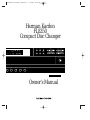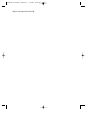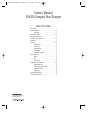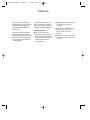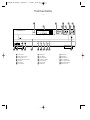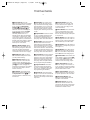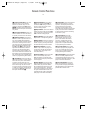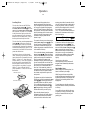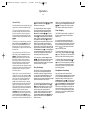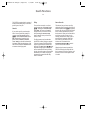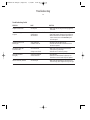Harman Kardon FL8350 User manual
- Category
- CD players
- Type
- User manual

Harman Kardon
FL8350
Compact Disc Changer
Owner’s Manual
Open/Close
PausePlaySkip
RandomStopSearch
3
Disc Skip
2
5
1
4
Time Repeat
Intro Clear
Program
fl
DISC MIN SECTRACK
1 2 3 4
5
12345
678910
11 12 13 14 15
16 17 18 19 20
FL8350 CD Changer (English) 7/11/00 9:30 AM Page 1

Staple or clip original invoice here. ▼
FL8350 CD Changer (English) 7/11/00 9:30 AM Page 2

Owner’s Manual
FL8350 Compact Disc Changer
Table of Contents
Introduction . . . . . . . . . . . . . . . . . . . . . . . . . . . . . . . . . . 1
Safety Information . . . . . . . . . . . . . . . . . . . . . . . . . . . 2–3
Unpacking. . . . . . . . . . . . . . . . . . . . . . . . . . . . . . 3
Front Panel Controls. . . . . . . . . . . . . . . . . . . . . . . . . . 4–5
Rear Panel Connections . . . . . . . . . . . . . . . . . . . . . . . . . 6
Remote Control Functions . . . . . . . . . . . . . . . . . . . . . 7–8
Installation . . . . . . . . . . . . . . . . . . . . . . . . . . . . . . . . . . . 9
Operation . . . . . . . . . . . . . . . . . . . . . . . . . . . . . . . . 10–11
Loading Discs . . . . . . . . . . . . . . . . . . . . . . . . . . 10
Normal Play . . . . . . . . . . . . . . . . . . . . . . . . . . . 11
Play Exchange . . . . . . . . . . . . . . . . . . . . . . . . . 11
Time Display . . . . . . . . . . . . . . . . . . . . . . . . . . . 11
Headphone Listening . . . . . . . . . . . . . . . . . . . . 11
Search Functions. . . . . . . . . . . . . . . . . . . . . . . . . . . . . . 12
Search . . . . . . . . . . . . . . . . . . . . . . . . . . . . . . . . 12
Skip . . . . . . . . . . . . . . . . . . . . . . . . . . . . . . . . . . 12
Intro Search . . . . . . . . . . . . . . . . . . . . . . . . . . . 12
Programmed Play Operation . . . . . . . . . . . . . . . . . 13–14
Programmed Play. . . . . . . . . . . . . . . . . . . . . . . 13
Checking Program Contents. . . . . . . . . . . . . . . 13
Clearing Programs . . . . . . . . . . . . . . . . . . . . . . 13
Repeat Play . . . . . . . . . . . . . . . . . . . . . . . . . . . . 14
Troubleshooting Guide . . . . . . . . . . . . . . . . . . . . . . . . . 15
Technical Specifications . . . . . . . . . . . . . . . . . . . . . . . . 16
©1998 Harman Kardon, Incorporated
250 Crossways Park Drive
Woodbury, NY 11797
FL8350 CD Changer (English) 7/11/00 9:30 AM Page 3

Introduction
Thank you for choosing the Harman
Kardon FL8350 CD changer. The FL8350
is an exceptionally well-engineered
product that offers high performance
and ease of use.
We ask that you take a few minutes to
read through this Owner’s Manual to
familiarize yourself with the controls and
functions. This brief investment of time
will yield dividends in the form of years
of listening pleasure.
If you have any questions about this
product, its installation or operation,
please contact your dealer, as they are
your best source of local information.
Description and Features
■ Five-Disc CD Changer With
Advanced Programming Features
That Create Play Lists of Selected
Tracks or Play Discs and Tracks in
Random Order for Hours of
Uninterrupted Play
■ Digital Output for Direct Connection
to Outboard Digital-to-Analog
Converters
■ Intro Search to Automatically Scan
a Brief Portion of Each Track to
Quickly Locate Your Favorite
Selections
■ Play Exchange Feature Allows Discs
To Be Changed While Another Disc
Is Playing
1
FL8350 CD Changer (English) 7/11/00 9:30 AM Page 4

2
Safety Information
CAUTION: The FL8350 uses a Laser
System. To prevent direct exposure to
the laser beam, do not open the cabinet
enclosure or defeat any of the safety
mechanisms provided for your protec-
tion. DO NOT STARE INTO THE LASER
BEAM. To ensure proper use of this pro-
duct, please read this Owner’s Manual
carefully and retain it for future use.
Should the unit require maintenance or
repair, please contact your local Harman
Kardon Service Station. Refer servicing to
qualified personnel only.
Installation Location
■ To assure proper operation, and to
avoid the potential for safety hazards,
place the unit on a firm and level sur-
face. When placing the unit on a shelf,
be certain that the shelf and any
mounting hardware can support the
weight of the product.
■ Make certain that proper space is pro-
vided both above and below the unit
for ventilation. If this product will be
installed in a cabinet or other enclosed
area, make certain that there is suffi-
cient air movement within the cabinet.
■ Do not place the unit directly on a
carpeted surface.
■ Avoid installation in extremely hot or
cold locations, or an area that is
exposed to direct sunlight or heating
equipment.
■ Avoid moist or humid locations.
Important Safety Information
Verify Line Voltage Before Use
Your FL8350 has been designedfor use
with 120-volt AC current.Connection to
a line voltage otherthan that forwhich it
is intended can createa safety andfire
hazard, and may damagethe unit.
If you have any questions about the
voltage requirements for your specific
model, or about the line voltage in your
area, contact your selling dealer before
plugging the unit into a wall outlet.
Do Not Use Extension Cords
We do not recommend that extension
cords be used with this product. As with
all electrical devices, do not run power
cords under rugs or carpets or place
heavy objects on them. Damaged power
cords should be replaced immediately by
an authorized service depot with cords
meeting factory specifications.
Handle the AC Power Cord Gently
When disconnecting the power cord from
an AC outlet, always pull the plug; never
pull the cord. If you do not intend to use
the unit for any considerable length of
time, disconnect the plug from the AC
outlet.
Do Not Open the Cabinet
There are no user-serviceable components
inside this product. Opening the cabinet
may present a shock hazard, and any
modification to the product will void your
guarantee. If water or any metal object
such as a paper clip, wire or staple acci-
dentally falls inside the unit, disconnect it
from the AC power source immediately,
and consult an authorized service station.
CAUTION:
TO REDUCE THE RISK OF ELECTRIC SHOCK, DO NOT REMOVE
COVER (OR BACK). NO USER-SERVICEABLE PARTS INSIDE. REFER
SERVICING TO QUALIFIED SERVICE PERSONNEL.
WARNING:
TO REDUCE THE RISK OF FIRE OR ELECTRIC SHOCK,
DO NOT EXPOSE THIS APPLIANCE TO RAIN OR MOISTURE.
CAUTION:
TO PREVENT ELECTRIC SHOCK, MATCH WIDE
BLADE OF PLUG TO WIDE SLOT, FULLY INSERT.
ATTENTION:
POUR EVITER LES CHOCS ELECTRIQUES, INRODUIRE LA
LAME LA PLUS LARGE DE LA FICHE DANS LA BORNE CORRESPONDANTE DE
LA PRISE ET POUSSER JUSQU'AU FOND.
The lightning flash with arrowhead
symbol, within an equilateral triangle, is
intended to alert the user to the
presence of uninsulated “dangerous voltage”
within the product’s enclosure that may be of
sufficient magnitude to constitute a risk of
electric shock to persons.
The exclamation point within an
equilateral triangle is intended to
alert the user to the presence of
important operating and maintenance
(servicing) instructions in the literature
accompanying the appliance.
CAUTION
RISK OF ELECTRIC SHOCK
DO NOT OPEN
FL8350 CD Changer (English) 7/11/00 9:30 AM Page 5

Safety Information
Cleaning
When the unit gets dirty, wipe it with a
clean, soft, dry cloth. If necessary, wipe it
with a soft cloth dampened with mild
soapy water, then a fresh cloth with clean
water. Wipe dry immediately with a dry
cloth. NEVER use benzene, aerosol
cleaners, thinner, alcohol or any other
volatile cleaning agent. Do not use
abrasive cleaners, as they may damage
the finish of metal parts. Avoid spraying
insecticide near the unit.
Moving the Unit
Before moving the unit, be certain to dis-
connect any interconnection cords with
other components, and make certain
that you disconnect the unit from the AC
outlet.
Important Information for the User
NOTE: This equipment has been tested
and found to comply with the limits for
a Class-B digital device, pursuant to Part
15 of the FCC Rules. The limits are
designed to provide reasonable protection
against harmful interference in a
residential installation. This equipment
generates, uses and can radiate radio-
frequency energy and, if not installed and
used in accordance with the instructions,
may cause harmful interference to radio
communication. However, there is no
guarantee that harmful interference will
not occur in a particular installation.
If this equipment does cause harmful
interference to radio or television recep-
tion, which can be determined by turning
the equipment off and on, the user
is encouraged to try to correct the inter-
ference by one or more of the following
measures:
■ Reorient or relocate the receiving
antenna.
■ Increase the separation between the
equipment and receiver.
■ Connect the equipment into an outlet
on a circuit different from that to
which the receiver is connected.
■ Consult the dealer or an experienced
radio/TV technician for help.
This device complies withPart 15 ofthe
FCC Rules. Operation issubject to the
following two conditions: (1)this device
may not cause harmfulinterference, and
(2) this device mustaccept interference
received, including interference thatmay
cause undesired operation.
NOTE: Changes or modifications may
cause this unit to fail to comply with
Part 15 of the FCC Rules and may void
the user’s authority to operate the
equipment.
Unpacking
The carton and shipping materials used
to protect your new receiver during ship-
ment were specially designed to cushion
it from shock and vibration. We suggest
that you save the carton and packing
materials for use in shipping if you move,
or should the unit ever need repair.
To minimize the size of the carton in
storage, you may wish to flatten it. This
is done by carefully slitting the tape
seams on the bottom and collapsing the
carton down to a more two-dimensional
appearance. Other cardboard inserts may
be stored in the same manner. Packing
materials that cannot be collapsed
should be saved along with the carton in
a plastic bag.
If you do not wish to save the packaging
materials, please note that the carton
and other sections of the shipping protec-
tion are recyclable. Please respect the
environment and discard those materials
at a local recycling center.
Typographic Conventions
In order to help you use this manual
with the remote control, front panel
controls, rear panel connections and
front panel displays, certain conventions
have been used.
EXAMPLE – (bold type) indicates a
specific remote control or front panel
button, or rear panel connection jack
EXAMPLE – (OCR type) indicates a
message that is visible on the front panel
information display
EXAMPLE – (bold type) indicates a lit
indicator in the front panel information
display
1 – (number in a square) indicates a
specific front panel control
a – (number in an oval) indicates a
button or indicator on the remote
¡ – (number in a circle) indicates a
rear panel connection
3
FL8350 CD Changer (English) 7/11/00 9:30 AM Page 6

Front Panel Controls
4
1 Power Switch
2 Status Mode Indicator
3 Headphones Jack
4 Headphones Level Control
5 CD Drawer
6 Time Button
7 Repeat Button
8 Intro Button
9 Clear Button
) Program Button
! Open/Close Button
@ Random Button
# Pause Button
$ Play Button
% Stop Button
^ Skip Button
& Search Button
* Disc Skip Button
( Disc Select Buttons
Ó Information Display
Ô Remote Sensor
Open/Close
PausePlaySkip
RandomStopSearch
3
Disc Skip
2
5
1
4
FL 8350
Power Phones
Time Repeat
Intro Clear
Program
Phones Level
REPEAT 1A
-
B
RANDOM
PROGRAM
fl
±
ALL 1 DISCS
DISC MIN
INTRO
SECTRACK
1 2 3 4
5
12345
678910
11 12 13 14 15
16 17 18 19 20
2 3 4
5 7 8
9 ) !
#%
$
&(
^*@
61
Ô
Ó
FL8350 CD Changer (English) 7/11/00 9:30 AM Page 7

Front Panel Controls
5
1 Power Switch: Press this
switch to apply power to the FL8350.
When the FL8350 is first connected
to AC power, the Status Mode
Indicator 2 will turn green, and
the Information Display Ó will
illuminate. Press the switch again
to turn the unit off, and the Status
Mode Indicator will turn amber,
indicating that the unit is in a
Standby mode. When the FL8350 is
connected to a switched AC outlet,
such as those found on the back of
many audio products, it will return to
the ON mode when power is applied
to the switched outlet without any
further press of the switch.
2 Status Mode Indicator: When
the FL8350 is in the ON mode, this
indicator will glow green. When the
unit is off, the indicator will glow
amber, indicating that the unit is still
connected to the AC mains supply.
3 Headphones Jack: Connect a
set of standard headphones to this
jack for private listening.
4 Headphones Level: Turn this
knob to increase or decrease the
volume level for headphones con-
nected to the FL8350’s Headphones
Jack 3. Note that changing this
level will not change the sound level
for the unit’s main output, as that
remains constant.
5 CD Drawer: This drawer holds
the discs that will be played. Press
the Open/Close button !ato
open the drawer so that discs may
be inserted.
6 Time Button: In normal opera-
tion, this display will show the run-
ning time of the track being played.
Press the button once to check the
time remaining for the track in play.
Press this button again to view the
total play time remaining for the disc
in play.
7 Repeat Button: Press this button
once to constantly repeat the track
currently being played. Press it a
second time to repeat the entire disc.
(See page 14 for more information.)
8 Intro Button: Press this button to
put the FL8350 in the Intro Scan
mode. When you press the button,
the unit will play the first 10 seconds
of each track on the disc, and then
move to the next track. Press the but-
ton again to defeat the function and
continue full play of the current track.
(See page 12 for more information.)
9 Clear Button: Press this button to
remove tracks from a programmed
sequence. Each press of the button
will remove one track, starting with
the last track programmed to play.
(See page 13 for complete informa-
tion on programming the FL8350.)
) Program Button: This button
is used to program the playback
of a disc in a particular order. (See
page 13 for complete instructions
on programming the FL8350.)
! Open/Close: Press this button
to open or close the disc drawer. DO
NOT push the drawer to close it, or
damage to the transport mechanism
may result.
@ Random Button: Press this
button to put a disc into play, and
to have all of the tracks played in
a random order. (See page 11 for
more information.)
# Pause Button: Press this button
once to momentarily pause a disc.
When the button is pressed again,
the disc will resume play at the point
it was paused.
$ Play Button: Press this button to
start the playback of a CD. If the CD
drawer is open, pressing this button
will automatically close the drawer.
% Stop Button: Press this button to
stop the disc currently being played.
(See page 11.)
^ Skip Button: Press either side of
this button to move to the next track
fl·
, or to move back to the previous
track
‡fi
on the disc being played.
& Search Button: Press either side
of this button to search forward
—
or backwards
‚
through a disc to
locate a particular portion of the
selection of the disc being played.
* Disc Skip Button: Press this
button to change to the next disc. If
a disc position is empty, the FL8350
will automatically search for the next
position that contains a disc.
( Disc Select Buttons: Press one
of these buttons to select the disc in
a specific position in the CD drawer.
Ó Information Display: This
display provides details about the
operation of the FL8350.
Ô Remote Sensor: The sensor
behind this window receives com-
mands from the remote control. Keep
this area clear if you wish to use the
FL8350 with a remote control.
FL8350 CD Changer (English) 7/11/00 9:30 AM Page 8

Rear Panel Connections
6
DIGITAL
OUTPUT
AUDIO
OUTPUT
LEFT
RIGHT
REMOTE
IN
OUT
SERIAL NO.
AC INPUT
AC 117V / 60Hz
20W
MODEL NO.: FL8350
HARMAN KARDON
NORTHRIDGE
CALIFORNIA, U.S.A.
THIS PRODUCT COMPLIES WITH
DHHS RULES 21 CFR SUBCHAPTER
JPART 1040.10 AT DATE OF
MANUFACTURE.
AVIS: RISQUE DE CHOC ELECTRIQUE - NE PAS OUVRIR
CAUTION
RISK OF ELECTRIC SHOCK
DO NOT OPEN
™¢∞£¡
¡ AC Power Cord
™ Coaxial Digital Output
£ Remote Control Input
¢ Remote Control Output
∞ Fixed Audio Outputs
¡ AC Power Cord: Connect this
plug to an AC outlet. If the outlet is
switch controlled, make certain that
the switch is in the ON position.
™ Coaxial Digital Output: Connect
this jack to the coaxial digital input of
an external digital-to-analog converter
for direct access to the digital signals
of the FL8350. DO NOT connect this
jack to the standard audio inputs of
any device.
£ Remote Control Input:
Connect the output of a remote
infrared sensor or the remote control
output of another compatible
Harman Kardon product. This will
enable the remote control system to
operate even when the front panel
Remote Sensor Ô is blocked. It will
also allow use of the FL8350 with
optional, external control systems.
¢ Remote Control Output:
Connect this jack to the input of
another compatible Harman Kardon
remote controlled device to have
the remote sensor on the FL8350
provide signals to other products.
∞ Fixed Audio Outputs: Connect
these jacks to the CD audio inputs
of your receiver, surround processor
or preamplifier.
FL8350 CD Changer (English) 7/11/00 9:30 AM Page 9

Remote Control Functions
7
FL8350
SKIP
SEARCH
RANDOM
INTRO
TIME
CLEAR
REPEAT
DISC NO.
OPEN/
CLOSE
DISC
SKIP
PROGRAM
10
456
321
45
321
789
+
10
b
c
a
d
e
f
g
h
i
j
k
l
m
n
o
p
a Open/Close Button
b Disc Select Buttons
c Numeric Controls
d
+
10 Button
e Search Buttons
f Skip Buttons
g Stop Button
h Play Button
i Random Button
j Pause Button
k Intro Button
l Time Button
m Clear Button
n Program Button
o Repeat Button
p Disc Skip Button
FL8350 CD Changer (English) 7/11/00 9:30 AM Page 10

Remote Control Functions
8
a Open/Close Button: Press this
button to open or close the disc
drawer. The drawer may also be
closed by pressing the Play button
$h. DO NOT push the drawer, as
damage to the transport mechanism
may result.
b Disc Select Buttons: Press one
of these buttons to select the disc in
a specific position in the CD drawer.
c Numeric Buttons: Press these
buttons to select a specific track on a
disc. The FL8350 will immediately
search for the track and begin to play
it. For tracks 1 through 10 on a disc,
you need only press the desired num-
ber. For tracks 10 and above, press
the 10
+
button d to select the first
digit of the track number, and then
press the second digit from these
numeric buttons. These buttons are
also used to enter track numbers into
the memory for pre-programmed play
lists. (See page 13 for complete infor-
mation on programming the FL8350.)
d
+
10 Button: Press this button to
select the first digit of a track number
above 10. Each press of the button
increases the first digit one incre-
ment. Press it once to start accessing
tracks 10 through 19, twice to start
accessing tracks 20 through 29, and
so forth. For example, to select track
22, press the
+
10 button twice, and
then press the 2 button c.
e Search Buttons: Press these
buttons to search forward
—
or
backwards
‚
through a disc to
locate a particular portion of the
selection being played.
f Skip Buttons: Press one of these
buttons to move to the next track
fl·
,
or to move back to the previous track
‡fi
on the disc being played.
g Stop Button: Press this button to
stop the disc currently being played.
h Play Button: Press this button to
start the playback of a CD. If the CD
drawer is open, pressing this button
will automatically close the drawer.
i Random Button: Press this
button to put a disc into play, and
to have all of the tracks played in a
random order. (See page 11 for
more information.)
j Pause Button: Press this button
once to momentarily stop a disc.
When the button is pressed again,
the disc will resume play at the point
it was stopped.
k Intro Button: Press this button
to put the FL8350 into the Intro Scan
mode. When you press this button,
the unit will play the first 15 seconds
of each track on the disc, and then
move to the next track. Press the but-
ton again to defeat the function and
continue full play of the current track.
(See page 12 for more information.)
l Time Button: Press this button to
select the time display. In normal
operation, the display will show the
running time of the track being
played. Press the button once to
check the time remaining for the track
in play. Press the button a third time
to view the total play time remaining
for the disc in play.
m Clear Button: Press this
button to remove tracks from a
programmed sequence. Each
press of the button will remove
one track, starting with the last
track programmed to play. (See
page 13 for complete information
on programming the FL8350.)
n Program Button: This button
is used to program the playback of
a disc in a particular order. (See
page 13 for complete instructions
on programming the FL8350.)
o Repeat Button: Press this button
once to constantly repeat the track
currently being played. Press it a sec-
ond time to repeat the entire disc. (See
page 14 for more information.)
p Disc Skip Button: Press this
button to change to the next disc. If
a disc position is empty, the FL8350
will automatically search for the next
position that contains a disc.
FL8350 CD Changer (English) 7/11/00 9:30 AM Page 11

Installation
To prevent possible damage to your
speakers and other components in your
audio system, it is important that ALL
components, including the FL8350 and
receivers are turned off and unplugged
from their AC power source when
installing any new component.
Connecting the FL8350 to your audio
system is simple. Using standard RCA-
to-RCA interconnect cords, connect the
left and right Fixed Audio Output
jacks ∞ on the rear panel to the CD
input jacks on your receiver, surround
processor or preamplifier.
If your system includes an optional,
external digital-to-analog converter, or
if you are using a receiver or other pro-
cessor that has the capability to decode
PCM digital input signals, connect the
Coaxial Digital Output jack ™ to
the Datastream Digital input on the
decoder. Make certain to use a coaxial-
style interconnect cable, as standard
audio cables will not perform as well.
Install the two AA batteries supplied with
the FL8350’s remote by turning the remote
over so that you are holding the bottom
side up. Press lightly on the embossed
arrow on the cover, and gently slide the
cover towards you in the direction of the
arrow. Insert the batteries inside the com-
partment, being careful to follow the +
and
–
polarity indications at the bottom
of the compartment. Replace the cover by
placing it on the remote and sliding it
back towards the top of the remote.
➞
NOTE: When replacing batteries it is
always a good idea to replace both at the
same time. When the unit will not be
used for an extended period of time, it is
also a good idea to remove the batteries
so that the potential for corrosion or
damage is avoided.
Connect the power to a non-switched AC
wall outlet, or to the accessory outlet on
the rear of another audio device in your
system and you are ready to go!
NOTE: When using the accessory outlet
on another product to power the FL8350
make certain that it has the ability to
power a device that draws at least 20
watts of current in addition to the
requirements of other devices that may
be plugged into the accessory outlets. If
you use a “switched” outlet, it is impor-
tant to remember that the host product
must be turned on in order for the
FL8350 to operate.
9
FL8350 CD Changer (English) 7/11/00 9:30 AM Page 12

Operation
Loading Discs
To load a disc, first turn the FL8350 on
using the Power Switch 1. Note that
the Status Mode Indicator 2 will turn
green and the Information Display Ó
will illuminate. The word disc will flash
in the Information Display, and the disc
tray will automatically turn clockwise so
that the FL8350 can sense which, if any, of
the disc positions already have a disc.
To load a disc, first press the Open/Close
button !a, taking care to make cer-
tain that the space in front of the drawer
is not obstructed. Note that if the drawer is
blocked when attempting to open it, it will
automatically close within five seconds to
protect the mechanism.
Load discs in the tray with the printed
(label) side facing up towards you. Make
certain that the disc is centered in the tray.
Either 5" (12cm) or 3" (8cm) discs may
be used. When a 3" (8cm) disc is played, it
should be carefully centered within the
smaller ridges on the tray. Only one CD
may be placed in any position at a time.
When a 3" (8cm) is played, DO NOT
place a standard 5" (12cm) disc over the
smaller disc.
Labeled surface
Recorded surface
Note that each disc position has a
number embossed in the plastic tray.
This corresponds to the position this disc
will occupy for playback and program-
ming. To make it easier to identify each
disc’s position, the disc position number
for the holder space that is in the center
of the disc tray will also appear in the
Information Display when the disc
drawer is open.
To rotate the disc tray to another position,
press the Disc Skip button *p. The
tray will revolve clockwise to the next
slot, and the Information Display will
indicate the position number for the slot
in the middle of the tray.
To close the disc drawer, press the Open/
Close button !a. When the drawer
closes, the disc that was last in the center
position on the tray will be readied for
play. Its number will appear in the
Information Display, and a flashing red
line will surround the icon for that disc.
The icons for all other tray positions that
have a disc will be surrounded with a
blue line. If the center disc position is
empty when the drawer is closed, the unit
will search for the next position with a
disc loaded, and place that spot in the
ready mode.
The drawer may also be closed and the
FL8350 put into play by pressing the Play
button $h. This will put the disc in
the center position into the Play mode.
To close the drawer and play a specific
disc, press the Disc Select button (
b corresponding to the tray position
number for the disc you wish to play.
When the disc drawer closes, the
Information Display will briefly display
the disc number, the total number of
tracks on the disc and the disc’s total
running time. After five seconds, the dis-
play will indicate the disc number that is
in the play position, both by a flashing
red line surrounding the disc’s icon and
the wording in the display, such as
disc 5. The total number of tracks on
the disc will illuminate at the far right
side of the display.
To remove a disc from the player, press
the Open/Close button !a. The
drawer will open, allowing the discs to be
removed. Press the Disc Skip button *
p to rotate the disc carousel tray to
reach discs that may be covered. When a
disc does not occupy a numbered tray,
and the sensor detects no disc present,
the disc number will drop from the
display.
Upon placing a disc in the
unoccupied tray, the disc number will
reappear when detected by the sensor
mechanism.
Disc-Handling Notes
When loading or unloading discs, it is
best to hold them by the edges.
While Compact Discs are very reliable,
rough handling may damage them. Avoid
scratching the bottom (non-printed) side
of discs, or any handling that will leave
fingerprints.
To avoid damage to the disc and player,
always seat discs so that they are centered
in the tray.
Do not lift the player while the disc tray
is opening or closing, as this may cause
the discs to unseat from the tray and
possibly jam.
DISC MIN SECTRACK
11 2 3 4
5
12345
678910
11 12
10
FL8350 CD Changer (English) 7/11/00 9:30 AM Page 13

Operation
Normal Play
Once the discs have been loaded, they may
be played in a number of different ways.
To play all of the tracks on each disc
in order, starting with the first track on
the disc currently in the play position,
and proceeding through each disc that
has been loaded, press the Play button
$h.
To start play on a specific disc, press the
Disc Select button (bthat corre-
sponds to the desired disc’s position in
the disc tray. If no disc is found in the
selected position, the unit will search for
the next disc.
To play the discs in the FL8350 in ran-
dom order, press the Random button
@i. The RANDOM indicator will
light and the FL8350 will select a disc
from those loaded, and then select a
track to play. At the conclusion of the
first track selection, another disc and
track will be selected. Playback will
continue with each disc and track being
randomly chosen by the FL8350’s micro-
processor until all tracks on all discs
have been played.
When a disc is in play, the Information
Display will show a play indication fl,
and the icon for the disc position in use
will flash. The track being played will
show both as a large number in the
middle of the display and as a smaller,
flashing number at the right side of the
display. The elapsed time of the track
being played will appear in the display.
As the disc plays, the track numbers will
change, and the time will reset to
at the start of each new track.
To momentarily pause the play of a disc,
press the Pause button #j. Note
that a Pause indication
±
will appear in
the display to remind you that the disc is
paused. Press either the Play button $
h or the Pause button #jto
resume to normal play.
You may also directly select a specific
track on the disc being played directly
by entering the track number via the
Numeric Controls cd. To play
tracks one through ten, simply press the
button c corresponding to the desired
track. To select a track number above 10,
first press the
+
10 button d until the
digit of the track number is shown in the
display. For example, press the button
once for tracks 11 through 19, twice for
20 through 29, and so forth. Once the first
digit of the track number is selected, press
the Number button c corresponding to
the second digit within five seconds. The
unit will pause briefly to find the track
and then go into the play mode.
To stop the disc, press the Stop button
%g. When the stop button is pressed
the display will again show the total
number of tracks and total running time
of the last disc to be played.
Play Exchange
The FL8350’s Play Exchange feature
allows you to change discs while the
machine is playing. Using this feature
you can have uninterrupted play of an
unlimited number of discs, since the
drawer may be opened and discs changed
while the machine is still in play.
To use the Play Exchange function, sim-
ply press the Open/Close button !
a at any time while the unit is in the
Play mode. The disc drawer will open
and two discs will be available for
change. Replace either disc, or both, as
desired. To reach the other two discs,
press the Disc Skip button *p. You
may now remove and change either of
these two discs.
When you have finished making any disc
changes, press the Open/Close button
!a. The drawer will close and play
will continue with normal functions.
Time Display
The FL8350’s time display is capable of
showing a wide range of information
about a CD.
In normal operation the display will
show the total running time of the CD
that is currently being played. Each time
the track changes, the time display will
reset to and begin to increase
again as the disc plays.
To view the time remaining on an indi-
vidual track, press the Time button 6
l once. The display will now show the
time left in the track currently playing.
To view the total time remaining to play
on the disc, press the Time button 6
l twice. In this time display mode the
TRACK indication will show the tracks
remaining, not the usual display of the
track being played.
Headphone Listening
You may listen to the output of the
FL8350 through headphones by plugging
a set of standard headphones with a
1
⁄4
"
headphone plug into the front panel
Headphones Jack 3. The volume of
the headphone output may be adjusted
with the Headphones Level Control
4. Note that changing the headphone
level will not change the volume for the
main audio output. This is a fixed out-
put, and it is changed using the volume
control on your receiver, preamplifier or
surround processor.
11
FL8350 CD Changer (English) 7/11/00 9:30 AM Page 14

Search Functions
The FL8350 is equipped with a variety of
functions that make it easy to search for
specific parts of any CD.
Search
If you wish to quickly scan through a
disc to locate a particular passage or
program, press the Search buttons
&e. The Forward Search button
—
plays the disc forward in high
speed, while the Reverse Search
button
‚
plays the disc backwards in
high speed. When the desired part of the
disc is heard, release the Search button
to resume normal play speed.
Skip
To move from one track on a disc to
another, press one of the Skip buttons
^f. Pressing the Forward Skip
button
fl·
will move you forwards
through the disc, one track at a time,
while pressing the Reverse Skip
button
‡fi
will move you back one
track at a time.
The Skip buttons may be used when
the FL8350 is either playing or stopped.
If the unit is stopped, the Skip buttons
may be used to locate the first track to
be played. The Play button $hmust
be pressed to begin play. If the Skip but-
tons are used while the unit is already
playing, the audio output will stop while
the new track is located, and play will
automatically resume after the Skip
button is released.
Intro Search
This feature lets you locate a track by
playing the first 10 seconds of each track.
When the Intro button 8kis pressed,
the unit will play only 10 seconds of each
track, and then automatically move to
the next track. When you have reached a
track that you wish to listen to in its
entirety, press the Intro button again to
resume normal operation. When the
Intro feature is activated, the INTRO
indicator will illuminate in the
Information Display Ó to remind
you that Intro Search is in use.
When the Intro button is pressed, the
FL8350 will first play through the disc
that is currently in the play position, and
then move on to each disc position that
is loaded.
12
FL8350 CD Changer (English) 7/11/00 9:30 AM Page 15

Programmed Play Operation
13
The FL8350’s advanced programming
capability enables you to preset the
order in which tracks play, to repeat
specific discs or tracks or to repeat all
discs and tracks, or to repeat any portion
of a specific disc.
Programmed Play
Programmed play allows you to program
up to 32 tracks or complete-disc play-
through into the FL8350’s memory.
To begin programming the FL8350,
press the Program button )n,
followed by the Play button $h.
The PROGRAM indicator will light in
the Information Display Ó.
You may now begin to enter the discs and
tracks in the order in which you wish to
have them play. Once the PROGRAM
indicator is lit, P-01 will appear in the
Information Display, replacing the track
time. This indicates that you are about to
program the first track.
Press the Disc Select button (bto
choose the first disc to be programmed,
and note that ALL will flash in the
Information Display. To have all tracks
on the disc play in order as the first pro-
gram step, press the Program button )
n. To select a single track on the disc,
press the Numeric buttons c
corresponding to the desired track. You
may also use the Skip buttons ^f
to select a track.
When the disc and track are selected,
press the Program button )n. Note
that the program step indication on the
right side of the Information Display will
change to P-02. You may now select
another disc and/or track for the next
program step following the instruction
shown above. When the program step is
selected, press the Program button )
n. Repeat this procedure for each pro-
gram step until you have completed the
desired programming. Press the Stop
button %gto complete a program
sequence, or press Play $hto begin
immediate play of a program sequence.
If the maximum of 32 program steps is
reached, the program step indication at
the right side of the Information Display
will go out, and the disc and track that
have been programmed as the first
program step will be shown.
Once a program list has been played,
press the Play button $hto begin
listening to the sequence. After the entire
program has been played, the FL8350 will
stop. As long as the Stop button %g
has not been pressed, and the PROGRAM
indicator remains lit, you may repeat the
programmed play sequence again by
pressing the Play button $h.
Pressing the Stop button %g,
opening the disc drawer by pressing the
Open/Close button !aor turning
the FL8350 off will erase the program
information from the unit’s memory.
Checking Program Contents
To check the contents of a program
while the unit is stopped, press the Skip
buttons ^fand the Information
Display will step through each of the
programmed discs and tracks.
Clearing Programs
When the unit is stopped, but the PROGRAM
indicator is still lit, you may clear the entire
contents of a program by pressing the
Clear button 9m.
FL8350 CD Changer (English) 7/11/00 9:30 AM Page 16

Programmed Play Operation
Repeat Play
The FL8350’s programming system
enables you to repeat either all of the
tracks on all of the discs, a complete
single disc or a single track.
Repeat Track Play
To repeat a single track, press the
Repeat button 7owhile the desired
track is playing so that the REPEAT 1
indicator is lit. The desired track may
also be selected using the Disc Select
buttons (band then the Skip but-
tons ^f. When the track is chosen,
press the Repeat button 7oand the
Play button $h. The track will play
until the Stop button %gis pressed.
Repeat Disc Play
To repeat an entire disc, press the
Repeat button 7otwice so that the
REPEAT 1 DISC indicator is lit. Press the
Disc Select buttons (buntil the
desired disc’s icon is surrounded by a red
line and the disc number appears in the
Information Display. The selected disc
will play through to the end, and then
continue to repeat until the Stop button
%gis pressed.
Repeat All Discs
To repeat all of the discs that have been
loaded into the FL8350, press the Repeat
button 7othree times so that the
REPEAT ALL DISCS indicators are lit.
Press the Play button $h, and the
unit will play all tracks on all discs, start-
ing with the disc that has been loaded in
the play position. When all discs have
played through, the sequence will repeat
and the discs will continue to play until
the Stop button %gis pressed.
NOTE: You may cancel a repeat function
any time by pressing the Repeat button
7ountil the REPEAT indicators go
out. The player will continue with normal
play and then stop when the current disc
is finished playing.
14
FL8350 CD Changer (English) 7/11/00 9:30 AM Page 17

Troubleshooting
15
SYMPTOM
No lights on Front Panel
Remote does not appear
to operate
Front panel lights, but CD
does not play
Play indicator lights, but
no sound is heard
Sound skips or stutters
during play
Sound is continually distorted
CAUSE
• No AC power
• Main Power Switch turned off
• Weak batteries
• Blocked sensor
• Disc upside down
• Moisture inside unit
• Poor connections
• Wrong source selected
• Disc may be damaged
• Surface vibrations
• Incorrect input
SOLUTION
• Make certain that the AC power cord is plugged into
a live outlet.
• Turn on Main Power Switch.
• Install fresh batteries, observing polarity indications.
• Remove obstructions from the front panel sensor or
connect a remote sensor to the
Remote In jack
on the rear panel.
• Reload disc with label side facing up.
• Leave the unit turned ON for 30 minutes to allow
moisture to evaporate.
• Make certain connections are secure and made
to the correct (e.g.,
CD) input.
• Select CD source on receiver or preamp.
• Try another disc.
• Isolate the unit from vibration by placing it on a
firm surface or move it further away from speakers.
• Make certain that the FL8350 is connected to a line-
level audio input, NOT a digital audio or phono input.
Troubleshooting Guide
FL8350 CD Changer (English) 7/11/00 9:30 AM Page 18

Technical Specifications
16
Signal Format
Sampling Frequency 44.1kHz
D/A Conversion Dual 16-bit linear
Oversampling 96 times
Discrete Analog Output Section
Error Correction CIRC System
Frequency Response 20Hz – 20kHz +0, –1dB
Total Harmonic Distortion (THD) <0.05% @1kHz
Dynamic Range >96dB
Signal-to-Noise Ratio >100dB
Channel Separation 80dB
Line-Output Level 2.0V RMS
Digital Output Coax
General
Power Requirement 120V/60Hz
Power Consumption 20 Watts
Dimensions
Width 17.3" (440 mm)
Height 5.1" (130 mm)
Depth 15.2" (386 mm)
Weight 16.7 lbs (7.6 kg)
Depth measurement includes knobs and buttons.
Height measurement includes feet and chassis.
All features and specifications are subject to change without notice.
FL8350 CD Changer (English) 7/11/00 9:30 AM Page 19

FL 8350
Power Phones
T
Phones Level
Printed in China Part #1111-FL8350
5100-835000-100
FL8350 CD Changer (English) 7/11/00 9:30 AM Page 20
-
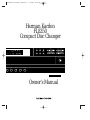 1
1
-
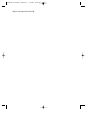 2
2
-
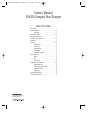 3
3
-
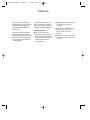 4
4
-
 5
5
-
 6
6
-
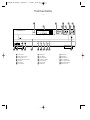 7
7
-
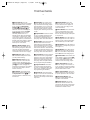 8
8
-
 9
9
-
 10
10
-
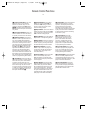 11
11
-
 12
12
-
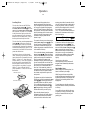 13
13
-
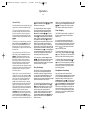 14
14
-
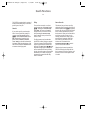 15
15
-
 16
16
-
 17
17
-
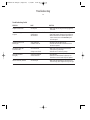 18
18
-
 19
19
-
 20
20
Harman Kardon FL8350 User manual
- Category
- CD players
- Type
- User manual
Ask a question and I''ll find the answer in the document
Finding information in a document is now easier with AI
Related papers
-
Harman Kardon FL8550 User manual
-
Harman Kardon HD 755 Owner's manual
-
Harman Kardon CDR 30 User manual
-
Harman Kardon CDR 2 Owner's manual
-
Harman Kardon CDR 2 Owner's manual
-
Harman Kardon CDR 2 User manual
-
Harman Kardon DVD 48 Owner's manual
-
Harman Kardon CDR 2 Owner's manual
-
Harman Kardon DMC 250 Owner's manual
-
Harman Kardon DVD 39 User manual