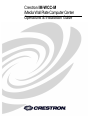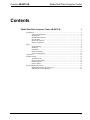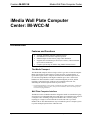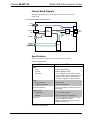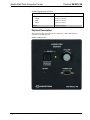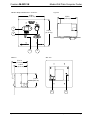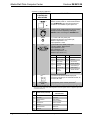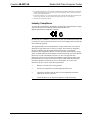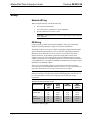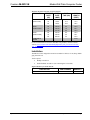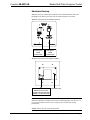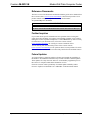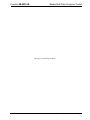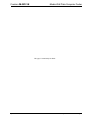Crestron IM-WCC Installation guide
- Category
- PC/workstation barebones
- Type
- Installation guide
This manual is also suitable for
Crestron IM-WCC is an iMedia Wall Plate Computer Center - a simple, affordable wall plate interface for controlling computers, projectors, screens, and audio systems. With its streamlined user controls and iMedia transport, it allows for fast and easy single cable installation. Supports XGA resolution up to 84 feet (25.6 meters) and UXGA maximum up to 34 feet (10.4 meters). Complete system setup can be done in minutes using the iMedia Wizard software.
Crestron IM-WCC is an iMedia Wall Plate Computer Center - a simple, affordable wall plate interface for controlling computers, projectors, screens, and audio systems. With its streamlined user controls and iMedia transport, it allows for fast and easy single cable installation. Supports XGA resolution up to 84 feet (25.6 meters) and UXGA maximum up to 34 feet (10.4 meters). Complete system setup can be done in minutes using the iMedia Wizard software.




















-
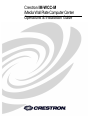 1
1
-
 2
2
-
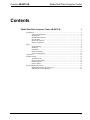 3
3
-
 4
4
-
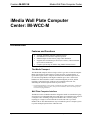 5
5
-
 6
6
-
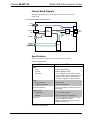 7
7
-
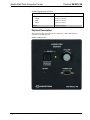 8
8
-
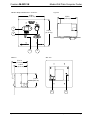 9
9
-
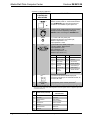 10
10
-
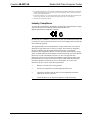 11
11
-
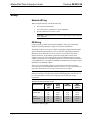 12
12
-
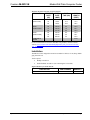 13
13
-
 14
14
-
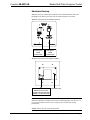 15
15
-
 16
16
-
 17
17
-
 18
18
-
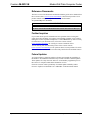 19
19
-
 20
20
-
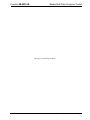 21
21
-
 22
22
-
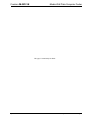 23
23
-
 24
24
Crestron IM-WCC Installation guide
- Category
- PC/workstation barebones
- Type
- Installation guide
- This manual is also suitable for
Crestron IM-WCC is an iMedia Wall Plate Computer Center - a simple, affordable wall plate interface for controlling computers, projectors, screens, and audio systems. With its streamlined user controls and iMedia transport, it allows for fast and easy single cable installation. Supports XGA resolution up to 84 feet (25.6 meters) and UXGA maximum up to 34 feet (10.4 meters). Complete system setup can be done in minutes using the iMedia Wizard software.
Ask a question and I''ll find the answer in the document
Finding information in a document is now easier with AI
Related papers
-
Crestron IM-WCC Installation guide
-
Crestron MK-IM-RX User manual
-
Crestron IM-WCCV-S Installation guide
-
Crestron IM-WCVP Installation guide
-
Crestron IM-RXV1 Installation guide
-
Crestron IM-RX3 Installation guide
-
Crestron IM-TCC User manual
-
Crestron B-G1-WPK Installation guide
-
Crestron IM-WCVP Installation guide
-
Crestron IM-FTCC-B Installation guide
Other documents
-
 DigiSender iMedia SmartSender Quick Manual
DigiSender iMedia SmartSender Quick Manual
-
Packard Bell DT.U8EEG.005 Datasheet
-
 Crestron electronic TPS Series User manual
Crestron electronic TPS Series User manual
-
 Crestron electronic TPS-15L User manual
Crestron electronic TPS-15L User manual
-
ZyXEL DMA-2500 User guide
-
Avermedia AVerLife Extreme Vision Specification
-
Planet DMA-200 User manual
-
TEAC WAP-V6000 Owner's manual
-
ViewSonic VMP74 User manual
-
ViewSonic VMP75 User manual