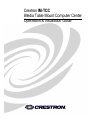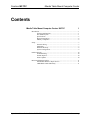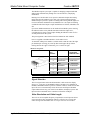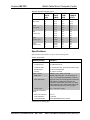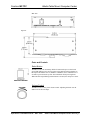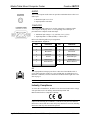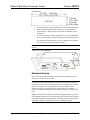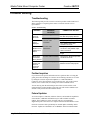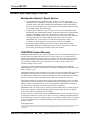Crestron IM-TCC User manual
- Category
- PC/workstation barebones
- Type
- User manual
This manual is also suitable for

Crestron IM-TCC
iMedia Table Mount Computer Center
Operations & Installation Guide

This document was prepared and written by the Technical Documentation department at:
Crestron Electronics, Inc.
15 Volvo Drive
Rockleigh, NJ 07647
1-888-CRESTRON
All brand names, product names and trademarks are the property of their respective owners.
©2005 Crestron Electronics, Inc.

Crestron IM-TCC iMedia Table Mount Computer Center
Contents
iMedia Table Mount Computer Center: IM-TCC 1
Introduction ..........................................................................................................1
Features and Functions...........................................................................1
The iMedia System ................................................................................1
Specifications .........................................................................................3
Physical Description...............................................................................4
Industry Compliance ..............................................................................6
Setup.....................................................................................................................7
Network Wiring .....................................................................................7
Installation..............................................................................................7
Hardware Hookup ..................................................................................8
System Configuration.............................................................................9
Problem Solving.................................................................................................10
Troubleshooting ...................................................................................10
Further Inquiries...................................................................................10
Future Updates .....................................................................................10
Return and Warranty Policies.............................................................................11
Merchandise Returns / Repair Service .................................................11
CRESTRON Limited Warranty ...........................................................11
Operations & Installation Guide – DOC. 6383 Contents • i


Crestron IM-TCC iMedia Table Mount Computer Center
iMedia Table Mount Computer
Center: IM-TCC
Introduction
Features and Functions
The IM-TCC is part of the Crestron
®
iMedia line of network devices, room
control systems and signal routing solutions. The line of IM devices currently
includes two receivers, IM-RX1 and IM-RX3, and three transmitters, IM-WCC,
IM-TCC, and IM-FTCC-B.
The iMedia Table Mount Computer Center supports a single computer video
and audio connection mounted to the underside of a table. Mounting brackets
are included.
This device uses iMedia (IM) technology utilizing a single CresCAT-IM cable
to transmit computer RGB and stereo audio signals to a single projector or
plasma display. A typical XGA signal (1024 X 768 pixels at 60 Hz) can be
transmitted up to 84 feet using iMedia, while higher resolutions up to
1600 x 1200 can be handled over shorter distances. Audio is transmitted
digitally at 20-bit, 48 kHz resolution. To facilitate connection of audio, video,
and computer equipment, all media, power and control signals are routed via a
single CresCAT-IM cable for an uncomplicated installation.
NOTE: The IM-TCC is not a Cresnet
®
device.
Functional Summary
• One computer RGB input connector
• One computer audio input connector
• One iMedia RJ-45 output connector (on the rear side)
• Power on/off SELECT button and indicator
• Rotary local volume control
The iMedia System
Using a new, proprietary signal routing solution, RGBHV, audio, power and
control signals are all transported using a single cable solution called iMedia.
Operations & Installation Guide – DOC. 6383 iMedia Table Mount Computer Center: IM-TCC • 1

iMedia Table Mount Computer Center Crestron IM-TCC
The iMedia transport system port is capable of managing computer RGB and
audio signals simultaneously through one CresCAT-IM wire, simplifying
installations.
Routing CresCAT-IM cable is less expensive and much simpler than routing
multi-colored, multi-conductor coax cable. All Crestron products using the
iMedia transport system are capable of sending and receiving iMedia signals via
CresCAT-IM cable. Installation of any iMedia device is as simple as installing
one iMedia cable from output to input. Installations are flexible, affordable, and
fast.
Up to three iMedia transmitters can be installed in an iMedia system. Pressing
the SELECT button on any iMedia transmitter makes that input active,
overriding the previously selected input. Holding the SELECT button for five
seconds powers down the system.
The pin assignment is based on the EIA/TIA 568B RJ-45 Jack standard.
Power is supplied to the IM transmitters via the audio circuit.
To determine which pin is number 1, hold the cable so that the end of the eight
pin modular jack is facing you, with clip down and copper side up. When
looking down at the copper connections, pin 1 is on the far right.
iMedia Pin Assignment
RJ-45 Male Connector RJ-45
Pin
Number
Wire Colors iMedia
Assignment
RGB and Audio
1 White/Orange - RGB Red
2 Orange + RGB Red
3 White/Green - RGB Green
4 Blue + Audio/Power
5 White/Blue - Audio/Power
6 Green + RGB Green
7 White/Brown - RGB Blue
8 Brown + RGB Blue
NOTE: Power is supplied to pins 4 and 5 from the IM-RX1 or IM-RX3.
Signal Selection
The VGA signal connected to the IM transmitter is delivered to the display
device (e.g., projector) via the RGBHV output of an IM receiver (IM-RX1 or
IM-RX3). Each IM transmitter possesses a SELECT button, which activates that
input. The receiver automatically routes the last activated input to the RGB
output and deactivates any prior selection. In addition, the display's power and
input selection commands can be controlled via the IR or COM port.
Video Resolution and Cable Length
The receiver can accomplish frequency compensation on each input to achieve
correct operation. This compensation scheme is effective for CresCAT-IM
cables as long as the maximum skew of 15 ns per 100 m is not exceeded.
2 • iMedia Table Mount Computer Center: IM-TCC Operations & Installation Guide - DOC. 6383

Crestron IM-TCC iMedia Table Mount Computer Center
Maximum Resolution and Cable Length
RESOLUTION REFRESH
RATE
(HZ)
PIXEL
RATE
(MHZ)
PIXEL
TIME
(NS)
MAX
LENGTH
(FEET)
VGA 60 25.18 39.7 218.5
(640 X 480) 72 31.50 31.7 174.6
85 36.00 27.8 152.8
SVGA 56 36.00 27.8 152.8
(800 X 600) 72 50.00 20.0 110.0
85 56.25 17.8 97.8
XGA 60 65.00 15.4 84.6
(1024 X 768) 70 75.00 13.3 73.3
85 94.50 10.6 58.2
SXGA 60 108.00 9.3 50.9
(1280 X 1024) 75 135.00 7.4 40.7
85 157.50 6.3 34.9
UXGA 60 162.00 6.2 34.0
(1600 X 1200) 70 189.00 5.3 29.1
85 229.50 4.4 24.0
Specifications
Specifications for the IM-TCC are given in the following table.
IM-TCC Specifications
SPECIFICATION DETAILS
Connectors
Computer Input (1) DB15HD Female
Computer Audio (1) 3.5mm Mini-Jack, Computer Soundcard Type
iMedia Output (1) RJ-45 CAT5E/CAT6
Ground (1) Ground Terminal
Video Formats RGBHV (VGA), RGBS, and RGsB
RGB Video
R/G/B: 0 dB (Unity gain, 75 Ω termination), for
1.0 V
p-p
max input. Input Impedance 75 Ohms.
Gain / Bandwidth
Supports videos up to XGA @ 60 Hz vertical rate
with maximum cable length of 84 feet and
maximum compensation at receiver. For higher
pixel resolutions (up to 1600 X 1200 pixels at 60
Hz vertical rate) refer to the chart on page 3.
H and V Sync 5 V
p-p
max into 1 K Ohm
Computer Associated
Audio
Max. Line level input 2 V
RMS
Input Impedance 10 K Ohm
Level / Bandwidth Audio Bandwidth 20 Hz to 20 KHz
Continued on the following page
Operations & Installation Guide – DOC. 6383 iMedia Table Mount Computer Center: IM-TCC • 3

iMedia Table Mount Computer Center Crestron IM-TCC
IM-FTCC-B Specifications (continued)
SPECIFICATION DETAILS
Audio Analog/Digital
conversion
20-bit, 48 kHz
Frequency Response 20 Hz to 20 kHz
Operating Temperature and
Humidity
41º to 104º F (5º to 40º C)
10 to 90% relative humidity
(non-condensing)
Dimensions and Weight Width: 6.61 in (16.79 cm)
Height: 1.50 in (3.80 cm)
Depth: 3.05 in (7.75 cm)
Weight: 1.0 lbs (0.46 kg)
Physical Description
The IM-TCC is enclosed in a metal housing. The front and rear sides are
labeled. The front side includes; one SELECT button, one VOLUME control,
one COMPUTER DB15HD female connector and one AUDIO mini-jack
connector. The rear side includes an IM connector and a ground connector.
Refer to the following physical views.
IM-TCC Front View – Shown with Mounting Brackets
Physical Dimensions - Front View
Side View
4 • iMedia Table Mount Computer Center: IM-TCC Operations & Installation Guide - DOC. 6383

Crestron IM-TCC iMedia Table Mount Computer Center
Rear View
Top View
Ports and Controls
Select Button
The IM-TCC has one momentary SELECT button and a power on/selected
green LED indicator. Press to turn on the system and select this transmitter as
the input to the iMedia receiver (IM-RX1 or IM-RX3). Press and hold for five
seconds to power down the system. The LED blinks while powering down.
When the LED stops blinking and the button is released, the unit powers down.
Volume Control
The IM-TCC has a rotary local volume control. Adjusting this knob sets the
audio level for the local input.
Operations & Installation Guide – DOC. 6383 iMedia Table Mount Computer Center: IM-TCC • 5

iMedia Table Mount Computer Center Crestron IM-TCC
AUDIO
The 3.5 mm computer audio connector provides an unbalanced stereo line-level
audio input.
● Maximum input level 2 V
RMS
● Input impedance 10k Ohms
COMPUTER
This female DB15HD connector is used for connecting a computer’s RGB
video output to the display device. A corresponding 3.5mm mini-jack is
provided for the computer sound card output.
● Maximum input voltage 1.0 V
p-p
(R/G/B), 5.0 V
p-p
(H/V)
● Input Impedance 75 Ohms (R/G/B), 1 k Ohms (H/V)
Refer to the following table for pin-assignments.
RGB DB15HD Pin Assignments
PIN FUNCTION PIN FUNCTION
1 Red Video 9 No Connect
2 Green Video 10 Ground
3 Blue Video 11 No Connect
4 Reserved 12 Monitor Sense 1
5 Ground 13 Horizontal Sync
6 Red Ground 14 Vertical Sync
7 Green Ground 15 Monitor Sense 2
8 Blue Ground
IM
IM
1
This eight-pin RJ-45 transport port allows connection of the iMedia cable. It
carries audio and video signals over CresCAT-IM cable to an iMedia receiver
(IM-RX1 or IM-RX3). For more information on iMedia cable length refer to the
chart on page 3.
NOTE: Always use CresCAT-IM cable to make iMedia connections.
Industry Compliance
As of the date of manufacture, the IM-TCC has been tested and found to comply
with specifications for CE marking and standards per EMC and
Radiocommunications Compliance Labelling.
NOTE: This device complies with part 15 of the FCC rules. Operation is
subject to the following two conditions: (1) this device may not cause harmful
interference, and (2) this device must accept any interference received, including
interference that may cause undesired operation.
6 • iMedia Table Mount Computer Center: IM-TCC Operations & Installation Guide - DOC. 6383

Crestron IM-TCC iMedia Table Mount Computer Center
Setup
Network Wiring
CAUTION: In order to ensure optimum performance over the full range of
your installation topology, Crestron Certified Wire, and only Crestron Certified
Wire, should be used. Failure to do so, may incur additional charges if support is
required to identify performance deficiencies as a result of using improper wire.
CAUTION: Use only Crestron power supplies for Crestron equipment. Failure
to do so could cause equipment damage or void the Crestron warranty
Installation
The IM-TCC is designed to mount to the underside of a horizontal surface, such
as a desktop, lectern, or podium, in a cutout area.
Tools Required
• Phillips screwdriver
• Small flat-blade screwdriver (for connecting the VGA cable)
NOTE: The IM-TCC mounting brackets can accommodate virtually any
thickness.
Mounting Parts Supplied with the IM-TCC
PART DESCRIPTION QUANTITY
Screw #8-32 x 1 in, Pan Head, Phillips 4
Mounting Bracket, Right (2012702) 1
Mounting Bracket, Left (2012704) 1
Bracket Dimensions
Operations & Installation Guide – DOC. 6383 iMedia Table Mount Computer Center: IM-TCC • 7

iMedia Table Mount Computer Center Crestron IM-TCC
Cutout Diagram
1. Position the IM-TCC in the mounting hole or in the underside location.
2. Install the left and right brackets using the cover screws provided.
(Note that steps 1 and 2 should be reversed for an underside location
installation.)
3. For cutout mounting, install the supplied #6-32 screws and tighten the
screws equally until they contact the backside of the mounting surface.
For underside location mounting, use four #6 hardware (not supplied)
to secure the unit to the underside of the surface.
NOTE: Do not over-tighten the screws as this may damage the surface and/or
the unit.
Cutaway View of Cutout Mounting
Hardware Hookup
Refer to the following hookup diagram and, aside from attaching power last,
complete the connections in any order.
NOTE: To prevent overheating, do not operate this product in an area that
exceeds the environmental temperature range listed in the specifications table.
Consideration must be given if installed in a closed or multi-unit rack assembly,
inside a closed desk, or in a closed podium since the operating ambient
temperature of these environments may be greater than the room ambient.
Contact with thermal insulating materials should be avoided on all sides of the
unit.
NOTE: The maximum continuous current from equipment under any external
load conditions shall not exceed a current limit that is suitable for the minimum
wire gauge used in interconnecting cables. The ratings on the connecting unit's
supply input should be considered to prevent overloading the wiring.
8 • iMedia Table Mount Computer Center: IM-TCC Operations & Installation Guide - DOC. 6383

Crestron IM-TCC iMedia Table Mount Computer Center
Rear Connections
Front Connections
System Configuration
Refer to the latest version of the IM-RX1 & IM-RX3 Operations and Installation
Guide (Doc. 6384) available from the Crestron website
(http://www.crestron.com/manuals) for detailed IM system configuration
instructions.
Operations & Installation Guide – DOC. 6383 iMedia Table Mount Computer Center: IM-TCC • 9

iMedia Table Mount Computer Center Crestron IM-TCC
Problem Solving
Troubleshooting
The following table provides corrective action for possible trouble situations. If
further assistance is required, please contact a Crestron customer service
representative.
IM-TCC Troubleshooting
TROUBLE POSSIBLE
CAUSE(S)
CORRECTIVE ACTION
Not receiving power.
Verify that the iMedia cable and the
AC cable are properly attached.
PWR LED
does not
illuminate.
Incorrect power supply. Only use Crestron power supplies.
Verify computer cable connection.
No video
output
displayed.
Incorrect cable
connection.
Verify iMedia output cable
connection is secure.
Verify 15-pin computer cable
connection. Verify iMedia output
cable connections.
Video from
RGB source is
garbled or no
output.
Incorrect cable
connections.
Verify maximum iMedia cable
length.
Button does
not function
when pressed.
Incorrect cable connection.
Verifythat the iMedia output cable
connection is secure.
Other functions
operate, but
does not
control the
projector.
Connections to projector.
Verify cable wiring and connections
between receiver and projector.
Further Inquiries
If you cannot locate specific information or have questions after reviewing this
guide, please take advantage of Crestron's award winning customer service team
by calling the Crestron corporate headquarters at 1-888-CRESTRON
[1-888-273-7876]. For assistance in your local time zone, refer to the Crestron
website (www.crestron.com) for a listing of Crestron worldwide offices.
You can also log onto the online help section of the Crestron website to ask
questions about Crestron products. First-time users will need to establish a user
account to fully benefit from all available features.
Future Updates
As Crestron improves functions, adds new features, and extends the capabilities
of the IM-TCC, additional information may be made available as manual
updates. These updates are solely electronic and serve as intermediary
supplements prior to the release of a complete technical documentation revision.
Check the Crestron website periodically for manual update availability and its
relevance. Updates are identified as an “Addendum” in the Download column.
10 • iMedia Table Mount Computer Center: IM-TCC Operations & Installation Guide - DOC. 6383

Crestron IM-TCC iMedia Table Mount Computer Center
Return and Warranty Policies
Merchandise Returns / Repair Service
1. No merchandise may be returned for credit, exchange, or service without prior
authorization from CRESTRON. To obtain warranty service for CRESTRON products,
contact the factory and request an RMA (Return Merchandise Authorization) number.
Enclose a note specifying the nature of the problem, name and phone number of contact
person, RMA number, and return address.
2. Products may be returned for credit, exchange, or service with a CRESTRON Return
Merchandise Authorization (RMA) number. Authorized returns must be shipped freight
prepaid to CRESTRON, 6 Volvo Drive, Rockleigh, N.J. 07647, or its authorized
subsidiaries, with RMA number clearly marked on the outside of all cartons. Shipments
arriving freight collect or without an RMA number shall be subject to refusal.
CRESTRON reserves the right in its sole and absolute discretion to charge a 15%
restocking fee, plus shipping costs, on any products returned with an RMA.
3. Return freight charges following repair of items under warranty shall be paid by
CRESTRON, shipping by standard ground carrier. In the event repairs are found to be
non-warranty, return freight costs shall be paid by the purchaser.
CRESTRON Limited Warranty
CRESTRON ELECTRONICS, Inc. warrants its products to be free from manufacturing defects in
materials and workmanship under normal use for a period of three (3) years from the date of
purchase from CRESTRON, with the following exceptions: disk drives and any other moving or
rotating mechanical parts, pan/tilt heads and power supplies are covered for a period of one (1)
year; touchscreen display and overlay components are covered for 90 days; batteries and
incandescent lamps are not covered.
This warranty extends to products purchased directly from CRESTRON or an authorized
CRESTRON dealer. Purchasers should inquire of the dealer regarding the nature and extent of the
dealer's warranty, if any.
CRESTRON shall not be liable to honor the terms of this warranty if the product has been used in
any application other than that for which it was intended, or if it has been subjected to misuse,
accidental damage, modification, or improper installation procedures. Furthermore, this warranty
does not cover any product that has had the serial number altered, defaced, or removed.
This warranty shall be the sole and exclusive remedy to the original purchaser. In no event shall
CRESTRON be liable for incidental or consequential damages of any kind (property or economic
damages inclusive) arising from the sale or use of this equipment. CRESTRON is not liable for
any claim made by a third party or made by the purchaser for a third party.
CRESTRON shall, at its option, repair or replace any product found defective, without charge for
parts or labor. Repaired or replaced equipment and parts supplied under this warranty shall be
covered only by the unexpired portion of the warranty.
Except as expressly set forth in this warranty, CRESTRON makes no other warranties, expressed
or implied, nor authorizes any other party to offer any warranty, including any implied warranties
of merchantability or fitness for a particular purpose. Any implied warranties that may be imposed
by law are limited to the terms of this limited warranty. This warranty statement supercedes all
previous warranties.
Trademark Information
All brand names, product names, and trademarks are the sole property of their respective owners. Windows is a registered
trademark of Microsoft Corporation. Windows95/98/Me/XP and WindowsNT/2000 are trademarks of Microsoft
Corporation.
Operations & Installation Guide – DOC. 6383 iMedia Table Mount Computer Center: IM-TCC • 11

Crestron Electronics, Inc. Operations & Installation Guide – DOC. 6383
15 Volvo Drive Rockleigh, NJ 07647 (2013231)
Tel: 888.CRESTRON 07.05
Fax: 201.767.7576 Specifications subject to
www.crestron.com
change without notice.
-
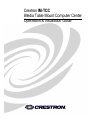 1
1
-
 2
2
-
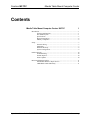 3
3
-
 4
4
-
 5
5
-
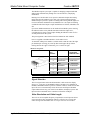 6
6
-
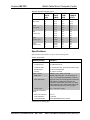 7
7
-
 8
8
-
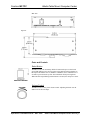 9
9
-
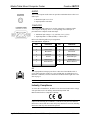 10
10
-
 11
11
-
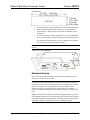 12
12
-
 13
13
-
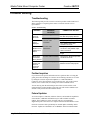 14
14
-
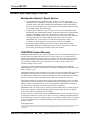 15
15
-
 16
16
Crestron IM-TCC User manual
- Category
- PC/workstation barebones
- Type
- User manual
- This manual is also suitable for
Ask a question and I''ll find the answer in the document
Finding information in a document is now easier with AI
Related papers
-
Crestron IM-TCC Installation guide
-
Crestron IM-RX3 Installation guide
-
Crestron IM-WCC Installation guide
-
Crestron IM-WCCV-S Installation guide
-
Crestron MK-IM-RX User manual
-
Crestron IM-RXV1 Installation guide
-
Crestron IM-WCVP Installation guide
-
Crestron IMI-FTCC-B Installation guide
-
Crestron IM-FTCC-B Installation guide
-
Crestron IM-WCCV Installation guide
Other documents
-
 DigiSender iMedia SmartSender Quick Manual
DigiSender iMedia SmartSender Quick Manual
-
 Crestron electronic TPS Series User manual
Crestron electronic TPS Series User manual
-
Packard Bell DT.U8EEG.005 Datasheet
-
 Crestron electronic TPS-15L User manual
Crestron electronic TPS-15L User manual
-
ZyXEL DMA-2500 User guide
-
Avermedia AVerLife Extreme Vision Specification
-
ZyXEL DMA2501 User manual
-
ViewSonic VMP74 User manual
-
ZyXEL DMA2501 User manual
-
Planet DMA-200 User manual