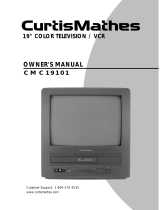Page is loading ...

i_ MITSUBISHI
Video
Cas,'ette_,
Recorder
OwnerVs
Guide
/
(®®®)
..... -__
[vnsl
This Video Cassette Recorder is based on the VHS format. Only video cassette tapes with the
mark may be used with this model.

RISKOFELECTRICSHOCK
DONOTOPEN
CAUTION: TO REDUCE THE RISK OF ELECTRIC SHOCK,
DO NOT REMOVE COVER (OR BACK).
NO USER-SERVICEABLE PARTS INSIDE.
REFER SERVICING TO QUALIFIED SERVICE PERSONNEL.
The lightning flash with arrowhead symbol, within
an equilateral triangle, is intended to alert, the user
to the presence of uninsulated "dangerous voltage"
within the product's enclosure that may be o:_
sufficient magnitude to constitute a risk of' electric
shock to persons.
The exclamation point within an equilateral
triangle is intended to alert the user to the, presence
of important operating and maintenance (seI_icing)
instructions in the literature accompanying the
product.
IMPORTANT:
RECORDING OF COPYRIGHTED TELEVISION PROGRAMS MAY VIOLATE COPYPIGHT LAW.
V4ARNING:
TO REDUCE THE RISK OF FIRE OR ELECTRIC SHOCK, DO NOT EXPOSE THIS PRODUCT TO I_TN
OR MOISTURE.
CAUTION:
TO PREVENT ELECTRIC SHOCK HAZARD, DO NOT USE THIS (POLARIZED) PLUG WITH AN
EXTENSION CORD, RECEPTACLE OR OTHER OUTLET UNLESS THE BLADES CAN BE FULLY
INSERTED TO PREVENT BLADE EXPOSURE.
NOTE TO CATV SYSTEM INSTALLER:
THIS REMINDER IS PROVIDED TO CALL THE CATV SYSTEM INSTALLER'S ATTENTION TO
SECTION 820-40 OF THE NEC WHICH PROVIDES GUIDELINES FOR PROPER (]ROUNDING AND, IN
PARTICULAR, SPECIFIES THAT THE CABLE GROUND SHALL BE CONNECTED TO THE
GROUNDING SYSTEM OF THE BUILDING, AS CLOSE TO THE POINT OF CABLE ENTRY AS
PRACTICAL.

TableofContents
Important Safeguards .................................... 2
Preface
Welcome to Mitsubishl ................................... 5
Unpacking Your VCR ...................................... 5
Chapter One
Getting to Know Your VCR ........................... 6
Front Panel Buttons and Functions ............... 6
Fluorescent Display ............... :......................... 7
Overview of the Remote Control ..................... 8
Rear Panel Terminals ................................... 10
Chapter Two
Connecting Your VCR .................................. 11
Connecting the Antenna or Cable
to the VCR .................................................. 11
Connecting cable antennas ........................ 11
Connecting other antennas ....................... 13
Connecting separate UHF/VHF
antennas .................................................. 14
Connecting the Television ............................. 15
Determining if you need a splitter ............ 15
Connecting the VCR to an older TV .......... 16
Connecting a TV with audio and
video inputs ............................................. 16
Chapter Three
Operating Your VCR ..................................... 18
Setting Up Your VCR for the First Time ..... 18
Setting up your VCR if you are using a
TV equipped with Audio and Video
Inputs (Modern TV) ................................ 18
Setting up your VCR if you are using a
TV without Audio and Video Inputs
(Older TV) ............................................... 19
Using the Remote Control ............................. 19
Using the remote control to operate
the VCR ................................................... 19
Using the remote control to operate
. theTV ...................................................... 21
Viewing the Picture Coming from
Your VCR ................................................... 22
Loading and Unloading Tapes ...................... 23
Playing a Tape ............................................... 24
Playing back a tape .................................... 24
Using basic playback controls ................... 24
Selecting the On-screen Language ............... 25
Using the Menus to Program the VCR to
Receive TV Channels ................................. 26
Programming channels automatically ...... 26
Using video mute ....................................... 27
Adding and deleting channels ................... 28
Selecting a channel .................................... 29
Setting the Clock ........................................... 29
Using the auto clock fllnction .................... 29
Setting the clock manually ........................ 31
Using the Audio and Video Functions .......... 32
Descriptions of audio an_ video functions 33
Selecting and adjusting [he audio and
video functions ......................................... 34
Recordin_. ........................................................ 35
Recording a current broadcast .................. 35
Programming your VCR to record ............. 36
Using One-Touch Recording (OTR) ........... 39
Using One Key Programming ................... 40
Using Quick Program ................................. 42
Notes about programraed recording ........... 43
Chapter Four
Using the Advanced Features ..................... 46
[[sing the Advanced Playback Controls ....... 46
Using special effects .................................... 46
Adjusting the tracking ............................... 47
Using tlhe time countc_r .............................. 48
Using the Advanced Recording Controls ....... 48
Using the PerfecTape '_f._ature .................. 49
Displaying the time gauge and the
remaining time ....................................... 50
Displaying the present time ...................... 51
Searching Techniques ................................... 51
Quick searching (CM skip) ........................ 51
Speed searching ........................................ 52
Using counter zero stop ............................. 52
Index search techniquet_ ............................ 53
Using the Advanced Options ........................ 54
Using the auto power saving (auto-off) ..... 54
Setting the RF conve_er ........................... 55
Making a Copy of a Tape .............................. 56
Using your HS-U430 to record from
another VCR ........................................... 56
Using your HS-U430 to play back to
another VCR ............................................ 57
Using Child Lock ............................................. 57
Chapter Five
Troubleshooting ............................................. 58
Index ................................................................. 59

IMPORTANTSAFEGUARDS
PLEASE READ ALL THESE INSTRUCTIONS REGARDING YOUR VCR AND RETAIN FOR
FUTURE REFERENCE. FOLLOW ALL WARNINGS AND INSTRUCTIONS M_kRKED ON THE
VCR.
.
.
Read Instructions
All the safety and operating instructions
should be read before the product is
operated.
Retain Instructions
The safety and operating instructions
should be retained for future reference.
.
Heed Warnings
All warnings on the product and in the
operating instructions should be adhered
to.
.
.
.
Follow Instructions
All operating and use instructions should
be followed.
Cleaning
Unplug this product from the wall outlet
before cleaning. Do not use liquid cleaners
or aerosol cleaners. Use a damp cloth for
cleaning.
Attachments
Do not use attachments not recommended
by the product manufacturer as they may
cause hazards.
10. Ventilation
Slots and openings in the cabinet are
provided for ventilation and to ensure
reliable operation of the product and to
protect it from overheating, and these
openings must not be blocked or covered.
The openings should never be blocked by
placing the product on a bed, sofa, rug, or
other similar surface. This product should
not be placed in a bull t-in installation
such as a bookcase or rack unless proper
ventilation is provided or the
manufacturer's instrt_ctions have been
adhered to.
.
.
.
Water and Moisture
Do not use this product near water -- for
example, near a bath tub, wash bowl,
kitchen sink, or laundry tub, in a wet
basement, or near a swimming pool, and
the like.
Accessories
-Do not place this product on an unstable
cart, stand, tripod, bracket, or table. The
product may fall, causing serious injury to
a child or adult, and serious damage to
the product. Use only with a cart, stand,
tripod, bracket, or table recommended by
the manufacturer, or sold with the prod-
uct. Any mounting of the product should
follow the manufacturer's instructions,
and should use a mounting accessory
recommended by the manufacturer.
A product and cart combination should be
moved with care. Quick stops, excessive
force, and uneven surfaces may cause the
product and cart combination to overturn.
11.
12.
Power Sources
This product should be operated only from
the type of power souJ'ce indicated on the
marking label. If you are not sure of the
type of power supply 1;oyour home:,
consult your product dealer or local power
company. For products intended to
operate from battery ]_ower or other
sources, refer to the operating instruc-
tions.
Grounding or Polarization
This product may be equipped with a
polarized alternating-current line :plug (a
plug having one blade wider than 1Lhe
other). This plug will fit into the power
outlet only one way. This is a safety
feature. If you are unable to insert the
plug fully into the outlet, try reversing
the plug. If the plug should still fail to fit,
contact your electrician to replace your
obsolete outlet. Do not defeat the safety
purpose of the pola:ri2 ed plug.

13.Power-CordProtection
Power-supplycordsshouldberoutedso
thattheyarenotlikelytobewalkedonor
pinchedbyitemsplaceduponoragainst
them,payingparticularattentiontocords
atplugs,conveniencereceptacles,andthe
pointwheretheyexitfromtheproduct.
14.
OutdoorAntennaGrounding
If anoutsideantennaorcablesystemis
connectedtotheproduct,besurethe
antennaorcablesystemisgroundedsoas
toprovidesomeprotectionagainst
voltagesurgesandbuilt-upstatic
charges.
Article810oftheNationalElectrical
Code,ANSI/NFPA70,providesinforma-
tionwith regardtopropergroundingof
themastandsupportingstructure,
groundingofthelead-inwiretoan
antennadischargeunit,sizeofgrounding
conductors,locationofantenna-discharge
unit,connectiontogroundingelectrodes,
andrequirementsforthegrounding
electrode.
EXAMPLE OF ANTENNA GROUNDING
---_--ANTENNA
'k I LEAD IN WIRE
I _nl iimr,Ac_t'r_ I / J'_ I GROUNDING
L._ ......... _'''_ __ CONDUCTORS
_'POWER SERVICE GROUNDING
ELECTRODE SYSTEM
NEC .-"NATIONAL ELECTRICAL CODE (NEC ART 250, PART H)
15.
Lightning
For added protection for this product
during a lightning storm, or when it is
left unattended and unused for long
periods of time, unplug it from the wall
outlet and disconnect the antenna or
cable system. This will prevent damage to
the product due to lightning and power-
line surges.
16.
17.
18.
19.
20.
Power lanes
An outside antenna system should not be
located in the vicinity cf overhead power
lines or other electric: light or power
circuits, or where it c:azLfall into such
power lines or circuits. When installing
an outside antenna system, extreme care
should be taken to keep from touching
such power lines or circuits as contact
with them might be £atal.
Overloading
Do not overload wall outlets, extension
cords, and integral convenience recep-
tacles as this can result in a risk of fire or
electric: shock.
Object and Liquid Entry
Never push objects of any kind into this
product through openings as they may
touch dangerous volta:,_e points or short-
out pacts that could result in a fire or
electric shock. Never spill liquid of any
kind on the product.
Servicing
Do not attempt to sem4ce this product
yourself as opening or removing covers
may expose you to dangerous voltage or
other hazards. Refer s ll servicing to
qualified service personnel.
Damage Requiring Service
Unplug this product, from the wall outlet
and refer servicing to qualified service
personnel under the following conditions:
(a) When the power-supply cord or plug
is damaged.
(b) If liquid has been spilled, or objects
have fallen into the product.
(c) If'the product has been exposed to
rain or water.
(d) If the product does not operate
normally by follo _ng the operating
instructions. Adj_zst only those
controls that a:re covered by the
operating instructions as an improper
adjustment of other controls may
result in damage and will often
require extens!ive work by a qualified
technician to res_ore the product to
its normal ope:raSon.
(e) If the product has been dropped or
damaged in any way.
(f) When the product exhibits a (iistinct
change in perfol:_ance -- thi,_ indi-
cates a need for service.
3

ImportantSafeguards
21.
22.
23.
Replacement Parts
When replacement parts are required, be
sure the service technician has used
replacement parts specified by the manu-
facturer or have the same characteristics
as the original part. Unauthorized substi-
tutions may result in fire, electric shock
or other hazards.
Safety Check
Upon completion of any service or repairs
to this product, ask the service technician
to perform safety checks to determine
that the product is in proper operating
condition.
Heat
The product should be situated away from
heat sources such as radiators, heat
registers, stoves, or other products (in-
cluding amplifiers) that produce heat.
CONDENSATION
Leave the VCR on, without a tape in it, for 2
hours if the VCR has been exposed to sudden
changes in temperature. Sudden temperature
changes cause moisture to form on the metal
parts inside the VCR. This moisture can cause
the tape to stick and damage the head.
Leaving the VCR on for a 2 hour period will
dry the inside of the VCR.
PROTECTTHE POWERCORD
Do not damage the power cord. Damage to the
power cord may cause a fire or shock hazard.
When unplugging the power cord, please hold
it by the plug and remove it carefully.
DO NOT PLACEHEAVYOE;JECTSON THE
RECORDER
Heavy objects placed on the recorder will
cause damage. (This does l_ot mean your cable
box). The top of the recorder is also slotted to
provide ventilation. Do no!_ obstruct these
ventilation slots.
WHENNOTIN USE
When you finish operating: the recorder',
always unload the cassette and turn OFF the
VCR POWER.
CAREOFTHEVIDEOCASSETTETAPES
• Avoid violent vibration or shock.
• Do not place in a location where strong
magnetic fields exist (near a motor, trans-
former or magnet).
• Never place or store in direct sunliglht.
• Avoid dusty places.
• Place the cassette in the cassette case and
store vertically.
• Never store tape in a h:[gh humidity loca-
tion.
INFORMATION
This equipment has been tested and found to comply with the limits for a Clas,,_ B digital device,
pursuant to Part 15 of the FCC Rules. These limits are designed to provide reasonable protection
against harmful interference in a residential installation. This equipment generates, uses, and
can radiate radio frequency energy and, if not installed and used in accordance with the instruc-
tions, may cause harmful interference to radio communications. However, ther_ is no guarantee
that interference will not occur in a particular installation. If this equipment does cause haIznful
interference to radio or television reception, which can be determined by turning the equipment
off and on, the user is encouraged to try to correct the interference by one or more of the following
m easure s:
• Reorient or relocate the receiving antenna;
• Increase the separation between the equipment and receiver;
• Connect the equipment into an outlet on a circuit different from that to which the
receiver is connected;
• Consult the dealer or an experienced radio/TV technician for help.
Changes or modifications not expressly approved by the party responsible for c_mpliance could
void the user's authority to operate the equipment.
If necessary, the user should consult the dealer or an experienced radio/television technician for
additional suggestions. The user may find the following booklet prepared by th_ Federal Commu-
nications Commission helpful:
"How to Identify and Resolve Radio-TV Interference Problems."
This booklet is available from the US Government Printing Office, Washington, D.C., 20402,
Stock No. 004-000-00345-4.
4

,_ PREFACE
WelcometoMitsubishi
Congratulations on your purchase of this Mitsubishi Video
Cassette Recorder. Your new VCR produces ,_uperior sound and a
high quality VHS picture. It includes VHS Hi-Fi audio recording
and playback, delivering compact disc-quality audio.
Your owner's guide has been designed with easy-to-follow expla-
nations and directions. In addition, your VCR comes with
Mitsubishi's exclusive _'on-screen operating system. This
system has been developed to simplify the operation of your VCR
with clear, understandable language and design.
Thank you for selecting our product and welcolne to Mitsubishi.
UnpackingYourVCR
As you unpack your new VCR, please make sure the following
items are included:
Remote control 2 "AAA" size batteries
Registrationcard
1 Terminal cover
• 1 Audio/Video cable
1 stereo audio cable and 1 single video cable
may be included instead of 1 audio!video cable.
• 1 Coaxial cable
_Important:
If any of these items are missing, please contact your dealer.
A few suggestions:
O Be sure to save the box and packing mate:dal your VCR came
in. Your VCR should always be transported in this box.
O
Before you hook up your VCR, please take a few minutes to:
• complete the registration card and sen(! it back to us
immediately,
• file your sales receipt in a safe place, and
• place the VCR on a stable surface witch sufficient lighting to
do the hook-up.
Never place any heavy objects on top of the VCR. Do not p][ace the
VCR on top of the television because of its instability.

3e fingRtoKnowYourVCR
Now that you have unpacked your player and read through the
safety information, it's time to become familiar with the buttons
and controls.
If you are experienced with using VCRs, you may just want to
glance at this section and refer to it later. IfVCRs are new to you,
you may want to take your time and become Familiar with the
locations of all the controls.
On the following pages, you'll find information on:
0 FrontPanelButtonsand Functions
0 FluorescentDisplay
0 Overviewof the RemoteControl
RearPanelTerminals
FrontPanelButtonsandFunctions
Q
®
®
1 2 3
7 8 9 0
45 6
12 13 14
power button (POWER)
Press this button to turn the VCR on or
off. You must turn the VCR off after you
have programmed it to record.
eject button (EJECT)
Press this button to eject the cassette.
cassette slot
This is where you insert the video cas-
sette.
®
®
rewind and reverse search button
(REW)
Press to rewind a tape or to reverse
search. You can also ase this button to
control the playback _peed of a tape.
play and stop button (PLAY/STOP)
Press this button to play a tape and press
again to stop the tape. Also press to stop
tape related functions or to resume normal
playback from special effects.

®
®
®
®
Q
®
fast forward and fast forward search
button (FF)
Press this button to fast forward a tape or
to fast forward search. You can also use to
control the playback speed of a tape.
video input 2 terminal
If you want to record or dub video from
another source (such as a VCR or
camcorder), you can plug the source in
here.
audio input 2 terminals
If you want to record or dub audio from
another source (such as a VCR or
camcorder), you can plug the source in
here.
When you are not using these input
terminals, you may attach the supplied
terminal cover.
one key program button
(ONE KEY PROGRAM)
By pressing this button, you may use one
of the methods of programming your VCR
to record.
(_) fluorescent display
See the next section.
®
@
@
®
remote control sensor
This rec.eives signals from the remote
control. Do not block it.
channel buttons (CHA_L)
Press these buttons to change channels.
Also use these buttons Loadjust tracking
and picture vibration.
record button (REC/OTR)
Press this button once Lorecord until the
end of the tape. Press _epeatedly to set the
time for One-Touch Re:ording (OTR).
pause button (PAUSE)
Press this button to pause a tape when
recording, or to freeze a frame when
viewing a tape.
FluorescentDisplay
(see the illustration on the next page.)
counter/present time/remaining
display
This area displays: the current time; a
time counter showing how long the tape
has run; the amount of time remaining on
the tape; or the contents of a programmed
• ecording when you are programming your
VCR.
The current time is displayed when the
VCR is turned off or when you press the
DISPLAY button. The counter is auto-
matically set to "0H00M00S" when a new
tape is loaded. The counter will display
"- n- - M- - S"when no tape is in the VCR.
digital tracking light (D)
This will flash when you first play a new
cassette, indicating that the VCR is
adjusting the tracking. When tracking is
finished, it will glow steadily. If you adjust
the tracking manually, it will turn off.
@ lock light (LOCK)
This lights up when the "Child Lock"
feature is in use.
@,VCR light (VCR)
This will light up wlhen the VCRfrV
button is set to '_¢CR". It indicates that
the picture is controlled by the VCR.
®
tape speed lights (SP, EP)
This will light to indicate the tape speed
you are using when playing or recording.
"SP" indicates standard play; "EP" indi-
cates extended play.
_) programmed recor,_[ing light ([_ _)
This lights up when the VCR is off and
you have programme,
Chapter1:GettingtoKnowYourVCR FluorescentDisplay(cont.)
/
AM PM SUMO TU WETH
2
,!
FR SAD
3 45 6
7 8 9
Q
®
channel display
This displays the cable channel, broadcast
channel, or input you have selected. The
cable tuning light (m) will light up when
your VCR is receiving cable broadcasts.
PerfecTape® light (PT)
This will flash when the PerfecTape ®test
is in progress. It will stay illuminated
when the test is completed.
® play and record light and cassette
status symbol
These light up when the VCR is playing a
tape or recording. The symbol (["-]) will
light up when a tape i=_in the VCR. The
dashes in the center ol!the symbol simu-
late the movement of the tape when
playing and recording
OverviewoftheRemoteControl
Q
®
®
®
power button (POWER)
Press this button to turn the VCR on or
off. If you have programmed the VCR to
record, you need to turn the VCR off.
volume controls (VOLUME)
Press the bottom half of this button
(indicated by the down arrow) to lower the
volume of the TV; press the top half
(indicated by the up arrow) to raise the
volume.
function button (AUDIO/VIDEO)
Press this button to select the VCR's audio
and video settings to be adjusted.
VCRfI_ button (VCRITV)
Press this button to switch between the
VCR's picture and the TV's tuner. When
you select "VCR', you change channels on
the VCR; when you select "TV', you
change channels on the TV.
®
,
number buttons
Use these buttons to select TV stations or
to set Quick searching: (CM skip) time.
quick program button
(QUICK PROGRAM)
This button allows you to program your
VCR more quickly and easily. When you
press _his button, you will immediately
see the "Program to record" screen, where
you can begin prograr_ming your VCR to
record.
record button (REC,)
Press this button to sl;art recording. When
recording, you can use the button to add a
manual index mark.
8

®
®
®
®
@
__
7--
8--
9--
10--
11--
--12
rewind, reverse search and adjust
- button (REW, ADJUST)
Press this button to rewind a tape or to
reverse search. You can also use this
button to control the playback speed of a
tape. When using the on-screen menus,
use this button to select or adjust menu
selections.
play and stop button (PI.J_Y/STOP)
Press this button to play a tape and press
again to stop the tape. Also press to stop
tape related functions or to resume normal
playback from special effects.
cancel button (CANCEL)
Use this button to cancel selections on the
on-screen menus or to reset the counter
display to "0H00M00S."
menu button (MENU)
Press this button to display the menus,
which are lists of features and instruc-
tions, on your television screen. Also press
the button to exit the menus.
channel buttons (CI_L)
Press these buttons to change channels.
@
®
®
®
@
@
display button (DIS]?I._k_
Press this button to dfi_play the following
information on the t_.levision:
• how much time has elapsed on the
current tape,
• the channel number and the audSo
reception mode you are watching,
• the audio channel(s) you selected,
• the source that is supplying the VCR
with a signal,
• the present time,
• whether the VCR is stopped, playing,
or recording, and
• ho_ much time is left on the tape.
This button can also be used to tunl on
and off"the "Child Lock" feature.
TV/VCR slide switch
In addition to operating your VCR, your
VCR remote control can be used to ,operate
many of the functions _f many brands of
televisions. Set to the VCR position to use
the remote to operate 1;he VCR. After
programming your remote to operate your
particular brand of tel,_vision, set to the
TV position to use the remote to operate
your television. See your _ owner's guide
for mo_e information about operating your
TV.
input button (INPUT)
Press this button to select between the
antenna and any other video equipment
that may be connected. Also use this
button to begin double speed playback
(with sound) when playing a tape.
pause button (PAUS,E)
Press this button to pause a tape when
recording or to freeze a frame when
viewing a tape.
fast forward, fast fol_ward search and
adjust + button (FF, ADJUST)
Press this button to fast forward a l:ape or
to fast forward search. You can also use
this button to control the playback speed
of a tape. When using _.he on-screen
menus, use these buttons to select or
adjust menu selectiom,;.
enter button (ENTE R)
Use this button to enter selections on the
on-screen menus.

Chapter1: GettingtoKnowYourVCR
RearPanelTerminals
1 2 3
Q
®
®
TMER
R-2SET
&
i
AUDIO VIDEO
e
4
audio output and input terminals
These red and white terminals are for
sending (OUT) and receiving (IN) audio
signals. Red signifies the right channel,
and white signifies the left channel. Stereo
audio cables are also color coded red and
white. If you are receiving or sending a
mono (non-stereo) signal, you should use
only the left (white) terminal.
video output and input terminals
These yellow terminals are for sending
(OUT) and receiving (IN) video signals.
You will only need to use these if you have
a monitor television, or for making copies
of tapes.
antenna terminals
• antenna in (ANTENNA IN)
• Use this terminal to attach an external
antenna or cable. This "brings in" an
outside signal.
• antenna out (ANTENNA OUT)
Use this terminal to attach the VCR to
your TV. This terminal "sends out" the
signal to your TV.
timer reset button (TIMER RESET)
If you press this button with a pointed
object, you will erase all of your pro-
gramr.led recording settings, reset the on-
screen language, and also reset the clock.
Use this button with <',are.
If you use the auto clock function, the
clock will be automatically set after
TIMER RESET has been pressed and the
VCR is turned off.(See page 30.)
10

A CHAPTER TWO
ConnectingYourVCR
Now that you're familiar with some of your VCR's features,, you're
ready to connect the antenna and the televisian. You won't have
to complete all of the connections you see in tk.is chapter --. make
only those connections that apply to your equipment.
You should keep in mind that there are two steps you need to
take to connect your VCR: first, connect the antenna or cable to
the VCR, then connect the VCR to the televisi)n.
$ Connectingthe Antennaor Cableto theVC',R
$ Connectingthe Television
ConnectingtheAntennaor
VCR Back Panel
CabletotheVCR
The first thing you need to do is connect the antenna or cable.
Because there are at least three different type s of antennas, this
chapter will show how to connect all of them. You don't need to
make all the connections. First, find out what kind of antenna you
have. Then, make the connection for that type of antenna. You
can then go to the next section, "Connecting the Television."
This section shows you:
• Connecting cable antennas,
• Connecting other antennas, and
• Connecting separate UltF/VHF antennas.
Connectingcableantennas
If you have cable TV, this is tile only antenna you need to hook
up. Because some cable companies require a cable box (for un-
scrambling cable signals), there are two kinds of cable connec-
tions shown: with and without a cable box.
connectingcablewithouta cablebox
O Find the "source" cable. It usually comes out of the floor or out
of a wall. If it is connected to your TV, dis connect it.
O Connect the cable to the ANTENNA IN terminal on the back
of your VCR. Screw or push the cable onto the terminal until
it is tight.
When you are finished, go to page 15, "Connecting the Televi-
sion."
11

Chapter2:ConnectingYourVCR ConnectingtheAntennaorr3abletotheVCR(cont.)
connectingcablewitha cablebox,ifall channelsarescrambled
VCR Back Panel
If your cable system scrambles all of its channels, follow the
directions below to connect your cable box to your VCR:
O Disconnect the cable box from the TV by disconnecting the
cable from the TV, not the box.
O Connect the cable coming fl"om the cable box to the AN-
TENNA IN terminal on the back of your VCR. Screw or' push
the cable onto the terminall until it is tight.
When finished, go to page 15, "Connecting the Television."
If your cable company scrambles all of its charmels, you cannot
record one channel while watching another.
connectingcablewitha cablebox,ifonlysomechannelsarescrambled
If your cable company only requires the use of a cable box fbr
some channels, we suggest using the following_; connections. This
connection will allow you to watch one non-scrambled channel
while you record another non-scrambled chan:aeh
Beforeyoubegin,youwillneed:
° a cable splitter,
° four lengths of co-axial cable, and
• a cable A/B switch.
0 Find the "source" cable; it usually comes cut of the wall or the
floor. If it is connected to your cable box, disconnect it.
Connect the source cable to the "in" terminal on the cable
splitter.
O
O
Connect one end of a coaxial cable to an."out" terminal on the
splitter. Connect the other end of this cat)le to the "A-]IN"
terminal on the A/B switch.
Connect one end of the second coaxial cable to the other "out"
terminal on the splitter. Connect the other end of this cable to
the "IN" (or "Cable") terminal on the cable box.
O Connect the third coaxial cable to the "OiYr" or to "TV"
terminal on the cable box. Connect the other end of this cable
to the "B-IN" terminal on the A/B switch..
A/B Switch
'''''''~__ .... OUT
VCR Back Panel
Cable box
Splitter
IN
12

_Important:
O Connect the fourth coaxial cable to the "OUT" terminal[ on the
A!B switch. Connect the other end of this cable to the "AN-
TENNA IN" terminal on your VCR.
O When you are finished, go to page 15, "Coanecting the Televi-
sion."
With this connection, you should set the A/B _;witch to "A" to
record a non-scrambled channel. You may watch the same chan-
nel or any other non-scrambled channel at th,_ same time.
To record a scrambled channel, set the switck to "B", select your
"cable output channel" (usually 3 or 4) on the VCR and select the
channel you wish to record on the cable box. At this time your TV
will not be able to show any other channel.
With this connection, you cannot:
• record a scrambled channel and watch a non-scrambled
channel at the same time,
• record a non-scrambled channel and watch a scrambled
channel at the same time, and
• record one scrambled channel and watch a different
scrambled channel.
Connectingotherantennas
If you don't have cable TV, you'll need to connect a regular an-
tenna. Your antenna may have one of two diiferent kind of ends
(called "leads") on it.
The two kinds of leads are:
300-ohm flat twin leads
that look like this ... :
... or a 75-ohm round lead
that looks like this:
Follow the procedures for connecting the kind of leads your
antenna has, then go to page 15, "Connecting the Television."
connectinganantennawitha 300-ohmflat twinlead
(If you have a 300-ohm fiat twin lead, you will need to purchase a
300-75 ohm adapter at your local hardware or electronics store.)
O Disconnect the antenna from the back of the TV.
O
Before you can attach the antenna leads to the adapter, you
need to expose a 5/8 inch segment of each lead by scraping off
the plastic covering. Sometimes these leads have "U" shaped
clips that fit around the :screw, in which case you will not
need to peel back the plastic.
13

Chapter2: ConnectingYourVCR ConnectingtheAntennaor GabletotheVCR(cont.)
Insert lead under screws
andtighten.
300-75 Ohm Adapter
VCR Back
Panel
Wrap each exposed end of wire once or twice around the screw
shanks of the adapter (or insert the clips under the screw
heads). Tighten the screws.
O Push the adapter firmly onto the antenna terminal on t:he
VCR labeled ANTENNA IN.
O Go to page 15, "Connecting the Television."
connectinganantennawitha 75-ohmround lead
VCR Back Panel
O Disconnect the antenna frem the back of the TV.
Connect the antenna to the ANTENNA IN terminal on the
back of the VCR. Screw or push the cable until it is tight.
Go to page 15, "Connecting the Television.:'
Connecting separateUHF/VHFantennas
You may have two separate antennas (one UI_F, one VHF) that
bring TV signals into your home. If you do, you'll need to combine
the two antennas before connecting them to tl:_e VCR. To do this,
you'll need an attachment called a combiner (which is available at
your electronics store).
This chart will help you determine the kind of combiner you need.
If your UHF antenna wire looks ,.. and your VHF antenna wire
like this,.. looks like this ...
... then y_ need a combiner
like this.
VH =
" ®® _
VHF UHF
To connect your antennas:
(please see the illustration on the next page.)
Disconnect the antennas from the back of the TV.
Connect the antenna leads onto the combi ner.
Screw or push the combiner onto the ANTENNA IN terminal
on the VCR.
When you are finished, see page 15, "Connecting the Televi-
sion."
14

If your VHF antenna wire is 300 Ohm Flat Twin Lead ... If your VHF antenna wire is 75 Ohm Coaxial Cable ...
VHF Antenna UHFAntenna
Flat Twin Lead I_"_1 Flat Twin Lead
-;;:
j"
Combiner VCR Back Panel
VHF Antenna UHF Antenna
II
75 Ohm -_- 300 Ohm
Coaxial Cable ]_, Flat Twin Lead
(
I
,b .-
" E@I
VHF
Combiner VCR Back Panel
Connecting theTelevision
Now that you have completed the antenna connections to your
VCR, you're ready to connect the VCR to the _I_. (If you haven't
connected the antenna to the VCR, go to page 11, "Connecting the
Antenna or Cable to the VCR.") Because eve_ television is
different (especially older model TVs), your VCR may need to be
connected in one of a variety of ways. This sec Lion shows you:
• Determining if you need a splitter,
• Connecting the VCR to an older TV, and
• Connecting a TV with audio and video inputs.
Determiningif you needa splitter
You should look at the back panel of your TV ";osee if you need
any special equipment to connect the VCR to 1;heTV. You may
need an attachment called a UHF/VHF splitter (which is avail-
able at your local electronics store). The chart; below will tell you
if you need a splitter, .and which splitter you should use.
If the TV's antenna terminal
looks like this... ... then you will need a splitter that looks like tl-,is.
®
ANTENNA IN
OO
UHF
OO
VHF
OO
UHF
®
VHF
No splitter needed
UHF/VHF splitter _ Connect to UHF IN
._" onTV
___ .3onnect to VHF IN
From ANTENNA OUT on VCR on TV
UHFNHF splitter _ Cannect to UHF IN
L__IJ--qz]V'_ Connect to VHF IN
From ANTENNA OUT on VCR on TV
15

Chapter2:ConnectingYourVCR ConnectingtheTelevision(cont.)
Connectingthe VCR to an olderTV
O Take the black cable (called a coaxial cable) that is supplied
with your VCR and attach it to the terminal labeled AN-
TENNA OUT on the back of your VCR.
O
Connect the other end of this cable to the 1;erminal on your TV
labeled ANTENNA IN. This terminal is sc metimes also called
"ANT-IN" or "VHF IN." If you have an older TV without this
kind of terminal, you will have to use a .,_p[itter and then
connect the splitter to the television.
O If you have a TV with audio and video inputs, you should
proceed to the next section, "Connecting a TV with audio and
video inputs." Otherwise, :your connection_ are complete.
ANTENNA TERMINALS (VCR) ANTENFIA TERMINAL ('IV)
O
"'_ ANTENNA OUT ANTENNA IN
s
s
J
-IV without ANTENNA IN terminal (single antenna terminal for VHF and UHF)
UHF/VHFsplitter Connectto UHFIN
From ANTENNA OUT Connect to VHF IN
on VCR on TV
I
UHFNHF splitter ConnecttoUHFIN
From ANTENNA OUT Connect to VHF IN
on VCR cn TV
_>Important: Connecting your TV in the way shown above _ill not allow you to
enjoy the stereo sound of your VCR, even if your TV is equipped
with stereo. To take advantage of your VCR's Hi-Fi stereo sound,
refer to the next section: "Connecting a TV with audio and video
inputs".
Connecting aTV with audioand videoinputs
Your new VCR can be connected to many different types of
televisions. Because you purchased a Hi-Fi VCR, you will want to
take advantage of its superior sound capabili'_y and connect it to a
stereo TV system with audio .and video inputs. One audio/video
cable (or one stereo audio cable and one videc cable) is supplied
with your VCR.
Beforeyoubeginthissection:
• You should have already completed the section "Connecting
the VCR to an older TV."
16

bImportant:
bImportant:
connectinga stereoTVwithaudioandvideoinputs
0
Connect the red and white audio cables to the AUDIO ,OUT-
PUT terminals on the VCR labeled AUDIO OUT. The red
cable is for connecting the right (R) channel and the white
cable is for connecting the left (L) channel.
If you are connecting your VCR to a mono (no:_-stereo) TV,
connect only the white (L) output from your VCR. Since the TV is
not stereo, you cannot take advantage ofyolar VCR's Hi-Fi stereo
sound.
O Connect the other ends of this cable to th_ AUDIO INPUT
terminals on your TV labeled AUDIO IN.
Connect the yellow video cable to the VIDEO OUTPIFr
terminal labeled VIDEO OUT on the VCR.
Connect the other end of the video cable to the yellow VIDEO
INPUT terminal labeled ¥]DEO IN on the TV.
Make sure you connect the cables to terminah; of the same color.
You will need to set the RF converter to OFF when hooking
up a TV with audio and video inputs. (For more information
on setting the RF converter, see page 55.)
BACK PANEL (VCR)
AUDIO VIDEO
OUT®®u,
l I
I I I
I I I
I i I I
AUDIO OUT R--_ (_ _VIDEO OUT AUDIO ,NL
(red cable) T _ _ (white cable) _
(yellow cable)
AUDIO OUT L AUDIO IN R
(whitecable) _ O (red cable'.)
BACKPANEL (TV)
I AUDIO IN 'VIDEO IN
!
_ iI --VIDEO IN
i (yellow (:able)
O
17

_i CHAPTER THREE
OperatingYourVCR
SettingUpYourVCRforthe
Now that you've completed your antenna, VCR, and TV connec-
tions, you're ready to start enjoying your equipment. To get the
most satisfaction out of your VCR, you shoulc[ carefully read the
two sections, "Setting Up Your VCR for the First Time" and
"Viewing the Picture Coming from Your VCR." Then you can start
exploring what your new VCR can do.
In this chapter, you'll learn:
$ SettingUpYourVCR forthe FirstTime
$ Usingthe RemoteControl
Viewingthe PictureComingfrom YourVCR
$ Loadingand UnloadingTapes
PlayingaTape
Selectingthe On-screenLanguage
$ Usingthe Menusto Programthe VCRto ReceiveTV Channels
Settingthe Clock
0 Usingthe AudioandVideoFunctions
$ Recording
18
FirstTime
It's important that your VCR is set up correctly before you try to
use it. If you carefully read this section, you will avoid confusion
later and get the most out of operating your _ystem. This section
teaches you about:
• Setting up your VCR if you are using a TV equipped with
Audio and Video Inputs (Modern TV), and
• Setting up your VCR if you are using a TV without Audio
and Video Inputs (Older TV).
Beforeyou begin, you should:
• have completed your antenna, VCR, and TV connections.
Setting up yourVCRif youare usingaTV equippedwith Audio
and VideoInputs(ModernTV)
0
Turn on your TV and switch it to the correct external input.
(For most Mitsubishi TVs, this means pressing the TV's
INPUT button until you see the words "]_,xt-l" or "Input-l" on
the screen.) If you do not have a Mitsu.bishi TV, please refer to
your TV instruction book for this procedare.
Turn the VCR oll by pre,_sing the POW!_.;R button.
/