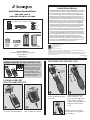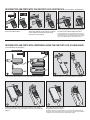Kensington USB LOCK-SQUARE Installation guide
- Category
- Cable locks
- Type
- Installation guide
This manual is also suitable for

Technical Support
1-800-535-4242 (US and Canada) • (650-572-2700)
www.kensington.com
Patents Pending
Kensington and the ACCO name and design are registered trademarks of ACCO brands. All other registered and
unregistered trademarks are the property of their respective owners.
© 2009 Kensington Computer Products Group, a division of ACCO Brands. Any unauthorized copying, duplicating, or
other reproduction of the contents hereof is prohibited without written consent from Kensington Computer Products
Group. All rights reserved. 3/09
901-2326-00
KL
Limited Lifetime Warranty
KENSINGTON COMPUTER PRODUCTS GROUP (“KENSINGTON”) warrants only to
the original purchaser of this product from a Kensington-authorized reseller or distributor
that this product will be free from defects in material and workmanship under normal
use and service. Kensington reserves the right, before having any obligation under this
limited warranty, to inspect the damaged Kensington product, and all costs of shipping
the Kensington product to Kensington for inspection shall be borne solely by the
purchaser. In order to recover under this limited warranty, Purchaser must make claim to
Kensington within 60 days of occurrence, and must present acceptable proof of original
ownership (such as original receipt, warranty card registration, on-line registration, or
other documentation Kensington deems acceptable) for the product. KENSINGTON,
at its option, shall repair or replace the defective unit covered by this warranty. Please
retain the dated sales receipt as evidence of the original purchaser’s date of purchase.
You will need it for any warranty service. In order to keep this limited warranty in
effect, the product must have been handled and used as prescribed in the instructions
accompanying this warranty. This limited warranty does not cover any damage due to
accident, misuse, abuse or negligence. This limited warranty is valid only if the product
is used with the equipment specied on the product box. Please check product box for
details or call KENSINGTON technical support. This limited warranty is non-transferable
and does not apply to any purchaser who bought the product from a reseller or
distributor not authorized by Kensington, including but not limited to purchases from
internet auction sites. This warranty does not affect any other legal rights you may have
by operation of law. Contact KENSINGTON at www.support.kensington.com or at one
of the technical support numbers for warranty service procedures.
Kensington Computer Products Group
A Division of ACCO Brands
333 Twin Dolphin Drive
Sixth oor
Redwood Shores, CA 94065
Installation Instructions
USB PORT LOCK &
USB PORT SECURITY SYSTEMS
LOCKING A USB PORT
WITH THE USB PORTLOCK
Hold the plastic housing of the USB Port
Lock and rmly slide into the USB port
Push in the locking button until it
clicks. The USB port is now locked.
NOTE: For the most secure t, it is
recommended to use a spacer on all
USB Port Lock installations. Snap
on a small spacer, and if the lock
does not t snuggly once installed,
switch to a different size. If you
have difculty locking the lock with a
spacer installed, it is sufcient to use
the lock without any spacers.
SPACERS
ADDING A SPACER TO THE USB PORT LOCK
UNLOCKING THE USB PORT LOCK
A
B
Align the grip patterns on the key
and lock, and insert the key into the
locking button.
Push the key into the lock in (A)
until it is fully depressed. Then
slide the key sideways (B) until the
locking mechanism is released.
Continue holding in position B while
allowing the lock button to slide
out (C).
The USB Port Lock is now unlocked
and can be removed by slowly pulling it
out of the USB port
C
Grip patterns
face same
sides
CONTENTS
All USB Packages Contain the following:
f. SqUARE USB
CABLE GUARD
b. KEy
d. SqUARE
USB PORT
BLOCK
a. USB PORT LOCK
c. 3 SPACERS PER LOCK
e. RECTANGULAR
USB PORT
BLOCK
g. RECTANGULAR
USB CABLE GUARD
Your individual package may contain some or all of the following items:
Small
Medium
Large
1
2
1
2
3

Position the lock and port block so that the lock is
aligned with a USB port and the port block is positioned
over an additional port. Holding the plastic housing,
insert the lock into the USB port.
SECURING TWO USB PORTS WITH THE USB PORT LOCK & PORT BLOCK (not included in all packages)
Insert the USB Port Lock into the rectangular
window of the USB Port Block.
Rectangular Port Block Square Port Block
Push in the locking button until it clicks. The USB port is
now locked and the additional USB port is blocked.
For the most secure t, it is recommended to use a spacer. Try
the smallest spacer rst, and adjust to larger sizes if needed. If
the lock will not t properly with a spacer installed, it is sufcient
to use the lock without a spacer. (See NOTE on reverse)
SECURING TWO USB PORTS WITH A PERIPHERAL USING THE USB PORT LOCK & CABLE GUARD
(not included in all packages)
Connect the USB device to the desired USB port congurationThread the USB cable through the slot in the USB Cable Guard’s compartment.
Position the cable guard so the window is aligned with the second USB port
and, holding the plastic housing of the USB Lock, insert the lock rmly into the
USB port.
Push in the locking button until it clicks.
The USB ports are are now secured.
For the most secure t, it is recommended to use a spacer. Try the smallest spacer rst,
and adjust to larger sizes if needed. If the lock will not t properly with a spacer installed, it
is sufcient to use the lock without a spacer. (See NOTE on reverse)
Rectangular Port Block Square Port Blocker Rectangular Port Block Square Port Block
Rectangular USB Cable Guard Square USB Cable Guard
Rectangular Retainer Square Retainer Rectangular Retainer Square Retainer
Rectangular USB Cable Guard Square USB Cable Guard
1
2
3
1
2
3 4
-
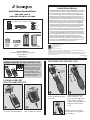 1
1
-
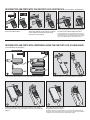 2
2
Kensington USB LOCK-SQUARE Installation guide
- Category
- Cable locks
- Type
- Installation guide
- This manual is also suitable for
Ask a question and I''ll find the answer in the document
Finding information in a document is now easier with AI
Related papers
-
Kensington K33117 User manual
-
Kensington ComboSaver Notebook Lock Owner's manual
-
Kensington K38037US Operating instructions
-
Kensington Digital FM Radio & Transmitter User manual
-
Kensington ValuKeyboard User manual
-
Kensington Wireless Presenter Owner's manual
-
Kensington PocketMouse Pro Wireless User manual
-
Kensington SlimBlade Media Notebook Set Owner's manual
-
Kensington M01039 User manual
-
Kensington Portable Universal Docking Station User manual
Other documents
-
Visioneer RoadWarrior 4D User guide
-
Visioneer RoadWarrior X3 User guide
-
Visioneer RoadWarrior Lite User guide
-
Visioneer Patriot P15 User guide
-
Visioneer RoadWarrior 4D User guide
-
Visioneer RoadWarrior 3 Series User manual
-
Visioneer Patriot H60 User guide
-
Fujitsu ESPRIMO C5731 Owner's manual
-
Visioneer Patriot P15 User guide
-
Visioneer Patriot D40 User guide