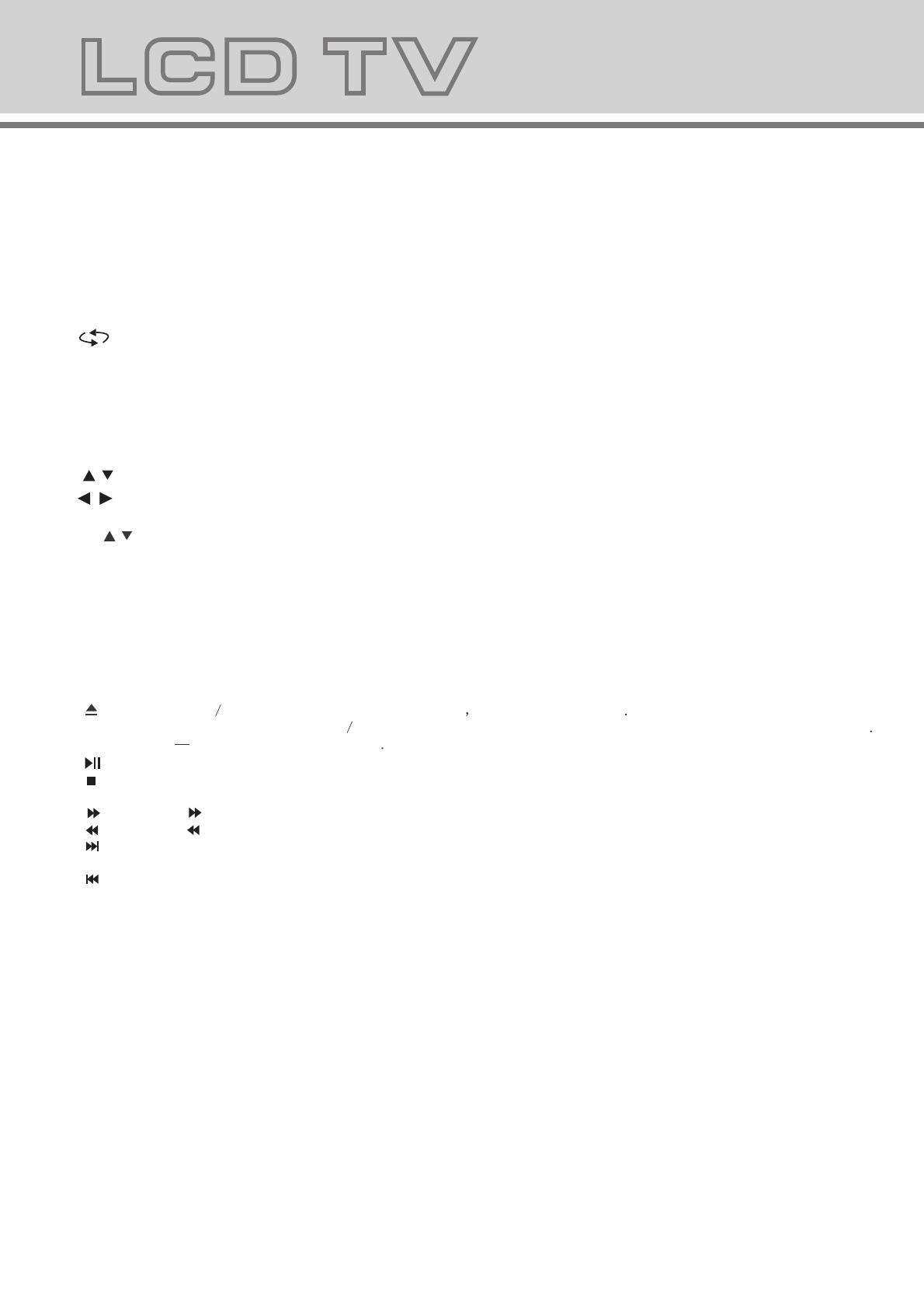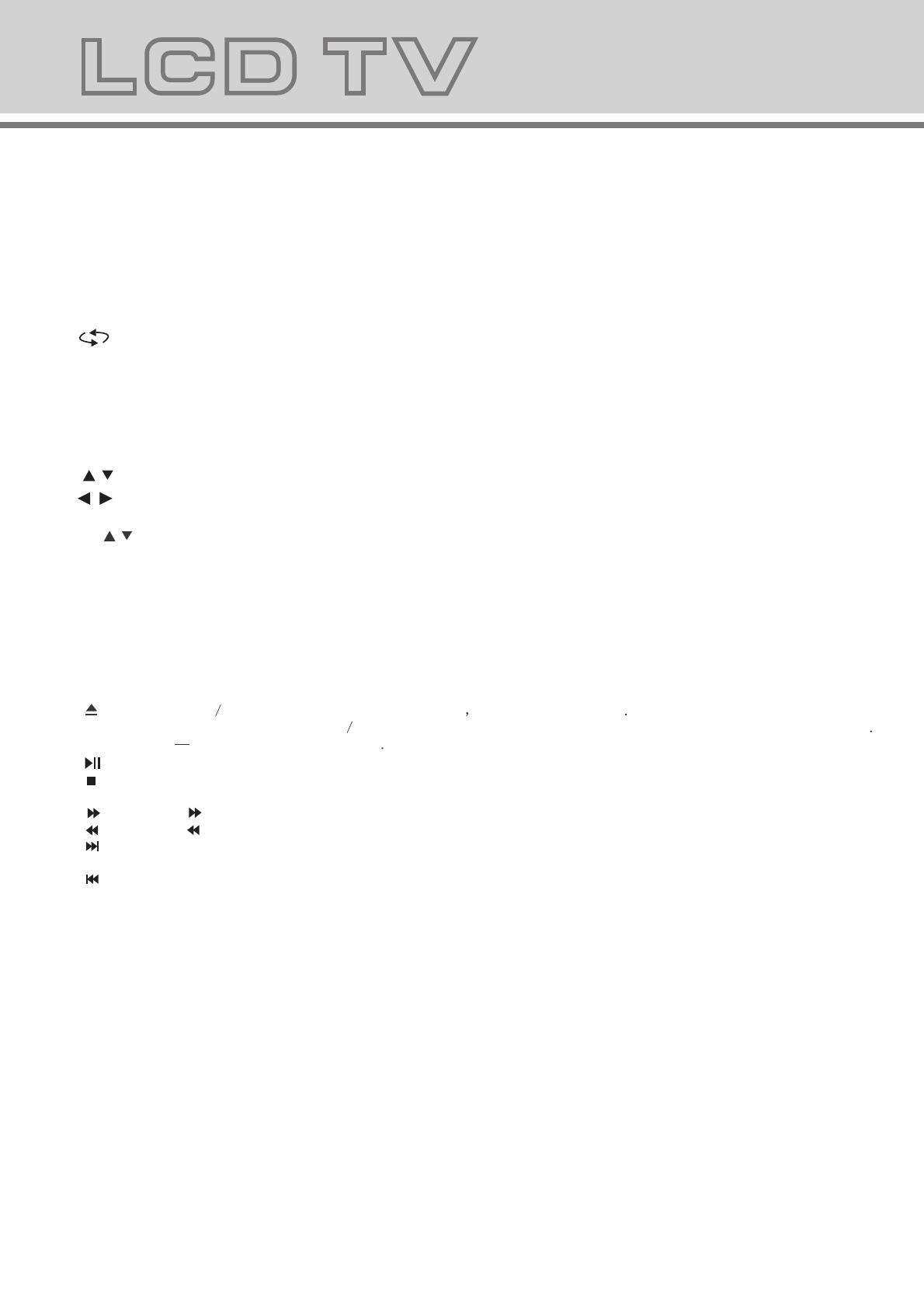
6
5.TELETEXT function buttons
Press this button once, turn on the teletext function,
Press twice, enter picture and text mix mode.
Press once more, turn off the teletext function.
After searching for some page, press this key once to
go back to the text mode.
While the searching result will be displayed at the top
of the TV picture, press again to go back to the text
mode.
Press this key to change the size of the character of
the current text page as following:
Normal Display the upper half Display the bottom
half Normal.
Keep the current page not to refreshed and press
again to cancel the holding state.
Reveal/Conceal the concealed information of the
current text page.
To enter the subpage.
To show teletext index.
Press this key to turn on or off the subtitle of TV
programs.
5
RED GREEN YELLOW BLUE:Fast teletext buttons
4.Remote control functions
POWER: Power on/off button , press once to turn the TV on and press again to turn the TV off.
SLEEP: Sleep button , setting TV power off time.
MUTE: Mute button , press once to disable the audio and press again to enable the audio.
0,1-9: TV channel selection button.
ASPECT:ASPECT button,display format.
: Previous channel button , return to the previous channel watched.
SOURCE: Signal source selection button (TV/YPBPR/SCART/VGA/HDMI/S-VIDEO).
TV/YPBPR/SCART/VGA/HDMI/S-VIDEO
INFO: Press the INFO button to view the current channel information. Press again to remove the
channel information.
MENU: OSD menu button , to enter the TV setup menu.
/ (UP/Down): Up and down buttons of the OSD menu. To change the OSD menu items
/ (Left/Right): Left and right buttons of the OSD menu. To select the OSD menu items
VOL+/-: Volume adjusting button, to increase or decrease the volume.
CH : Channel selection button, to increase or decrease channel.
EPG: Press the EPG to detail information about the channel.
TTX: Press the TTX to open Teletext, press TTX enter TV and Teletext mix mode twice.
I/II: Press the I/II to switch modes of sound processing A2 or NICAM.
FAV: Press the FAV to start the "Favourite List" for select your favourite program.
ADD/EAR: Press ADD to add or delete Favourite channel.
SUB.: Press the Subtitle to enable/disable subtitle.
EXIT: Press the EXIT to exit the operation.
P.MODE: P.MODE button , setting the picture mode for input mode.
S.MODE: S.MODE button , setting the sound mode.
/
:Press the OPEN CLOSE button when the power is on the disc is pushed out Put the disc on the tray with the data
side facing towards you . Press OPEN CLOSE again to close the disc tray and the unit starts playing automatically
(Without auto play function for JPEG discs)
:When playing the disc,press PLAY/PAUSE once to pause,Press PLAY/PAUSE again to return to normal play.
:When playing DVD,SVCD,VCD,CD disc,press STOP once,the unit will memorize the previous ending point.Press
PLAY/PAUSE button to resume play. Press STOP for the second time to stop playback and clear the memory.
:Press the button for quick forward search.
:Press the button for quick rewind search.
:When playing a DVD disc,press NEXT to play the next chapter .when playing a SVCD,CD disc,press NEXT to PLAY the
next track.
:When playing a DVD disc,press PREV to play the previous chapter.when playing a SVCD,VCD,CD disc,press PREV
to play the previous track.
SUBTITLE (for DVD and Super VCD discs)
- Press the SUBTITLE button once to display current subtitle.
- Press again to toggle between different subtitle modes in sequence.
NOTE: For Multi-languages subtitle DVD & Super VCD discs, press the SUBTITLE button to select your favorite subtitle
language.
CH.LIST:Press the CH.LIST can display the channel list.
MEDIA: When have USB,display some files in USB as MP3,JPEG.
.