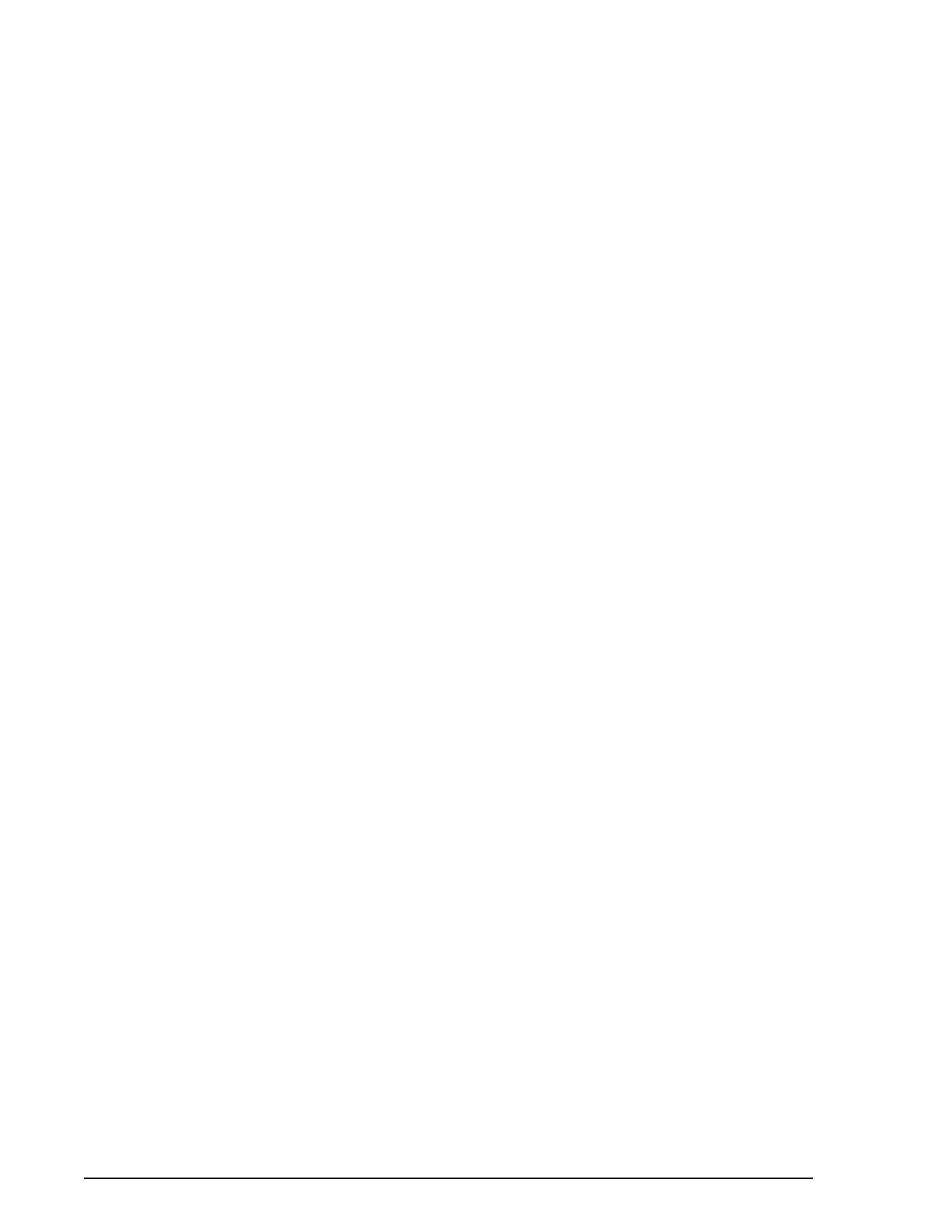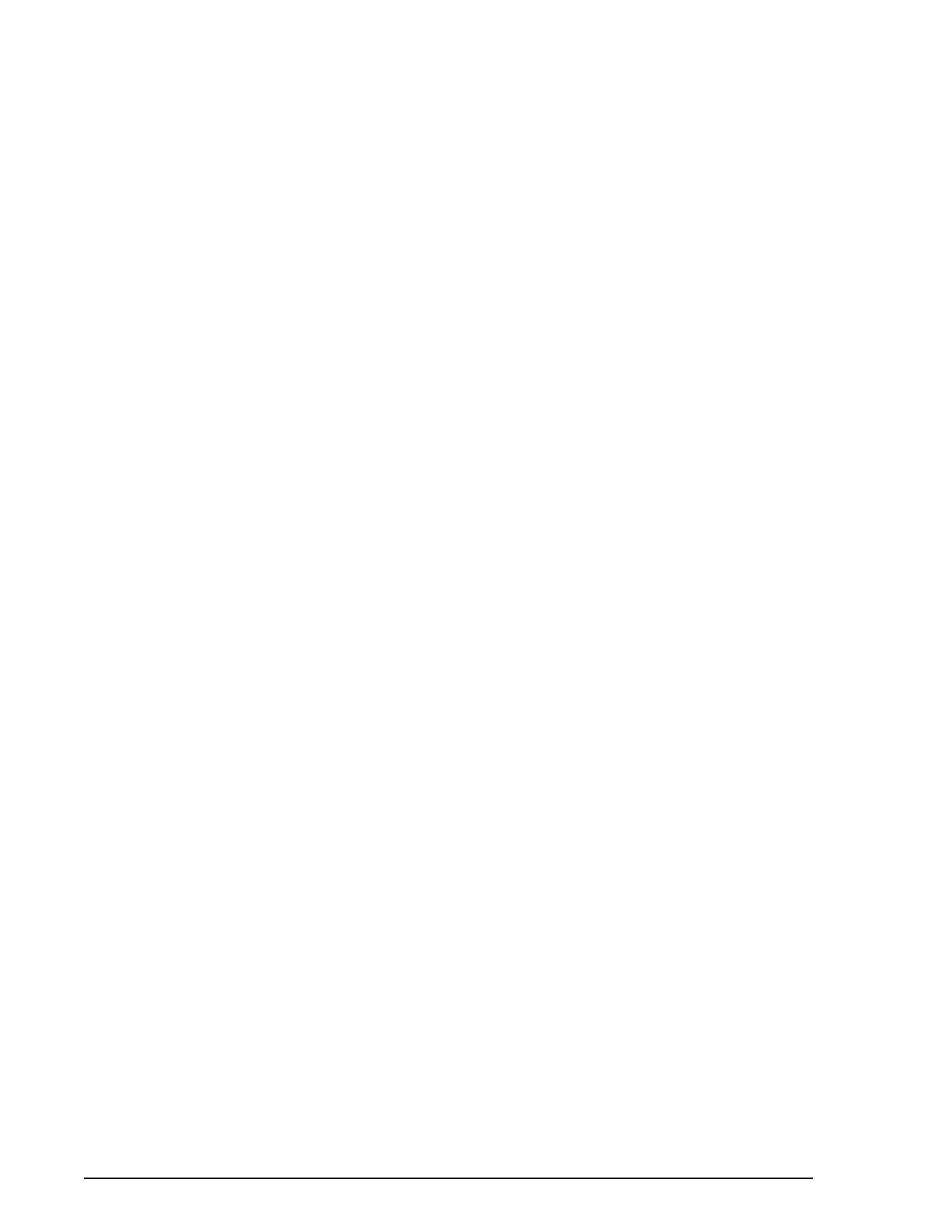
Contents 8
Clustering push configuration.............................................................................236
Chapter 16 Configuration Menu Interface
About the Configuration Menu............................................................................239
Access the Configuration Menu .........................................................................239
Navigating in the Configuration Menu................................................................239
Saving Changes.................................................................................................239
Configure SSH ...................................................................................................240
Add, Edit, and Remove Users............................................................................240
Add and Configure a PC Card............................................................................241
Host Mode Configuration....................................................................................242
Port Parameters.................................................................................................242
Port Access Menu..............................................................................................243
System Logging..................................................................................................244
Configure the System Log Device .............................................................. 244
Configure an NFS or SYSLOG Server ....................................................... 245
Configure System Logging .........................................................................245
Configure SNMP ................................................................................................246
Configure SMTP.................................................................................................246
Configure Network IP Filtering ...........................................................................247
IP Filtering Settings .................................................................................... 248
IP Filtering Rules ........................................................................................250
Configure Network IP Filtering from the Configuration Menu ..................... 251
Configure Port IP Filtering..................................................................................252
Configure and View Sniff Sessions....................................................................253
View a Sniff Session ................................................................................... 254
Escape Sequences for Sniff Sessions ....................................................... 255
Authentication.....................................................................................................256
Certificate Management.....................................................................................257
Upload a Server Certificate ........................................................................ 257
Create/Use a Server Certificate .................................................................257
Make a Certificate Request ........................................................................259
Sign a Certificate Request .......................................................................... 260
Make Certificate for the Digi Passport Unit ................................................261
Dial-in Modem Access........................................................................................262
Dial-in Terminal Server Access..........................................................................263
Clustering...........................................................................................................264
Set Up Digi Passport for Clustering ............................................................ 264
Upgrade Firmware..............................................................................................266
Restore Factory Defaults....................................................................................267
Set Date and Time .............................................................................................268
Access the Boot Loader Program ......................................................................269
Hardware Test Menu ..................................................................................270
Disaster Recovery ......................................................................................270
Restore Digi Passport to Factory Default Settings ..................................... 270
Configmenu scripting..........................................................................................272