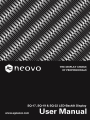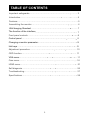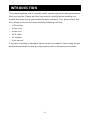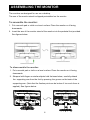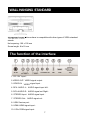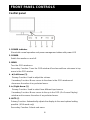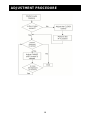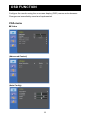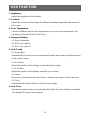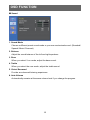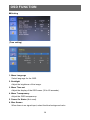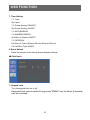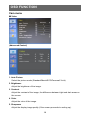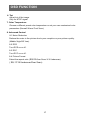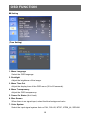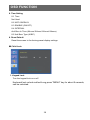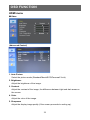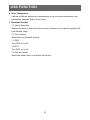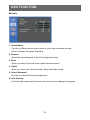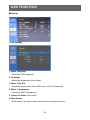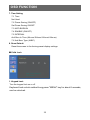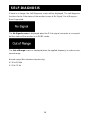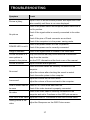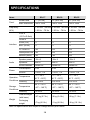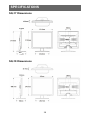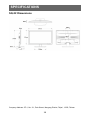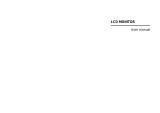AG Neovo SQ-19: A Versatile Monitor for Enhanced Productivity and Entertainment
With its sleek design and advanced features, the AG Neovo SQ-19 monitor is an excellent choice for various applications, ranging from office work to multimedia entertainment. Here are some of its notable capabilities:
-
Display Performance: The 19-inch widescreen LED-backlit TFT LCD display offers a resolution of 1280 x 1024 pixels, delivering crisp and detailed visuals.
-
Multiple Input Options: The monitor provides versatile connectivity options, including VGA and HDMI ports, allowing you to connect various devices such as computers, laptops, gaming consoles, and media players.
AG Neovo SQ-19: A Versatile Monitor for Enhanced Productivity and Entertainment
With its sleek design and advanced features, the AG Neovo SQ-19 monitor is an excellent choice for various applications, ranging from office work to multimedia entertainment. Here are some of its notable capabilities:
-
Display Performance: The 19-inch widescreen LED-backlit TFT LCD display offers a resolution of 1280 x 1024 pixels, delivering crisp and detailed visuals.
-
Multiple Input Options: The monitor provides versatile connectivity options, including VGA and HDMI ports, allowing you to connect various devices such as computers, laptops, gaming consoles, and media players.




















-
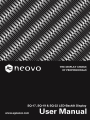 1
1
-
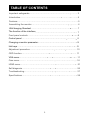 2
2
-
 3
3
-
 4
4
-
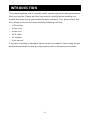 5
5
-
 6
6
-
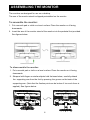 7
7
-
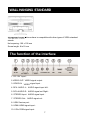 8
8
-
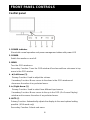 9
9
-
 10
10
-
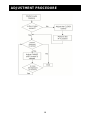 11
11
-
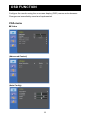 12
12
-
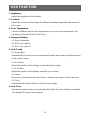 13
13
-
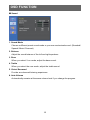 14
14
-
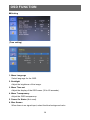 15
15
-
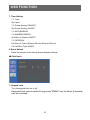 16
16
-
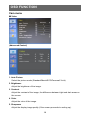 17
17
-
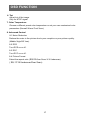 18
18
-
 19
19
-
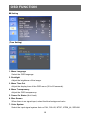 20
20
-
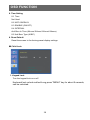 21
21
-
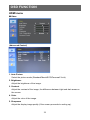 22
22
-
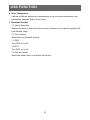 23
23
-
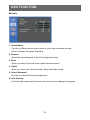 24
24
-
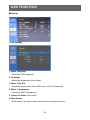 25
25
-
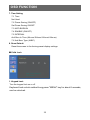 26
26
-
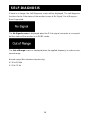 27
27
-
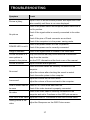 28
28
-
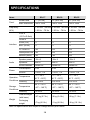 29
29
-
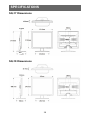 30
30
-
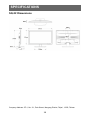 31
31
AG Neovo SQ-19 Specification
- Category
- LED displays
- Type
- Specification
AG Neovo SQ-19: A Versatile Monitor for Enhanced Productivity and Entertainment
With its sleek design and advanced features, the AG Neovo SQ-19 monitor is an excellent choice for various applications, ranging from office work to multimedia entertainment. Here are some of its notable capabilities:
-
Display Performance: The 19-inch widescreen LED-backlit TFT LCD display offers a resolution of 1280 x 1024 pixels, delivering crisp and detailed visuals.
-
Multiple Input Options: The monitor provides versatile connectivity options, including VGA and HDMI ports, allowing you to connect various devices such as computers, laptops, gaming consoles, and media players.
Ask a question and I''ll find the answer in the document
Finding information in a document is now easier with AI
Related papers
Other documents
-
Interlogix TruVision TVM-2002 User manual
-
Interlogix TruVision LED Monitors (TVM-1701/1901/2150) User manual
-
Interlogix TruVision LED Monitors (TVM-2700/3200/4200) User manual
-
 Santec SLS-1045D User manual
Santec SLS-1045D User manual
-
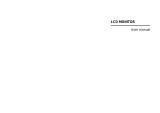 Vigilant Vision DSM10.1LED-WGF User manual
Vigilant Vision DSM10.1LED-WGF User manual
-
Philips 220TV4LB/94 User manual
-
Haier LE32B7500 Owner's manual
-
AOC V24T User manual
-
Haier LE19P620 Owner's manual
-
AOC E2350SH User manual