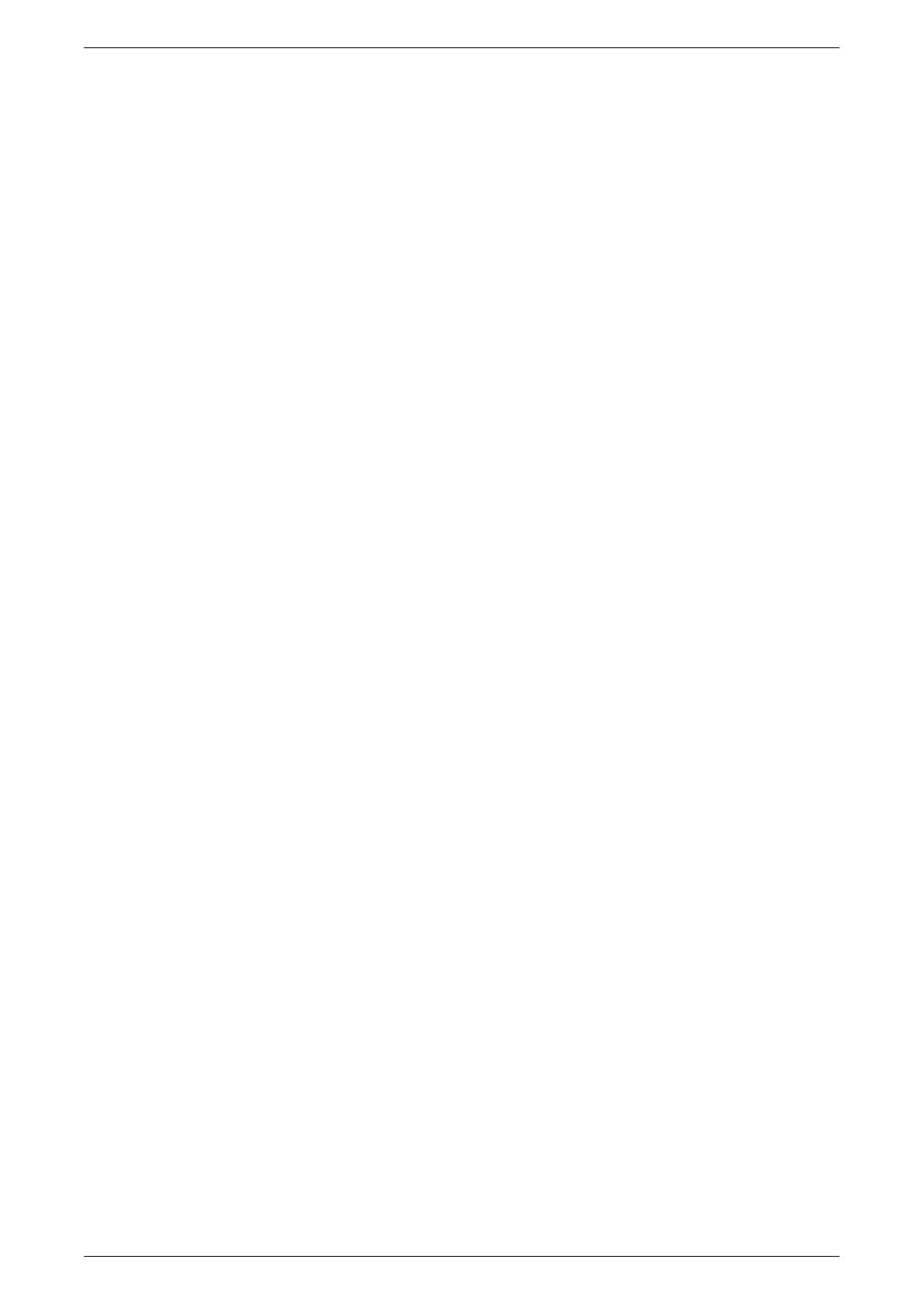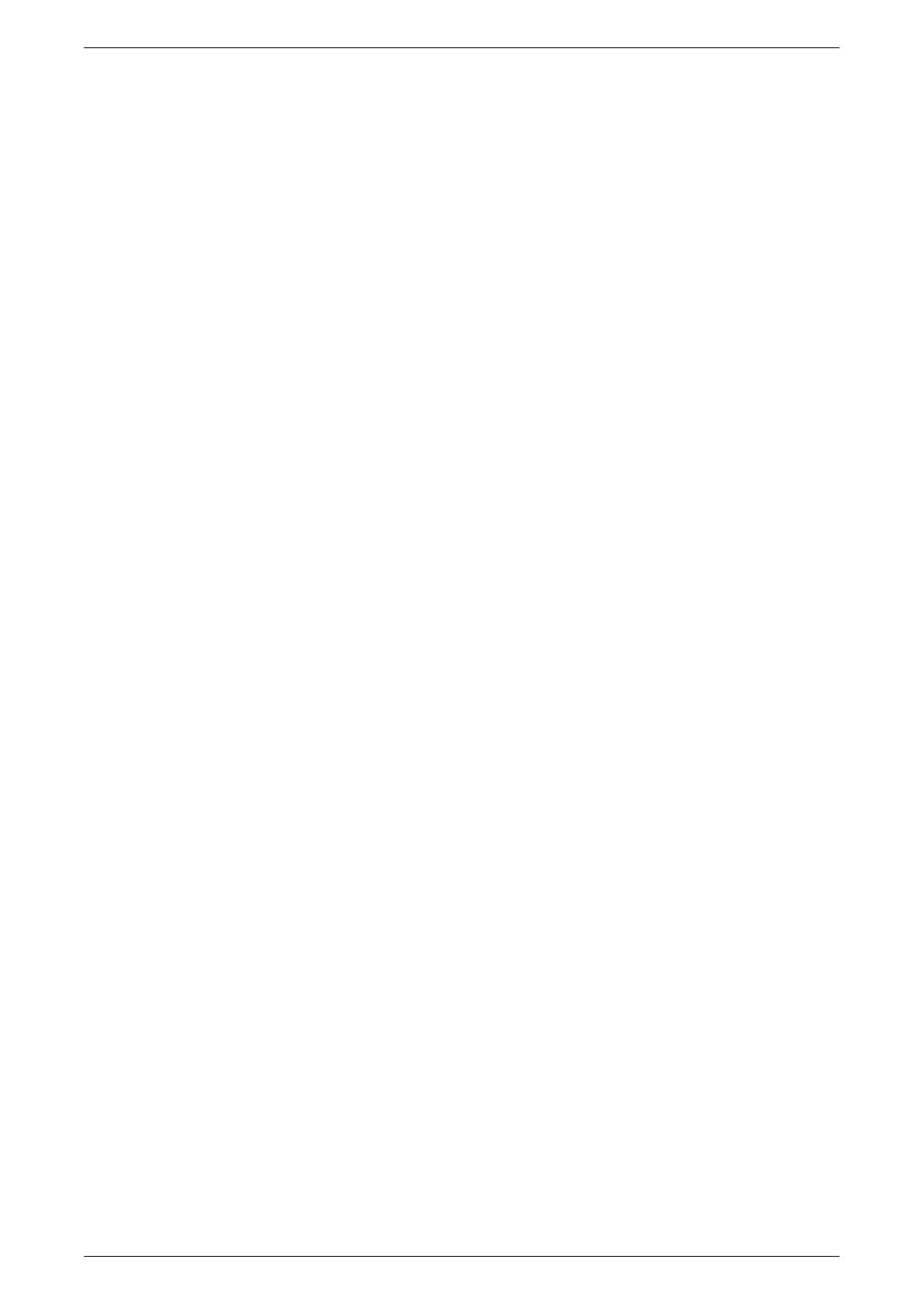
5
Watermark ...................................................................................76
Other Settings ..............................................................................77
Copy Service Settings ......................................................................84
Copy Tab .....................................................................................84
Copy Defaults ..............................................................................84
Copy Control ................................................................................88
Original Size Defaults ..................................................................89
Reduce/Enlarge Presets ..............................................................89
Connectivity & Network Setup ..........................................................90
Port Settings ................................................................................90
Protocol Settings ..........................................................................92
Machine’s E-mail Address/Host Name ........................................93
Proxy Server Settings ..................................................................94
Outgoing/Incoming E-mail Settings ..............................................95
Remote Authentication Server Settings .......................................96
Security Settings ..........................................................................97
Other Settings ............................................................................100
Print Service Settings .....................................................................100
Allocate Memory ........................................................................101
Other Settings ............................................................................103
Scan Service Settings .....................................................................105
Scan Defaults .............................................................................105
Scan to PC Defaults ...................................................................107
Original Size Defaults ................................................................107
Output Size Defaults ..................................................................108
Reduce/Enlarge Presets ............................................................108
Other Settings ............................................................................109
Fax Service Settings .......................................................................110
Screen Defaults .........................................................................110
Fax Defaults ...............................................................................110
Fax Control ................................................................................111
Fax Received Options ................................................................115
Reduce/Enlarge Presets ............................................................115
Original Size Defaults ................................................................116
Local Terminal Information ........................................................116
Internet Fax Control ...................................................................117
E-mail/Internet Fax Service Settings ..............................................118
E-mail Control ............................................................................119
Mailbox/Stored Document Settings ................................................121
Mailbox Service Settings ............................................................121
Stored Document Settings .........................................................122
Job Flow Service Settings ..............................................................123
Setup ...................................................................................................123
Create Mailbox ................................................................................124
[Link Job Flow Sheet to Mailbox] Screen ...................................125
Stored Programming .......................................................................125
Registering Operations with a Job Number ...............................125