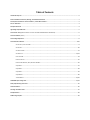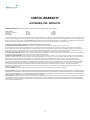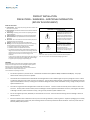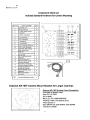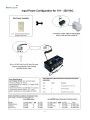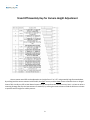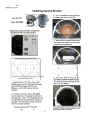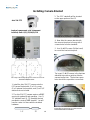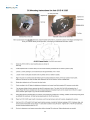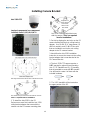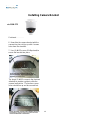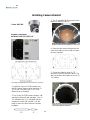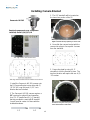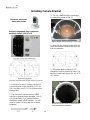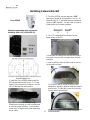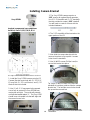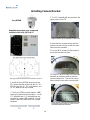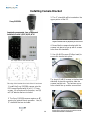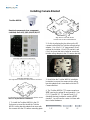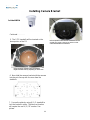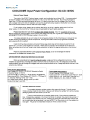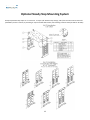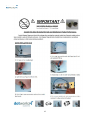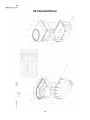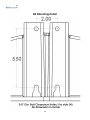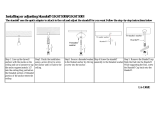Dotworkz D2-RF-MVP Installation guide
- Category
- Security camera accessories
- Type
- Installation guide
This manual is also suitable for

PRODUCT INSTRUCTIONS
D2 SERIES ENCLOSURES


Table of Contents
Limited Warranty Info ..………………………………………………………………………………………………………………………………………………………………………………... 0
Product Installation Precautions, Warnings, and Installation Guidelines ......................................................................................................... 1
D2 Component Checklist for camera installation / Camera Mount Bracket ..................................................................................................... 2
Intro to MVP Power ...................................................................................................................................................................................... 3
24V Input MVP Power ................................................................................................................................................................................... 4
High Voltage Input MVP Power ...................................................................................................................................................................... 5
Camera Power Setup (Standard 12VDC Connector and NON-STANDARD 12VDC CONNECTOR) .......................................................................... 6
Camera Installation (Generic) ......................................................................................................................................................................... 7
Camera Height Adjustment ............................................................................................................................................................................ 8
Camera Bracket Installation ....................................................................................................................................................................... 9-22
Axis 213 PTZ / Canon V6-C50iR ....................................................................................................................................................... 9
Axis 214 PTZ ................................................................................................................................................................................ 10
Axis 231D & 232D ......................................................................................................................................................................... 11
Axis 233D PTZ ........................................................................................................................................................................ 12, 13
Canon VB-C300 ............................................................................................................................................................................ 14
Panasonic NS-202 ........................................................................................................................................................................ 15
Panasonic BB-HCM 381 / 580 / 581 & KX-HM C280 ........................................................................................................................ 16
Sony RZ25N ................................................................................................................................................................................. 17
Sony RZ30N ................................................................................................................................................................................. 18
Sony RZ50N ................................................................................................................................................................................. 19
Sony RX550N ............................................................................................................................................................................... 20
Toshiba WB21A ..................................................................................................................................................................... 21, 22
COOLDOME Input Configuration ............................................................................................................................................................. 23, 24
Steady Step Mounting Instructions ............................................................................................................................................................... 25
Conduit Guidelines ....................................................................................................................................................................................... 26
Vent Plugs Installation Guide ....................................................................................................................................................................... 27
D2 Exploded View ........................................................................................................................................................................................ 28
D2 Mounting Template ................................................................................................................................................................................. 29

0
LIMITED WARRANTY
DOTWORKZ, INC. PRODUCTS
DOTWORKZ SYSTEMS INC. Warrants this Product to be free from defects in material or workmanship, as follows:
PRODUCT CATEGORY PARTS LABOR
All Enclosures and Electronics One (1) Year One (1) Year
Power Supplies One (1) Year One (1) Year
Accessory Brackets One (1) Year One (1) Year
During the warranty period, to repair the Product the Purchaser will deliver it to Dotworkz Systems Inc. San Diego, CA, or return the defective product, freight prepaid. The Product to be repaired is to
be returned in either its original carton or a similar package presenting an equal degree of protection with a Return Materials Authorization number displayed on the outer box or packing slip. To obtain
RMA # you must contact our Technical Support Team at 866-575-4689. Dotworkz Systems will return the repaired Product, freight paid. Dotworkz Systems is not obligated to provide Purchaser with
a substitute unit during the warranty period or at any time. After the applicable warranty period, Purchaser must pay all labor and/or parts and shipping charges.
The limited warranty stated in these product instructions is subject to all of the following terms and conditions:
1. NOTIFICATION OF CLAIMS: WARRANTY SERVICE: If Purchaser believes that the Product is defective in material or workmanship, then a written notice
with an explanation of the claim shall be given promptly by Purchaser to Dotworkz Systems but all claims for warranty service must be made within the warranty period. If after investigation
Dotworkz Systems determines that the reported problem was not covered by the warranty, Purchaser shall pay Dotworkz Systems for the cost of investigating the problem at its then prevailing per
incident billable rate. No repair or replacement of any Product or part thereof shall extend the warranty period as to the entire Product. The specific warranty on the repaired part only shall be in
effect for a period of ninety (90) days following the repair or replacement of that part or the remaining period of the Product parts warranty, whichever is greater
2. EXCLUSIVE REMEDY: ACCEPTANCE: Purchaser's exclusive remedy and Dotworkz System’s sole obligation is to supply (or pay for) all labor necessary to repair any Product found to be defective
within the warranty period and to supply, at no extra charge, new or rebuilt replacements for defective parts
3. EXCEPTIONS TO LIMITED WARRANTY: Dotworkz Systems shall have no liability or obligation to Purchaser with respect to any Product requiring service during the warranty period which is
subjected to any of the following: abuse, improper use, negligence, accidents, lightning damage or other acts of God (i.e., hurricanes, earthquakes), modification, failure of the end-user to follow the
directions outlined in the product instructions, failure of the end-user to follow the maintenance procedures written and recommended in the product instructions and service manual, or
recommended by the International Security Industry Organization. Furthermore, Dotworkz Systems shall have no liability where a schedule is specified for regular replacement, maintenance or
cleaning of certain parts (based on usage) that the end-user has failed to abide to such schedule; attempted repair by non-qualified personnel; operation of the Product outside of the published
environmental and electrical parameters; if such Product's original identification (trademark, serial number) markings have been defaced, altered, or removed. Dotworkz Systems excludes from
warranty coverage Products sold AS IS and/or WITH ALL FAULTS and excludes used Products which have not been sold by Dotworkz Systems to the Purchaser. All software and accompanying
documentation furnished with, or as part of the Product is furnished "AS IS" (i.e., without any warranty of any kind), except where expressly provided otherwise in any documentation or license
agreement furnished with the Product.
4. PROOF OF PURCHASE: The purchaser’s dated bill of sale must be retained as evidence of the date of purchase and to establish warranty eligibility.
DISCLAIMER OF WARRANTY
EXCEPT FOR THE FOREGOING WARRANTIES, DOTWORKZ SYSTEMS HEREBY DISCLAIMS AND EXCLUDES ALL OTHER WARRANTIES, EXPRESSED OR IMPLIED, INCLUDING, BUT NOT LIMITED TO ANY AND/OR
ALL IMPLIED WARRANTIES OF MERCHANTABILITY, FITNESS FOR A PARTICULAR PURPOSE AND/OR ANY WARRANTY WITH REGARD TO ANY CLAIM OF 1NFRINGEMENT THAT MAY BE PROVIDED IN SECTION 2-312(3) OF THE UNIFORM COMMERCIAL
CODE AND/OR IN ANY OTHER COMPARABLE STATE STATUTE. DOTWORKZ SYSTEMS HEREBY DISCLAIMS ANY REPRESENTATIONS OR WARRANTY THAT THE PRODUCT IS COMPATIBLE WITH ANY COMBINATION OF NON-V1DEOLARM PRODUCTS OR
NON-DOTWORKZ SYSTEMS RECOMMENDED PRODUCTS THAT THE PURCHASER CHOOSES TO CONNECT TO THE PRODUCT.
LIMITATION OF LIABILITY
THE LIABILITY OF DOTWORKZ SYSTEMS, IF ANY, AND PURCHASER'S SOLE AND EXCLUSIVE REMEDY FOR DAMAGES FOR ANY CLAIM OF ANY KIND WH ATSOEVER, REGARDLESS OF THE LEGAL THEORY AND
WHETHER ARISING IN TORT DP CONTRACT SHALL NOT BE GREATER THAN THE ACTUAL PURCHASE PRIC E OF THE PRODUCT WITH RESPECT TO WHICH
SUCH CLAIM IS MADE. IN NO EVENT SHALL DOTWORKZ SYSTEMS BE LIABLE TO
PURCHASER FOR ANY SPECIAL, INDIRECT, INCIDENTAL, OR CONSEQUENTIAL DAMAGES OF ANY KIND INCLUDING BUT NOT LIMITED TO COMPENSATION, REIMBURSEMENT OR DAMAGES ON ACCOUNT OF THE LOSS OF PRESENT OR PROSPECTIVE
PROFITS, OR FOR ANY OTHER REASON WHATSOEVER.

1
PRODUCT INSTALLATION
PRECAUTIONS – WARNINGS – ADDITIONAL INFORMATION
(RETAIN THIS DOCUMENT)
IMPORTANT SAFEGUARDS
1 Read Instructions - All the safety and operating instructions should be read
before the unit is operated.
2 Retain Instructions -The safety and operating instructions should be retained for
future reference.
3. Heed Warnings - All warnings on the unit and in the operating instructions
should be adhered to.
4. Follow Instructions -All operating & user instructions should be followed.
5. Electrical Connections - Only a qualified electrician should make electrical
connections.
6. Attachments - Do not use attachments not recommended by the product
manufacturer as they may cause hazards
7. Cable Runs - All cable runs must be within permissible distance
8. Mounting -This unit must be properly and securely mounted to a supporting
structure capable of sustaining the weight of the unit. Accordingly:
a. Installation should be made by a qualified installer.
b. Installation should be in compliance with local codes
c. Care should be exercised to select suitable hardware to install the unit,
taking into account both the composition of the mounting surface and
the weight of the unit. Be sure to periodically examine the unit and the
supporting structure to make sure that the integrity of the
installation
is intact. Failure to comply with the foregoing could result in the unit
separating from the support structure and falling, with resultant damages
or injury to anyone or anything struck by the failing unit,
SERVICE
If the unit ever needs repair service, customer should contact Dotworkz Systems +1
(619) 224-LIVE (5483) for return authorization & shipping instructions
CAUTION: TO REDUCE THE RISK OF ELECTRICAL SHOCK, DO NOT EXPOSE
COMPONENTS TO WATER OR MOISTURE
The lightning flash with an arrowhead
symbol, within an equilateral triangle,
is intended to alert the user to the
presence of non-insulated "dangerous
voltage" within the product's enclosure
that may be of sufficient magnitude to
constitute a risk of electric shock to
persons
The exclamation point within an
equilateral triangle is intended to
alert the user to the presence of
important operating and
maintenance (servicing) instructions
in the literature accompanying the
appliance
UNPACKING
Unpack carefully. Electronic components can be damaged if improperly handled
or dropped. If an item appears to have been damaged in shipment, replace it
properly in its carton and notify the shipper. Be sure to save
1.The shipping carton and packaging material. They are the safest material in
which to make future shipments of the equipment.
2. These Installation and Operating Instructions.
For technical questions or product returns – call Dotworkz Customer Service (866-575-4689) 7:30 AM to 4:30 PM (PST). The proper
technician will contact you as soon as possible.
The External Nut on All electrical wire feed Glands must be tightened to create a weather tight seal prior to putting D2 in service. Failure
to create this seal may result in water incursion into enclosure. This may lead to electrical shock, product failure and damage to electrical
systems installed within enclosure, including but not limited to damage to camera, heater and blower circuitry, cooling circuitry and other
systems installed in unit.
All screws on hinged lower must be tightened to create seal on enclosure. Failure to create this seal may result in water incursion into
enclosure. This may lead to electrical shock, failure and damage to electrical systems installed within enclosure, including but not limited
to damage to camera, heater and blower circuitry, cooling circuitry and other systems installed in unit.
Do not over tighten any Screws, Stand Offs, or other fasteners on this unit. Failure to heed this warning will cause damage or failure of
the D2 enclosure.
Be sure to take extra care to Protect Lens of unit prior to and during installation, and during service. Suspension packaging box is a handy
platform to protect lens and enclosure, while installing camera and accessory electronics before installation. Failure to protect lens will
adversely affect product perform

2

3
Site Power Available
110 – 220 VAC
Power Source – Single Phase Only
24 VAC/VDC
Step Down Transformer
High Voltage to 24 VAC
Site Power Available
MVP Voltage Matrix: Enclosure Input – Camera Output
Input Voltage to Enclosure
The MVP Enclosures can be powered by Inputs of either High Voltage 110-220 VAC. Or Low Volt 24 VAC/ VDC
Or
Output Voltage to Power Camera
MVP provides step down voltage to supply camera power for 12VDC, and 24V Cameras. 24V Camera Supply
24V output depends on Site Power Input, for either 24V Direct Current, or Alternating Current (see table above)
Voltage Matrix for Input / Output
*Optional 24VAC Transformer Module available
for 24VAC only cameras to convert 110-220 VAC to 24 VAC (sold separately)
Power Chassis integrated
into D-Series MVP

4

5

6
All D2 environmental enclosures come standard with a 12VDC Right Angle Barrel Plug (3.3mm x 5.5mm
with a 1mm center pin) for majority of the IP cameras on the market.
Camera Power Setup
(STANDARD 12VDC CONNECTOR)
Right Angle Standard
Inline version
If you IP camera’s power connector is different but still accepts up to ~ 13VDC for power, please see our
section on Camera Power Setup (NON-STANDARD CONNECTOR) for instructions on how to power
your camera. Below are pictures of typical NON-STANDARD CONNECTORS.
DC plugs with NO center pin
Terminal pin connectors
Terminal connector
If you IP camera’s power requirements are for 24 VAC ONLY, please make sure that the D2
Environmental dome that you purchased is a 24VAC version. Cameras that run on 24VAC will not work
with the 12VDC and 110-240VAC versions of our D2 Environmental domes.
*NOTE: The only way a 24VAC camera will work on our 12VDC and 110-240VAC dome is if you, the
customer, provide a separate power lead into the dome for your camera. We have designed our domes
to be simple and efficient when it comes to powering our environmental component and camera. So when
it comes to cameras with 24VAC power requirements, we –RECOMMEND-- the 24VAC versions of our
Environmental domes for proper installation.

7

8
Stand Off Assembly Key for Camera Height Adjustment
Camera mount stand offs can be adjusted to any height from 0” to 3.75” using assembly logic illustrated above.
By utilizing both the camera mounts inside the D2; the upper mounts, and the lower mounts around the lens on hinged
lower of D2, virtually any PTZ or Mini-Dome Camera can be mounted into the enclosure at any level. It is best to utilize a
mounting strategy that uses the least amount of stand offs, by utilizing the camera mounts inside the D2 that are closest
to optimal camera height for stability reasons.

9

10
Installing Camera Bracket
Axis 214 PTZ
1. Install the Axis 214 PTZ camera onto the
D2 Camera Bracket with (3) m3-.5 screws,
(3) m3 external lock washers, and (3) m3 1/8"
washer that are included.
2. The Axis 214 PTZ camera requires a 2.25"
spacing for optimal fit and operation. Use (1)
1.5" standoffs and (1) .75" standoffs that are
provided to create a 2.25" standoff. You will
need to create 4 of these with the included
hardware.
Required components (see component
checklist): Part # 1,3,5,12,14,15,& 16
3. The 2.25" standoffs will be inserted
on the upper portion of the D2.
1.5"
.75"
4. Now slide the camera bracket with
the camera into place to line up with 4
screws holes from the standoffs.
5. Use (4) #8-32 screws (Phillips head)
to secure the bracket into place.
Again, make sure the camera
bracket is facing the right
direction.
This edge nests in arch at front of D2
This edge of the bracket faces back of the D2 enclosure
Tip: Insert (2) #8-32 screws in the front two
standoffs to provide a guide to slide the
camera bracket into. The last two corner
holes should line up and be secured last.
Picture represents camera bracket orientation & how it is
secured. Don’t’ forget to mount your camera to the D2
camera bracket based on instructions.
Picture represents standoff location & orientation. Height
of standoffs will vary depending on camera used.

11

12
Installing Camera Bracket
Axis 233D PTZ
2. Do this by aligning the two holes on the D2
camera bracket with the Axis ceiling bracket
adapter. Use (2) #10-32 ½” long screws, (2)
#10 lock washers, and (2) #10-32 hex nuts
that are included to secure the axis ceiling
adapter to the D2 camera bracket.
Required components (see component
checklist): Part # 1,2,3,9,10,11,& 12
5. The 1.25" standoffs will be inserted on
the upper portion of the D2.
.5"
.75"
This edge nests in arch at front of D2
This edge of the bracket faces back of the D2 enclosure
Axis 233D Ceiling bracket that came
with the camera. *This is a required
item for installation*
Align these 2
holes with the
D2 bracket
holes for the
Axis 233D
4. The Axis 233D PTZ camera requires a
1.25" spacing for optimal fit and operation.
Use (1) .75" standoffs and (1) .5" standoffs
that are provided to create a 1.25" standoff.
You will need to create 4 of these with the
included hardware.
1. To install the Axis 233D in the D2
Enclosure we must first install the Axis 233D
ceiling bracket adapter that came with the
camera onto the D2 camera mounting plate.
Axis 233D Ceiling bracket that came with the camera.
*This is a required item for installation*
3. Next follow the Axis 233D installation
instruction to secure the camera to the ceiling
bracket adapter that is now attached to the
D2 Camera Bracket.
Picture represents standoff location & orientation.
Height of standoffs will vary depending on camera used.

13
Installing Camera Bracket
Axis 233D PTZ
6. Now slide the camera bracket with the
camera into place to line up with 4 screws
holes from the standoffs.
7. Use (4) #8-32 screws (Phillips head) to
secure the bracket into place.
Tip: Insert (2) #8-32 screws in the front two
standoffs to provide a guide to slide the
camera bracket into. The last two corner
holes should line up and be secured last.
Continued . . . . . . . .
Again, make sure the camera
bracket is facing the right
direction.
Picture represents camera bracket orientation & how it is
secured. Don’t’ forget to mount your camera to the D2
camera bracket based on instructions.
Picture represents standoff location & camera
bracket orientation. Height of standoffs will vary
depending on camera used.

14
Installing Camera Bracket
Canon VB-C300
1. Install the Canon VB-C300 camera onto
the D2 Camera Bracket center hole with (1)
.25"-20 3/8" Long Bolt, and (1) .25" Lock
Washer that are included.
2. The Canon VB-C300 camera requires a 2"
spacing for optimal fit and operation. Use (1)
1.5" standoffs and (1) .5" standoffs that are
provided to create a 2" standoff. You will
need to create 4 of these with the included
hardware.
Required components (see component
checklist): Part# 1,2,3,5,6,7,& 8
3. The 2" standoffs will be inserted on the
lower lens portion of the D2.
1.5"
.5"
4. Now slide the camera bracket with the
camera into place to line up with 4 screws
from the standoffs.
5. Secure the plate by using (4) .75"
standoffs to lock the bracket in place. The
two front location will require the use of (2)
.25" washer.
This edge nests in arch at front of D2
This edge of the bracket faces back of the D2 enclosure
Picture represents standoff location & orientation.
Height of standoffs will vary depending on camera used.
Picture represents camera bracket orientation & how it is
secured. Don’t’ forget to mount your camera to the D2
camera bracket based on instructions.

15
Installing Camera Bracket
Panasonic NS-202
1. Install the Panasonic NS-202 camera onto
the D2 Camera Bracket center hole with (1)
.25"-20 3/8" Long Bolt, and (1) .25" Lock
Washer that are included.
2. The Panasonic NS-202 camera requires a
2.5" spacing for optimal fit and operation.
Use (1) 1.5" standoff and (1) 1.0" standoff
that are provided to create a 2.5" standoff.
You will need to create 4 of these with the
included hardware.
Required components (see component
checklist): Part# 1,2,4,5,6,7,& 8
3. The 2.5" standoffs will be inserted on
the lower lens portion of the D2.
1.5"
1.0"
4. Now slide the camera bracket with the
camera into place to line up with 4 screws
from the standoffs.
5. Secure the plate by using (4) .5"
standoffs to lock the bracket in place. The
two front location will require the use of (2)
.25" washer.
This edge nests in arch at front of D2
This edge of the bracket faces back of the D2 enclosure
Picture represents standoff location & orientation.
Height of standoffs will vary depending on camera used.
Picture represents camera bracket orientation & how it is
secured. Don’t’ forget to mount your camera to the D2
camera bracket based on instructions.

16
Installing Camera Bracket
Panasonic BB-HCM381/
580/581 & KX-HMC280
1. Install the Panasonic camera onto the D2
Camera Bracket center hole with (1) .25"-20
3/8" Long Bolt, and (1) .25" Lock Washer that
are included.
2. The Panasonic camera requires a 2.0"
spacing for optimal fit and operation. Use (1)
1.5" standoff and (1) .5" standoff that are
provided to create a 2.0" standoff. You will
need to create 4 of these with the included
hardware.
Required components (see component
checklist): Part# 1,2,3,5,6,7,& 8
3. The 2.0" standoffs will be inserted on
the lower lens portion of the D2.
1.5"
.5"
4. Now slide the camera bracket with the
camera into place to line up with 4 screws
from the standoffs.
5. Secure the plate by using (4) .75"
standoffs to lock the bracket in place. The
two front location will require the use of (2)
.25" washer.
This edge nests in arch at front of D2
This edge of the bracket faces back of the D2 enclosure
Picture represents standoff location & orientation.
Height of standoffs will vary depending on camera used.
Picture represents camera bracket orientation & how it is
secured. Don’t’ forget to mount your camera to the D2
camera bracket based on instructions.
Page is loading ...
Page is loading ...
Page is loading ...
Page is loading ...
Page is loading ...
Page is loading ...
Page is loading ...
Page is loading ...
Page is loading ...
Page is loading ...
Page is loading ...
Page is loading ...
Page is loading ...
-
 1
1
-
 2
2
-
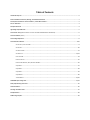 3
3
-
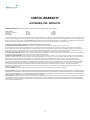 4
4
-
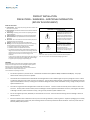 5
5
-
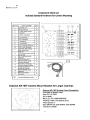 6
6
-
 7
7
-
 8
8
-
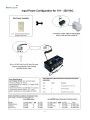 9
9
-
 10
10
-
 11
11
-
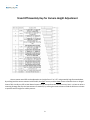 12
12
-
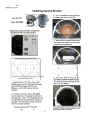 13
13
-
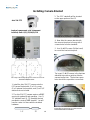 14
14
-
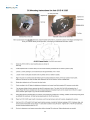 15
15
-
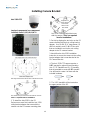 16
16
-
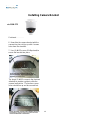 17
17
-
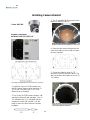 18
18
-
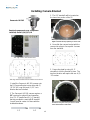 19
19
-
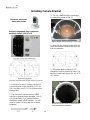 20
20
-
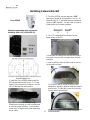 21
21
-
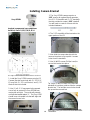 22
22
-
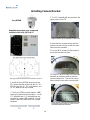 23
23
-
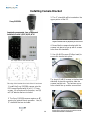 24
24
-
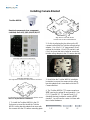 25
25
-
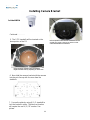 26
26
-
 27
27
-
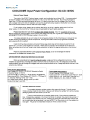 28
28
-
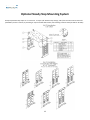 29
29
-
 30
30
-
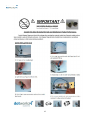 31
31
-
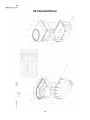 32
32
-
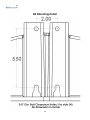 33
33
Dotworkz D2-RF-MVP Installation guide
- Category
- Security camera accessories
- Type
- Installation guide
- This manual is also suitable for
Ask a question and I''ll find the answer in the document
Finding information in a document is now easier with AI
Related papers
Other documents
-
Sony PFM-42B1 Warranty
-
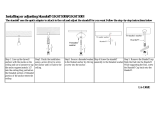 George Kovacs GKST1000-084 User manual
George Kovacs GKST1000-084 User manual
-
Broan B6EW Installation guide
-
Cumberland Display Standoff Owner's manual
-
Axis Communications 233D User manual
-
Google NC3100US Operating instructions
-
Panasonic BB-HCM381 User manual
-
Axis Communications 231D+ Installation guide
-
Marshall Electronics CV-H20-HF Installation guide
-
Canon VB-C300 Owner's manual